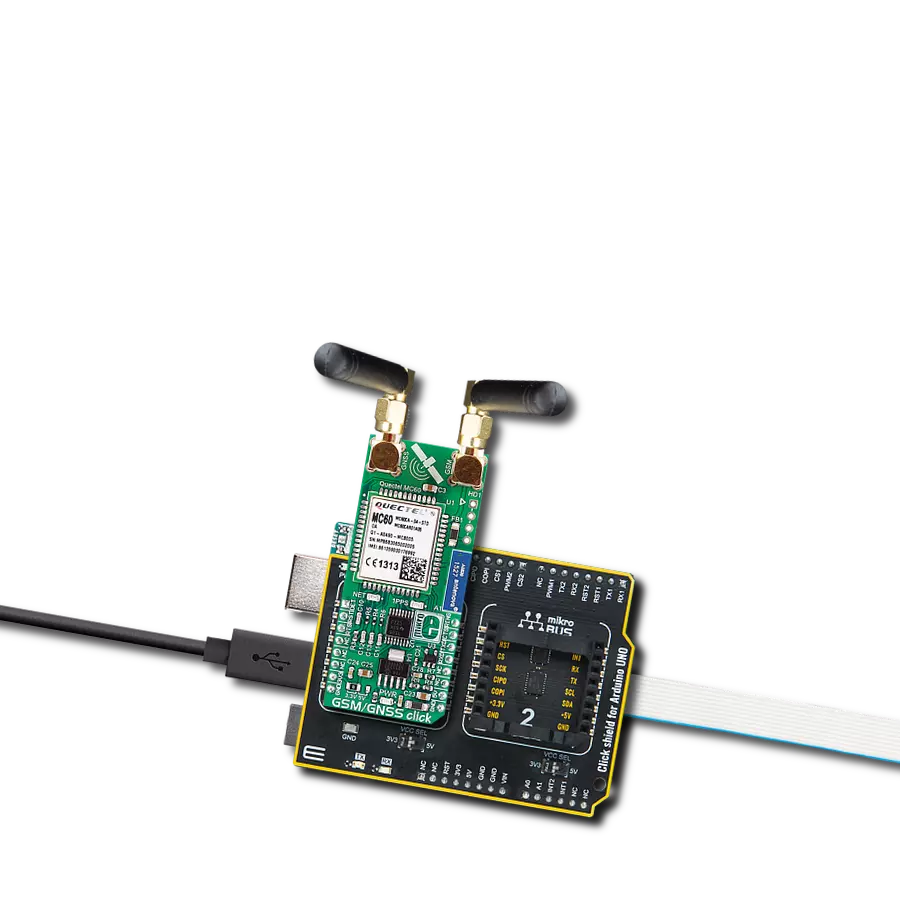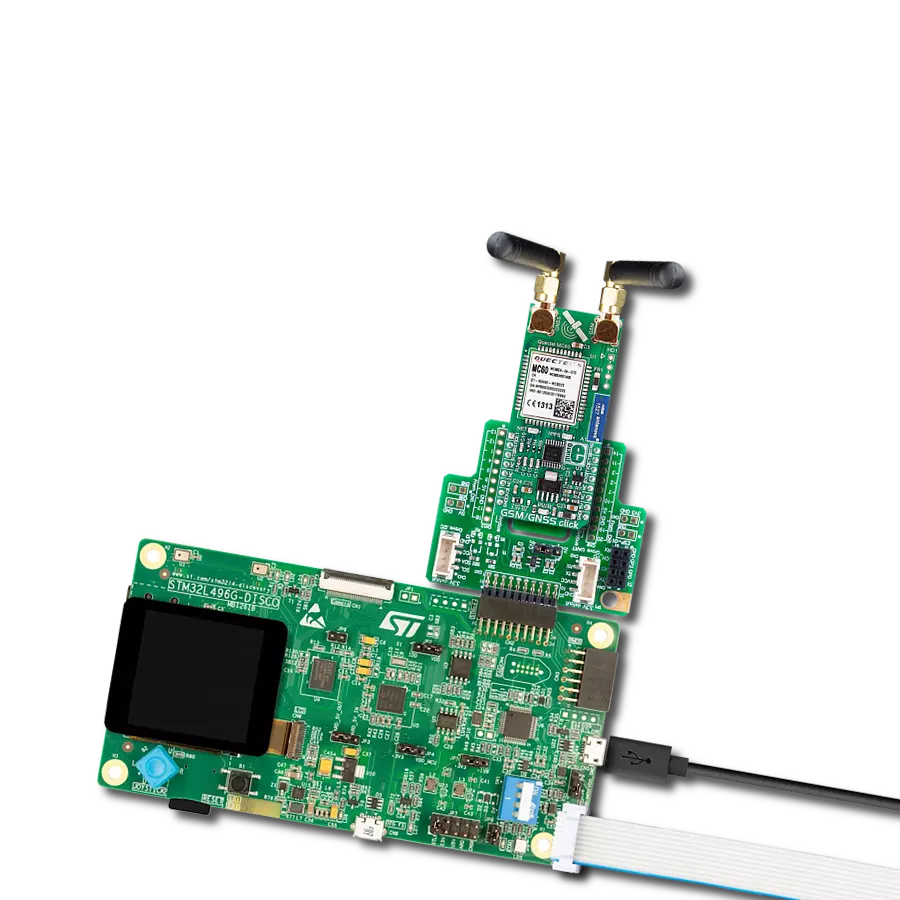Our IoT gateway solution, equipped with the Thingstream client SDK, revolutionizes device connectivity by enabling immediate access to the Thingstream global MQTT network and a suite of connectivity tools right out of the box
A
A
Hardware Overview
How does it work?
Thingstream Click is based on the SIM868, an 802.11b/g/n quad-band GPS/GLONASS/GSM location tracking and mobile communication module from SIMCom. This lets the device connect to the Thingstream global MQTT network over GSM. Thingstream Click enables rapid development of intelligent IoT applications and simplified connectivity with cloud platforms using just a small set of AT commands and a flow-chart style application builder (Data Flow Manager), removing the complexities of web, hardware, and communications-related development. This Click board™ is preconfigured with the protocols and communications settings to connect with the Thingstream global MQTT network and Data Flow Manager. This is implemented via the
Thingstream client SDK, which can be used to develop the firmware on the onboard STM32F407 MCU. Results can be achieved quickly without a deep understanding of software engineering and web programming. Thingstream Click is equipped with various LED indicators. Separate LEDs indicate the presence of a power supply, the network status, and pulse per second indication (1PPS). This Click board™ also contains a universal RGB LED for other feedback relating to the status of the Thingstream Click. This Click board™ requires a 5V power rail for proper operation. Besides the onboard USB connector, all of the mikroBUS™ pins on this Click board™ are routed to the appropriate pins of the onboard STM32F407 MCU. That way, it is ensured that users will have
plenty of space for future upgrades and development. This enables a broad range of custom applications, including support for I2C and SPI communication interfaces. All available interfaces can be made available to the mikroBUS header. By default, the board only supports UART communication using AT commands. Firmware updates can support other interfaces like SPI, I2C, PWM, and Analog. This Click board™ can be operated only with a 3.3V logic voltage level. The board must perform appropriate logic voltage level conversion before using MCUs with different logic levels. Also, it comes equipped with a library containing functions and an example code that can be used as a reference for further development.
Features overview
Development board
Nucleo-64 with STM32F410RB MCU offers a cost-effective and adaptable platform for developers to explore new ideas and prototype their designs. This board harnesses the versatility of the STM32 microcontroller, enabling users to select the optimal balance of performance and power consumption for their projects. It accommodates the STM32 microcontroller in the LQFP64 package and includes essential components such as a user LED, which doubles as an ARDUINO® signal, alongside user and reset push-buttons, and a 32.768kHz crystal oscillator for precise timing operations. Designed with expansion and flexibility in mind, the Nucleo-64 board features an ARDUINO® Uno V3 expansion connector and ST morpho extension pin
headers, granting complete access to the STM32's I/Os for comprehensive project integration. Power supply options are adaptable, supporting ST-LINK USB VBUS or external power sources, ensuring adaptability in various development environments. The board also has an on-board ST-LINK debugger/programmer with USB re-enumeration capability, simplifying the programming and debugging process. Moreover, the board is designed to simplify advanced development with its external SMPS for efficient Vcore logic supply, support for USB Device full speed or USB SNK/UFP full speed, and built-in cryptographic features, enhancing both the power efficiency and security of projects. Additional connectivity is
provided through dedicated connectors for external SMPS experimentation, a USB connector for the ST-LINK, and a MIPI® debug connector, expanding the possibilities for hardware interfacing and experimentation. Developers will find extensive support through comprehensive free software libraries and examples, courtesy of the STM32Cube MCU Package. This, combined with compatibility with a wide array of Integrated Development Environments (IDEs), including IAR Embedded Workbench®, MDK-ARM, and STM32CubeIDE, ensures a smooth and efficient development experience, allowing users to fully leverage the capabilities of the Nucleo-64 board in their projects.
Microcontroller Overview
MCU Card / MCU

Architecture
ARM Cortex-M4
MCU Memory (KB)
128
Silicon Vendor
STMicroelectronics
Pin count
64
RAM (Bytes)
32768
You complete me!
Accessories
Click Shield for Nucleo-64 comes equipped with two proprietary mikroBUS™ sockets, allowing all the Click board™ devices to be interfaced with the STM32 Nucleo-64 board with no effort. This way, Mikroe allows its users to add any functionality from our ever-growing range of Click boards™, such as WiFi, GSM, GPS, Bluetooth, ZigBee, environmental sensors, LEDs, speech recognition, motor control, movement sensors, and many more. More than 1537 Click boards™, which can be stacked and integrated, are at your disposal. The STM32 Nucleo-64 boards are based on the microcontrollers in 64-pin packages, a 32-bit MCU with an ARM Cortex M4 processor operating at 84MHz, 512Kb Flash, and 96KB SRAM, divided into two regions where the top section represents the ST-Link/V2 debugger and programmer while the bottom section of the board is an actual development board. These boards are controlled and powered conveniently through a USB connection to program and efficiently debug the Nucleo-64 board out of the box, with an additional USB cable connected to the USB mini port on the board. Most of the STM32 microcontroller pins are brought to the IO pins on the left and right edge of the board, which are then connected to two existing mikroBUS™ sockets. This Click Shield also has several switches that perform functions such as selecting the logic levels of analog signals on mikroBUS™ sockets and selecting logic voltage levels of the mikroBUS™ sockets themselves. Besides, the user is offered the possibility of using any Click board™ with the help of existing bidirectional level-shifting voltage translators, regardless of whether the Click board™ operates at a 3.3V or 5V logic voltage level. Once you connect the STM32 Nucleo-64 board with our Click Shield for Nucleo-64, you can access hundreds of Click boards™, working with 3.3V or 5V logic voltage levels.
Active GPS antenna is designed to enhance the performance of your GPS and GNSS Click boards™. This external antenna boasts a robust construction, making it ideal for various weather conditions. With a frequency range of 1575.42MHz and a 50Ohm impedance, it ensures reliable signal reception. The antenna delivers a gain of greater than -4dBic within a wide angular range, securing over 75% coverage. The bandwidth of +/- 5MHz further guarantees precise data acquisition. Featuring a Right-Hand Circular Polarization (RHCP), this antenna offers stable signal reception. Its compact dimensions of 48.53915mm and a 2-meter cable make it easy to install. The magnetic antenna type with an SMA male connector ensures a secure and convenient connection. If you require a dependable external antenna for your locator device, our active GPS antenna is the perfect solution.
The GSM right-angle rubber antenna is a perfect match for our GSM Click boards™. With a wide bandwidth accommodating GSM/GPRS modules, this antenna has a 2m cable featuring an SMA male connector for easy positioning. Operating within a frequency range of 824-894/1710-1990MHz or 890-960/1710-1890MHz, it maintains a 50Ohm impedance, delivering a gain of 3dB. Its 90/280MHz bandwidth ensures reliable connectivity, while its vertical polarization optimizes signal reception. With a maximum input power of 60W, it offers robust performance. Measuring just 90mm in length, this magnetic antenna is compact yet powerful. Its SMA male connector ensures a secure and stable connection, making it an ideal choice for seamless integration with any GSM Click board™.
Used MCU Pins
mikroBUS™ mapper
Take a closer look
Click board™ Schematic
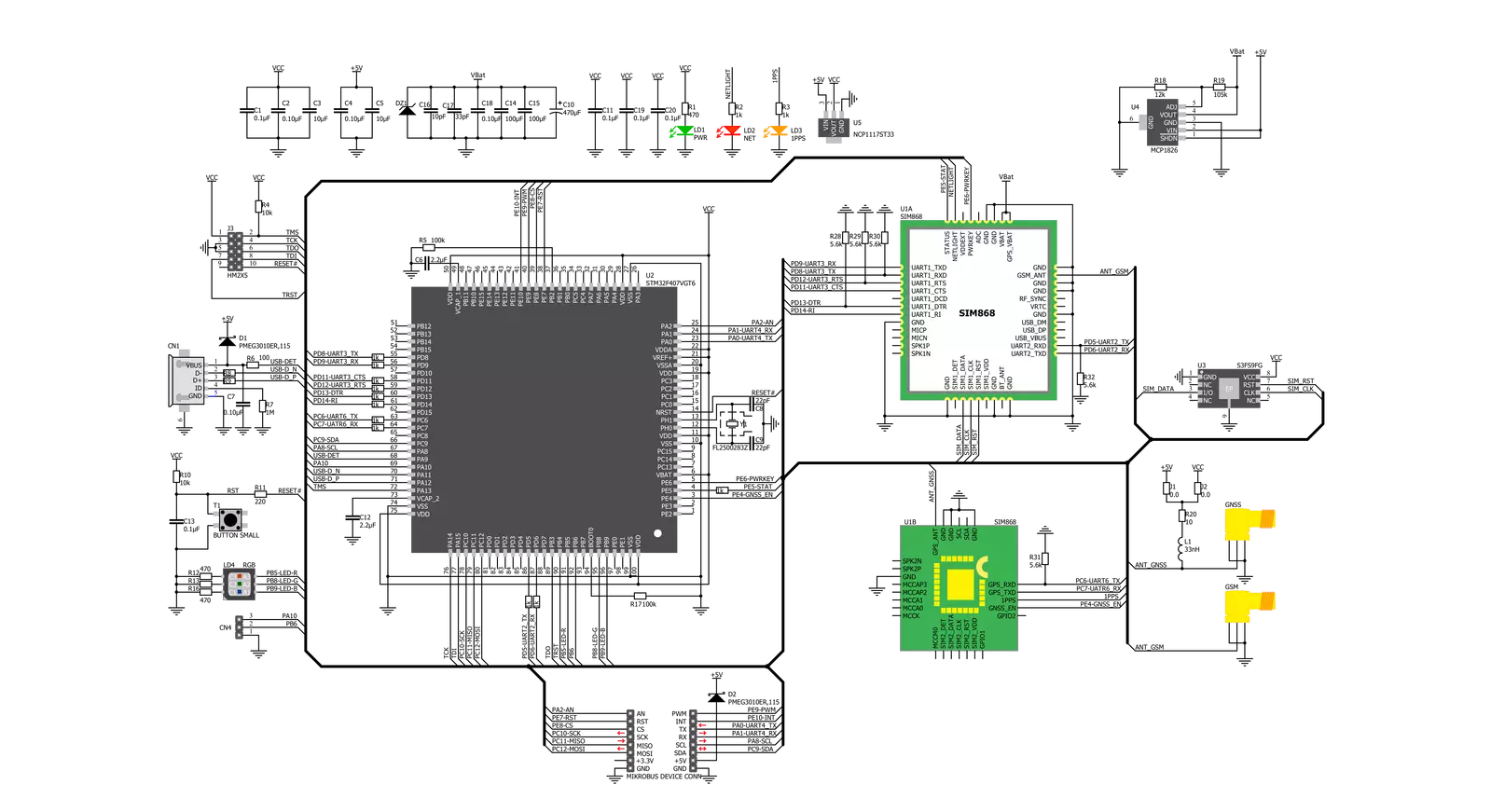
Step by step
Project assembly
Software Support
Library Description
This library contains API for Thingstream Click driver.
Key functions:
thingstream_reset_pin_state- Set RST pin statethingstream_send_command- Send commandthingstream_generic_parser- Generic parser function.
Open Source
Code example
The complete application code and a ready-to-use project are available through the NECTO Studio Package Manager for direct installation in the NECTO Studio. The application code can also be found on the MIKROE GitHub account.
/*!
* \file
* \brief Thingstream Click example
*
* # Description
* This example reads and processes data from Thingstream Clicks.
*
* The demo application is composed of two sections :
*
* ## Application Init
* Initializes driver and power module.
*
* ## Application Task
* Reads the received data and parses it.
*
* ## Additional Function
* - thingstream_process ( ) - The general process of collecting data the module sends.
*
* @note
* The Click board needs to be registered with a redemption code to a Thingstream Domain.
* For more information please refer to the Thingstream Click user manual available on the product page.
*
* \author MikroE Team
*
*/
// ------------------------------------------------------------------- INCLUDES
#include "board.h"
#include "log.h"
#include "thingstream.h"
#include "string.h"
#define PROCESS_COUNTER 600
#define PROCESS_RX_BUFFER_SIZE 600
#define PROCESS_PARSER_BUFFER_SIZE 600
#define THINGSTREAM_INFO "AT+IOTINFO"
#define THINGSTREAM_CREATE "AT+IOTCREATE"
#define THINGSTREAM_CONNECT "AT+IOTCONNECT=true"
#define THINGSTREAM_GPS_PWR "AT+IOTCGNSPWR=1"
#define THINGSTREAM_SUBSCRIBE "AT+IOTSUBSCRIBE=\"home/temperature\",1"
#define THINGSTREAM_PUBLISH "AT+IOTPUBLISH=\"home/temperature\",0,\"23 degrees\""
#define THINGSTREAM_GPS_INFO "AT+IOTCGNSINF"
// ------------------------------------------------------------------ VARIABLES
static thingstream_t thingstream;
static log_t logger;
static char current_parser_buf[ PROCESS_PARSER_BUFFER_SIZE ];
static uint8_t send_data_cnt = 0;
// ------------------------------------------------------- ADDITIONAL FUNCTIONS
static void thingstream_process ( void )
{
int32_t rsp_size = 0;
uint16_t rsp_cnt = 0;
char uart_rx_buffer[ PROCESS_RX_BUFFER_SIZE ] = { 0 };
uint16_t check_buf_cnt = 0;
uint16_t process_cnt = PROCESS_COUNTER;
// Clear parser buffer
memset( current_parser_buf, 0, PROCESS_PARSER_BUFFER_SIZE );
while ( process_cnt != 0 )
{
rsp_size = thingstream_generic_read( &thingstream, uart_rx_buffer, PROCESS_RX_BUFFER_SIZE );
if ( rsp_size > 0 )
{
// Validation of the received data
for ( check_buf_cnt = 0; check_buf_cnt < rsp_size; check_buf_cnt++ )
{
if ( uart_rx_buffer[ check_buf_cnt ] == 0 )
{
uart_rx_buffer[ check_buf_cnt ] = 13;
}
}
// Storages data in parser buffer
rsp_cnt += rsp_size;
if ( rsp_cnt < PROCESS_PARSER_BUFFER_SIZE )
{
strncat( current_parser_buf, uart_rx_buffer, rsp_size );
}
if ( strchr( uart_rx_buffer, '+' ) )
{
process_cnt = 20;
}
// Clear RX buffer
memset( uart_rx_buffer, 0, PROCESS_RX_BUFFER_SIZE );
}
else
{
process_cnt--;
// Process delay
Delay_ms ( 100 );
}
}
}
static void parser_application ( char *rsp )
{
char element_buf[ 200 ] = { 0 };
log_printf( &logger, "\r\n-----------------------\r\n" );
thingstream_generic_parser( rsp, THINGSTREAM_NEMA_CGNSINF, THINGSTREAM_CGNSINF_LATITUDE, element_buf );
if ( strlen( element_buf ) > 0 )
{
log_printf( &logger, "Latitude: %s degrees \r\n", element_buf );
thingstream_generic_parser( rsp, THINGSTREAM_NEMA_CGNSINF, THINGSTREAM_CGNSINF_LONGITUDE, element_buf );
log_printf( &logger, "Longitude: %s degrees \r\n", element_buf );
memset( element_buf, 0, sizeof( element_buf ) );
thingstream_generic_parser( rsp, THINGSTREAM_NEMA_CGNSINF, THINGSTREAM_CGNSINF_ALTITUDE, element_buf );
log_printf( &logger, "Altitude: %s m", element_buf );
}
else
{
log_printf( &logger, "Waiting for the position fix..." );
}
}
// ------------------------------------------------------ APPLICATION FUNCTIONS
void application_init ( void )
{
log_cfg_t log_cfg;
thingstream_cfg_t cfg;
/**
* Logger initialization.
* Default baud rate: 115200
* Default log level: LOG_LEVEL_DEBUG
* @note If USB_UART_RX and USB_UART_TX
* are defined as HAL_PIN_NC, you will
* need to define them manually for log to work.
* See @b LOG_MAP_USB_UART macro definition for detailed explanation.
*/
LOG_MAP_USB_UART( log_cfg );
log_init( &logger, &log_cfg );
log_info( &logger, "---- Application Init ----" );
// Click initialization.
thingstream_cfg_setup( &cfg );
THINGSTREAM_MAP_MIKROBUS( cfg, MIKROBUS_1 );
thingstream_init( &thingstream, &cfg );
thingstream_module_power( &thingstream, true );
Delay_ms ( 1000 );
Delay_ms ( 1000 );
Delay_ms ( 1000 );
log_printf( &logger, " --->>> INFO.. \r\n" );
thingstream_send_command( &thingstream, THINGSTREAM_INFO );
thingstream_process( );
log_printf( &logger, "%s", current_parser_buf );
log_printf( &logger, " --->>> CREATE.. \r\n" );
thingstream_send_command( &thingstream, THINGSTREAM_CREATE );
thingstream_process( );
log_printf( &logger, "%s", current_parser_buf );
log_printf( &logger, " --->>> CONNECT.. \r\n" );
thingstream_send_command( &thingstream, THINGSTREAM_CONNECT );
thingstream_process( );
log_printf( &logger, "%s", current_parser_buf );
log_printf( &logger, " --->>> GPS POWER.. \r\n" );
thingstream_send_command( &thingstream, THINGSTREAM_GPS_PWR );
thingstream_process( );
log_printf( &logger, "%s", current_parser_buf );
log_printf( &logger, " --->>> SUBSCRIBE.. \r\n" );
thingstream_send_command( &thingstream, THINGSTREAM_SUBSCRIBE );
thingstream_process( );
log_printf( &logger, "%s", current_parser_buf );
log_printf( &logger, " --->>> PUBLISH.. \r\n" );
thingstream_send_command( &thingstream, THINGSTREAM_PUBLISH );
thingstream_process( );
log_printf( &logger, "%s", current_parser_buf );
log_printf( &logger, " --->>> APP INIT <<<--- \r\n" );
}
void application_task ( void )
{
thingstream_send_command( &thingstream, THINGSTREAM_GPS_INFO );
thingstream_process( );
parser_application( current_parser_buf );
}
int main ( void )
{
/* Do not remove this line or clock might not be set correctly. */
#ifdef PREINIT_SUPPORTED
preinit();
#endif
application_init( );
for ( ; ; )
{
application_task( );
}
return 0;
}
// ------------------------------------------------------------------------ END
Additional Support
Resources
Category:GSM+GPS