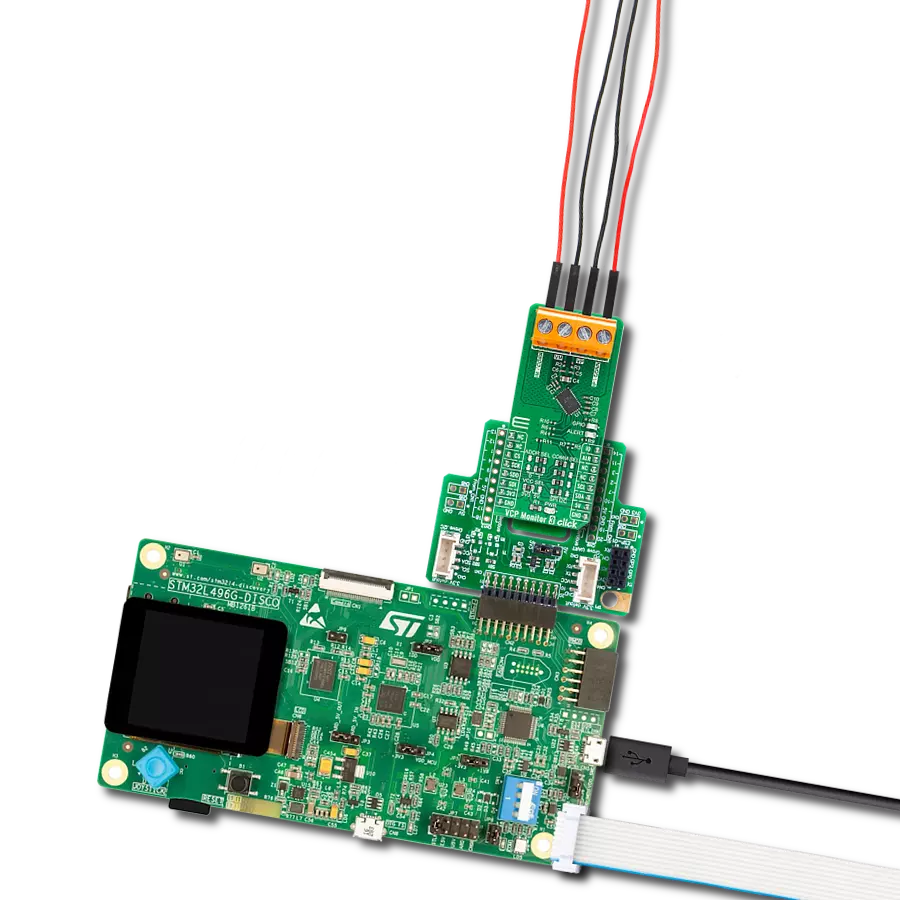From real-time diagnostics to performance optimization, the possibilities are endless
A
A
Hardware Overview
How does it work?
VCP Monitor Click is based on the INA260, a power monitor solution from Texas Instruments, which includes precision measurement of current, voltage, and power with low drift. The current-sensing resistor is designed as a 4-wire connected resistor that enables accurate measurements through a force-sense connection. The INA260 is internally calibrated to ensure the current-sensing resistor and amplifier are precisely matched. The INA260 device performs two measurements on the power supply bus. The current measurement on the LOAD connector is internally calculated by measuring the voltage developed across a known internal shunt resistor. The feature is a physical shunt resistance that can withstand current levels higher than the continuous handling limit of 15A without sustaining damage to the current-sensing resistor or the current-sensing amplifier if the excursions are brief. The voltage measurement on
the SUPPLY connector is calculated by measuring the voltage from the external VBUS pin to the ground. The voltage monitored ranges from 0V to 36V. The INA260 device performs two measurements on the power supply bus. The current measurement on the LOAD connector is internally calculated by measuring the voltage developed across a known internal shunt resistor, and the voltage measurement on the SUPPLY connector is calculated by measuring the voltage from the external VBUS pin to the ground. The VCP Monitor click is compatible with the I2C communication protocol. The INA260 has two slave address selection pins, A0 and A1. For I2C slave address selection, the VCP Monitor click has two cross-shape jumpers, first for set pin A0 and second for set A1 pin. One cross-shape jumper has four positions for the select address pins, which can be selected with an SMD 0 ohm resistor; the
address pin can be connected to GND, VS, SCL, or SDA pins. The VCP Monitor Clicks with the two separate jumpers on the Click board™ user can set the desired address. The INA260AIPWR provides the opportunity of the 16 possible different I2C addresses. The INA260AIPWR is supported with an ALERT pin connected to the INT pin on mikroBUS™ to interrupt the ongoing MCU routine in case of the alert condition. INT pin can be programmed to respond to a user-defined event or a conversion-ready notification. This Click board™ can operate with either 3.3V or 5V logic voltage levels selected via the VCC SEL jumper. This way, both 3.3V and 5V capable MCUs can use the communication lines properly. Also, this Click board™ comes equipped with a library containing easy-to-use functions and an example code that can be used, as a reference, for further development.
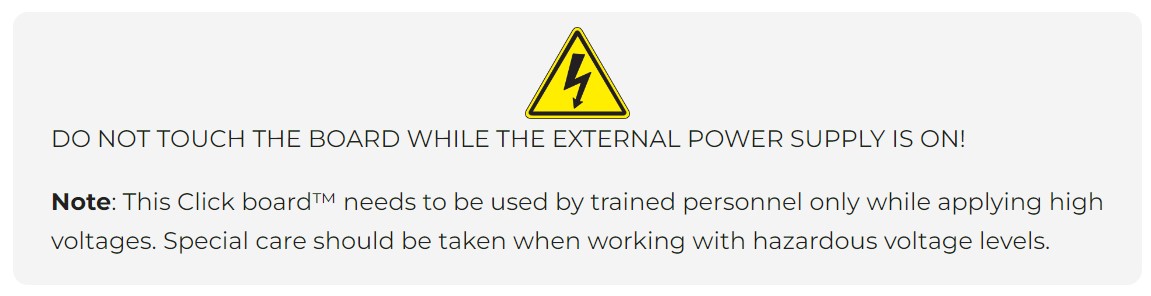
Features overview
Development board
Arduino UNO is a versatile microcontroller board built around the ATmega328P chip. It offers extensive connectivity options for various projects, featuring 14 digital input/output pins, six of which are PWM-capable, along with six analog inputs. Its core components include a 16MHz ceramic resonator, a USB connection, a power jack, an
ICSP header, and a reset button, providing everything necessary to power and program the board. The Uno is ready to go, whether connected to a computer via USB or powered by an AC-to-DC adapter or battery. As the first USB Arduino board, it serves as the benchmark for the Arduino platform, with "Uno" symbolizing its status as the
first in a series. This name choice, meaning "one" in Italian, commemorates the launch of Arduino Software (IDE) 1.0. Initially introduced alongside version 1.0 of the Arduino Software (IDE), the Uno has since become the foundational model for subsequent Arduino releases, embodying the platform's evolution.
Microcontroller Overview
MCU Card / MCU

Architecture
AVR
MCU Memory (KB)
32
Silicon Vendor
Microchip
Pin count
28
RAM (Bytes)
2048
You complete me!
Accessories
Click Shield for Arduino UNO has two proprietary mikroBUS™ sockets, allowing all the Click board™ devices to be interfaced with the Arduino UNO board without effort. The Arduino Uno, a microcontroller board based on the ATmega328P, provides an affordable and flexible way for users to try out new concepts and build prototypes with the ATmega328P microcontroller from various combinations of performance, power consumption, and features. The Arduino Uno has 14 digital input/output pins (of which six can be used as PWM outputs), six analog inputs, a 16 MHz ceramic resonator (CSTCE16M0V53-R0), a USB connection, a power jack, an ICSP header, and reset button. Most of the ATmega328P microcontroller pins are brought to the IO pins on the left and right edge of the board, which are then connected to two existing mikroBUS™ sockets. This Click Shield also has several switches that perform functions such as selecting the logic levels of analog signals on mikroBUS™ sockets and selecting logic voltage levels of the mikroBUS™ sockets themselves. Besides, the user is offered the possibility of using any Click board™ with the help of existing bidirectional level-shifting voltage translators, regardless of whether the Click board™ operates at a 3.3V or 5V logic voltage level. Once you connect the Arduino UNO board with our Click Shield for Arduino UNO, you can access hundreds of Click boards™, working with 3.3V or 5V logic voltage levels.
Used MCU Pins
mikroBUS™ mapper
Take a closer look
Click board™ Schematic
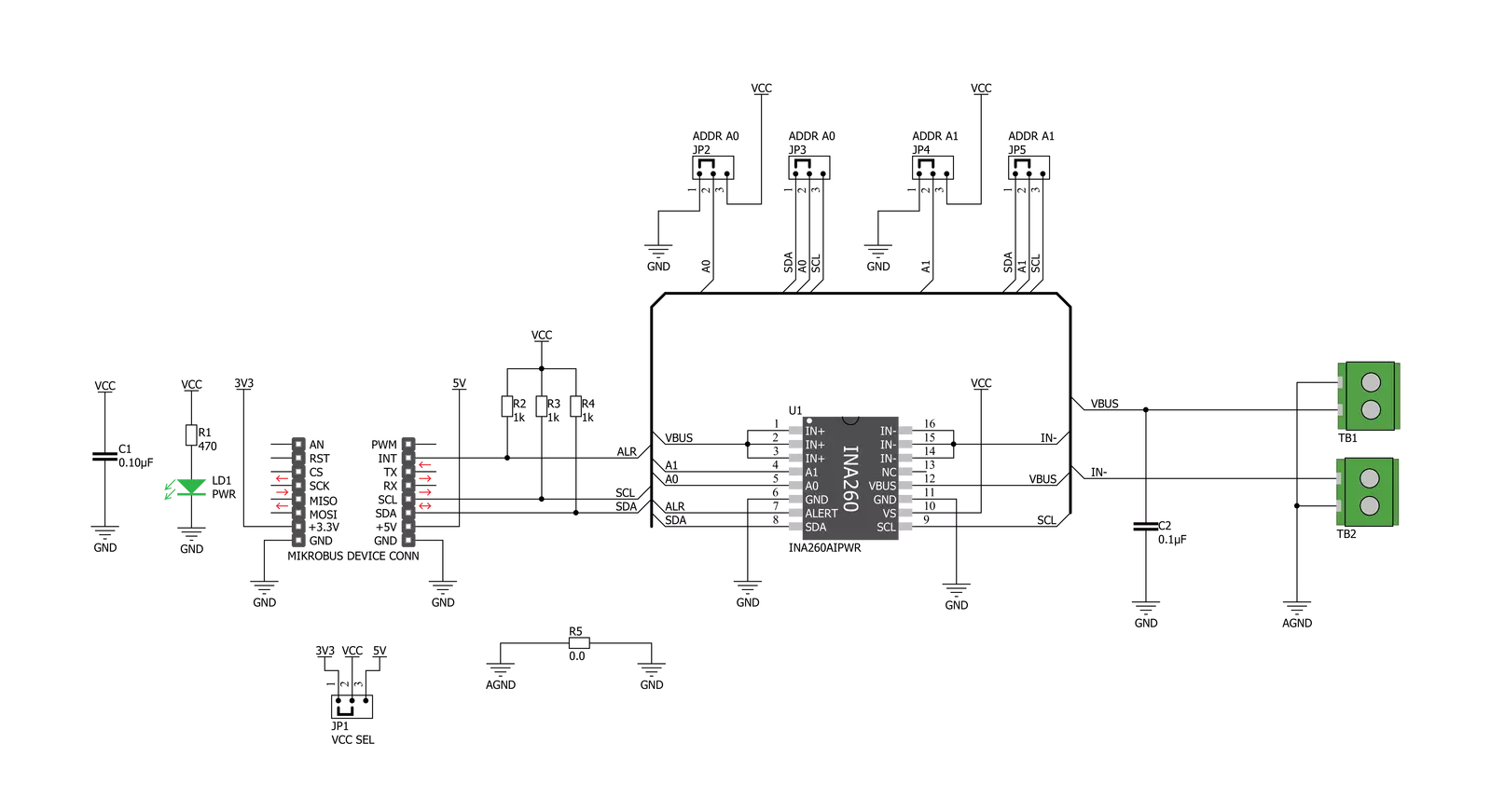
Step by step
Project assembly
Track your results in real time
Application Output
1. Application Output - In Debug mode, the 'Application Output' window enables real-time data monitoring, offering direct insight into execution results. Ensure proper data display by configuring the environment correctly using the provided tutorial.

2. UART Terminal - Use the UART Terminal to monitor data transmission via a USB to UART converter, allowing direct communication between the Click board™ and your development system. Configure the baud rate and other serial settings according to your project's requirements to ensure proper functionality. For step-by-step setup instructions, refer to the provided tutorial.

3. Plot Output - The Plot feature offers a powerful way to visualize real-time sensor data, enabling trend analysis, debugging, and comparison of multiple data points. To set it up correctly, follow the provided tutorial, which includes a step-by-step example of using the Plot feature to display Click board™ readings. To use the Plot feature in your code, use the function: plot(*insert_graph_name*, variable_name);. This is a general format, and it is up to the user to replace 'insert_graph_name' with the actual graph name and 'variable_name' with the parameter to be displayed.

Software Support
Library Description
This library contains API for VCP Monitor Click driver.
Key functions:
vcpmonitor_get_current- This function reads current data in mAvcpmonitor_get_power- This function reads power data in mWvcpmonitor_get_voltage- This function reads voltage data in mV.
Open Source
Code example
The complete application code and a ready-to-use project are available through the NECTO Studio Package Manager for direct installation in the NECTO Studio. The application code can also be found on the MIKROE GitHub account.
/*!
* \file
* \brief VCPmonitor Click example
*
* # Description
* The VCP Monitor Click is add-on board power monitor system. This Click board is
* based on precision digital current and power monitor with low-drift, integrated
* precision shunt resistor.
*
* The demo application is composed of two sections :
*
* ## Application Init
* Initiaizes the driver, and checks the communication by reading the device and manufacture IDs.
* After that, performs the device default configuration.
*
* ## Application Task
* Displays the voltage, current, and power measured by the sensor on the USB UART every 2 seconds.
*
* \author MikroE Team
*
*/
// ------------------------------------------------------------------- INCLUDES
#include "board.h"
#include "log.h"
#include "vcpmonitor.h"
// ------------------------------------------------------------------ VARIABLES
static vcpmonitor_t vcpmonitor;
static log_t logger;
static uint16_t manufacture_id;
static uint16_t did_id;
// ------------------------------------------------------ APPLICATION FUNCTIONS
void application_init ( void )
{
log_cfg_t log_cfg;
vcpmonitor_cfg_t cfg;
/**
* Logger initialization.
* Default baud rate: 115200
* Default log level: LOG_LEVEL_DEBUG
* @note If USB_UART_RX and USB_UART_TX
* are defined as HAL_PIN_NC, you will
* need to define them manually for log to work.
* See @b LOG_MAP_USB_UART macro definition for detailed explanation.
*/
LOG_MAP_USB_UART( log_cfg );
log_init( &logger, &log_cfg );
log_info( &logger, "---- Application Init ----" );
vcpmonitor_cfg_setup( &cfg );
VCPMONITOR_MAP_MIKROBUS( cfg, MIKROBUS_1 );
vcpmonitor_init( &vcpmonitor, &cfg );
if ( VCPMONITOR_OK == vcpmonitor_get_id_value( &vcpmonitor, &manufacture_id, &did_id ) )
{
log_printf( &logger, ">> Manufacture ID: 0x%.4X\r\n", manufacture_id );
log_printf( &logger, ">> Device ID: 0x%.4X\r\n", did_id );
}
else
{
log_error( &logger, " WRONG ID READ! " );
log_printf( &logger, "Please restart your system.\r\n" );
for ( ; ; );
}
vcpmonitor_default_cfg(&vcpmonitor );
Delay_ms ( 500 );
}
void application_task ( void )
{
float current_data;
float voltage_data;
float power_data;
current_data = vcpmonitor_get_current( &vcpmonitor );
log_printf( &logger, ">> Current : %.2f mA\r\n", current_data );
voltage_data = vcpmonitor_get_voltage( &vcpmonitor );
log_printf( &logger, ">> Voltage : %.2f mV\r\n", voltage_data );
power_data = vcpmonitor_get_power( &vcpmonitor );
log_printf( &logger, ">> Power : %.2f mW\r\n", power_data );
log_printf( &logger, "-------------------------------\r\n" );
Delay_ms ( 1000 );
Delay_ms ( 1000 );
}
int main ( void )
{
/* Do not remove this line or clock might not be set correctly. */
#ifdef PREINIT_SUPPORTED
preinit();
#endif
application_init( );
for ( ; ; )
{
application_task( );
}
return 0;
}
// ------------------------------------------------------------------------ END
Additional Support
Resources
Category:Measurements