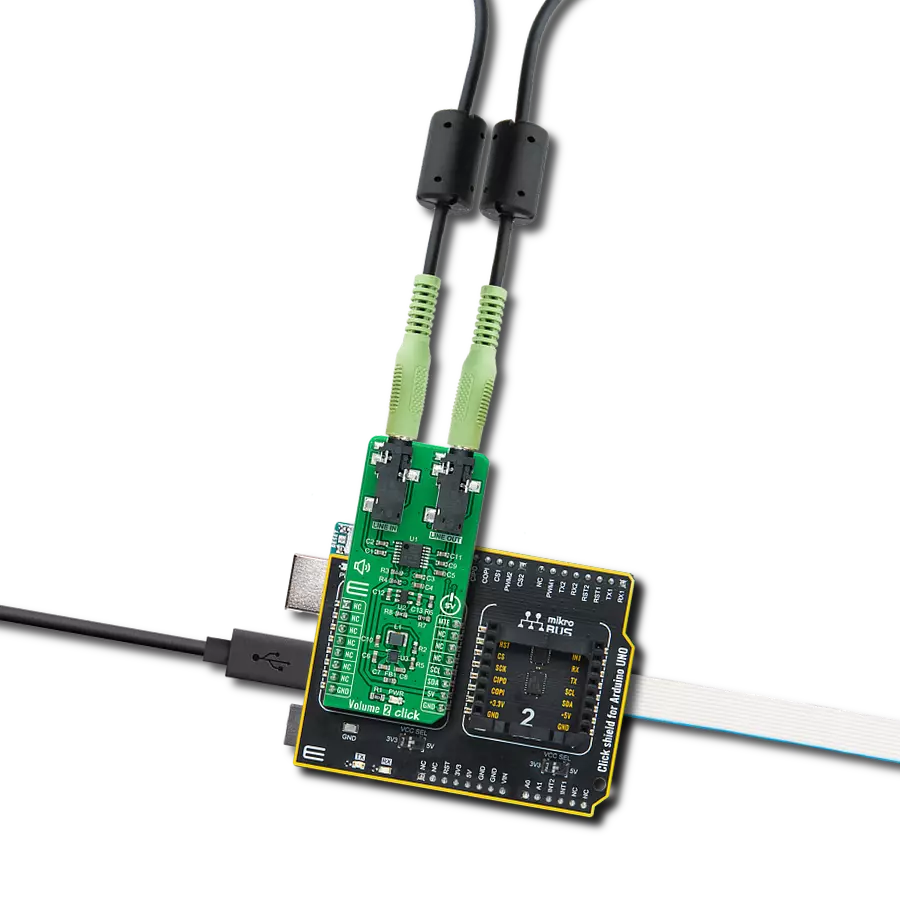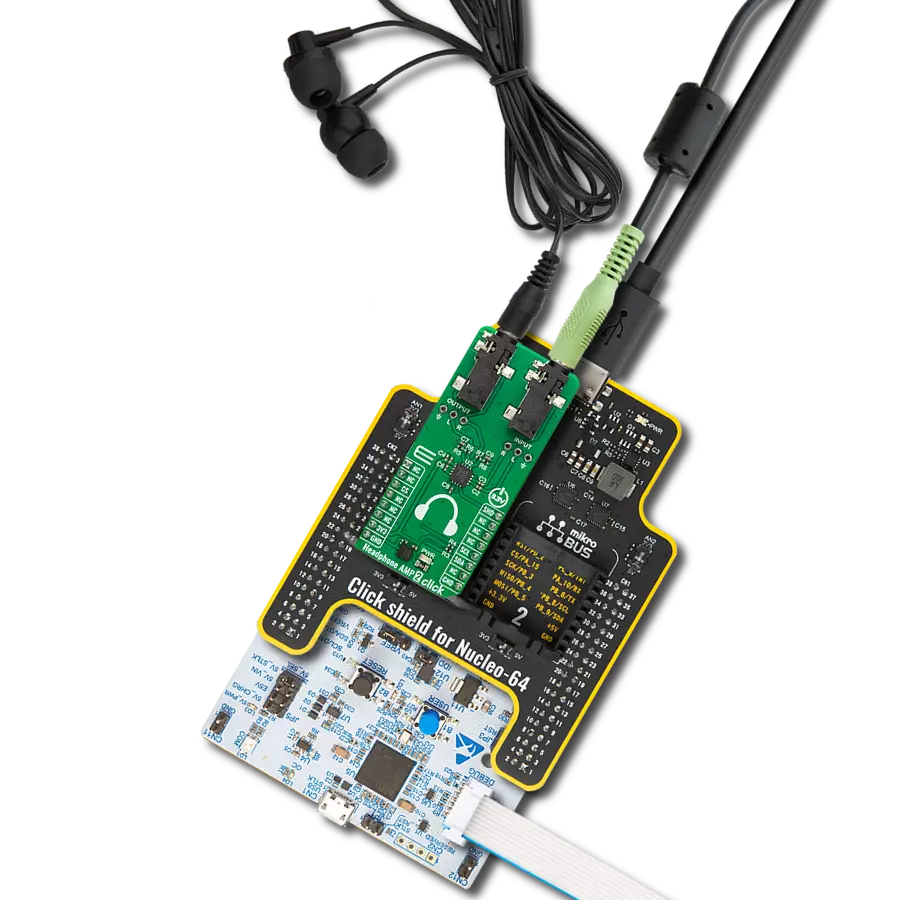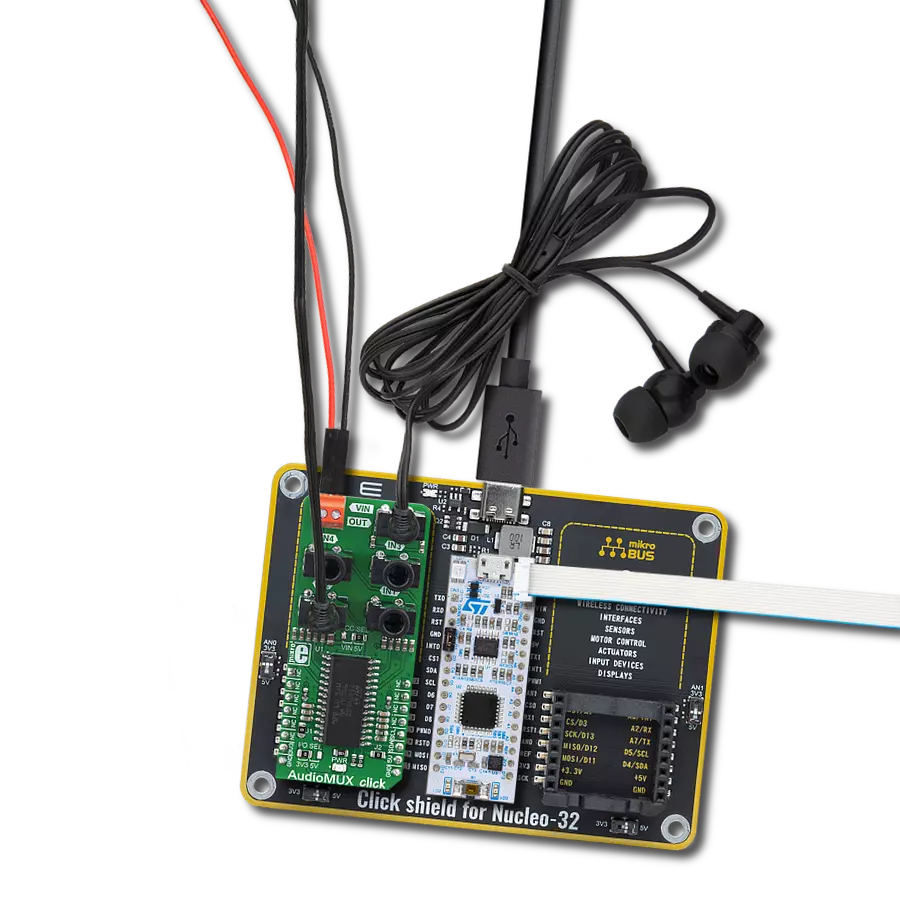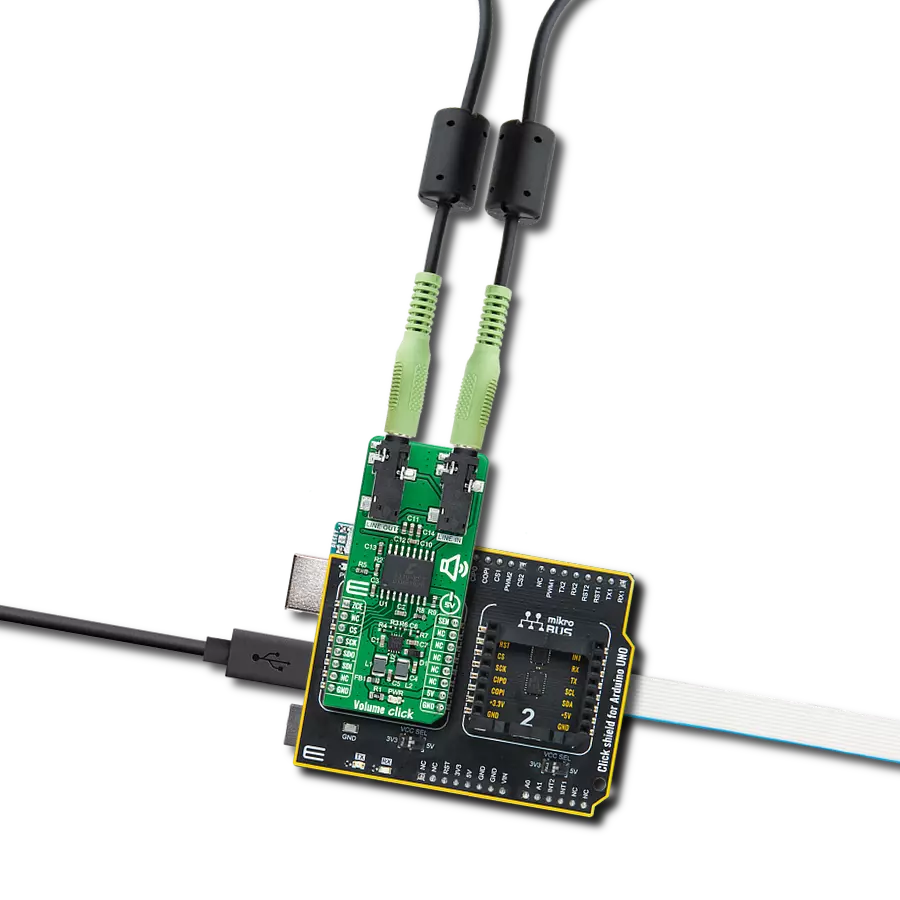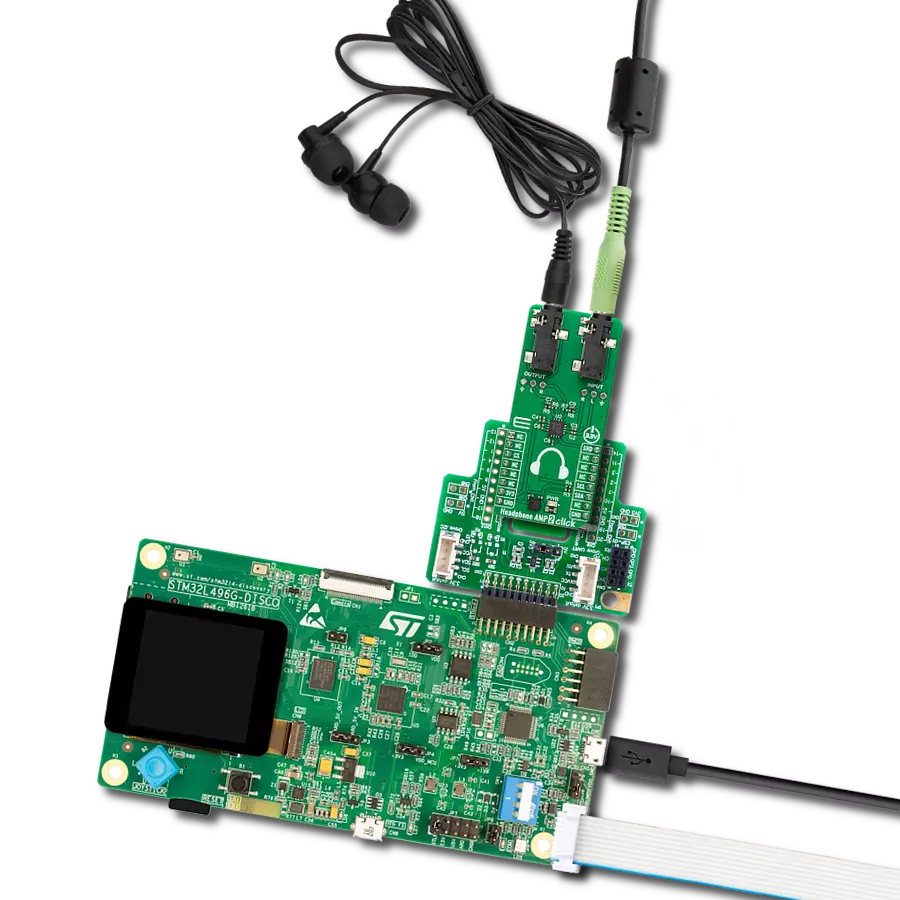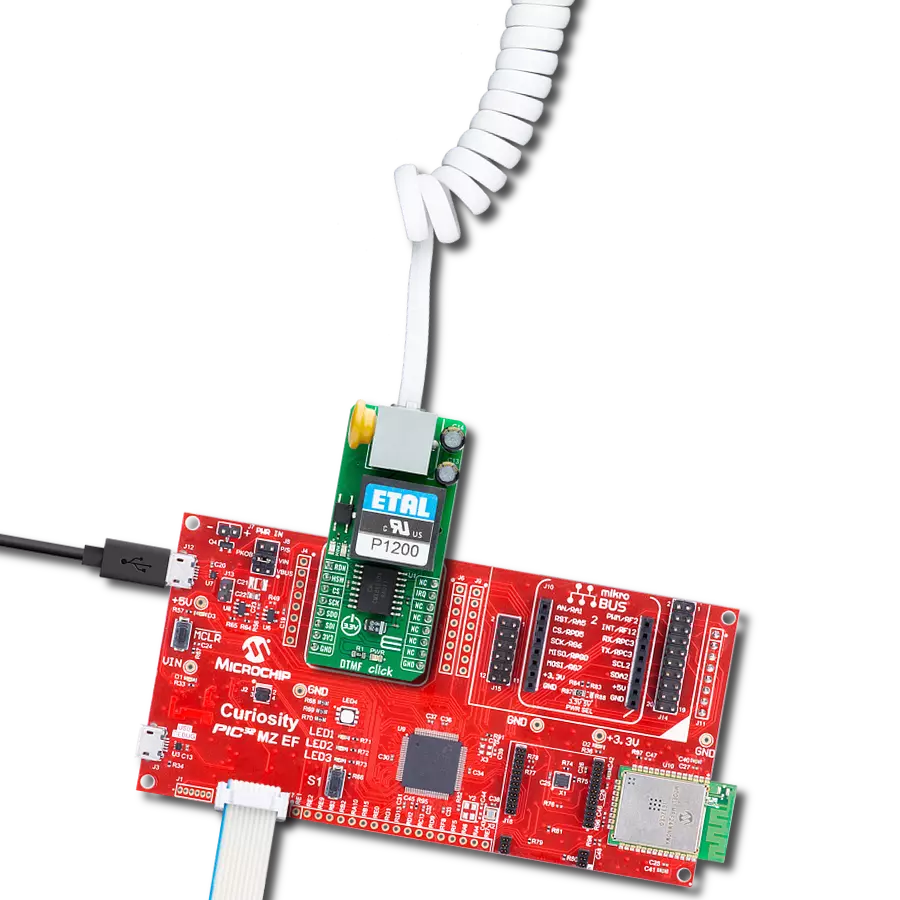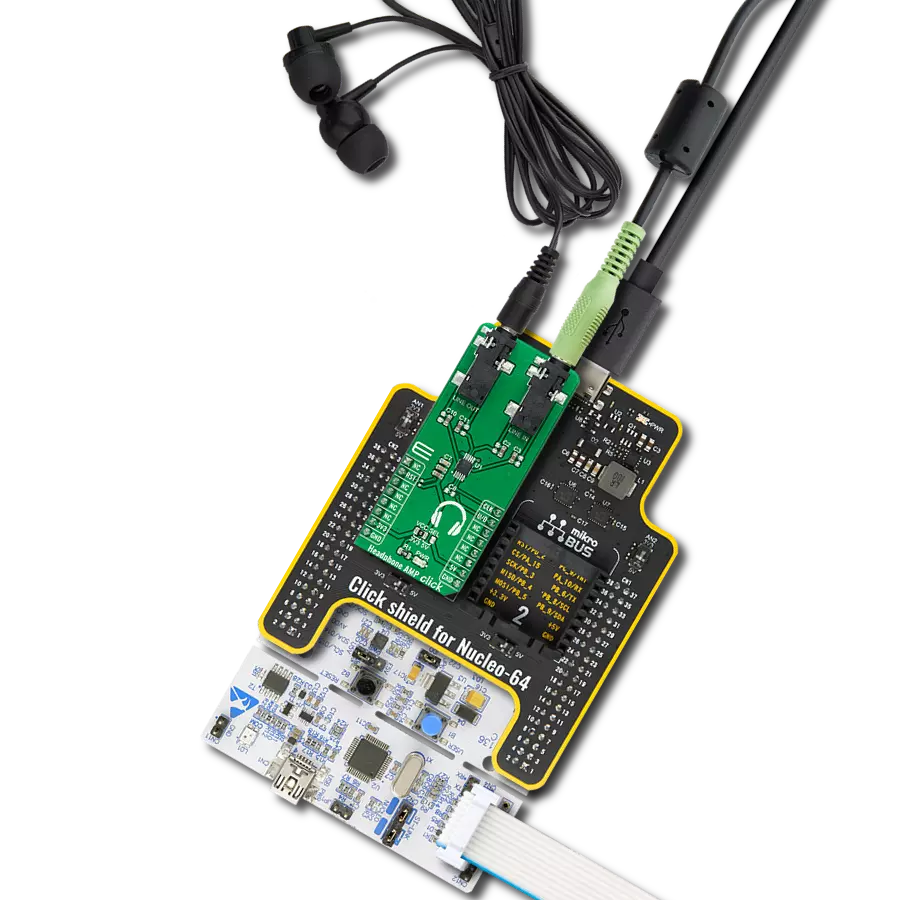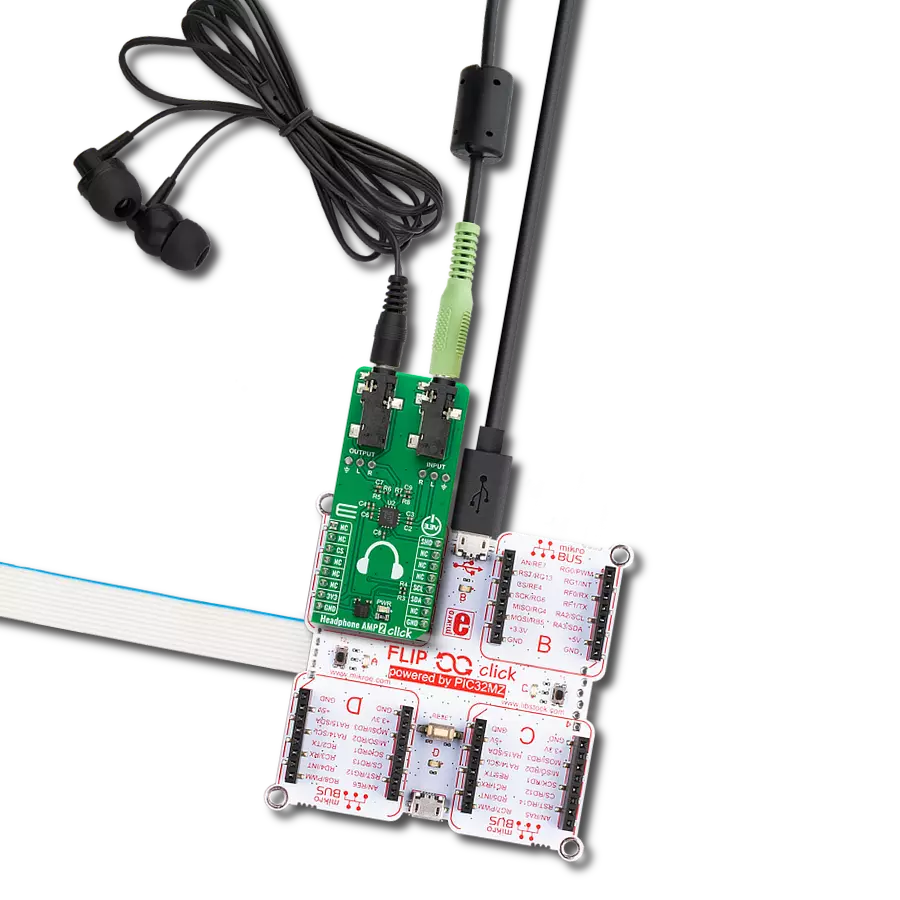Experience a higher level of audio quality and precision with our volume control device, which enhances clarity and fidelity for a more immersive listening experience
A
A
Hardware Overview
How does it work?
Volume 2 Click is based on the NJU72341, a 2-channel I2C configurable electronic volume IC with an external mute control from JRC. The NJU72341 operates as an audio signal processor with many characteristics useful in an audio application, such as low noise typical of 2.0µVrms and low distortion of 0.002%. It controls two independent audio channels with a vast volume control range from 0 to 95dB with 1dB step offering zero-cross detection to protect against pop noise. This Click board™ is suitable for stereo and multi-channel audio systems. The NJU72341 has to receive a specific supply voltage to operate
appropriately, in this case, 12V. Unlike the Volume Click, which has a symmetrical power supply, we have only one positive power supply in this case. Bringing just a positive power supply, the noise generated by that power supply will transmit to the output, representing a side effect. For this purpose, Volume 2 Click employs a boost converter unit that combines MIC5235 and MIC2606, both from Microchip. MIC5235 provides 13V out of 5V from the mikroBUS™ power rail, which then the MIC2606, with a feature of massive noise suppression, lowers it to 12V and then supplies NJU72341, reducing the noise generated
at its output. Volume 2 Click communicates with MCU using a standard I2C 2-Wire interface, with a clock frequency up to 100kHz in the Standard and 400kHz in the Fast Mode. Also, the user can have external mute control configurable through the PWM pin of the mikroBUS™ socket labeled as MTE. This Click board™ can be operated only with a 5V logic voltage level. The board must perform appropriate logic voltage level conversion before using MCUs with different logic levels. Also, it comes equipped with a library containing functions and an example code that can be used as a reference for further development.
Features overview
Development board
Arduino UNO is a versatile microcontroller board built around the ATmega328P chip. It offers extensive connectivity options for various projects, featuring 14 digital input/output pins, six of which are PWM-capable, along with six analog inputs. Its core components include a 16MHz ceramic resonator, a USB connection, a power jack, an
ICSP header, and a reset button, providing everything necessary to power and program the board. The Uno is ready to go, whether connected to a computer via USB or powered by an AC-to-DC adapter or battery. As the first USB Arduino board, it serves as the benchmark for the Arduino platform, with "Uno" symbolizing its status as the
first in a series. This name choice, meaning "one" in Italian, commemorates the launch of Arduino Software (IDE) 1.0. Initially introduced alongside version 1.0 of the Arduino Software (IDE), the Uno has since become the foundational model for subsequent Arduino releases, embodying the platform's evolution.
Microcontroller Overview
MCU Card / MCU

Architecture
AVR
MCU Memory (KB)
32
Silicon Vendor
Microchip
Pin count
28
RAM (Bytes)
2048
You complete me!
Accessories
Click Shield for Arduino UNO has two proprietary mikroBUS™ sockets, allowing all the Click board™ devices to be interfaced with the Arduino UNO board without effort. The Arduino Uno, a microcontroller board based on the ATmega328P, provides an affordable and flexible way for users to try out new concepts and build prototypes with the ATmega328P microcontroller from various combinations of performance, power consumption, and features. The Arduino Uno has 14 digital input/output pins (of which six can be used as PWM outputs), six analog inputs, a 16 MHz ceramic resonator (CSTCE16M0V53-R0), a USB connection, a power jack, an ICSP header, and reset button. Most of the ATmega328P microcontroller pins are brought to the IO pins on the left and right edge of the board, which are then connected to two existing mikroBUS™ sockets. This Click Shield also has several switches that perform functions such as selecting the logic levels of analog signals on mikroBUS™ sockets and selecting logic voltage levels of the mikroBUS™ sockets themselves. Besides, the user is offered the possibility of using any Click board™ with the help of existing bidirectional level-shifting voltage translators, regardless of whether the Click board™ operates at a 3.3V or 5V logic voltage level. Once you connect the Arduino UNO board with our Click Shield for Arduino UNO, you can access hundreds of Click boards™, working with 3.3V or 5V logic voltage levels.
Used MCU Pins
mikroBUS™ mapper
Take a closer look
Click board™ Schematic
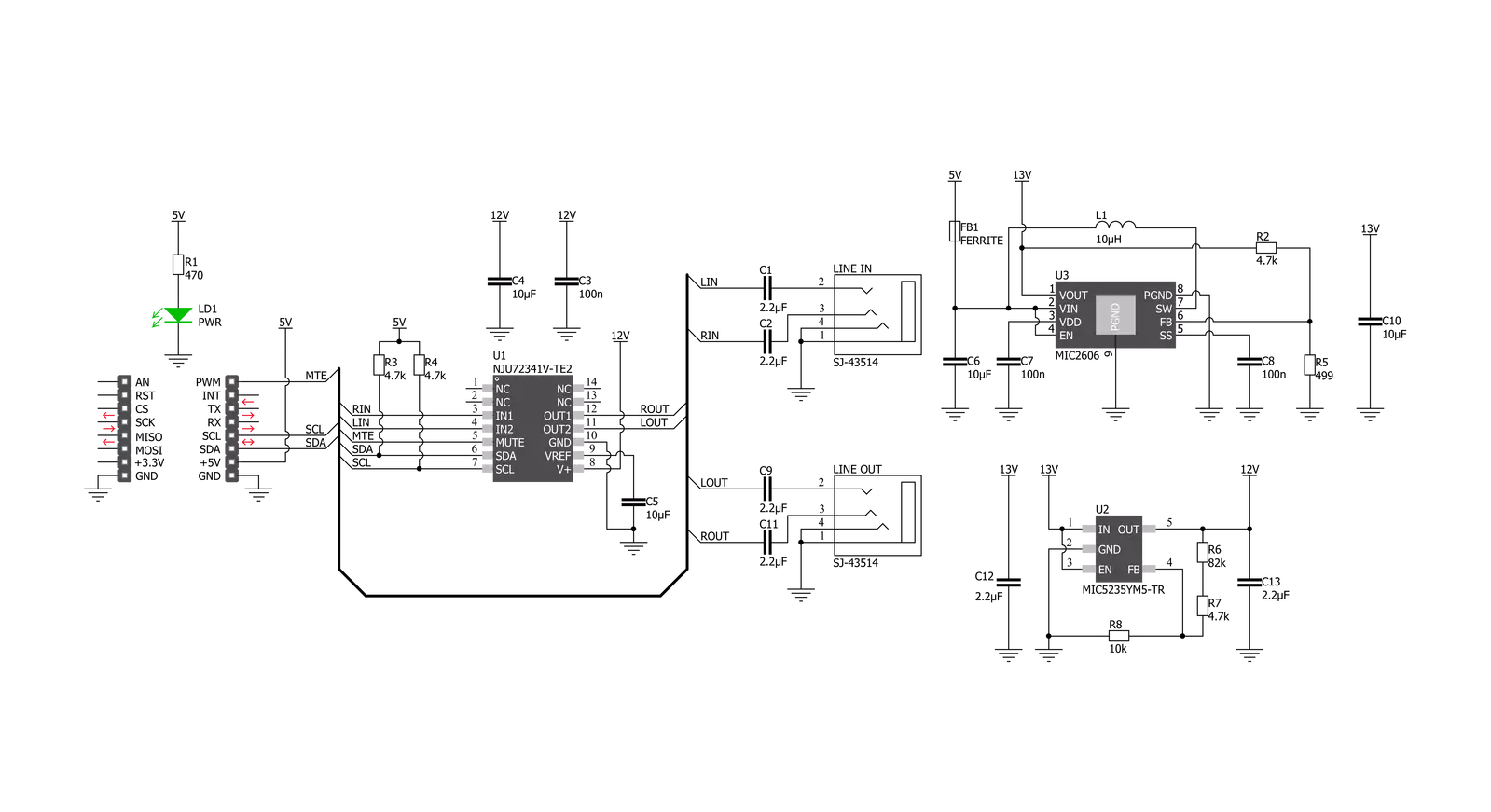
Step by step
Project assembly
Software Support
Library Description
This library contains API for Volume 2 Click driver.
Key functions:
volume2_update_vol_data- This function updates the volume by using direct defined structure optionsvolume2_device_mute- This function is used to set mute on or off by controlling the mte pinvolume2_generic_write- This function writes a desired number of data bytes starting from the selected register by using I2C serial interface
Open Source
Code example
The complete application code and a ready-to-use project are available through the NECTO Studio Package Manager for direct installation in the NECTO Studio. The application code can also be found on the MIKROE GitHub account.
/*!
* @file main.c
* @brief Volume2 Click example
*
* # Description
* This example shows how Volume 2 Click board can be used
* for controlling the audio channels. Thanks to this, a
* simple audio effect is created by switching volume from
* right to left and vice versa.
*
* The demo application is composed of two sections :
*
* ## Application Init
* UART LOG and I2C drivers are initialized, following the
* default configuration. By default, both channels are set
* to 9 dB gain with zero cross detection enabled.
*
* ## Application Task
* The task performs and effect of switching the volume
* from right to left channel and vice versa. Like playing
* ping-pong with the sound.
*
* @author Stefan Nikolic
*
*/
#include "board.h"
#include "log.h"
#include "volume2.h"
static volume2_t volume2;
static log_t logger;
static volume2_vol_data_t volume_upd_data;
static uint8_t rising_vol;
static uint8_t max_atten = 60;
void application_init ( void ) {
log_cfg_t log_cfg; /**< Logger config object. */
volume2_cfg_t volume2_cfg; /**< Click config object. */
/**
* Logger initialization.
* Default baud rate: 115200
* Default log level: LOG_LEVEL_DEBUG
* @note If USB_UART_RX and USB_UART_TX
* are defined as HAL_PIN_NC, you will
* need to define them manually for log to work.
* See @b LOG_MAP_USB_UART macro definition for detailed explanation.
*/
LOG_MAP_USB_UART( log_cfg );
log_init( &logger, &log_cfg );
log_info( &logger, " Application Init " );
// Click initialization.
volume2_cfg_setup( &volume2_cfg );
VOLUME2_MAP_MIKROBUS( volume2_cfg, MIKROBUS_1 );
err_t init_flag = volume2_init( &volume2, &volume2_cfg );
if ( init_flag == I2C_MASTER_ERROR ) {
log_error( &logger, " Application Init Error. " );
log_info( &logger, " Please, run program again... " );
for ( ; ; );
}
volume2_default_cfg( &volume2 );
Delay_ms ( 100 );
log_info( &logger, " Application Task " );
}
void application_task ( void ) {
for ( rising_vol = 0 ; rising_vol < max_atten ; rising_vol++ ) {
volume_upd_data.attenuation_ch1 = rising_vol;
volume_upd_data.attenuation_ch2 = max_atten - rising_vol;
volume2_update_vol_data( &volume2, volume_upd_data );
Delay_ms ( 50 );
}
Delay_ms ( 1000 );
for ( rising_vol = 0 ; rising_vol < max_atten ; rising_vol++ ) {
volume_upd_data.attenuation_ch1 = max_atten - rising_vol;
volume_upd_data.attenuation_ch2 = rising_vol;
volume2_update_vol_data( &volume2, volume_upd_data );
Delay_ms ( 50 );
}
Delay_ms ( 1000 );
}
int main ( void )
{
/* Do not remove this line or clock might not be set correctly. */
#ifdef PREINIT_SUPPORTED
preinit();
#endif
application_init( );
for ( ; ; )
{
application_task( );
}
return 0;
}
// ------------------------------------------------------------------------ END
Additional Support
Resources
Category:Signal Processing