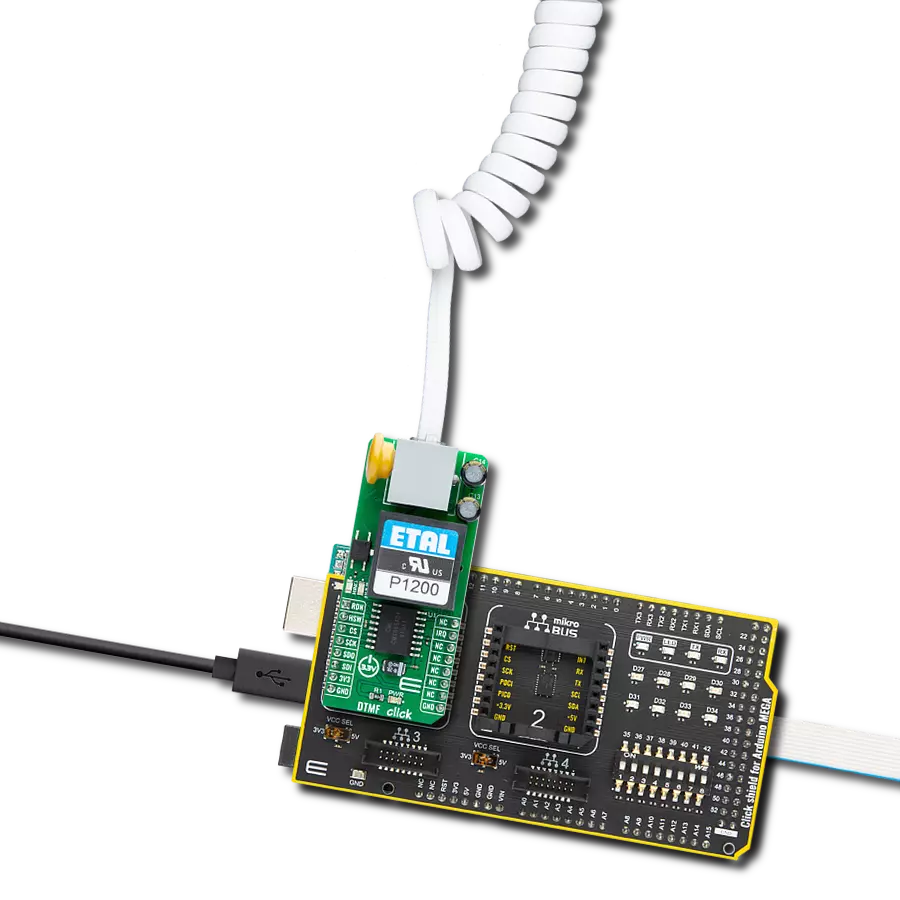Enhance your projects with crystal-clear voice and data communications, easily managed through advanced DTMF signal processing technology
A
A
Hardware Overview
How does it work?
DTMF Click is based on the CMX865A, a high-performance DTMF Codec/FSK Combo multi-standard modem from CML Micro. This Click board™ stands out for its integration of both an industrial standard DTMF encoder/decoder and a versatile FSK modem, catering to a variety of telephone connectivity and interconnect applications. The CMX865A's ability to handle basic call setups and progress functionalities, coupled with its capacity for data signaling, makes it suitable for remote control, status notification, and data acquisition across numerous fields. As mentioned, the CMX865A combines a high-quality DTMF decoder known for its resistance to voice falsing and a multifaceted FSK modem that supports standards like V.23, V.21, Bell 103, and Bell 202. Users benefit from its dual operational
modes, which are programmable for transmission and reception, allowing for the transmission of programmed signals, simple melodies, or modem tones. Its applicability extends to security systems that rely on DTMF for access control, automated response services for customer interaction, and IoT devices requiring remote control over telephony networks. Additionally, its on-chip line driver, hybrid, and receiver circuits, complemented by external components and a P1200 transformer, offer a complete, fully isolated line interface solution. Data and control exchanges between the CMX865A and the host MCU are made through a C-BUS interface, compatible with a standard 4-wire SPI interface of the mikroBUS™ socket. The board also uses the mikroBUS™ socket's RDN pin and a red RING LED to indicate ringing signals and the
IRQ pin for interrupt requests related to call states like busy, dialing, and connected statuses. The HSW pin, alongside a blue HOOK LED, also serves as a hookswitch to manage the line interface's connectivity status (0-OFF, 1-ON). An additional feature of the CMX865A is the Powersave mode, which conserves energy by deactivating all circuits except the essential C-BUS (SPI) interface. This Click board™ can be operated only with a 3.3V logic voltage level. The board must perform appropriate logic voltage level conversion before using MCUs with different logic levels. Also, it comes equipped with a library containing functions and an example code that can be used as a reference for further development.
Features overview
Development board
Arduino Mega 2560 is a robust microcontroller platform built around the ATmega 2560 chip. It has extensive capabilities and boasts 54 digital input/output pins, including 15 PWM outputs, 16 analog inputs, and 4 UARTs. With a 16MHz crystal
oscillator ensuring precise timing, it offers seamless connectivity via USB, a convenient power jack, an ICSP header, and a reset button. This all-inclusive board simplifies microcontroller projects; connect it to your computer via USB or power it up
using an AC-to-DC adapter or battery. Notably, the Mega 2560 maintains compatibility with a wide range of shields crafted for the Uno, Duemilanove, or Diecimila boards, ensuring versatility and ease of integration.
Microcontroller Overview
MCU Card / MCU

Architecture
AVR
MCU Memory (KB)
256
Silicon Vendor
Microchip
Pin count
100
RAM (Bytes)
8192
You complete me!
Accessories
Click Shield for Arduino Mega comes equipped with four mikroBUS™ sockets, with two in the form of a Shuttle connector, allowing all the Click board™ devices to be interfaced with the Arduino Mega board with no effort. Featuring an AVR 8-bit microcontroller with advanced RISC architecture, 54 digital I/O pins, and Arduino™ compatibility, the Arduino Mega board offers limitless possibilities for prototyping and creating diverse applications. This board is controlled and powered conveniently through a USB connection to program and debug the Arduino Mega board efficiently out of the box, with an additional USB cable connected to the USB B port on the board. Simplify your project development with the integrated ATmega16U2 programmer and unleash creativity using the extensive I/O options and expansion capabilities. There are eight switches, which you can use as inputs, and eight LEDs, which can be used as outputs of the MEGA2560. In addition, the shield features the MCP1501, a high-precision buffered voltage reference from Microchip. This reference is selected by default over the EXT REF jumper at the bottom of the board. You can choose an external one, as you would usually do with an Arduino Mega board. There is also a GND hook for testing purposes. Four additional LEDs are PWR, LED (standard pin D13), RX, and TX LEDs connected to UART1 (mikroBUS™ 1 socket). This Click Shield also has several switches that perform functions such as selecting the logic levels of analog signals on mikroBUS™ sockets and selecting logic voltage levels of the mikroBUS™ sockets themselves. Besides, the user is offered the possibility of using any Click board™ with the help of existing bidirectional level-shifting voltage translators, regardless of whether the Click board™ operates at a 3.3V or 5V logic voltage level. Once you connect the Arduino Mega board with Click Shield for Arduino Mega, you can access hundreds of Click boards™, working with 3.3V or 5V logic voltage levels.
Used MCU Pins
mikroBUS™ mapper
Take a closer look
Click board™ Schematic

Step by step
Project assembly
Track your results in real time
Application Output
1. Application Output - In Debug mode, the 'Application Output' window enables real-time data monitoring, offering direct insight into execution results. Ensure proper data display by configuring the environment correctly using the provided tutorial.

2. UART Terminal - Use the UART Terminal to monitor data transmission via a USB to UART converter, allowing direct communication between the Click board™ and your development system. Configure the baud rate and other serial settings according to your project's requirements to ensure proper functionality. For step-by-step setup instructions, refer to the provided tutorial.

3. Plot Output - The Plot feature offers a powerful way to visualize real-time sensor data, enabling trend analysis, debugging, and comparison of multiple data points. To set it up correctly, follow the provided tutorial, which includes a step-by-step example of using the Plot feature to display Click board™ readings. To use the Plot feature in your code, use the function: plot(*insert_graph_name*, variable_name);. This is a general format, and it is up to the user to replace 'insert_graph_name' with the actual graph name and 'variable_name' with the parameter to be displayed.

Software Support
Library Description
This library contains API for DTMF Click driver.
Key functions:
dtmf_handshake_init- This function performs a handshake init which resets the device settings to defaultdtmf_dial- This function dials the selected number by alternating between DTMF and No-tonedtmf_send_message- This function sends an array of bytes via V.23 FSK 1200bps modem in start-stop 8.1 mode
Open Source
Code example
The complete application code and a ready-to-use project are available through the NECTO Studio Package Manager for direct installation in the NECTO Studio. The application code can also be found on the MIKROE GitHub account.
/*!
* @file main.c
* @brief DTMF Click example
*
* # Description
* This example demonstrates the use of DTMF Click board by showing
* the communication between the two Click boards connected to PBX system.
*
* The demo application is composed of two sections :
*
* ## Application Init
* Initializes the driver and logger, and displays the selected application mode.
*
* ## Application Task
* Dialing application mode:
* - Resets the device settings and dials the selected number. If a call is answered
* it starts sending desired messages every couple of seconds with constantly checking
* if a call is still in progress or it's terminated from the other side.
* Answering application mode:
* - Resets the device settings and waits for an incoming call indication, answers the call,
* and waits for a desired number of messages. The call is terminated after all messages
* are received successfully.
*
* @note
* We have used a Yeastar S20 VoIP PBX system for the test, where the Click boards are
* connected to ports 1 and 2 configured as FXS extension with numbers 1000 and 1001 (dialer).
*
* @author Stefan Filipovic
*
*/
#include "board.h"
#include "log.h"
#include "dtmf.h"
// Demo aplication selection macros
#define APP_DIALING 0
#define APP_ANSWERING 1
#define DEMO_APP APP_DIALING
// Dialing application settings - a dial number and text to send (must end with CRLF - \r\n)
#define DIAL_NUMBER "1000"
#define TEXT_TO_SEND "MIKROE - DTMF Click\r\n"
// Answering application settings - a number of successfully received messages before call termination
#define NUM_MESSAGES 5u
static dtmf_t dtmf;
static log_t logger;
void application_init ( void )
{
log_cfg_t log_cfg; /**< Logger config object. */
dtmf_cfg_t dtmf_cfg; /**< Click config object. */
/**
* Logger initialization.
* Default baud rate: 115200
* Default log level: LOG_LEVEL_DEBUG
* @note If USB_UART_RX and USB_UART_TX
* are defined as HAL_PIN_NC, you will
* need to define them manually for log to work.
* See @b LOG_MAP_USB_UART macro definition for detailed explanation.
*/
LOG_MAP_USB_UART( log_cfg );
log_init( &logger, &log_cfg );
log_info( &logger, " Application Init " );
// Click initialization.
dtmf_cfg_setup( &dtmf_cfg );
DTMF_MAP_MIKROBUS( dtmf_cfg, MIKROBUS_1 );
if ( SPI_MASTER_ERROR == dtmf_init( &dtmf, &dtmf_cfg ) )
{
log_error( &logger, " Communication init." );
for ( ; ; );
}
#if ( DEMO_APP == APP_DIALING )
log_printf( &logger, " Application Mode: Dialing\r\n" );
#elif ( DEMO_APP == APP_ANSWERING )
log_printf( &logger, " Application Mode: Answering\r\n" );
#else
#error "Selected application mode is not supported!"
#endif
log_info( &logger, " Application Task " );
}
void application_task ( void )
{
uint8_t state = DTMF_STATE_IDLE;
uint32_t time_cnt = 0;
uint8_t msg_cnt = 0;
dtmf_handshake_init ( &dtmf );
#if ( DEMO_APP == APP_DIALING )
log_printf( &logger, "\r\n Hook OFF\r\n" );
dtmf_hook_off ( &dtmf );
Delay_ms ( 1000 );
Delay_ms ( 1000 );
Delay_ms ( 1000 );
Delay_ms ( 1000 );
log_printf( &logger, " Dial: %s\r\n", ( char * ) DIAL_NUMBER );
dtmf_dial ( &dtmf, DIAL_NUMBER );
dtmf.rx_mode &= DTMF_RX_LEVEL_MASK; // No change in rx level setting
dtmf.rx_mode |= ( DTMF_RX_MODE_DTMF_TONES | DTMF_RX_TONE_DETECT_CALL_PROG );
dtmf_set_receive_mode ( &dtmf, dtmf.rx_mode );
for ( ; ; )
{
Delay_ms ( 1 );
if ( !dtmf_get_irq_pin ( &dtmf ) )
{
time_cnt = 0;
state = DTMF_STATE_IRQ_SET;
}
if ( ( DTMF_STATE_IRQ_SET == state ) && !dtmf_call_progress ( &dtmf ) )
{
if ( time_cnt < DTMF_TIMING_BUSY )
{
log_printf( &logger, " Busy\r\n" );
break;
}
else if ( time_cnt < DTMF_TIMING_DISCONNECTED )
{
log_printf( &logger, " Disconnected\r\n" );
break;
}
else if ( time_cnt < DTMF_TIMING_RINGING )
{
log_printf( &logger, " Ringing\r\n" );
state = DTMF_STATE_RINGING;
}
}
if ( ( DTMF_STATE_RINGING == state ) && ( time_cnt > DTMF_TIMING_CALL_PROGRESS ) )
{
log_printf( &logger, " Call in progress\r\n" );
state = DTMF_STATE_CALL_IN_PROGRESS;
time_cnt = 0;
}
if ( ( DTMF_STATE_CALL_IN_PROGRESS == state ) && !( time_cnt % DTMF_TIMING_SEND_MESSAGE ) )
{
log_printf( &logger, " Send message %u\r\n", ( uint16_t ) msg_cnt++ );
dtmf_send_message ( &dtmf, TEXT_TO_SEND, strlen ( TEXT_TO_SEND ) );
}
if ( time_cnt++ > DTMF_TIMEOUT_CALL_PROGRESS )
{
log_printf( &logger, " Timeout\r\n" );
break;
}
}
log_printf( &logger, " Hook ON\r\n" );
dtmf_hook_on ( &dtmf );
Delay_ms ( 1000 );
Delay_ms ( 1000 );
Delay_ms ( 1000 );
Delay_ms ( 1000 );
#elif ( DEMO_APP == APP_ANSWERING )
uint8_t rx_data = 0;
uint8_t msg_end_buff[ 2 ] = { 0 };
log_printf( &logger, "\r\n Waiting for a call...\r\n" );
while ( dtmf_get_rdn_pin ( &dtmf ) );
Delay_ms ( 1000 );
log_printf( &logger, " Hook OFF\r\n" );
dtmf_hook_off ( &dtmf );
Delay_ms ( 1000 );
log_printf( &logger, " Waiting for %u messages...\r\n", ( uint16_t ) NUM_MESSAGES );
dtmf.rx_mode &= DTMF_RX_LEVEL_MASK; // No change in rx level setting
dtmf.rx_mode |= ( DTMF_RX_MODE_V23_FSK_1200 | DTMF_RX_USART_START_STOP | DTMF_RX_DATA_PARITY_8_NO_PAR );
dtmf_set_receive_mode ( &dtmf, dtmf.rx_mode );
for ( ; ; )
{
Delay_ms ( 1 );
if ( !dtmf_get_irq_pin ( &dtmf ) )
{
if ( DTMF_STATE_IDLE != state )
{
log_printf( &logger, "\r\n Disconnected\r\n" );
break;
}
log_printf( &logger, " Message %u: ", ( uint16_t ) msg_cnt );
state = DTMF_STATE_IRQ_SET;
time_cnt = 0;
}
if ( ( DTMF_STATE_IRQ_SET == state ) && !( time_cnt % DTMF_TIMING_RX_READY ) )
{
if ( dtmf_unscram_1s_det ( &dtmf ) && dtmf_rx_ready ( &dtmf ) )
{
dtmf_receive_data ( &dtmf, &rx_data );
log_printf( &logger, "%c", ( uint16_t ) rx_data );
if ( '\r' == rx_data )
{
msg_end_buff[ 0 ] = rx_data;
}
else if ( '\n' == rx_data )
{
msg_end_buff[ 1 ] = rx_data;
}
else
{
msg_end_buff[ 0 ] = 0;
msg_end_buff[ 1 ] = 0;
}
}
if ( ( '\r' == msg_end_buff[ 0 ] ) && ( '\n' == msg_end_buff[ 1 ] ) )
{
msg_end_buff[ 0 ] = 0;
msg_end_buff[ 1 ] = 0;
state = DTMF_STATE_IDLE;
if ( NUM_MESSAGES == ++msg_cnt )
{
Delay_ms ( 100 );
log_printf( &logger, " Terminate call\r\n" );
Delay_ms ( 100 );
break;
}
}
}
if ( time_cnt++ > DTMF_TIMING_WAIT_FOR_MESSAGE )
{
log_printf( &logger, "\r\n Timeout\r\n" );
break;
}
}
log_printf( &logger, " Hook ON\r\n" );
dtmf_hook_on ( &dtmf );
Delay_ms ( 1000 );
Delay_ms ( 1000 );
Delay_ms ( 1000 );
Delay_ms ( 1000 );
#endif
}
int main ( void )
{
/* Do not remove this line or clock might not be set correctly. */
#ifdef PREINIT_SUPPORTED
preinit();
#endif
application_init( );
for ( ; ; )
{
application_task( );
}
return 0;
}
// ------------------------------------------------------------------------ END
Additional Support
Resources
Category:Signal Processing