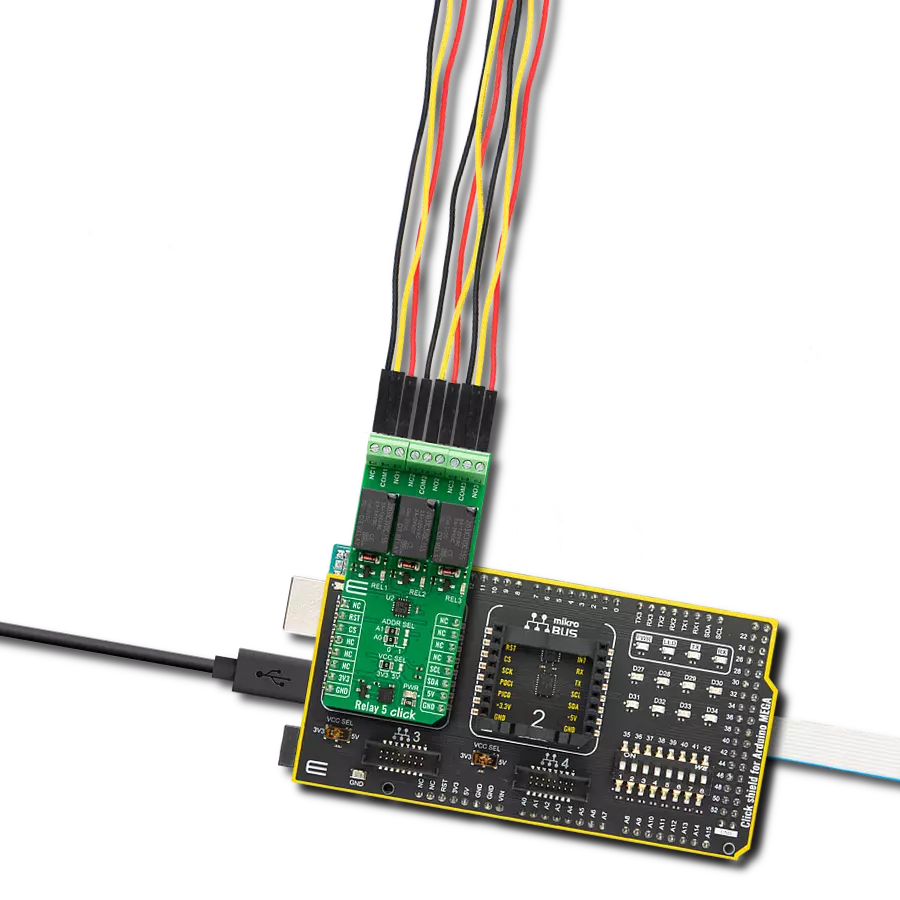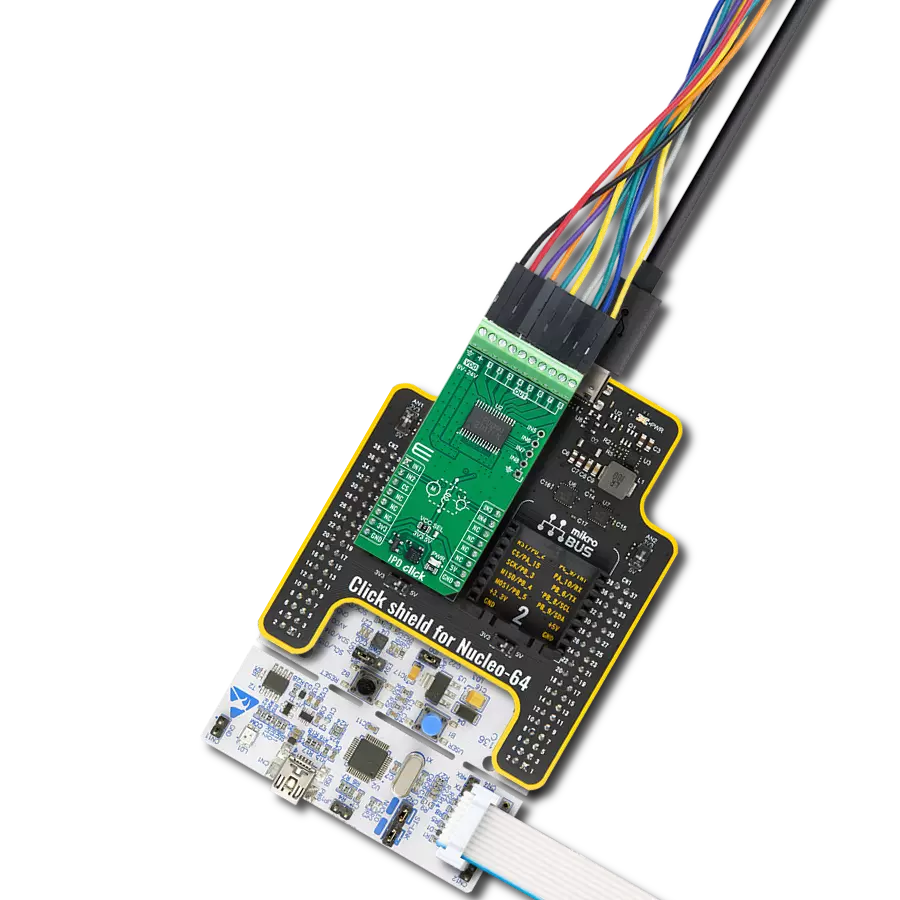Our solution ensures that external load management is not just controlled but orchestrated with precision and ease.
A
A
Hardware Overview
How does it work?
Relay 5 Click is based on three J1031C3VDC.15S, a high-current single-pole double-throw (SPDT) signal relays from CIT Relay and Switch, controlled in a very simple way through a port expander from NXP Semiconductors, the PCA9538A. The J1031C3VDC.15S relay is well known for its reliability and durability, high sensitivity, and low coil power consumption housed in a small package with PC pin mounting. Despite its size (12.5x7.5x10 millimeters (LxWxH)), the J1031C3VDC relay can withstand up to 2A and 125VAC/60VDC maximum. These relays are designed to easily activate their coils by relatively low currents and voltages, making them a perfect choice that any MCU can control. Besides, their durability is impressive, with over 5M of mechanical life cycles. The contact configuration of the J1031C3VDC.15S is a
single-pole double-throw (SPDT), meaning it has one pole and two throws. Based on the default position of the pole, one throw is considered normally open (NO) while the other is normally closed (NC), which is, in this case, its default position. When the coil is energized, it will attract the internal switching elements similar to a switch. For this purpose, the Relay 5 Click has three terminals for each relay that are adequately labeled. In addition, every relay has its status LED (REL1-3) for visual status presentation. As mentioned, the relays are not directly driven by the host MCU but by the PCA9538A, a low-voltage 8-bit I/O port with interrupt and reset from NXP Semiconductors. This I/O expander provides a simple solution when additional I/Os are needed while keeping interconnections to a minimum.
The Relay 5 Click uses the PCA9538A and 2-Wire I2C interface to communicate with the host MCU. The PCA9538A supports a fast mode of up to 400KHz of clock frequency. The I2C Address can be selected via the ADDR SEL jumpers, with 0 selected by default. The expander can be reset over the RST pin with active LOW, thus setting the registers to their default values without the need to power it off. This Click board™ can operate with either 3.3V or 5V logic voltage levels selected via the VCC SEL jumper. This way, both 3.3V and 5V capable MCUs can use the communication lines properly. Also, this Click board™ comes equipped with a library containing easy-to-use functions and an example code that can be used as a reference for further development.
Features overview
Development board
Arduino Mega 2560 is a robust microcontroller platform built around the ATmega 2560 chip. It has extensive capabilities and boasts 54 digital input/output pins, including 15 PWM outputs, 16 analog inputs, and 4 UARTs. With a 16MHz crystal
oscillator ensuring precise timing, it offers seamless connectivity via USB, a convenient power jack, an ICSP header, and a reset button. This all-inclusive board simplifies microcontroller projects; connect it to your computer via USB or power it up
using an AC-to-DC adapter or battery. Notably, the Mega 2560 maintains compatibility with a wide range of shields crafted for the Uno, Duemilanove, or Diecimila boards, ensuring versatility and ease of integration.
Microcontroller Overview
MCU Card / MCU

Architecture
AVR
MCU Memory (KB)
256
Silicon Vendor
Microchip
Pin count
100
RAM (Bytes)
8192
You complete me!
Accessories
Click Shield for Arduino Mega comes equipped with four mikroBUS™ sockets, with two in the form of a Shuttle connector, allowing all the Click board™ devices to be interfaced with the Arduino Mega board with no effort. Featuring an AVR 8-bit microcontroller with advanced RISC architecture, 54 digital I/O pins, and Arduino™ compatibility, the Arduino Mega board offers limitless possibilities for prototyping and creating diverse applications. This board is controlled and powered conveniently through a USB connection to program and debug the Arduino Mega board efficiently out of the box, with an additional USB cable connected to the USB B port on the board. Simplify your project development with the integrated ATmega16U2 programmer and unleash creativity using the extensive I/O options and expansion capabilities. There are eight switches, which you can use as inputs, and eight LEDs, which can be used as outputs of the MEGA2560. In addition, the shield features the MCP1501, a high-precision buffered voltage reference from Microchip. This reference is selected by default over the EXT REF jumper at the bottom of the board. You can choose an external one, as you would usually do with an Arduino Mega board. There is also a GND hook for testing purposes. Four additional LEDs are PWR, LED (standard pin D13), RX, and TX LEDs connected to UART1 (mikroBUS™ 1 socket). This Click Shield also has several switches that perform functions such as selecting the logic levels of analog signals on mikroBUS™ sockets and selecting logic voltage levels of the mikroBUS™ sockets themselves. Besides, the user is offered the possibility of using any Click board™ with the help of existing bidirectional level-shifting voltage translators, regardless of whether the Click board™ operates at a 3.3V or 5V logic voltage level. Once you connect the Arduino Mega board with Click Shield for Arduino Mega, you can access hundreds of Click boards™, working with 3.3V or 5V logic voltage levels.
Used MCU Pins
mikroBUS™ mapper
Take a closer look
Click board™ Schematic
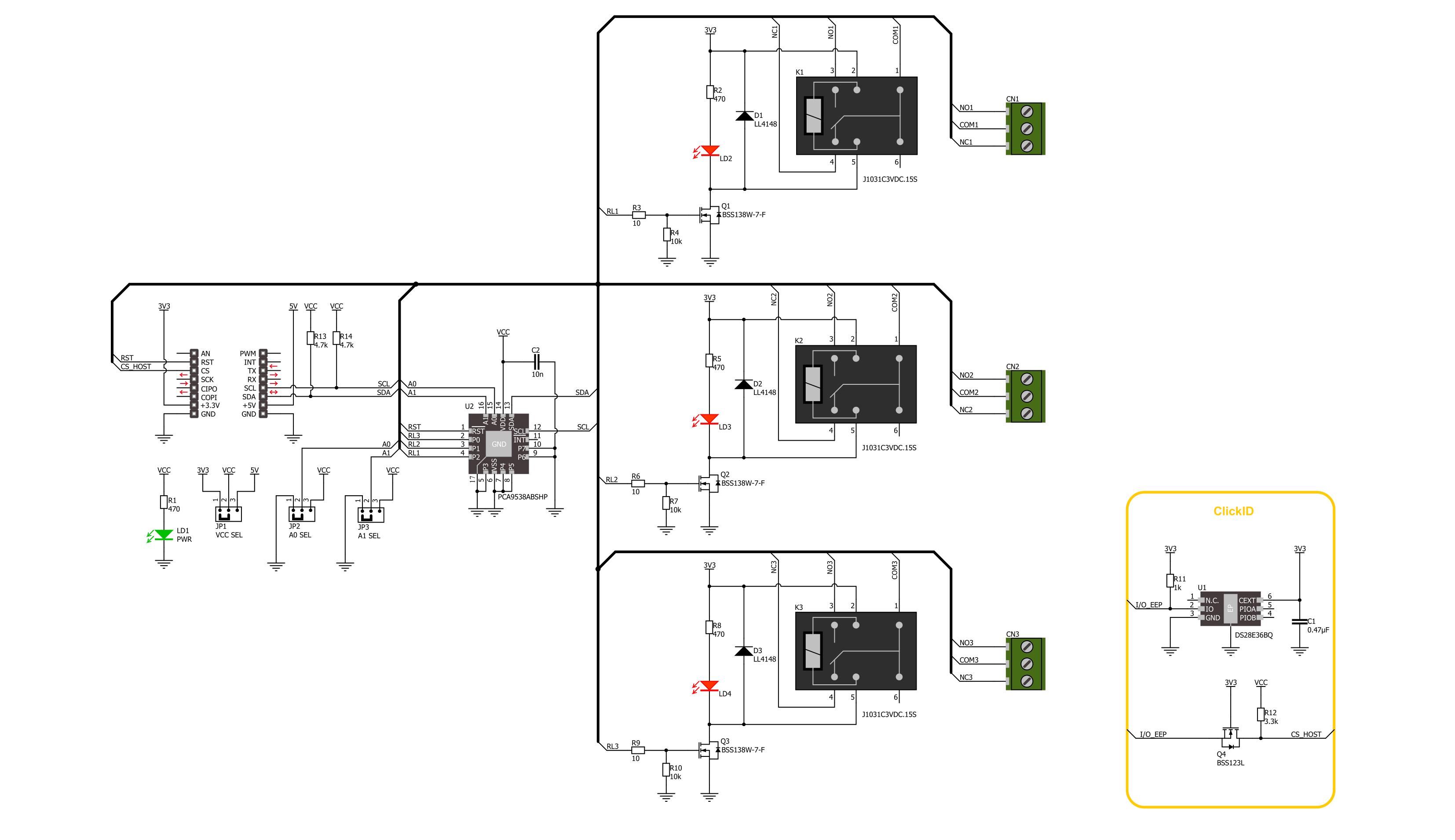
Step by step
Project assembly
Track your results in real time
Application Output
1. Application Output - In Debug mode, the 'Application Output' window enables real-time data monitoring, offering direct insight into execution results. Ensure proper data display by configuring the environment correctly using the provided tutorial.

2. UART Terminal - Use the UART Terminal to monitor data transmission via a USB to UART converter, allowing direct communication between the Click board™ and your development system. Configure the baud rate and other serial settings according to your project's requirements to ensure proper functionality. For step-by-step setup instructions, refer to the provided tutorial.

3. Plot Output - The Plot feature offers a powerful way to visualize real-time sensor data, enabling trend analysis, debugging, and comparison of multiple data points. To set it up correctly, follow the provided tutorial, which includes a step-by-step example of using the Plot feature to display Click board™ readings. To use the Plot feature in your code, use the function: plot(*insert_graph_name*, variable_name);. This is a general format, and it is up to the user to replace 'insert_graph_name' with the actual graph name and 'variable_name' with the parameter to be displayed.

Software Support
Library Description
This library contains API for Relay 5 Click driver.
Key functions:
relay5_set_relay1_open- This function sets the relay 1 to normally open state by setting the RL1 pin to low logic level.relay5_set_relay1_close- This function sets the relay 1 to normally close state by setting the RL1 pin to high logic level.relay5_switch_relay1- This function switches the relay 1 state by toggling the RL1 pin logic level.
Open Source
Code example
The complete application code and a ready-to-use project are available through the NECTO Studio Package Manager for direct installation in the NECTO Studio. The application code can also be found on the MIKROE GitHub account.
/*!
* @file main.c
* @brief Relay 5 Click example
*
* # Description
* This example demonstrates the use of Relay 5 Click board by toggling the relays state.
*
* The demo application is composed of two sections :
*
* ## Application Init
* Initializes the driver and logger.
*
* ## Application Task
* Switches all relays state every 5 seconds and displays the state on the USB UART.
*
* @author Stefan Filipovic
*
*/
#include "board.h"
#include "log.h"
#include "relay5.h"
static relay5_t relay5;
static log_t logger;
void application_init ( void )
{
log_cfg_t log_cfg; /**< Logger config object. */
relay5_cfg_t relay5_cfg; /**< Click config object. */
/**
* Logger initialization.
* Default baud rate: 115200
* Default log level: LOG_LEVEL_DEBUG
* @note If USB_UART_RX and USB_UART_TX
* are defined as HAL_PIN_NC, you will
* need to define them manually for log to work.
* See @b LOG_MAP_USB_UART macro definition for detailed explanation.
*/
LOG_MAP_USB_UART( log_cfg );
log_init( &logger, &log_cfg );
log_info( &logger, " Application Init " );
// Click initialization.
relay5_cfg_setup( &relay5_cfg );
RELAY5_MAP_MIKROBUS( relay5_cfg, MIKROBUS_1 );
if ( I2C_MASTER_ERROR == relay5_init( &relay5, &relay5_cfg ) )
{
log_error( &logger, " Communication init." );
for ( ; ; );
}
if ( RELAY5_ERROR == relay5_default_cfg ( &relay5 ) )
{
log_error( &logger, " Default configuration." );
for ( ; ; );
}
log_info( &logger, " Application Task " );
}
void application_task ( void )
{
relay5_set_relay1_open ( &relay5 );
log_printf( &logger, " Relay 1 set to normally open state\r\n" );
relay5_set_relay2_close ( &relay5 );
log_printf( &logger, " Relay 2 set to normally close state\r\n" );
relay5_set_relay3_open ( &relay5 );
log_printf( &logger, " Relay 3 set to normally open state\r\n\n" );
Delay_ms ( 1000 );
Delay_ms ( 1000 );
Delay_ms ( 1000 );
Delay_ms ( 1000 );
Delay_ms ( 1000 );
relay5_set_relay1_close ( &relay5 );
log_printf( &logger, " Relay 1 set to normally close state\r\n" );
relay5_set_relay2_open ( &relay5 );
log_printf( &logger, " Relay 2 set to normally open state\r\n" );
relay5_set_relay3_close ( &relay5 );
log_printf( &logger, " Relay 3 set to normally close state\r\n\n" );
Delay_ms ( 1000 );
Delay_ms ( 1000 );
Delay_ms ( 1000 );
Delay_ms ( 1000 );
Delay_ms ( 1000 );
}
int main ( void )
{
/* Do not remove this line or clock might not be set correctly. */
#ifdef PREINIT_SUPPORTED
preinit();
#endif
application_init( );
for ( ; ; )
{
application_task( );
}
return 0;
}
// ------------------------------------------------------------------------ END
Additional Support
Resources
Category:Relay