Revolutionize motion insights with our cutting-edge solution, blending the always-on 3-axis accelerometer and 3-axis gyroscope. This dynamic duo, enhanced by Intelligent Sensor Processing, delivers unparalleled accuracy, enabling a seamless understanding of movement for diverse applications.
A
A
Hardware Overview
How does it work?
Smart DOF 3 Click is based on the ISM330IS, an iNEMO inertial module from STMicroelectronics. There are three modes of operation in which both the accelerometer and gyroscope can be turned on/off independently of each other and are allowed to have different ODRs and power modes. It has a full-scale 3-axis selectable acceleration in a range of ±2/±4/±8/±16g. There are also self-test modes, both angular and linear, for acceleration. The 3-axis gyroscope comes in a selectable full-scale rate range of ±125/±250/±500/±1000/±2000dps. In addition to those two sensors, the third one is an embedded temperature sensor, whose values are used for calibration purposes. The ISPU core executes signal processing and AI algorithms on edge, and its main benefits are C programming and an enhanced ecosystem with libraries and third-party tools/IDE. The ISPU has 32KB of program RAM, 8KB of data RAM, and an FPU supporting addition, subtraction, and multiplication. It also features programmable interrupts and an embedded
sensor hub, which, besides an accelerometer and gyroscope, includes four more external sensors that can be connected directly to the ISM330IS and its internal master I2C lines. This I2C interface can connect over the 5-pin top header, which includes master SDA, SCL, and Ready pins (MSDA, MSCL, MRDY). To use this I2C interface, you must set all three MI2C SEL jumpers in the ON position (OFF set by default). Smart DOF 3 Click can communicate with the host MCU by selecting one between the I2C and SPI interfaces over the COMM SEL jumper, where the I2C is selected by default. All four jumpers must be set into the appropriate position for this Click board™ to work properly. The standard 2-Wire I2C interface supports fast mode (400KHz) and fast mode plus (1MHz) clock frequencies. The I2C address can be selected over the ADDR SEL jumper, where 0 is set by default. If your choice is the SPI, this Click board™ supports both 3- and 4-Wire SPI serial interfaces with clock frequencies up to 100MHz. This Click board™ can be reset over the RST pin.
There are also two programmable interrupt pins, IT1 and IT2. The IT2 is a shared pin with the master I2C interface, so this interrupt pin will not be available if you use an external sensor. You can assign one of the interrupts to a different sensor so you know which sensor detected the movement. Depending on the usage of the ISM330IS, there are two mode connections. Both Mode 1 and Mode 2 can work in all supported types of communication between the IC and the host MCU. Mode 1 is when only this IC and the host MCU are in a communication connection. Mode 2 is the scene where, in addition to the Mode 1 connection, there are external sensors connected over the master I2C to the ISM330IS. This Click board™ can be operated only with a 3.3V logic voltage level. The board must perform appropriate logic voltage level conversion before using MCUs with different logic levels. Also, it comes equipped with a library containing functions and an example code that can be used as a reference for further development.
Features overview
Development board
Arduino Mega 2560 is a robust microcontroller platform built around the ATmega 2560 chip. It has extensive capabilities and boasts 54 digital input/output pins, including 15 PWM outputs, 16 analog inputs, and 4 UARTs. With a 16MHz crystal
oscillator ensuring precise timing, it offers seamless connectivity via USB, a convenient power jack, an ICSP header, and a reset button. This all-inclusive board simplifies microcontroller projects; connect it to your computer via USB or power it up
using an AC-to-DC adapter or battery. Notably, the Mega 2560 maintains compatibility with a wide range of shields crafted for the Uno, Duemilanove, or Diecimila boards, ensuring versatility and ease of integration.
Microcontroller Overview
MCU Card / MCU

Architecture
AVR
MCU Memory (KB)
256
Silicon Vendor
Microchip
Pin count
100
RAM (Bytes)
8192
You complete me!
Accessories
Click Shield for Arduino Mega comes equipped with four mikroBUS™ sockets, with two in the form of a Shuttle connector, allowing all the Click board™ devices to be interfaced with the Arduino Mega board with no effort. Featuring an AVR 8-bit microcontroller with advanced RISC architecture, 54 digital I/O pins, and Arduino™ compatibility, the Arduino Mega board offers limitless possibilities for prototyping and creating diverse applications. This board is controlled and powered conveniently through a USB connection to program and debug the Arduino Mega board efficiently out of the box, with an additional USB cable connected to the USB B port on the board. Simplify your project development with the integrated ATmega16U2 programmer and unleash creativity using the extensive I/O options and expansion capabilities. There are eight switches, which you can use as inputs, and eight LEDs, which can be used as outputs of the MEGA2560. In addition, the shield features the MCP1501, a high-precision buffered voltage reference from Microchip. This reference is selected by default over the EXT REF jumper at the bottom of the board. You can choose an external one, as you would usually do with an Arduino Mega board. There is also a GND hook for testing purposes. Four additional LEDs are PWR, LED (standard pin D13), RX, and TX LEDs connected to UART1 (mikroBUS™ 1 socket). This Click Shield also has several switches that perform functions such as selecting the logic levels of analog signals on mikroBUS™ sockets and selecting logic voltage levels of the mikroBUS™ sockets themselves. Besides, the user is offered the possibility of using any Click board™ with the help of existing bidirectional level-shifting voltage translators, regardless of whether the Click board™ operates at a 3.3V or 5V logic voltage level. Once you connect the Arduino Mega board with Click Shield for Arduino Mega, you can access hundreds of Click boards™, working with 3.3V or 5V logic voltage levels.
Used MCU Pins
mikroBUS™ mapper
Take a closer look
Click board™ Schematic
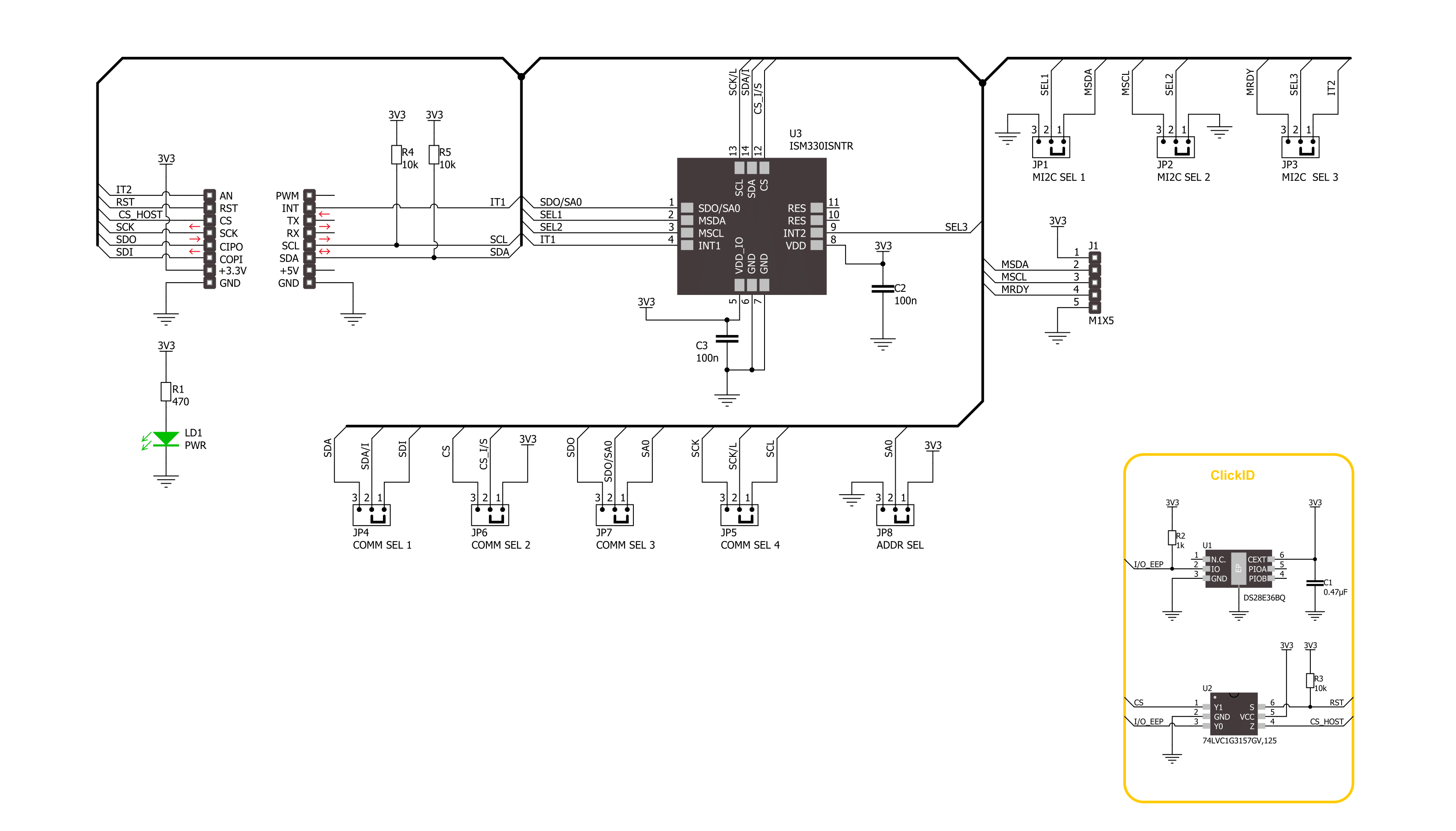
Step by step
Project assembly
Track your results in real time
Application Output
1. Application Output - In Debug mode, the 'Application Output' window enables real-time data monitoring, offering direct insight into execution results. Ensure proper data display by configuring the environment correctly using the provided tutorial.

2. UART Terminal - Use the UART Terminal to monitor data transmission via a USB to UART converter, allowing direct communication between the Click board™ and your development system. Configure the baud rate and other serial settings according to your project's requirements to ensure proper functionality. For step-by-step setup instructions, refer to the provided tutorial.

3. Plot Output - The Plot feature offers a powerful way to visualize real-time sensor data, enabling trend analysis, debugging, and comparison of multiple data points. To set it up correctly, follow the provided tutorial, which includes a step-by-step example of using the Plot feature to display Click board™ readings. To use the Plot feature in your code, use the function: plot(*insert_graph_name*, variable_name);. This is a general format, and it is up to the user to replace 'insert_graph_name' with the actual graph name and 'variable_name' with the parameter to be displayed.

Software Support
Library Description
This library contains API for Smart DOF 3 Click driver.
Key functions:
smartdof3_get_acc_axis- Smart DOF 3 get the accel sensor axes function.smartdof3_get_gyro_axis- Smart DOF 3 get the gyro sensor axes function.smartdof3_get_temperature- Smart DOF 3 get the temperature function.
Open Source
Code example
The complete application code and a ready-to-use project are available through the NECTO Studio Package Manager for direct installation in the NECTO Studio. The application code can also be found on the MIKROE GitHub account.
/*!
* @file main.c
* @brief Smart DOF 3 Click example
*
* # Description
* This library contains API for Smart DOF 3 Click driver.
* The library initializes and defines the I2C and SPI bus drivers to
* write and read data from registers, as well as the default
* configuration for reading accelerator and gyroscope data.
*
* The demo application is composed of two sections :
*
* ## Application Init
* The initialization of I2C or SPI module, log UART, and additional pins.
* After the driver init, the app executes a default configuration.
*
* ## Application Task
* This example demonstrates the use of the Smart DOF 3 Click board™.
* Measures and displays acceleration and gyroscope data for X-axis, Y-axis, and Z-axis.
* Results are being sent to the UART Terminal, where you can track their changes.
*
* @author Nenad Filipovic
*
*/
#include "board.h"
#include "log.h"
#include "smartdof3.h"
static smartdof3_t smartdof3;
static log_t logger;
void application_init ( void )
{
log_cfg_t log_cfg; /**< Logger config object. */
smartdof3_cfg_t smartdof3_cfg; /**< Click config object. */
/**
* Logger initialization.
* Default baud rate: 115200
* Default log level: LOG_LEVEL_DEBUG
* @note If USB_UART_RX and USB_UART_TX
* are defined as HAL_PIN_NC, you will
* need to define them manually for log to work.
* See @b LOG_MAP_USB_UART macro definition for detailed explanation.
*/
LOG_MAP_USB_UART( log_cfg );
log_init( &logger, &log_cfg );
log_info( &logger, " Application Init " );
// Click initialization.
smartdof3_cfg_setup( &smartdof3_cfg );
SMARTDOF3_MAP_MIKROBUS( smartdof3_cfg, MIKROBUS_1 );
err_t init_flag = smartdof3_init( &smartdof3, &smartdof3_cfg );
if ( ( I2C_MASTER_ERROR == init_flag ) || ( SPI_MASTER_ERROR == init_flag ) )
{
log_error( &logger, " Communication init." );
for ( ; ; );
}
if ( SMARTDOF3_ERROR == smartdof3_default_cfg ( &smartdof3 ) )
{
log_error( &logger, " Default configuration." );
for ( ; ; );
}
log_info( &logger, " Application Task " );
log_printf( &logger, "--------------------------------------\r\n" );
Delay_ms ( 100 );
}
void application_task ( void )
{
static smartdof3_axis_t acc_axis, gyro_axis;
if ( ( SMARTDOF3_OK == smartdof3_get_acc_axis( &smartdof3, &acc_axis ) ) &&
( SMARTDOF3_OK == smartdof3_get_gyro_axis( &smartdof3, &gyro_axis ) ) )
{
log_printf( &logger, " Accel X: %.2f mg | Gyro X: %.2f dps\r\n", acc_axis.x, gyro_axis.x );
log_printf( &logger, " Accel Y: %.2f mg | Gyro Y: %.2f dps\r\n", acc_axis.y, gyro_axis.y );
log_printf( &logger, " Accel Z: %.2f mg | Gyro Z: %.2f dps\r\n", acc_axis.z, gyro_axis.z );
log_printf( &logger, "--------------------------------------\r\n" );
}
Delay_ms ( 1000 );
}
int main ( void )
{
/* Do not remove this line or clock might not be set correctly. */
#ifdef PREINIT_SUPPORTED
preinit();
#endif
application_init( );
for ( ; ; )
{
application_task( );
}
return 0;
}
// ------------------------------------------------------------------------ END
Additional Support
Resources
Category:Motion


































