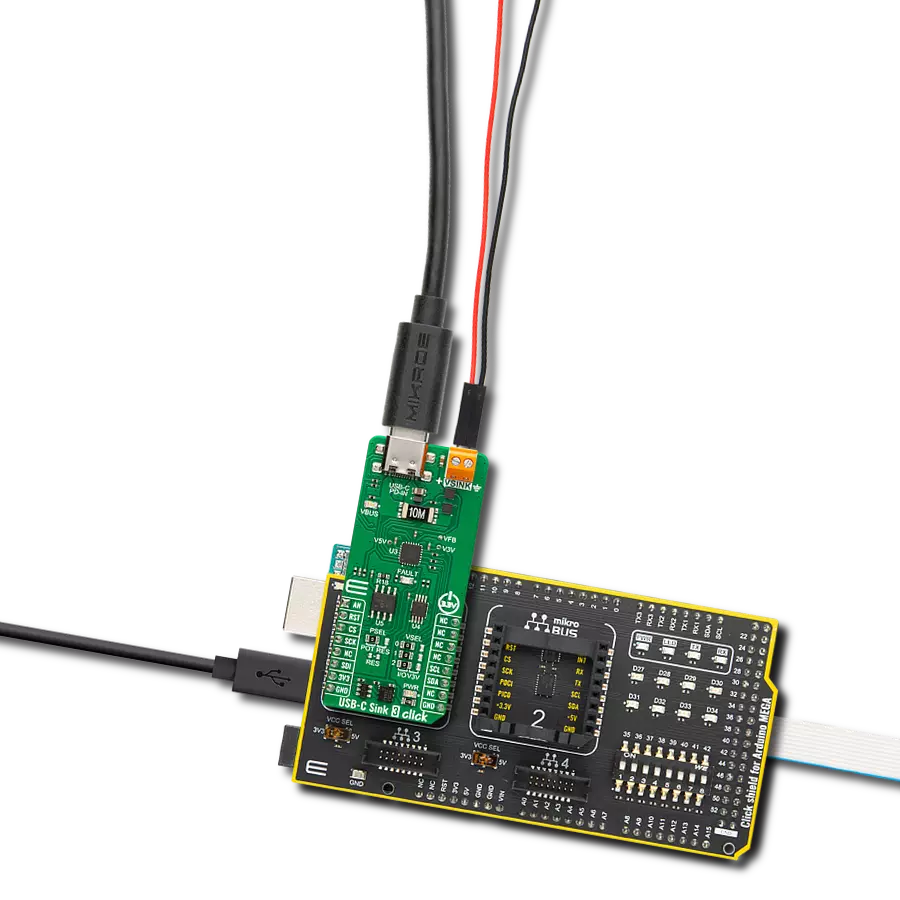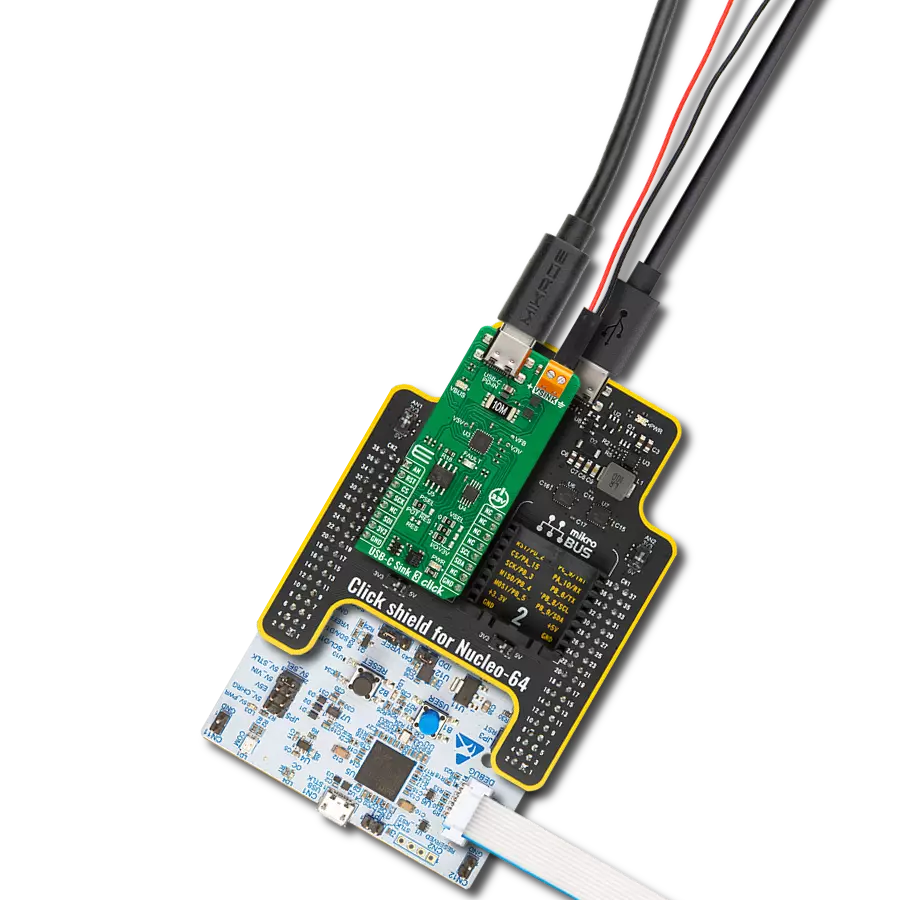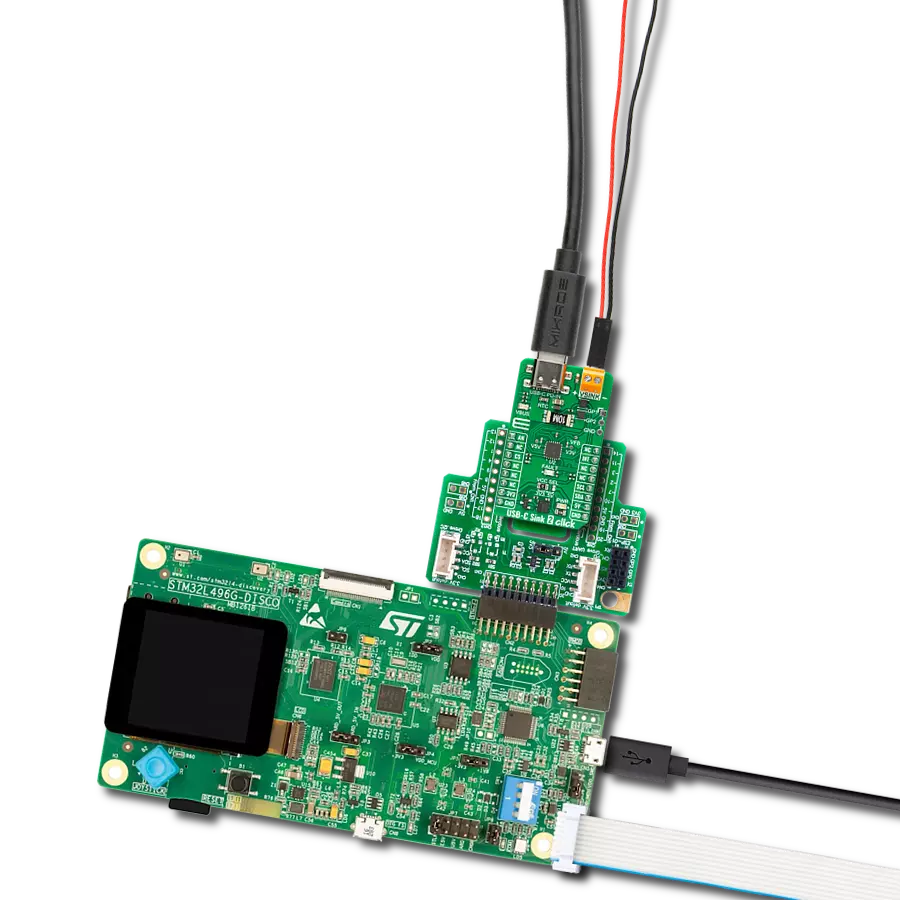Revolutionize your project experience with our USB-C sink solution, paving the way for faster data transfers and smarter power management.
A
A
Hardware Overview
How does it work?
USB-C Sink 3 Click is based on the AP33771, a high-performance USB PD sink controller from Diodes Incorporated. It supports up to eight voltage selections alongside ten different power range selections. In addition to selected voltages, both fixed PDO and PPS APDO in the PD source adapter are supported in the AP33771 search algorithm. The PD controller supports OVP with auto-restart, one-time programming (OTP) ROM for main firmware, and power capability selection. The onboard FAULT LED serves as a visual presentation of the negotiation mismatch. USB-C Sink 3 Click is equipped with a VSINK, an external power supply terminal that comes with a pair of MOSFETs, according to the AP33771’s driver for N-MOS VBUS power switch support. The PD controller can control the external NMOS switch ON or OFF. The USB-C connector acts as a PD-IN discharge path terminal with a USB Type-C configuration channels 1 and 2. The presence of the power supply on the USB C is indicated over
the VBUS LED. The USB-C Sink 3 Click comes with a VSEL three 2-position jumpers labeled 0, 1, and 2 to select the desired target voltage. I/O and FIX(ed) sides allow you to choose between hardware and software target voltage selection in eight positions and a target voltage range from 5V up to 17.2V. The VSEL is set to I/O by default, where you can set logic states to the three IO pins over the TCA9536, a remote 4-bit I2C, and SMBus I/O expander with configuration registers from Texas Instruments. The table of the combination of the positions and the resulting target voltages is printed at the bottom of the Click board™. You can use fixed jumper positions by setting the jumpers as you like, where I/O acts as a 0 and 3V3 as a 1 position. The 5V and 3.3V LDO voltage output can be measured over the V5V and V3V pads and voltage feedback over the VFB pad. To select the desired power, there is the MCP41100T, a digital potentiometer with an SPI interface from Microchip. Selecting the corresponding resistance
value on the digital potentiometer allows you to choose one of the current capabilities ranging from 12W to 100W. The table with the expected resistance and the resulting current is printed at the bottom of the Click board™. In addition, you can solder a standard resistor by soldering it on RES resistor pads. For that purpose, you should set the PSEL jumper to a RES position, as it is set to a POT position by default. USB-C Sink 3 Click uses a standard 2-Wire I2C interface of the MCP41100T to communicate with the host MCU. One of the main features of the USB-C Sink 3 Click is the ability to track the VBUS voltage over the AN pin of the mikroBUS™ socket. This Click board™ can be operated only with a 3.3V logic voltage level. The board must perform appropriate logic voltage level conversion before using MCUs with different logic levels. Also, it comes equipped with a library containing functions and an example code that can be used as a reference for further development.
Features overview
Development board
Arduino Mega 2560 is a robust microcontroller platform built around the ATmega 2560 chip. It has extensive capabilities and boasts 54 digital input/output pins, including 15 PWM outputs, 16 analog inputs, and 4 UARTs. With a 16MHz crystal
oscillator ensuring precise timing, it offers seamless connectivity via USB, a convenient power jack, an ICSP header, and a reset button. This all-inclusive board simplifies microcontroller projects; connect it to your computer via USB or power it up
using an AC-to-DC adapter or battery. Notably, the Mega 2560 maintains compatibility with a wide range of shields crafted for the Uno, Duemilanove, or Diecimila boards, ensuring versatility and ease of integration.
Microcontroller Overview
MCU Card / MCU

Architecture
AVR
MCU Memory (KB)
256
Silicon Vendor
Microchip
Pin count
100
RAM (Bytes)
8192
You complete me!
Accessories
Click Shield for Arduino Mega comes equipped with four mikroBUS™ sockets, with two in the form of a Shuttle connector, allowing all the Click board™ devices to be interfaced with the Arduino Mega board with no effort. Featuring an AVR 8-bit microcontroller with advanced RISC architecture, 54 digital I/O pins, and Arduino™ compatibility, the Arduino Mega board offers limitless possibilities for prototyping and creating diverse applications. This board is controlled and powered conveniently through a USB connection to program and debug the Arduino Mega board efficiently out of the box, with an additional USB cable connected to the USB B port on the board. Simplify your project development with the integrated ATmega16U2 programmer and unleash creativity using the extensive I/O options and expansion capabilities. There are eight switches, which you can use as inputs, and eight LEDs, which can be used as outputs of the MEGA2560. In addition, the shield features the MCP1501, a high-precision buffered voltage reference from Microchip. This reference is selected by default over the EXT REF jumper at the bottom of the board. You can choose an external one, as you would usually do with an Arduino Mega board. There is also a GND hook for testing purposes. Four additional LEDs are PWR, LED (standard pin D13), RX, and TX LEDs connected to UART1 (mikroBUS™ 1 socket). This Click Shield also has several switches that perform functions such as selecting the logic levels of analog signals on mikroBUS™ sockets and selecting logic voltage levels of the mikroBUS™ sockets themselves. Besides, the user is offered the possibility of using any Click board™ with the help of existing bidirectional level-shifting voltage translators, regardless of whether the Click board™ operates at a 3.3V or 5V logic voltage level. Once you connect the Arduino Mega board with Click Shield for Arduino Mega, you can access hundreds of Click boards™, working with 3.3V or 5V logic voltage levels.
Used MCU Pins
mikroBUS™ mapper
Take a closer look
Click board™ Schematic
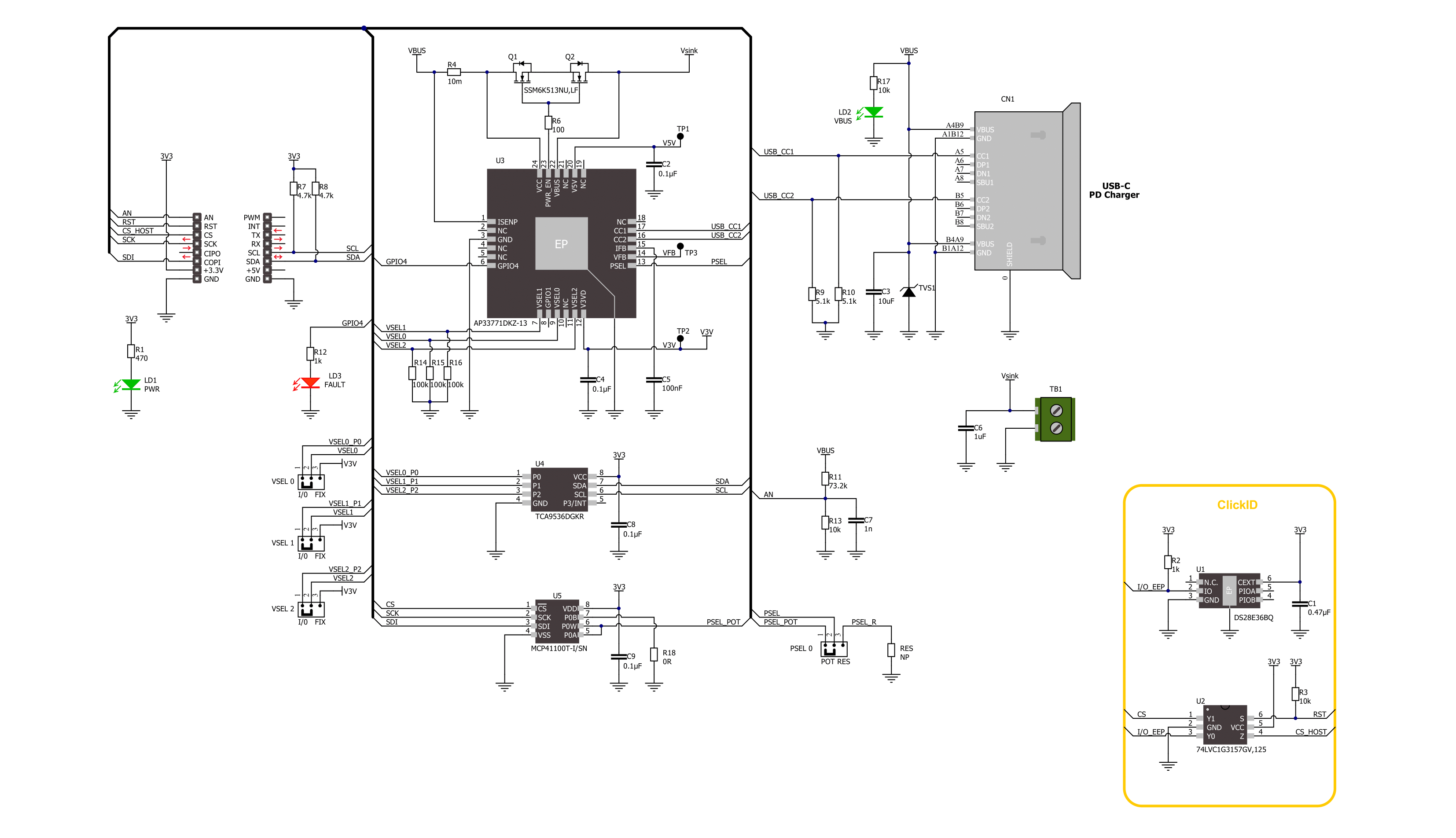
Step by step
Project assembly
Track your results in real time
Application Output
1. Application Output - In Debug mode, the 'Application Output' window enables real-time data monitoring, offering direct insight into execution results. Ensure proper data display by configuring the environment correctly using the provided tutorial.

2. UART Terminal - Use the UART Terminal to monitor data transmission via a USB to UART converter, allowing direct communication between the Click board™ and your development system. Configure the baud rate and other serial settings according to your project's requirements to ensure proper functionality. For step-by-step setup instructions, refer to the provided tutorial.

3. Plot Output - The Plot feature offers a powerful way to visualize real-time sensor data, enabling trend analysis, debugging, and comparison of multiple data points. To set it up correctly, follow the provided tutorial, which includes a step-by-step example of using the Plot feature to display Click board™ readings. To use the Plot feature in your code, use the function: plot(*insert_graph_name*, variable_name);. This is a general format, and it is up to the user to replace 'insert_graph_name' with the actual graph name and 'variable_name' with the parameter to be displayed.

Software Support
Library Description
This library contains API for USB-C Sink 3 Click driver.
Key functions:
usbcsink3_set_voltage- USB-C Sink 3 set the voltage function.usbcsink3_set_power- USB-C Sink 3 set the power function.usbcsink3_get_vbus- USB-C Sink 3 get VBUS function.
Open Source
Code example
The complete application code and a ready-to-use project are available through the NECTO Studio Package Manager for direct installation in the NECTO Studio. The application code can also be found on the MIKROE GitHub account.
/*!
* @file main.c
* @brief USB-C Sink 3 Click example
*
* # Description
* This example demonstrates the use of USB-C Sink 3 Click board™
* by setting DC power requests and control for Type-C connector-equipped devices (TCD).
*
* The demo application is composed of two sections :
*
* ## Application Init
* Initializes SPI, I2C and ADC modules and log UART.
* After driver initialization the app set default settings:
* Voltage Selection: 5 [V] and Power: 15.0 [W].
*
* ## Application Task
* In this example, the app configures Power Data Objects (PDO)
* highest priority profile and requests power from a standard USB PD source adapter.
* It interprets power input requirements (voltage/current and maximum power) from the TCD.
* The example uses two configurations:
* - Voltage 5 [V] and Power 15.0 [W]
* - Voltage 9 [V] and Power 18.0 [W]
* Results are being sent to the Usart Terminal where you can track their changes.
*
* @note
* FAULT LED flickering notified of the system status:
* - Charging: Breathing light (2 sec dimming), 1 cycle is 4 sec.
* - Fully charged: Continuously lit Charging current < 500mA.
* - Mismatch: 1s flicker Voltage or power mismatch. Non-PD power source, 1 cycle is 2sec.
* - Fault: 300ms flicker OVP, 1 cycle is 600ms.
*
* @author Nenad Filipovic
*
*/
#include "board.h"
#include "log.h"
#include "usbcsink3.h"
static usbcsink3_t usbcsink3;
static log_t logger;
void application_init ( void )
{
log_cfg_t log_cfg; /**< Logger config object. */
usbcsink3_cfg_t usbcsink3_cfg; /**< Click config object. */
/**
* Logger initialization.
* Default baud rate: 115200
* Default log level: LOG_LEVEL_DEBUG
* @note If USB_UART_RX and USB_UART_TX
* are defined as HAL_PIN_NC, you will
* need to define them manually for log to work.
* See @b LOG_MAP_USB_UART macro definition for detailed explanation.
*/
LOG_MAP_USB_UART( log_cfg );
log_init( &logger, &log_cfg );
log_info( &logger, " Application Init " );
// Click initialization.
usbcsink3_cfg_setup( &usbcsink3_cfg );
USBCSINK3_MAP_MIKROBUS( usbcsink3_cfg, MIKROBUS_1 );
err_t init_flag = usbcsink3_init( &usbcsink3, &usbcsink3_cfg );
if ( ( I2C_MASTER_ERROR == init_flag ) || ( SPI_MASTER_ERROR == init_flag ) )
{
log_error( &logger, " Communication init." );
for ( ; ; );
}
Delay_ms ( 100 );
if ( USBCSINK3_ERROR == usbcsink3_default_cfg ( &usbcsink3 ) )
{
log_error( &logger, " Default configuration." );
for ( ; ; );
}
Delay_ms ( 100 );
log_info( &logger, " Application Task " );
log_printf( &logger, " ------------------------\r\n" );
Delay_ms ( 1000 );
}
void application_task ( void )
{
static float voltage = 0.0;
if ( ( USBCSINK3_OK == usbcsink3_set_voltage( &usbcsink3, USBCSINK3_VTG_SEL_5V ) ) &&
( USBCSINK3_OK == usbcsink3_set_power( &usbcsink3, USBCSINK3_PWR_SEL_15W ) ) )
{
log_printf( &logger, " Output:\r\nVoltage: 5.0 [V]\r\nPower: 15.0 [W]\r\n" );
log_printf( &logger, " - - - - - - - - - - - -\r\n" );
Delay_ms ( 1000 );
usbcsink3_get_vbus ( &usbcsink3, &voltage );
log_printf( &logger, " VBUS : %.1f [V]\r\n", voltage );
log_printf( &logger, " ------------------------\r\n" );
Delay_ms ( 1000 );
Delay_ms ( 1000 );
Delay_ms ( 1000 );
Delay_ms ( 1000 );
Delay_ms ( 1000 );
}
if ( ( USBCSINK3_OK == usbcsink3_set_voltage( &usbcsink3, USBCSINK3_VTG_SEL_9V ) ) &&
( USBCSINK3_OK == usbcsink3_set_power( &usbcsink3, USBCSINK3_PWR_SEL_18W ) ) )
{
log_printf( &logger, " Output:\r\nVoltage: 9.0 [V]\r\nPower: 18.0 [W]\r\n" );
log_printf( &logger, " - - - - - - - - - - - -\r\n" );
Delay_ms ( 1000 );
usbcsink3_get_vbus ( &usbcsink3, &voltage );
log_printf( &logger, " VBUS : %.1f [V]\r\n", voltage );
log_printf( &logger, " ------------------------\r\n" );
Delay_ms ( 1000 );
Delay_ms ( 1000 );
Delay_ms ( 1000 );
Delay_ms ( 1000 );
Delay_ms ( 1000 );
}
}
int main ( void )
{
/* Do not remove this line or clock might not be set correctly. */
#ifdef PREINIT_SUPPORTED
preinit();
#endif
application_init( );
for ( ; ; )
{
application_task( );
}
return 0;
}
// ------------------------------------------------------------------------ END
Additional Support
Resources
Category:USB-C PD