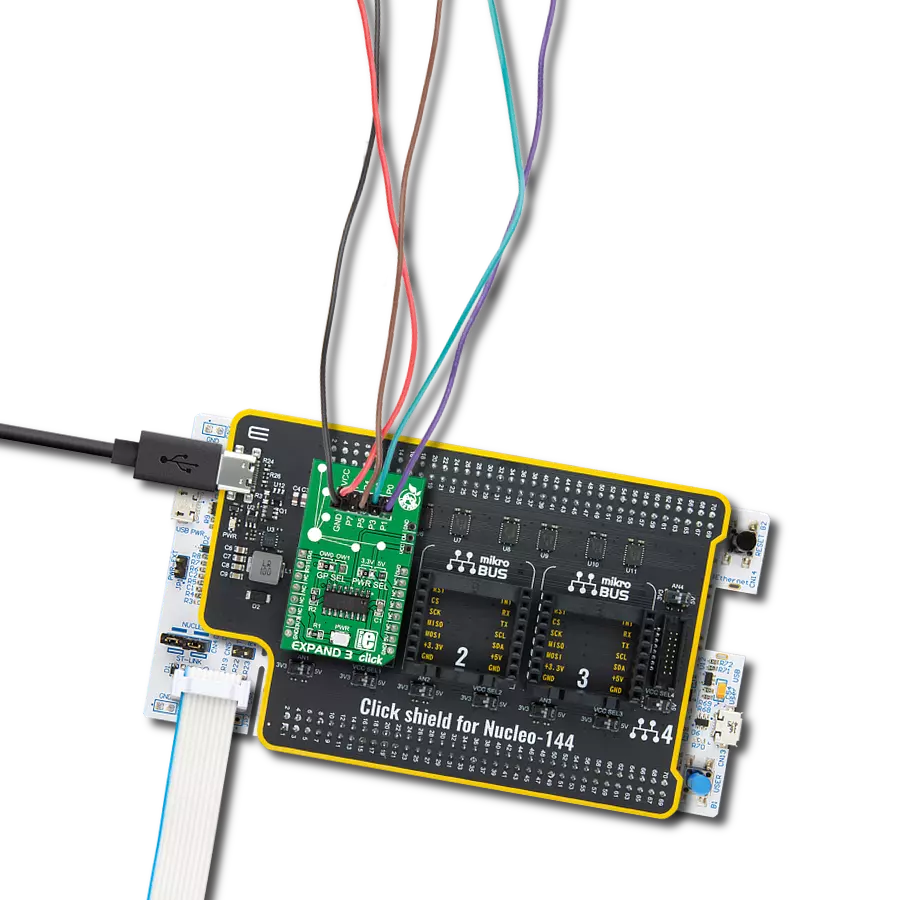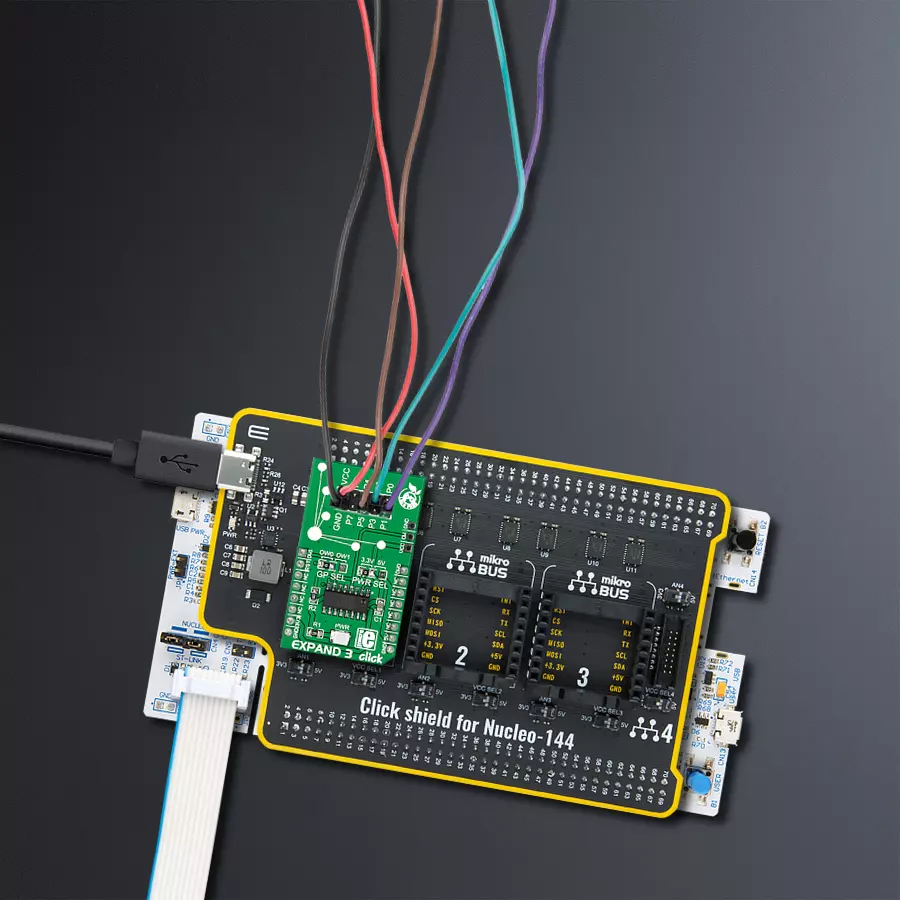Enhance your projects with the easy-to-use I/O expander that adds more functionality to any MCU through a simple 1-Wire interface
A
A
Hardware Overview
How does it work?
Expand 3 Click is based on the DS2408, an 8-channel programmable I/O expander from Analog Devices. The DS2408 has a factory-lasered 64-bit registration number that connects multiple same Click boards™ to the same data line. It communicates with the host MCU through a standard Dallas Semiconductor 1-Wire interface (15.3kbps or 100kbps), with PIO outputs configured as open-drain, providing a maximum on-resistance of 100Ω. A robust PIO channel-access communication protocol ensures that PIO output-setting changes occur error-free. It is suitable for latching PIO logic states into external circuitry, such as a D/A converter (DAC) or microcontroller data bus. This Click board™ communicates with MCU using the 1-Wire interface that, by definition,
requires only one data line (and ground) for communication with MCU. In the absence of a main power supply, the data line can also power the sensor parasitically. The 1-Wire communication line is routed to the GP SEL jumper, allowing the 1-Wire communication signal to the PWM pin or the AN pin of the mikroBUS™ socket. These pins are labeled OW0 and OW1, respectively, the same as the SMD jumper positions, making selecting the desired pin straightforward. Besides, the user is provided with the possibility of external use of the data line (OW) through the unpopulated header in the manner and needs that best suit the desired application, alongside a reset feature. Each DS2408 has its own unalterable and unique 64-bit ROM registration number that is, as mentioned, factory-lasered into
the chip. The registration number guarantees unique identification and addresses the device in a multidrop 1-Wire net environment. Multiple DS2408 devices can reside on a common 1-Wire bus and can operate independently of each other. The DS2408 also supports 1-Wire conditional search capability based on programmable PIO conditions or Power-on-Reset activity. This Click board™ can operate with both 3.3V and 5V logic voltage levels selected via the PWR SEL jumper. This way, both 3.3V and 5V capable MCUs can use the communication lines properly. However, the Click board™ comes equipped with a library containing easy-to-use functions and an example code that can be used as a reference for further development.
Features overview
Development board
Nucleo-144 with STM32F413ZH MCU board offers an accessible and adaptable avenue for users to explore new ideas and construct prototypes. It allows users to tailor their experience by selecting from a range of performance and power consumption features offered by the STM32 microcontroller. With compatible boards, the
internal or external SMPS dramatically decreases power usage in Run mode. Including the ST Zio connector, expanding ARDUINO Uno V3 connectivity, and ST morpho headers facilitate easy expansion of the Nucleo open development platform. The integrated ST-LINK debugger/programmer enhances convenience by
eliminating the need for a separate probe. Moreover, the board is accompanied by comprehensive free software libraries and examples within the STM32Cube MCU Package, further enhancing its utility and value.
Microcontroller Overview
MCU Card / MCU

Architecture
ARM Cortex-M4
MCU Memory (KB)
1536
Silicon Vendor
STMicroelectronics
Pin count
144
RAM (Bytes)
327680
You complete me!
Accessories
Click Shield for Nucleo-144 comes equipped with four mikroBUS™ sockets, with one in the form of a Shuttle connector, allowing all the Click board™ devices to be interfaced with the STM32 Nucleo-144 board with no effort. This way, MIKROE allows its users to add any functionality from our ever-growing range of Click boards™, such as WiFi, GSM, GPS, Bluetooth, ZigBee, environmental sensors, LEDs, speech recognition, motor control, movement sensors, and many more. Featuring an ARM Cortex-M microcontroller, 144 pins, and Arduino™ compatibility, the STM32 Nucleo-144 board offers limitless possibilities for prototyping and creating diverse applications. These boards are controlled and powered conveniently through a USB connection to program and efficiently debug the Nucleo-144 board out of the box, with an additional USB cable connected to the USB mini port on the board. Simplify your project development with the integrated ST-Link debugger and unleash creativity using the extensive I/O options and expansion capabilities. This Click Shield also has several switches that perform functions such as selecting the logic levels of analog signals on mikroBUS™ sockets and selecting logic voltage levels of the mikroBUS™ sockets themselves. Besides, the user is offered the possibility of using any Click board™ with the help of existing bidirectional level-shifting voltage translators, regardless of whether the Click board™ operates at a 3.3V or 5V logic voltage level. Once you connect the STM32 Nucleo-144 board with our Click Shield for Nucleo-144, you can access hundreds of Click boards™, working with 3.3V or 5V logic voltage levels.
Used MCU Pins
mikroBUS™ mapper
Take a closer look
Click board™ Schematic
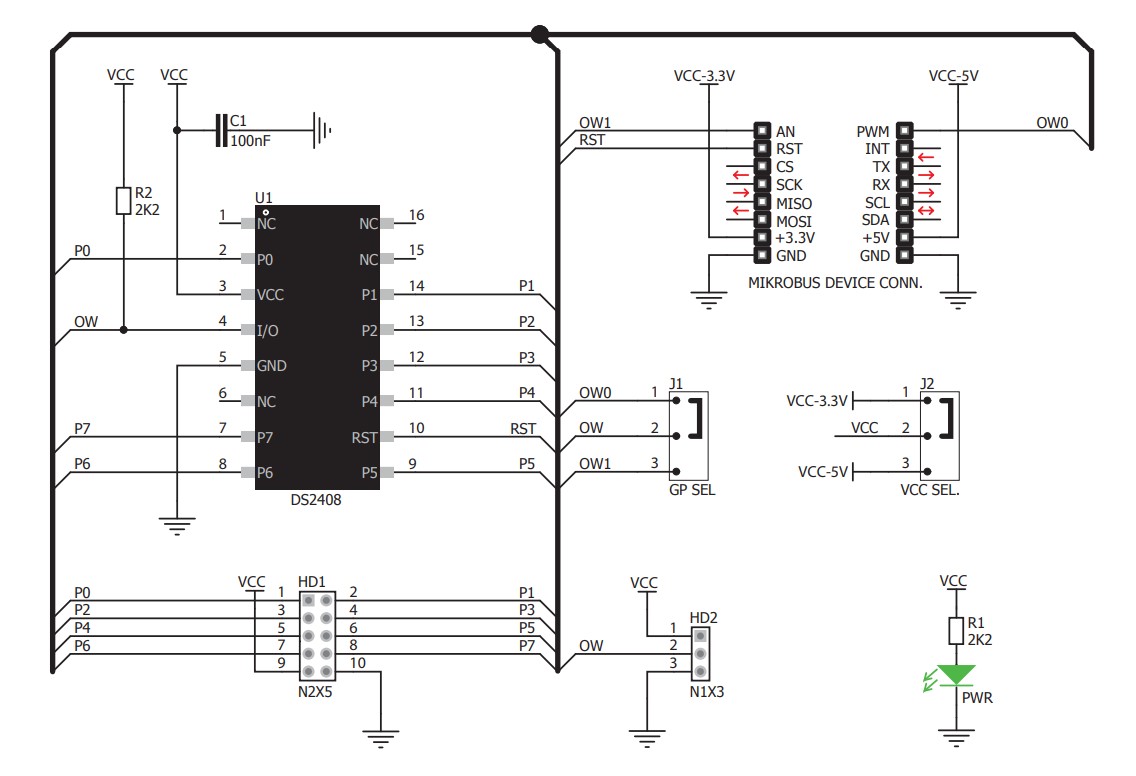
Step by step
Project assembly
Track your results in real time
Application Output
1. Application Output - In Debug mode, the 'Application Output' window enables real-time data monitoring, offering direct insight into execution results. Ensure proper data display by configuring the environment correctly using the provided tutorial.

2. UART Terminal - Use the UART Terminal to monitor data transmission via a USB to UART converter, allowing direct communication between the Click board™ and your development system. Configure the baud rate and other serial settings according to your project's requirements to ensure proper functionality. For step-by-step setup instructions, refer to the provided tutorial.

3. Plot Output - The Plot feature offers a powerful way to visualize real-time sensor data, enabling trend analysis, debugging, and comparison of multiple data points. To set it up correctly, follow the provided tutorial, which includes a step-by-step example of using the Plot feature to display Click board™ readings. To use the Plot feature in your code, use the function: plot(*insert_graph_name*, variable_name);. This is a general format, and it is up to the user to replace 'insert_graph_name' with the actual graph name and 'variable_name' with the parameter to be displayed.

Software Support
Library Description
This library contains API for Expand 3 Click driver.
Key functions:
expand3_write_state- This function writes data to the PIO output-latch state register which controls the open-drain output transistors of the PIO channelsexpand3_read_last_state- This function reads the latest data written to the PIO usingexpand3_read_current_state- This function reads the current logic state of the PIO pins
Open Source
Code example
The complete application code and a ready-to-use project are available through the NECTO Studio Package Manager for direct installation in the NECTO Studio. The application code can also be found on the MIKROE GitHub account.
/*!
* @file main.c
* @brief Expand 3 Click Example.
*
* # Description
* This example demonstrates the use of Expand 3 Click board by setting and
* reading the port state.
*
* The demo application is composed of two sections :
*
* ## Application Init
* Initializes the driver and performs the Click default configuration.
*
* ## Application Task
* Writes a counter data to the port output pins and reads the status of the same port
* input pins approximately every 500ms. All data are displayed on the USB UART.
*
* @note
* The PIO pins are in the open-drain mode, therefore a pull-up resistor must be added
* to each pin. This Click board can be used in a combination with an EasyLED [MIKROE-571]
* and EasyPULL [MIKROE-575] boards.
*
* @author Stefan Filipovic
*
*/
#include "board.h"
#include "log.h"
#include "expand3.h"
static expand3_t expand3;
static log_t logger;
void application_init ( void )
{
log_cfg_t log_cfg; /**< Logger config object. */
expand3_cfg_t expand3_cfg; /**< Click config object. */
/**
* Logger initialization.
* Default baud rate: 115200
* Default log level: LOG_LEVEL_DEBUG
* @note If USB_UART_RX and USB_UART_TX
* are defined as HAL_PIN_NC, you will
* need to define them manually for log to work.
* See @b LOG_MAP_USB_UART macro definition for detailed explanation.
*/
LOG_MAP_USB_UART( log_cfg );
log_init( &logger, &log_cfg );
log_info( &logger, " Application Init " );
// Click initialization.
expand3_cfg_setup( &expand3_cfg );
EXPAND3_MAP_MIKROBUS( expand3_cfg, MIKROBUS_1 );
if ( ONE_WIRE_ERROR == expand3_init( &expand3, &expand3_cfg ) )
{
log_error( &logger, " Communication init." );
for ( ; ; );
}
if ( EXPAND3_ERROR == expand3_default_cfg ( &expand3 ) )
{
log_error( &logger, " Default configuration." );
for ( ; ; );
}
log_info( &logger, " Application Task " );
}
void application_task ( void )
{
static uint8_t out_state = 0;
static uint8_t in_state = 0;
if ( ( EXPAND3_OK == expand3_write_state ( &expand3, out_state ) ) &&
( EXPAND3_OK == expand3_read_last_state ( &expand3, &out_state ) ) )
{
log_printf( &logger, " Output state: 0x%.2X\r\n\n", out_state++ );
}
if ( EXPAND3_OK == expand3_read_current_state ( &expand3, &in_state ) )
{
log_printf( &logger, " Input state: 0x%.2X\r\n\n", in_state );
}
Delay_ms ( 500 );
}
int main ( void )
{
/* Do not remove this line or clock might not be set correctly. */
#ifdef PREINIT_SUPPORTED
preinit();
#endif
application_init( );
for ( ; ; )
{
application_task( );
}
return 0;
}
// ------------------------------------------------------------------------ END