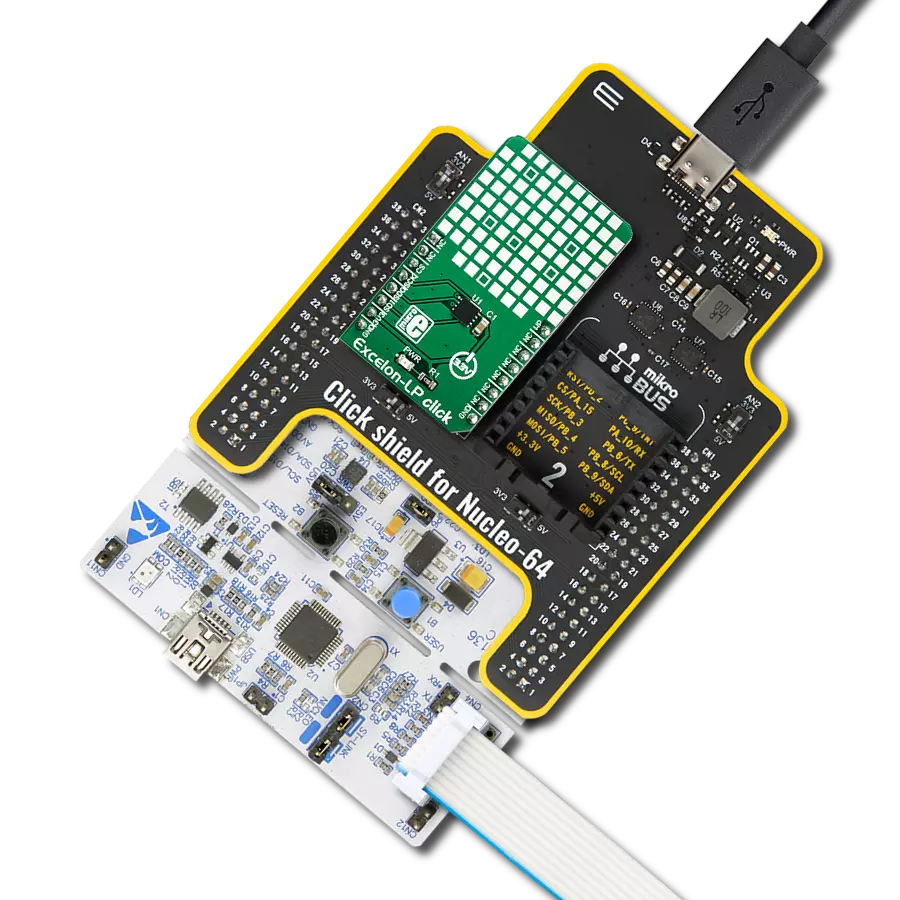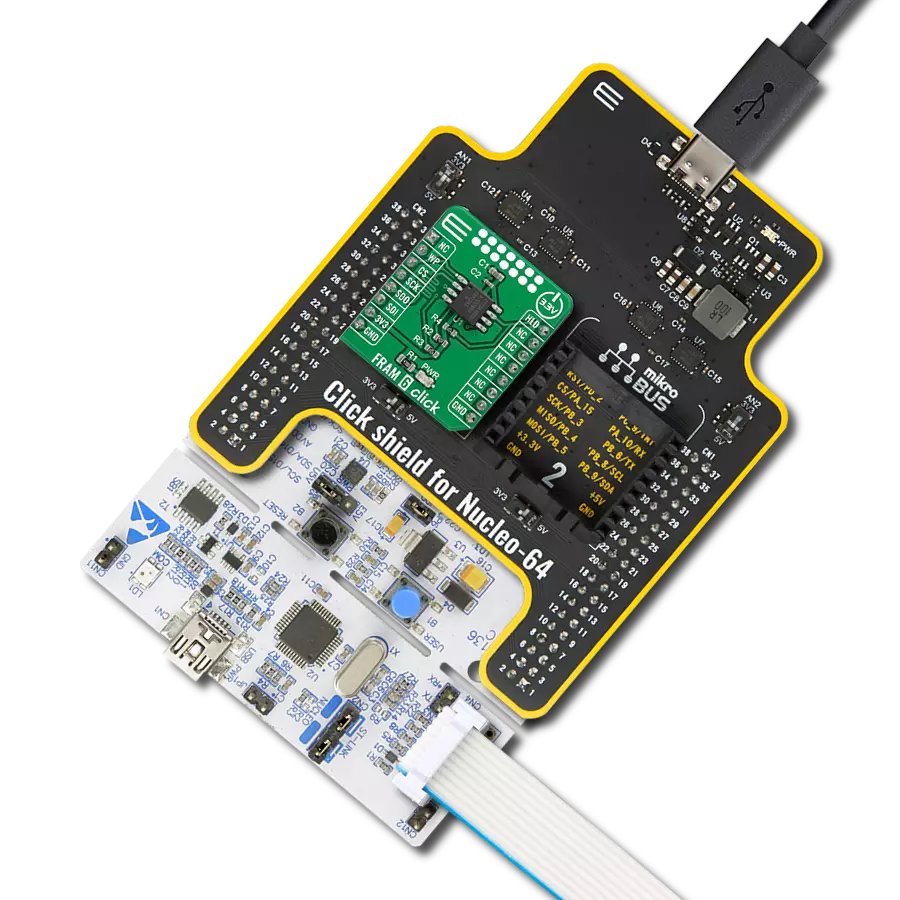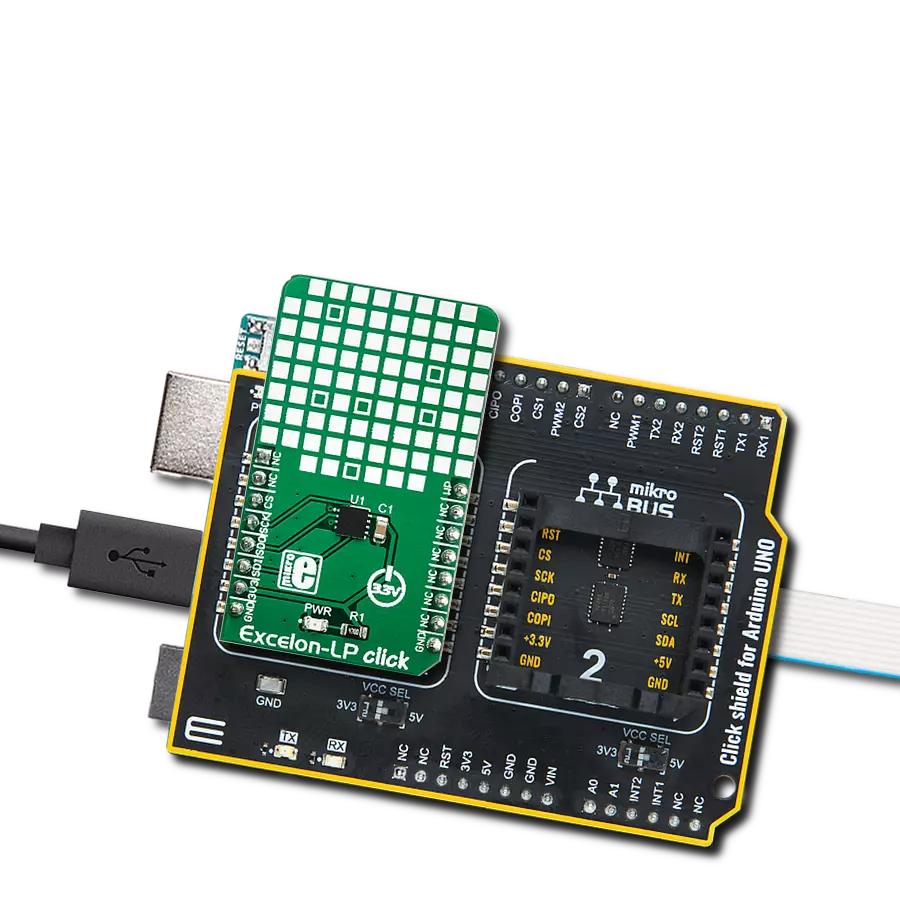Ultra-reliable lightning-fast memory storage for your projects!
A
A
Hardware Overview
How does it work?
FRAM Click is based on the MB85RS256A, a memory FRAM from Fujitsu. It can retain data without a backup battery, as SRAM needs. Although the FRAM is still being developed, this company provided a very reliable and fast FRAM module that can write data at bus speed, has an extremely high endurance of 10 billion read/write cycles, and a fast SPI interface. When using the Writer to an array instruction, it is possible to write the whole array, which is an obvious advantage
over the traditional EEPROM. The FRAM memory does not use pages because the memory is written faster than the SPI bus can deliver new information (the data is written at bus speed). Therefore, no buffering is required, and the whole array can be sequentially written. FRAM Click uses a standard 4-Wire SPI interface to communicate with the host MCU supporting 25MHz of maximum operating frequency and an SPI 0 (0, 0) and SPI 3 (1, 1) modes. The MB85RS256A includes the write
protection of the specific parts or the whole memory array, which can be accessed over the WP pin. The hold HLD pin interrupts serial input/output without deselecting the chip. This Click board™ can be operated only with a 3.3V logic voltage level. The board must perform appropriate logic voltage level conversion before using MCUs with different logic levels. Also, it comes equipped with a library containing functions and an example code that can be used as a reference for further development.
Features overview
Development board
Nucleo-144 with STM32F413ZH MCU board offers an accessible and adaptable avenue for users to explore new ideas and construct prototypes. It allows users to tailor their experience by selecting from a range of performance and power consumption features offered by the STM32 microcontroller. With compatible boards, the
internal or external SMPS dramatically decreases power usage in Run mode. Including the ST Zio connector, expanding ARDUINO Uno V3 connectivity, and ST morpho headers facilitate easy expansion of the Nucleo open development platform. The integrated ST-LINK debugger/programmer enhances convenience by
eliminating the need for a separate probe. Moreover, the board is accompanied by comprehensive free software libraries and examples within the STM32Cube MCU Package, further enhancing its utility and value.
Microcontroller Overview
MCU Card / MCU

Architecture
ARM Cortex-M4
MCU Memory (KB)
1536
Silicon Vendor
STMicroelectronics
Pin count
144
RAM (Bytes)
327680
You complete me!
Accessories
Click Shield for Nucleo-144 comes equipped with four mikroBUS™ sockets, with one in the form of a Shuttle connector, allowing all the Click board™ devices to be interfaced with the STM32 Nucleo-144 board with no effort. This way, MIKROE allows its users to add any functionality from our ever-growing range of Click boards™, such as WiFi, GSM, GPS, Bluetooth, ZigBee, environmental sensors, LEDs, speech recognition, motor control, movement sensors, and many more. Featuring an ARM Cortex-M microcontroller, 144 pins, and Arduino™ compatibility, the STM32 Nucleo-144 board offers limitless possibilities for prototyping and creating diverse applications. These boards are controlled and powered conveniently through a USB connection to program and efficiently debug the Nucleo-144 board out of the box, with an additional USB cable connected to the USB mini port on the board. Simplify your project development with the integrated ST-Link debugger and unleash creativity using the extensive I/O options and expansion capabilities. This Click Shield also has several switches that perform functions such as selecting the logic levels of analog signals on mikroBUS™ sockets and selecting logic voltage levels of the mikroBUS™ sockets themselves. Besides, the user is offered the possibility of using any Click board™ with the help of existing bidirectional level-shifting voltage translators, regardless of whether the Click board™ operates at a 3.3V or 5V logic voltage level. Once you connect the STM32 Nucleo-144 board with our Click Shield for Nucleo-144, you can access hundreds of Click boards™, working with 3.3V or 5V logic voltage levels.
Used MCU Pins
mikroBUS™ mapper
Take a closer look
Click board™ Schematic
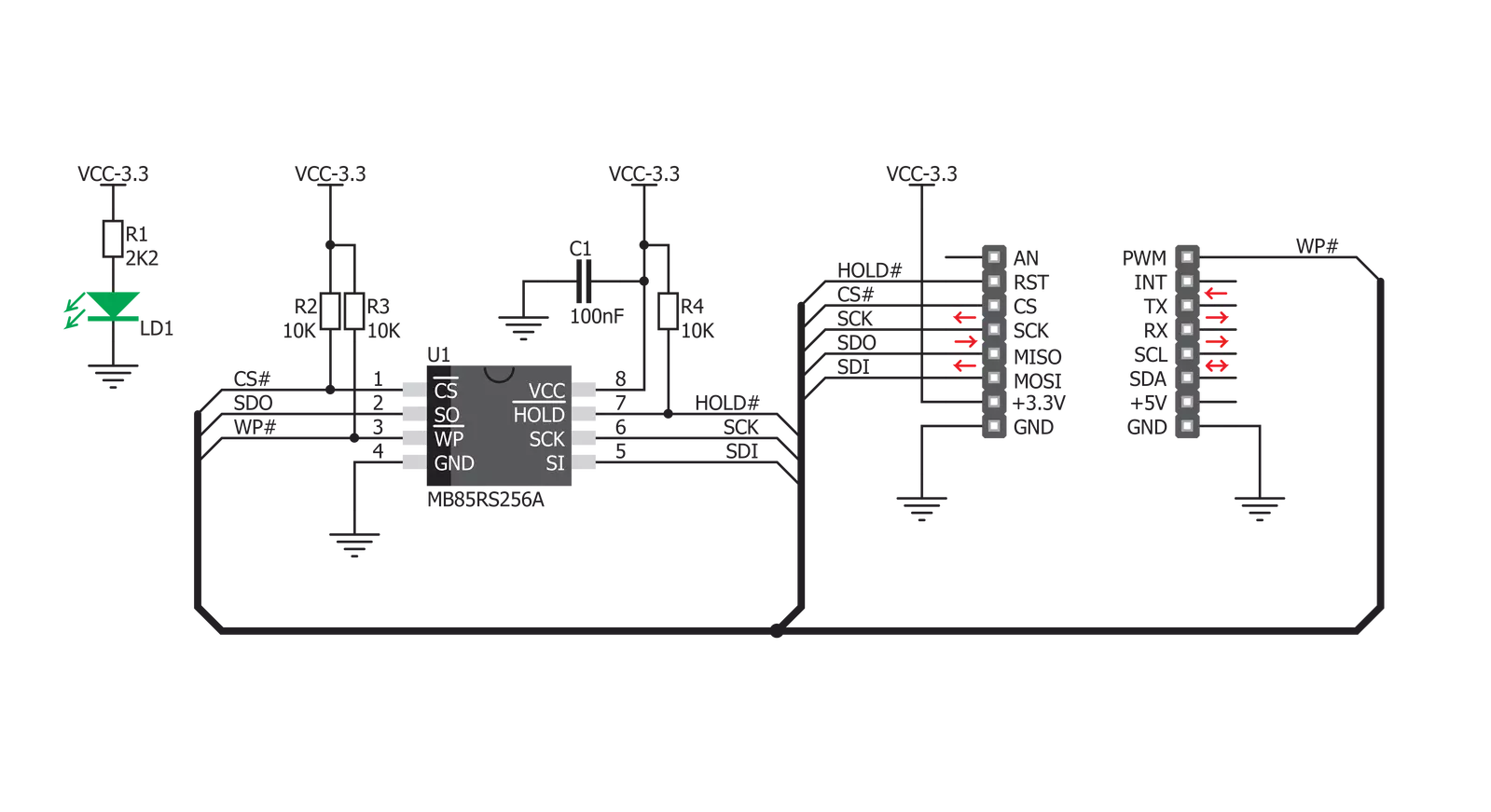
Step by step
Project assembly
Track your results in real time
Application Output
1. Application Output - In Debug mode, the 'Application Output' window enables real-time data monitoring, offering direct insight into execution results. Ensure proper data display by configuring the environment correctly using the provided tutorial.

2. UART Terminal - Use the UART Terminal to monitor data transmission via a USB to UART converter, allowing direct communication between the Click board™ and your development system. Configure the baud rate and other serial settings according to your project's requirements to ensure proper functionality. For step-by-step setup instructions, refer to the provided tutorial.

3. Plot Output - The Plot feature offers a powerful way to visualize real-time sensor data, enabling trend analysis, debugging, and comparison of multiple data points. To set it up correctly, follow the provided tutorial, which includes a step-by-step example of using the Plot feature to display Click board™ readings. To use the Plot feature in your code, use the function: plot(*insert_graph_name*, variable_name);. This is a general format, and it is up to the user to replace 'insert_graph_name' with the actual graph name and 'variable_name' with the parameter to be displayed.

Software Support
Library Description
This library contains API for FRAM Click driver.
Key functions:
fram_write_enable- This function sends write enable command to the chipfram_read- This function reads sequential memory locations to bufferfram_write- This function writes to sequential memory locations from buffer.
Open Source
Code example
The complete application code and a ready-to-use project are available through the NECTO Studio Package Manager for direct installation in the NECTO Studio. The application code can also be found on the MIKROE GitHub account.
/*!
* \file
* \brief Fram Click example
*
* # Description
* This app writing data to Click memory.
*
* The demo application is composed of two sections :
*
* ## Application Init
* Initialization device.
*
* ## Application Task
* Writing data to Click memory and displaying the read data via UART.
*
* \author MikroE Team
*
*/
// ------------------------------------------------------------------- INCLUDES
#include "board.h"
#include "log.h"
#include "fram.h"
// ------------------------------------------------------------------ VARIABLES
static fram_t fram;
static log_t logger;
// ------------------------------------------------------ APPLICATION FUNCTIONS
void application_init ( void )
{
log_cfg_t log_cfg;
fram_cfg_t cfg;
/**
* Logger initialization.
* Default baud rate: 115200
* Default log level: LOG_LEVEL_DEBUG
* @note If USB_UART_RX and USB_UART_TX
* are defined as HAL_PIN_NC, you will
* need to define them manually for log to work.
* See @b LOG_MAP_USB_UART macro definition for detailed explanation.
*/
LOG_MAP_USB_UART( log_cfg );
log_init( &logger, &log_cfg );
log_info( &logger, "---- Application Init ----" );
// Click initialization.
fram_cfg_setup( &cfg );
FRAM_MAP_MIKROBUS( cfg, MIKROBUS_1 );
fram_init( &fram, &cfg );
fram_erase_all( &fram );
Delay_ms ( 1000 );
}
void application_task ( void )
{
char wr_data[ 10 ] = { 'M', 'i', 'k', 'r', 'o', 'E', 13, 10, 0 };
char rd_data[ 20 ] = { 0 };
uint8_t i = 0;
log_printf( &logger, "Writing MikroE to Fram memory, from address 0x0150: \r\n" );
fram_write( &fram, 0x0150, &wr_data[ 0 ], 9 );
Delay_ms ( 1000 );
log_printf( &logger, "Reading 9 bytes of Fram memory, from address 0x0150: \r\n" );
fram_read( &fram, 0x0150, &rd_data[ 0 ], 9 );
log_printf( &logger, "Data read: %s \r\n", rd_data );
Delay_ms ( 1000 );
}
int main ( void )
{
/* Do not remove this line or clock might not be set correctly. */
#ifdef PREINIT_SUPPORTED
preinit();
#endif
application_init( );
for ( ; ; )
{
application_task( );
}
return 0;
}
// ------------------------------------------------------------------------ END