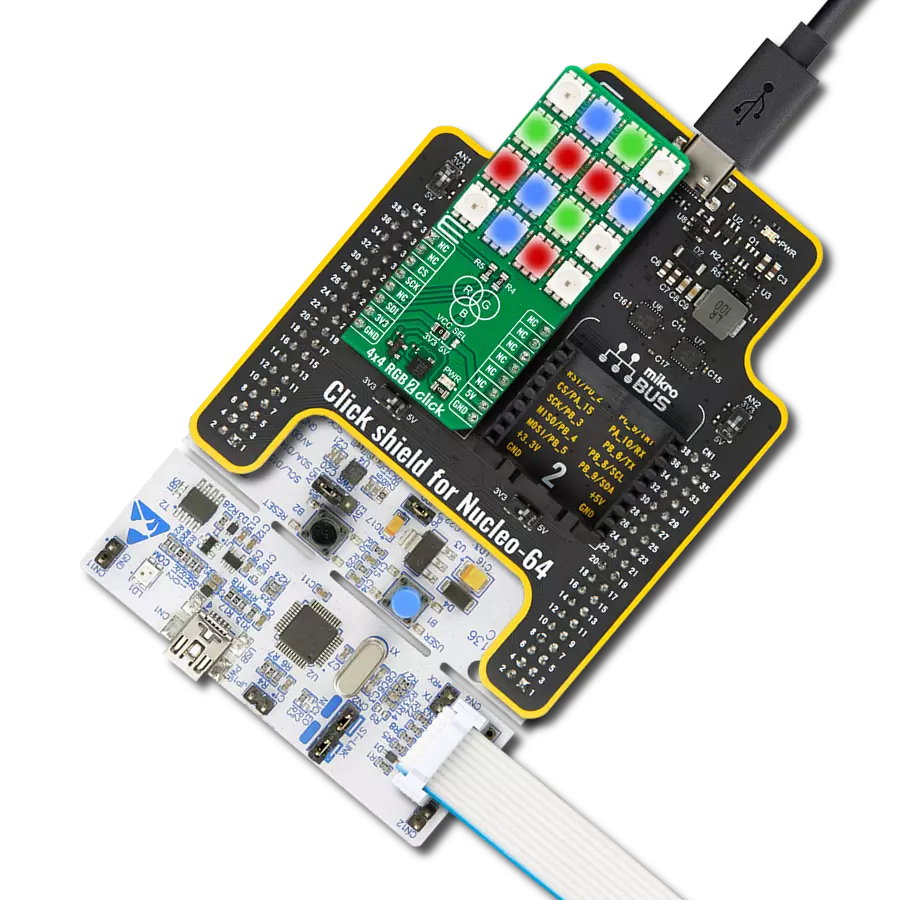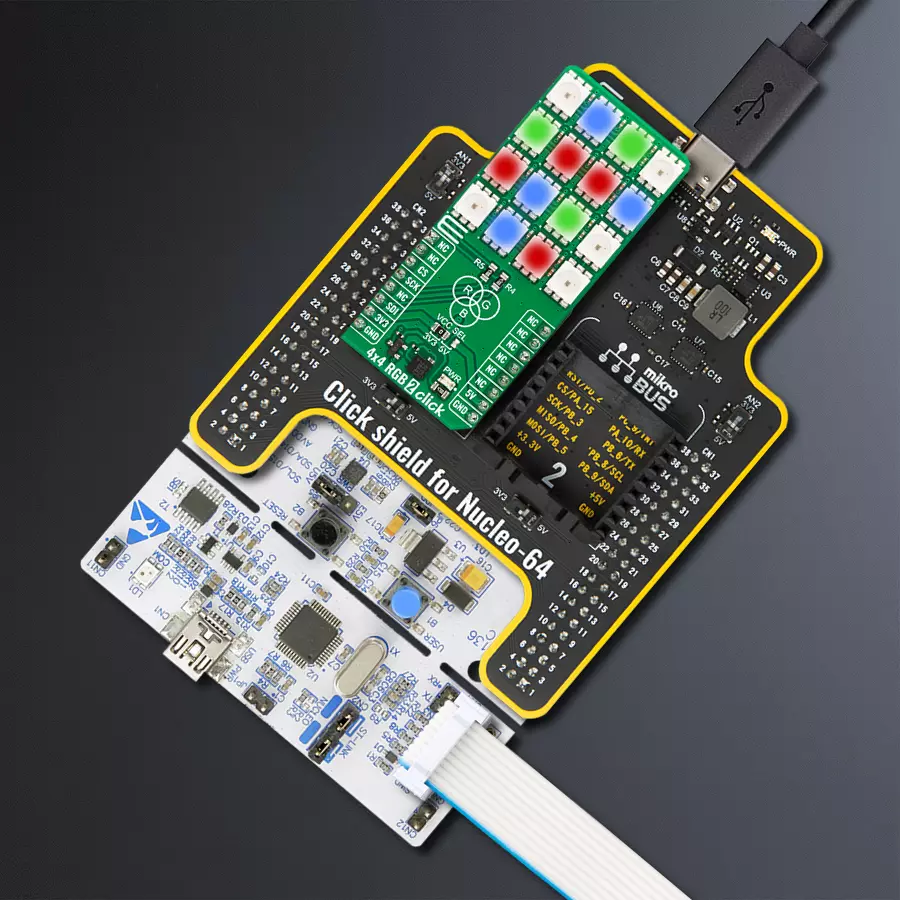Step into a world of wonder with our solution's matrix of 16 intelligent RGB LEDs, crafting a spellbinding 4x4 display screen that enchants your surroundings with vibrant hues and captivating visual effects.
A
A
Hardware Overview
How does it work?
4x4 EGB 2 Click is based on 16 IN-PC55TBTRGB, RGB LEDs with an integrated IC from Inolux. The LED contains a signal decoding module, a data buffer, a built-in current circuit, and an RC oscillator in the same 5050 packages, forming a color-mixing uniformity and consistency. The LEDs can maintain a static image, thus making the perfect choice for developing an LED screen. Some other features that these LEDs have are built-in support for uninterrupted oscillation PWM, double data transmission, self-detection function-specific signal, three constant current drives, and more. The 4x4 RGB 2 Click uses a two-wire
synchronous transmission to communicate with the host MCU, routed to the SCK and the SDI pins of the mikroBUS™ socket. The maximum input serial data frequency is 30MHz. The data transmission goes from the host MCU through every single LED until the last one in a cascade manner, where the only limit is the number of the LEDs on this Click board™. The maximum LED output current is 20mA, while the LEDs' light intensity, depending on the current, varies from 300mcd at the lowest for Blue to 1500mcd at the highest for Green. Although the chain could be bigger, this is not enabled on the 4x4 RGB 2 Click.
The length of the chain can be limited only by the communication speed required to scan through all the LED devices in order to maintain a reasonable refresh speed. This Click board™ can operate with either 3.3V or 5V logic voltage levels selected via the VCC SEL jumper. This way, both 3.3V and 5V capable MCUs can use the communication lines properly. Also, this Click board™ comes equipped with a library containing easy-to-use functions and an example code that can be used as a reference for further development.
Features overview
Development board
Nucleo-64 with STM32F091RC MCU offers a cost-effective and adaptable platform for developers to explore new ideas and prototype their designs. This board harnesses the versatility of the STM32 microcontroller, enabling users to select the optimal balance of performance and power consumption for their projects. It accommodates the STM32 microcontroller in the LQFP64 package and includes essential components such as a user LED, which doubles as an ARDUINO® signal, alongside user and reset push-buttons, and a 32.768kHz crystal oscillator for precise timing operations. Designed with expansion and flexibility in mind, the Nucleo-64 board features an ARDUINO® Uno V3 expansion connector and ST morpho extension pin
headers, granting complete access to the STM32's I/Os for comprehensive project integration. Power supply options are adaptable, supporting ST-LINK USB VBUS or external power sources, ensuring adaptability in various development environments. The board also has an on-board ST-LINK debugger/programmer with USB re-enumeration capability, simplifying the programming and debugging process. Moreover, the board is designed to simplify advanced development with its external SMPS for efficient Vcore logic supply, support for USB Device full speed or USB SNK/UFP full speed, and built-in cryptographic features, enhancing both the power efficiency and security of projects. Additional connectivity is
provided through dedicated connectors for external SMPS experimentation, a USB connector for the ST-LINK, and a MIPI® debug connector, expanding the possibilities for hardware interfacing and experimentation. Developers will find extensive support through comprehensive free software libraries and examples, courtesy of the STM32Cube MCU Package. This, combined with compatibility with a wide array of Integrated Development Environments (IDEs), including IAR Embedded Workbench®, MDK-ARM, and STM32CubeIDE, ensures a smooth and efficient development experience, allowing users to fully leverage the capabilities of the Nucleo-64 board in their projects.
Microcontroller Overview
MCU Card / MCU

Architecture
ARM Cortex-M0
MCU Memory (KB)
256
Silicon Vendor
STMicroelectronics
Pin count
64
RAM (Bytes)
32768
You complete me!
Accessories
Click Shield for Nucleo-64 comes equipped with two proprietary mikroBUS™ sockets, allowing all the Click board™ devices to be interfaced with the STM32 Nucleo-64 board with no effort. This way, Mikroe allows its users to add any functionality from our ever-growing range of Click boards™, such as WiFi, GSM, GPS, Bluetooth, ZigBee, environmental sensors, LEDs, speech recognition, motor control, movement sensors, and many more. More than 1537 Click boards™, which can be stacked and integrated, are at your disposal. The STM32 Nucleo-64 boards are based on the microcontrollers in 64-pin packages, a 32-bit MCU with an ARM Cortex M4 processor operating at 84MHz, 512Kb Flash, and 96KB SRAM, divided into two regions where the top section represents the ST-Link/V2 debugger and programmer while the bottom section of the board is an actual development board. These boards are controlled and powered conveniently through a USB connection to program and efficiently debug the Nucleo-64 board out of the box, with an additional USB cable connected to the USB mini port on the board. Most of the STM32 microcontroller pins are brought to the IO pins on the left and right edge of the board, which are then connected to two existing mikroBUS™ sockets. This Click Shield also has several switches that perform functions such as selecting the logic levels of analog signals on mikroBUS™ sockets and selecting logic voltage levels of the mikroBUS™ sockets themselves. Besides, the user is offered the possibility of using any Click board™ with the help of existing bidirectional level-shifting voltage translators, regardless of whether the Click board™ operates at a 3.3V or 5V logic voltage level. Once you connect the STM32 Nucleo-64 board with our Click Shield for Nucleo-64, you can access hundreds of Click boards™, working with 3.3V or 5V logic voltage levels.
Used MCU Pins
mikroBUS™ mapper
Take a closer look
Click board™ Schematic
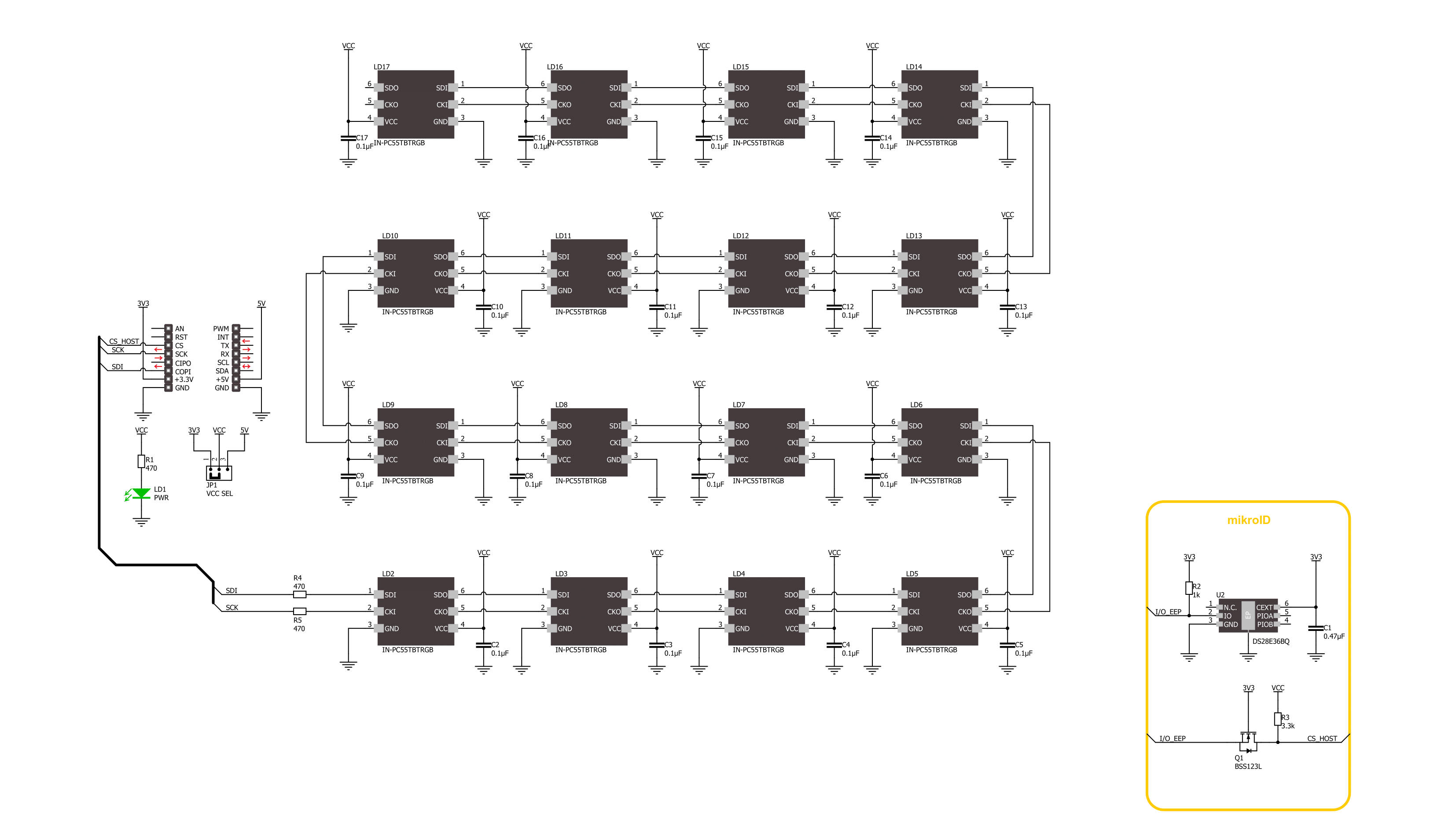
Step by step
Project assembly
Track your results in real time
Application Output
1. Application Output - In Debug mode, the 'Application Output' window enables real-time data monitoring, offering direct insight into execution results. Ensure proper data display by configuring the environment correctly using the provided tutorial.

2. UART Terminal - Use the UART Terminal to monitor data transmission via a USB to UART converter, allowing direct communication between the Click board™ and your development system. Configure the baud rate and other serial settings according to your project's requirements to ensure proper functionality. For step-by-step setup instructions, refer to the provided tutorial.

3. Plot Output - The Plot feature offers a powerful way to visualize real-time sensor data, enabling trend analysis, debugging, and comparison of multiple data points. To set it up correctly, follow the provided tutorial, which includes a step-by-step example of using the Plot feature to display Click board™ readings. To use the Plot feature in your code, use the function: plot(*insert_graph_name*, variable_name);. This is a general format, and it is up to the user to replace 'insert_graph_name' with the actual graph name and 'variable_name' with the parameter to be displayed.

Software Support
Library Description
This library contains API for 4x4 RGB 2 Click driver.
Key functions:
c4x4rgb2_set_led_color- This function sets the color of the selected led in the led matrix.c4x4rgb2_set_led_brightness- This function sets the brightness of the selected led in the led matrix.c4x4rgb2_write_led_matrix- This function writes the led matrix data from the click context object.
Open Source
Code example
The complete application code and a ready-to-use project are available through the NECTO Studio Package Manager for direct installation in the NECTO Studio. The application code can also be found on the MIKROE GitHub account.
/*!
* @file main.c
* @brief 4x4 RGB 2 Click example
*
* # Description
* This example demonstrates the use of 4x4 RGB 2 Click board by setting all 16 LEDs
* to different colors and changing the LEDs color every 500 milliseconds.
*
* The demo application is composed of two sections :
*
* ## Application Init
* Initializes the driver and performs the Click default configuration which sets
* the LEDs brightness to level 1 and the color to black (all LEDs off).
*
* ## Application Task
* Sets all 16 LEDs to a different colors and changes their color every 500 milliseconds.
* All data is displayed on the USB UART where you can track their changes.
*
* @author Stefan Filipovic
*
*/
#include "board.h"
#include "log.h"
#include "c4x4rgb2.h"
static c4x4rgb2_t c4x4rgb2;
static log_t logger;
static c4x4rgb2_color_t color[ C4X4RGB2_NUM_COLORS ] =
{
{ C4X4RGB2_COLOR_BLACK, "BLACK" },
{ C4X4RGB2_COLOR_WHITE, "WHITE" },
{ C4X4RGB2_COLOR_RED, "RED" },
{ C4X4RGB2_COLOR_LIME, "LIME" },
{ C4X4RGB2_COLOR_BLUE, "BLUE" },
{ C4X4RGB2_COLOR_YELLOW, "YELLOW" },
{ C4X4RGB2_COLOR_CYAN, "CYAN" },
{ C4X4RGB2_COLOR_MAGENTA, "MAGENTA" },
{ C4X4RGB2_COLOR_SILVER, "SILVER" },
{ C4X4RGB2_COLOR_GRAY, "GRAY" },
{ C4X4RGB2_COLOR_MAROON, "MAROON" },
{ C4X4RGB2_COLOR_OLIVE, "OLIVE" },
{ C4X4RGB2_COLOR_GREEN, "GREEN" },
{ C4X4RGB2_COLOR_PURPLE, "PURPLE" },
{ C4X4RGB2_COLOR_TEAL, "TEAL" },
{ C4X4RGB2_COLOR_NAVY, "NAVY" }
};
void application_init ( void )
{
log_cfg_t log_cfg; /**< Logger config object. */
c4x4rgb2_cfg_t c4x4rgb2_cfg; /**< Click config object. */
/**
* Logger initialization.
* Default baud rate: 115200
* Default log level: LOG_LEVEL_DEBUG
* @note If USB_UART_RX and USB_UART_TX
* are defined as HAL_PIN_NC, you will
* need to define them manually for log to work.
* See @b LOG_MAP_USB_UART macro definition for detailed explanation.
*/
LOG_MAP_USB_UART( log_cfg );
log_init( &logger, &log_cfg );
log_info( &logger, " Application Init " );
// Click initialization.
c4x4rgb2_cfg_setup( &c4x4rgb2_cfg );
C4X4RGB2_MAP_MIKROBUS( c4x4rgb2_cfg, MIKROBUS_1 );
if ( SPI_MASTER_ERROR == c4x4rgb2_init( &c4x4rgb2, &c4x4rgb2_cfg ) )
{
log_error( &logger, " Communication init." );
for ( ; ; );
}
if ( C4X4RGB2_ERROR == c4x4rgb2_default_cfg ( &c4x4rgb2 ) )
{
log_error( &logger, " Default configuration." );
for ( ; ; );
}
log_info( &logger, " Application Task " );
}
void application_task ( void )
{
static uint8_t color_num = 0;
for ( uint8_t led_cnt = C4X4RGB2_LED_0; led_cnt <= C4X4RGB2_LED_15; led_cnt++ )
{
c4x4rgb2_set_led_color ( &c4x4rgb2, led_cnt,
color[ ( led_cnt + color_num ) % C4X4RGB2_NUM_COLORS ].rgb );
log_printf( &logger, " LED %u Color: %s - %.6LX\r\n", ( uint16_t ) led_cnt,
color[ ( led_cnt + color_num ) % C4X4RGB2_NUM_COLORS ].name,
color[ ( led_cnt + color_num ) % C4X4RGB2_NUM_COLORS ].rgb );
}
if ( C4X4RGB2_OK == c4x4rgb2_write_led_matrix ( &c4x4rgb2 ) )
{
log_printf( &logger, " Write LED Matrix\r\n\n" );
Delay_ms ( 500 );
}
if ( ++color_num >= C4X4RGB2_NUM_COLORS )
{
color_num = 0;
}
}
int main ( void )
{
/* Do not remove this line or clock might not be set correctly. */
#ifdef PREINIT_SUPPORTED
preinit();
#endif
application_init( );
for ( ; ; )
{
application_task( );
}
return 0;
}
// ------------------------------------------------------------------------ END
Additional Support
Resources
Category:LED Matrix