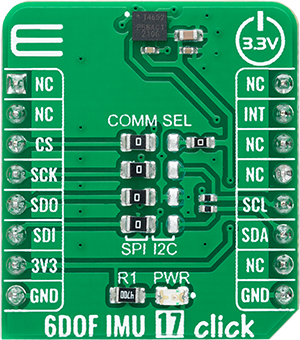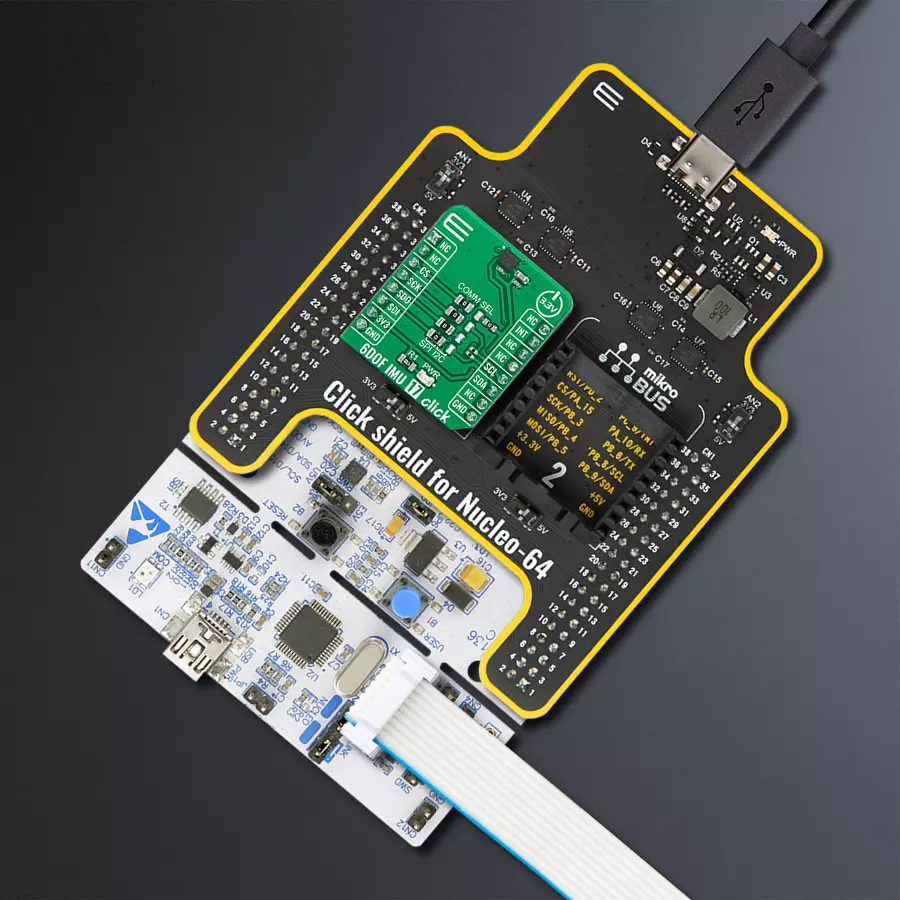Our 6-axis motion tracking solution is engineered to provide precise monitoring of movement and orientation, empowering industries with valuable data for various applications
A
A
Hardware Overview
How does it work?
6DOF IMU 17 Click is based on the IIM-42652, a 6-axis motion tracking device that combines a 3-axis gyroscope and a 3-axis accelerometer from TDK InvenSense. It features a 2K-byte FIFO that can lower the traffic on the selected serial bus interface and reduce power consumption by allowing the system processor to burst read sensor data and then go into a low-power mode. With its 6-axis integration, the IIM-42652 guarantees optimal motion performance for customers. The IIM-42652 supports an extended operating temperature range, allowing customers to design it into various industrial IoT applications, including navigation and stabilizing industrial machinery and robots. The gyroscope supports eight programmable full-scale range settings from
±15.625dps to ±2000dps, and the accelerometer supports four programmable full-scale range settings from ±2g to ±16g. Other industry-leading features include on-chip 16-bit ADCs, programmable digital filters, an embedded temperature sensor, and programmable interrupts. The IIM-42652 also provides high robustness by supporting 20,000g shock reliability. 6DOF IMU 17 Click provides the possibility of using both I2C and SPI interfaces with a maximum frequency of 1MHz for I2C and 24MHz for SPI communication. The selection can be made by positioning SMD jumpers labeled as COMM SEL in an appropriate position. Note that all the jumpers' positions must be on the same side, or the Click board™ may become unresponsive. Interrupt
functionality is configured via the Interrupt Configuration register, which allows for interrupt pin configuration routed to the INT pin of the mikroBUS™ socket (used to signal MCU that an event has been sensed), the interrupt latching and clearing method, and triggers for the interrupt. The interrupt status can be read from the Interrupt Status register. This Click board™ can be operated only with a 3.3V logic voltage level. The board must perform appropriate logic voltage level conversion before using MCUs with different logic levels. Also, it comes equipped with a library containing functions and an example code that can be used as a reference for further development.
Features overview
Development board
Nucleo-64 with STM32F103RB MCU offers a cost-effective and adaptable platform for developers to explore new ideas and prototype their designs. This board harnesses the versatility of the STM32 microcontroller, enabling users to select the optimal balance of performance and power consumption for their projects. It accommodates the STM32 microcontroller in the LQFP64 package and includes essential components such as a user LED, which doubles as an ARDUINO® signal, alongside user and reset push-buttons, and a 32.768kHz crystal oscillator for precise timing operations. Designed with expansion and flexibility in mind, the Nucleo-64 board features an ARDUINO® Uno V3 expansion connector and ST morpho extension pin
headers, granting complete access to the STM32's I/Os for comprehensive project integration. Power supply options are adaptable, supporting ST-LINK USB VBUS or external power sources, ensuring adaptability in various development environments. The board also has an on-board ST-LINK debugger/programmer with USB re-enumeration capability, simplifying the programming and debugging process. Moreover, the board is designed to simplify advanced development with its external SMPS for efficient Vcore logic supply, support for USB Device full speed or USB SNK/UFP full speed, and built-in cryptographic features, enhancing both the power efficiency and security of projects. Additional connectivity is
provided through dedicated connectors for external SMPS experimentation, a USB connector for the ST-LINK, and a MIPI® debug connector, expanding the possibilities for hardware interfacing and experimentation. Developers will find extensive support through comprehensive free software libraries and examples, courtesy of the STM32Cube MCU Package. This, combined with compatibility with a wide array of Integrated Development Environments (IDEs), including IAR Embedded Workbench®, MDK-ARM, and STM32CubeIDE, ensures a smooth and efficient development experience, allowing users to fully leverage the capabilities of the Nucleo-64 board in their projects.
Microcontroller Overview
MCU Card / MCU

Architecture
ARM Cortex-M3
MCU Memory (KB)
128
Silicon Vendor
STMicroelectronics
Pin count
64
RAM (Bytes)
20480
You complete me!
Accessories
Click Shield for Nucleo-64 comes equipped with two proprietary mikroBUS™ sockets, allowing all the Click board™ devices to be interfaced with the STM32 Nucleo-64 board with no effort. This way, Mikroe allows its users to add any functionality from our ever-growing range of Click boards™, such as WiFi, GSM, GPS, Bluetooth, ZigBee, environmental sensors, LEDs, speech recognition, motor control, movement sensors, and many more. More than 1537 Click boards™, which can be stacked and integrated, are at your disposal. The STM32 Nucleo-64 boards are based on the microcontrollers in 64-pin packages, a 32-bit MCU with an ARM Cortex M4 processor operating at 84MHz, 512Kb Flash, and 96KB SRAM, divided into two regions where the top section represents the ST-Link/V2 debugger and programmer while the bottom section of the board is an actual development board. These boards are controlled and powered conveniently through a USB connection to program and efficiently debug the Nucleo-64 board out of the box, with an additional USB cable connected to the USB mini port on the board. Most of the STM32 microcontroller pins are brought to the IO pins on the left and right edge of the board, which are then connected to two existing mikroBUS™ sockets. This Click Shield also has several switches that perform functions such as selecting the logic levels of analog signals on mikroBUS™ sockets and selecting logic voltage levels of the mikroBUS™ sockets themselves. Besides, the user is offered the possibility of using any Click board™ with the help of existing bidirectional level-shifting voltage translators, regardless of whether the Click board™ operates at a 3.3V or 5V logic voltage level. Once you connect the STM32 Nucleo-64 board with our Click Shield for Nucleo-64, you can access hundreds of Click boards™, working with 3.3V or 5V logic voltage levels.
Used MCU Pins
mikroBUS™ mapper
Take a closer look
Click board™ Schematic

Step by step
Project assembly
Track your results in real time
Application Output
1. Application Output - In Debug mode, the 'Application Output' window enables real-time data monitoring, offering direct insight into execution results. Ensure proper data display by configuring the environment correctly using the provided tutorial.

2. UART Terminal - Use the UART Terminal to monitor data transmission via a USB to UART converter, allowing direct communication between the Click board™ and your development system. Configure the baud rate and other serial settings according to your project's requirements to ensure proper functionality. For step-by-step setup instructions, refer to the provided tutorial.

3. Plot Output - The Plot feature offers a powerful way to visualize real-time sensor data, enabling trend analysis, debugging, and comparison of multiple data points. To set it up correctly, follow the provided tutorial, which includes a step-by-step example of using the Plot feature to display Click board™ readings. To use the Plot feature in your code, use the function: plot(*insert_graph_name*, variable_name);. This is a general format, and it is up to the user to replace 'insert_graph_name' with the actual graph name and 'variable_name' with the parameter to be displayed.

Software Support
Library Description
This library contains API for 6DOF IMU 17 Click driver.
Key functions:
c6dofimu17_get_accel_data- 6DOF IMU 17 get accel data functionc6dofimu17_get_gyro_data- 6DOF IMU 17 get gyroscope data functionc6dofimu17_get_temperature- 6DOF IMU 17 get temperature data function.
Open Source
Code example
The complete application code and a ready-to-use project are available through the NECTO Studio Package Manager for direct installation in the NECTO Studio. The application code can also be found on the MIKROE GitHub account.
/*!
* @file main.c
* @brief 6DOFIMU17 Click example
*
* # Description
* This library contains API for 6DOF IMU 17 Click driver.
* The library initializes and defines the I2C or SPI bus drivers
* to write and read data from registers.
* The library also includes a function for reading
* accelerometer and gyroscope X-axis, Y-axis, and Z-axis data
* as well as the temperature in degrees Celsius.
*
* The demo application is composed of two sections :
*
* ## Application Init
* The initialization of I2C or SPI module, log UART, and additional pins.
* After the driver init, the app checks communication,
* sensor ID, and then executes a default configuration.
*
* ## Application Task
* This is an example that shows the use of a 6DOF IMU 17 Click board™.
* Measures and displays acceleration and gyroscope data for X-axis, Y-axis, and Z-axis
* and the temperature in degrees Celsius.
* Results are being sent to the USART terminal where the user can track their changes.
* This task repeats every 100 ms.
*
* @author Nenad Filipovic
*
*/
#include "board.h"
#include "log.h"
#include "c6dofimu17.h"
static c6dofimu17_t c6dofimu17;
static log_t logger;
void application_init ( void )
{
log_cfg_t log_cfg; /**< Logger config object. */
c6dofimu17_cfg_t c6dofimu17_cfg; /**< Click config object. */
uint8_t device_id;
/**
* Logger initialization.
* Default baud rate: 115200
* Default log level: LOG_LEVEL_DEBUG
* @note If USB_UART_RX and USB_UART_TX
* are defined as HAL_PIN_NC, you will
* need to define them manually for log to work.
* See @b LOG_MAP_USB_UART macro definition for detailed explanation.
*/
LOG_MAP_USB_UART( log_cfg );
log_init( &logger, &log_cfg );
log_info( &logger, " Application Init " );
// Click initialization.
c6dofimu17_cfg_setup( &c6dofimu17_cfg );
C6DOFIMU17_MAP_MIKROBUS( c6dofimu17_cfg, MIKROBUS_1 );
err_t init_flag = c6dofimu17_init( &c6dofimu17, &c6dofimu17_cfg );
if ( ( I2C_MASTER_ERROR == init_flag ) || ( SPI_MASTER_ERROR == init_flag ) )
{
log_error( &logger, " Application Init Error. " );
log_info( &logger, " Please, run program again... " );
for ( ; ; );
}
c6dofimu17_default_cfg ( &c6dofimu17 );
Delay_ms ( 100 );
c6dofimu17_get_device_id( &c6dofimu17, &device_id );
Delay_ms ( 100 );
if ( device_id == C6DOFIMU17_CHIP_ID )
{
log_printf( &logger, "\t\t Communication OK\r\n" );
}
else
{
log_printf( &logger, "\t\tCommunication ERROR\r\n" );
log_printf( &logger, "\t\t Reset the device\r\n" );
for ( ; ; );
}
log_printf( &logger, "\t--------------------------------------\r\n" );
Delay_ms ( 100 );
}
void application_task ( void )
{
c6dofimu17_axis_t accel_data;
c6dofimu17_axis_t gyro_data;
float temperature;
if ( ( C6DOFIMU17_OK == c6dofimu17_get_accel_data( &c6dofimu17, &accel_data ) ) &&
( C6DOFIMU17_OK == c6dofimu17_get_gyro_data( &c6dofimu17, &gyro_data ) ) &&
( C6DOFIMU17_OK == c6dofimu17_get_temperature( &c6dofimu17, &temperature ) ) )
{
log_printf( &logger, "\t Accel X: %d\t|\tGyro X: %d\r\n", accel_data.x, gyro_data.x );
log_printf( &logger, "\t Accel Y: %d\t|\tGyro Y: %d\r\n", accel_data.y, gyro_data.y );
log_printf( &logger, "\t Accel Z: %d\t|\tGyro Z: %d\r\n", accel_data.z, gyro_data.z );
log_printf( &logger, "\t- - - - - - - - - - - - - - - - - - -\r\n" );
log_printf( &logger, "\t\t Temperature: %.2f C\r\n", temperature );
log_printf( &logger, "\t--------------------------------------\r\n" );
}
Delay_ms ( 100 );
}
int main ( void )
{
/* Do not remove this line or clock might not be set correctly. */
#ifdef PREINIT_SUPPORTED
preinit();
#endif
application_init( );
for ( ; ; )
{
application_task( );
}
return 0;
}
// ------------------------------------------------------------------------ END