Revolutionize robotics with improved motion awareness and control, enabling robots to perform tasks with precision and adaptability in various industries
A
A
Hardware Overview
How does it work?
6DOF IMU 6 Click is based on the ICM-20689, a 6-axis MotionTracking device that combines a 3-axis gyroscope, a 3-axis accelerometer, and a Digital Motion Processor™ (DMP) from TDK InvenSense. It also features a 4 Kbyte FIFO that can lower the traffic on the serial bus interface, and reduce power consumption by allowing the system processor to burst read sensor data and then go into a low-power mode.The ICM-20689, with its 6-axis integration, on-chip DMP, and run-time calibration firmware, enables manufacturers to eliminate the costly and complex selection, qualification, and system level integration of discrete devices, guaranteeing optimal motion performance. The gyroscope has a programmable full-scale of ±250, ±500, ±1000, and
±2000 degrees/sec. The accelerometer has a user-programmable accelerometer full-scale range of ±2g, ±4g, ±8g, and ±16g. Factory-calibrated initial sensitivity of both sensors reduces production-line calibration requirements. Other industry-leading features include on-chip 16-bit ADCs, programmable digital filters, an embedded temperature sensor, and programmable interrupts. The device provides high robustness by supporting 10,000g shock reliability. The device features I2C and SPI serial interfaces, wide operating voltage range (VDD) and separate digital IO supply (VDDIO) from 1.71V to 3.45V. Communication with all registers of the device can be performed using either I2C at 400kHz or SPI at 8MHz. 6DOF IMU 6 Click supports both SPI
and I2C communication interfaces, allowing it to be used with a wide range of different MCUs. The communication interface can be selected by moving SMD jumpers grouped under the COM SEL to an appropriate position (SPI or I2C). The slave I2C address can also be configured by an SMD jumper when the Click board™ is operated in the I2C mode. An SMD jumper labeled as ADD SEL is used to set the least significant bit (LSB) of the I2C address. Excellent choices for applications include mobile phones, tablets, drones, handset and portable gaming, motion-based game controllers, wearable sensors for health, fitness and sports and 3D remote controls for internet-connected DTVs and set-top boxes and 3D mice.
Features overview
Development board
Nucleo-64 with STM32G071RB MCU offers a cost-effective and adaptable platform for developers to explore new ideas and prototype their designs. This board harnesses the versatility of the STM32 microcontroller, enabling users to select the optimal balance of performance and power consumption for their projects. It accommodates the STM32 microcontroller in the LQFP64 package and includes essential components such as a user LED, which doubles as an ARDUINO® signal, alongside user and reset push-buttons, and a 32.768kHz crystal oscillator for precise timing operations. Designed with expansion and flexibility in mind, the Nucleo-64 board features an ARDUINO® Uno V3 expansion connector and ST morpho extension pin
headers, granting complete access to the STM32's I/Os for comprehensive project integration. Power supply options are adaptable, supporting ST-LINK USB VBUS or external power sources, ensuring adaptability in various development environments. The board also has an on-board ST-LINK debugger/programmer with USB re-enumeration capability, simplifying the programming and debugging process. Moreover, the board is designed to simplify advanced development with its external SMPS for efficient Vcore logic supply, support for USB Device full speed or USB SNK/UFP full speed, and built-in cryptographic features, enhancing both the power efficiency and security of projects. Additional connectivity is
provided through dedicated connectors for external SMPS experimentation, a USB connector for the ST-LINK, and a MIPI® debug connector, expanding the possibilities for hardware interfacing and experimentation. Developers will find extensive support through comprehensive free software libraries and examples, courtesy of the STM32Cube MCU Package. This, combined with compatibility with a wide array of Integrated Development Environments (IDEs), including IAR Embedded Workbench®, MDK-ARM, and STM32CubeIDE, ensures a smooth and efficient development experience, allowing users to fully leverage the capabilities of the Nucleo-64 board in their projects.
Microcontroller Overview
MCU Card / MCU

Architecture
ARM Cortex-M0
MCU Memory (KB)
128
Silicon Vendor
STMicroelectronics
Pin count
64
RAM (Bytes)
36864
You complete me!
Accessories
Click Shield for Nucleo-64 comes equipped with two proprietary mikroBUS™ sockets, allowing all the Click board™ devices to be interfaced with the STM32 Nucleo-64 board with no effort. This way, Mikroe allows its users to add any functionality from our ever-growing range of Click boards™, such as WiFi, GSM, GPS, Bluetooth, ZigBee, environmental sensors, LEDs, speech recognition, motor control, movement sensors, and many more. More than 1537 Click boards™, which can be stacked and integrated, are at your disposal. The STM32 Nucleo-64 boards are based on the microcontrollers in 64-pin packages, a 32-bit MCU with an ARM Cortex M4 processor operating at 84MHz, 512Kb Flash, and 96KB SRAM, divided into two regions where the top section represents the ST-Link/V2 debugger and programmer while the bottom section of the board is an actual development board. These boards are controlled and powered conveniently through a USB connection to program and efficiently debug the Nucleo-64 board out of the box, with an additional USB cable connected to the USB mini port on the board. Most of the STM32 microcontroller pins are brought to the IO pins on the left and right edge of the board, which are then connected to two existing mikroBUS™ sockets. This Click Shield also has several switches that perform functions such as selecting the logic levels of analog signals on mikroBUS™ sockets and selecting logic voltage levels of the mikroBUS™ sockets themselves. Besides, the user is offered the possibility of using any Click board™ with the help of existing bidirectional level-shifting voltage translators, regardless of whether the Click board™ operates at a 3.3V or 5V logic voltage level. Once you connect the STM32 Nucleo-64 board with our Click Shield for Nucleo-64, you can access hundreds of Click boards™, working with 3.3V or 5V logic voltage levels.
Used MCU Pins
mikroBUS™ mapper
Take a closer look
Click board™ Schematic
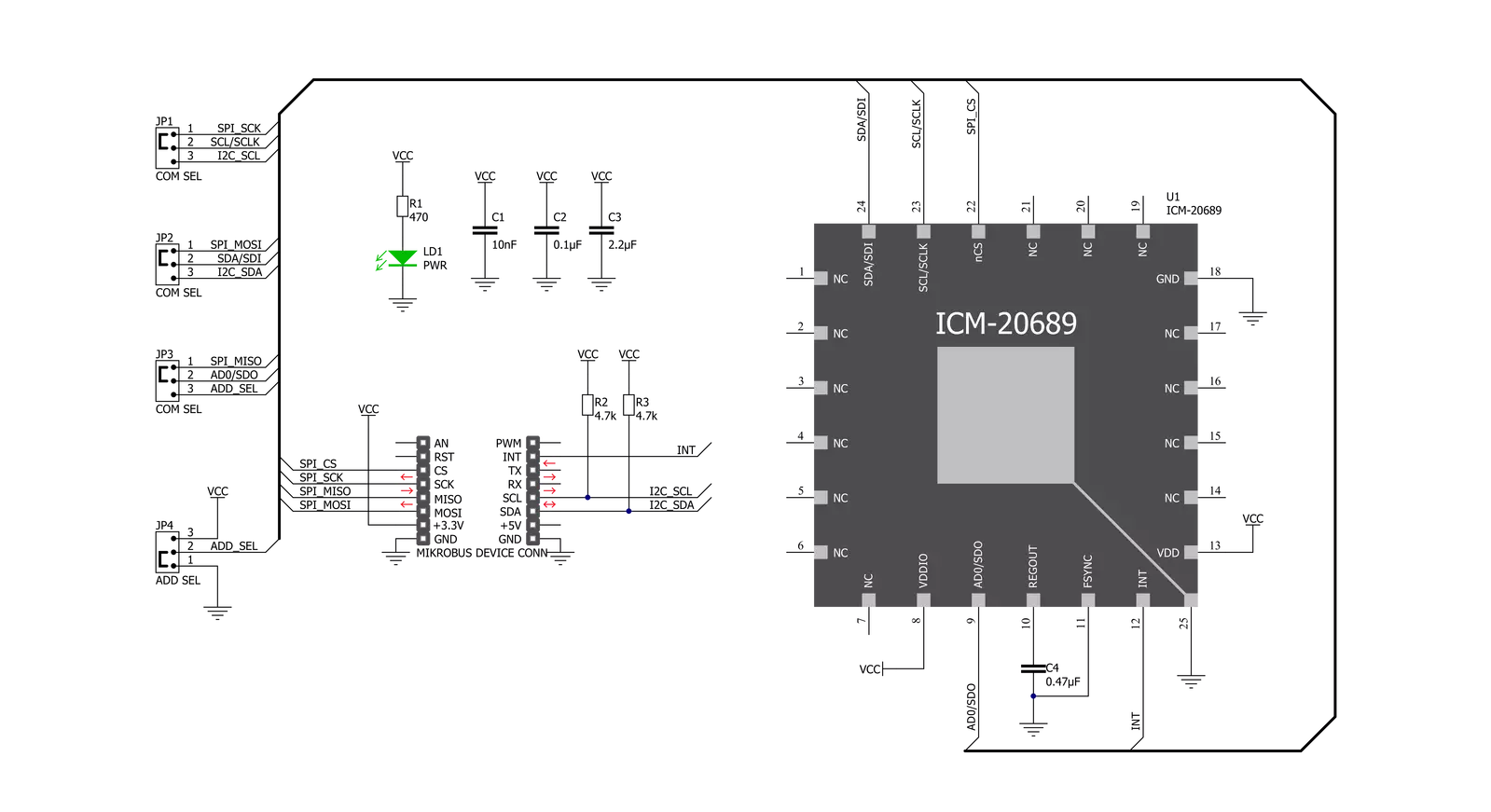
Step by step
Project assembly
Software Support
Library Description
This library contains API for 6DOF IMU 6 Click driver.
Key functions:
c6dofimu6_default_cfg- This function executes default configuration for 6DOF IMU 6 clickc6dofimu6_angular_rate- Function is used to calculate angular ratec6dofimu6_acceleration_rate- Function is used to calculate acceleration rate
Open Source
Code example
The complete application code and a ready-to-use project are available through the NECTO Studio Package Manager for direct installation in the NECTO Studio. The application code can also be found on the MIKROE GitHub account.
/*!
* \file
* \brief 6DofImu6 Click example
*
* # Description
* 6DOF IMU 6 Click features a 6-axis MotionTracking device that combines a 3-axis gyroscope,
* a 3-axis accelerometer, and a Digital Motion Processor.
*
* The demo application is composed of two sections :
*
* ## Application Init
* Initalizes SPI and I2C drivers, performs safety check, applies default
* settings and writes an initial log.
*
* ## Application Task
* Demonstrates the use of 6DOF IMU 6 Click board by reading angular rate, acceleration rate
* and displaying data to USB UART.
*
* \author MikroE Team
*
*/
// ------------------------------------------------------------------- INCLUDES
#include "board.h"
#include "log.h"
#include "c6dofimu6.h"
// ------------------------------------------------------------------ VARIABLES
static c6dofimu6_t c6dofimu6;
static log_t logger;
static uint8_t id_val;
static float x_accel;
static float y_accel;
static float z_accel;
static float x_gyro;
static float y_gyro;
static float z_gyro;
// ------------------------------------------------------ APPLICATION FUNCTIONS
void application_init ( void )
{
log_cfg_t log_cfg;
c6dofimu6_cfg_t cfg;
/**
* Logger initialization.
* Default baud rate: 115200
* Default log level: LOG_LEVEL_DEBUG
* @note If USB_UART_RX and USB_UART_TX
* are defined as HAL_PIN_NC, you will
* need to define them manually for log to work.
* See @b LOG_MAP_USB_UART macro definition for detailed explanation.
*/
LOG_MAP_USB_UART( log_cfg );
log_init( &logger, &log_cfg );
log_info(&logger, "---- Application Init ----");
// Click initialization.
c6dofimu6_cfg_setup( &cfg );
C6DOFIMU6_MAP_MIKROBUS( cfg, MIKROBUS_1 );
c6dofimu6_init( &c6dofimu6, &cfg );
Delay_ms ( 100 );
c6dofimu6_generic_read ( &c6dofimu6, C6DOFIMU6_WHO_AM_I, &id_val, 1 );
if ( id_val == C6DOFIMU6_WHO_AM_I_VAL )
{
log_printf( &logger, "-------------------------\r\n" );
log_printf( &logger, " 6DOF IMU 6 Click \r\n" );
log_printf( &logger, "-------------------------\r\n" );
c6dofimu6_power ( &c6dofimu6, C6DOFIMU6_POWER_ON );
}
else
{
log_printf( &logger, "-------------------------\r\n" );
log_printf( &logger, " FATAL ERROR!!! \r\n" );
log_printf( &logger, "-------------------------\r\n" );
for ( ; ; );
}
c6dofimu6_default_cfg( &c6dofimu6 );
log_printf( &logger, " ---Initialised--- \r\n" );
log_printf( &logger, "-------------------------\r\n" );
Delay_ms ( 100 );
}
void application_task ( void )
{
c6dofimu6_angular_rate( &c6dofimu6, &x_gyro, &y_gyro, &z_gyro );
log_printf( &logger, "Gyro \r\n" );
log_printf( &logger, "X-axis: %.2f\r\n", x_gyro );
log_printf( &logger, "Y-axis: %.2f\r\n", y_gyro );
log_printf( &logger, "Z-axis: %.2f\r\n", z_gyro );
log_printf( &logger, "---------------------\r\n" );
c6dofimu6_acceleration_rate( &c6dofimu6, &x_accel, &y_accel, &z_accel );
log_printf( &logger, "Accel \r\n" );
log_printf( &logger, "X-axis: %.2f\r\n", x_accel );
log_printf( &logger, "Y-axis: %.2f\r\n", y_accel );
log_printf( &logger, "Z-axis: %.2f\r\n", z_accel );
log_printf( &logger, "---------------------\r\n\r\n" );
Delay_ms ( 1000 );
}
int main ( void )
{
/* Do not remove this line or clock might not be set correctly. */
#ifdef PREINIT_SUPPORTED
preinit();
#endif
application_init( );
for ( ; ; )
{
application_task( );
}
return 0;
}
// ------------------------------------------------------------------------ END
Additional Support
Resources
Category:Motion


































