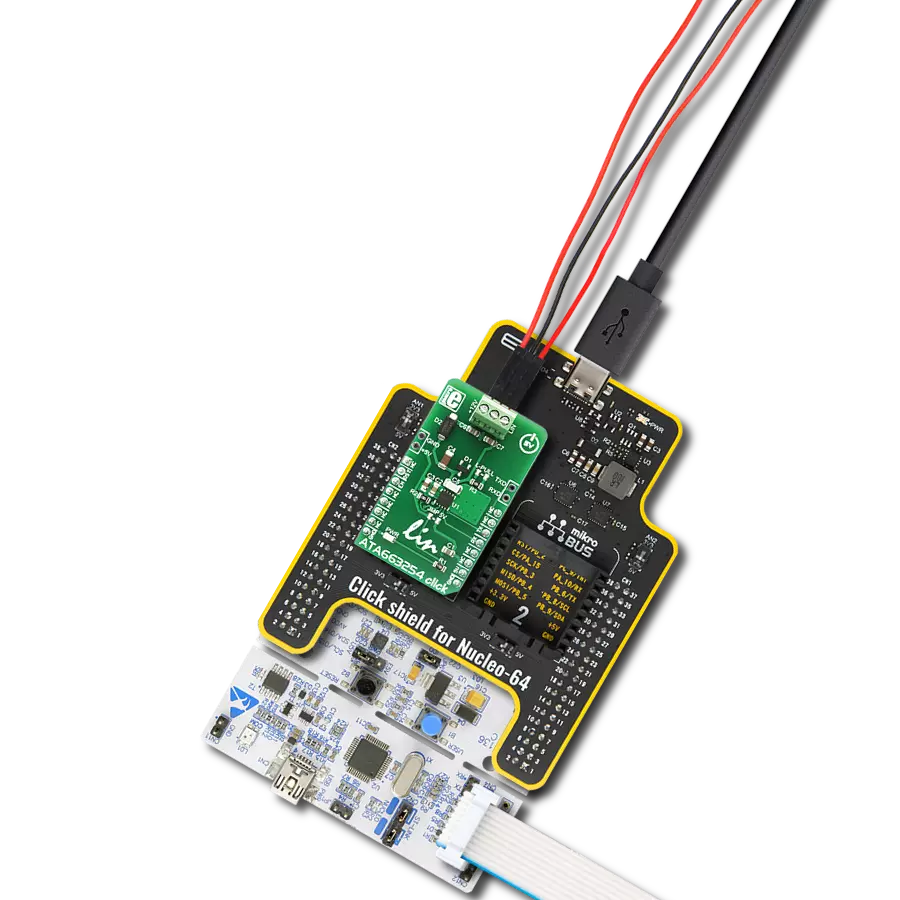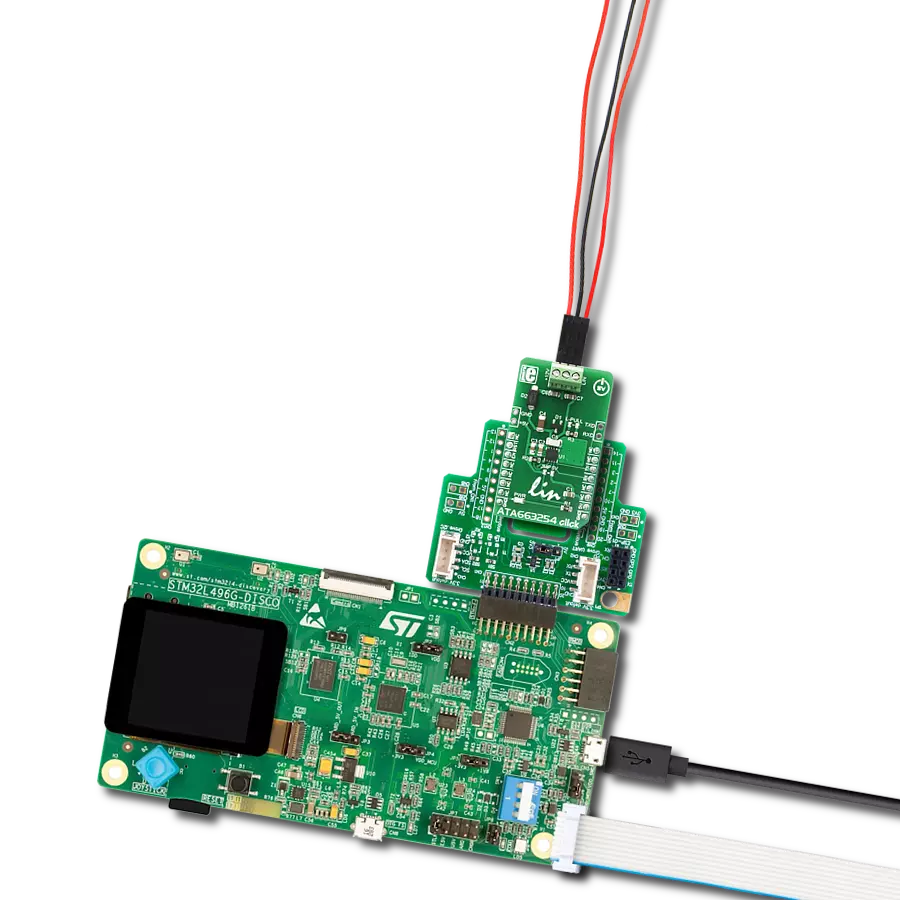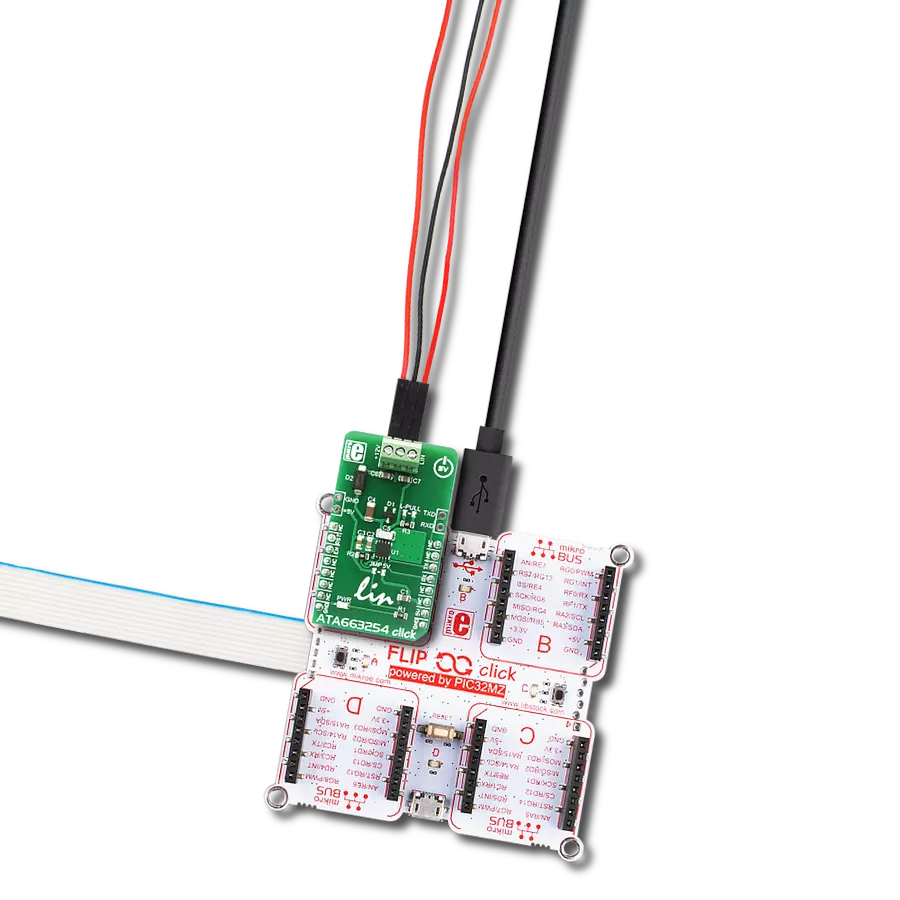Achieve unparalleled reliability in data communication for vehicles and industrial applications, thanks to our cutting-edge LIN transceiver technology
A
A
Hardware Overview
How does it work?
ATA663254 Click is based on the ATA663254, an integrated LIN bus transceiver with the 5V voltage regulator from Microchip. The ATA663254 communicates with the MCU by using the UART RX and TX signals. Besides for communication, these pins also serve to signal the failsafe condition. The failsafe condition can be caused by the undervoltage on the LIN connector: less than 3.9V will cause the undervoltage condition, signaled by the LOW logic state on RX pin and HIGH logic state on the TX pin. A wake-up event from either silent or sleep mode is signaled by the LOW logic state on both of the RX and TX pins. This event is being received via the LIN bus and it is used to switch the ATA663254 click to an active state. RX and TX signals are also routed to the
header on the edge of the click board™ so they can be used independently of the mikroBUS™ socket. The NRES pin of the ATA663254 IC is routed to the RST pin on the mikroBUS™. RST pin is used to signal the undervoltage condition on the LDO regulator section. When the LDO voltage falls under the predefined threshold, the RST pin will be set to a LOW logic state, signaling this condition to the MCU. The LDO output is routed to a header located on the edge of the click so that the LDO can be used independently of the mikroBUS™ socket. Also, there is an SMD jumper that can be shorted if powering up the MCU via the mikroBUS™ 5V pin is required, on a custom board design. Note that the MikroElektronika development systems are not meant to be
powered up by the mikroBUS™ power supply pins, so the ATA663254 click comes without the SMD jumper, by default. The EN pin is used to enable the functionality of the device. When the EN pin is set to a HIGH logic level, the device is set to work in the normal mode, with the transmission paths from TXD to LIN and from LIN to RXD both active. When the EN pin is set to a LOW state, the device is put into silent mode, depending on the TX pin state. The EN pin has a pull-down resistor, so it is pulled to Ground if it is left afloat. Besides the 5V LDO output header and the external UART header, the click is equipped with the three pole connector for an easy and secure connection to the LIN network and the 12V battery power supply.
Features overview
Development board
Nucleo-64 with STM32L073RZ MCU offers a cost-effective and adaptable platform for developers to explore new ideas and prototype their designs. This board harnesses the versatility of the STM32 microcontroller, enabling users to select the optimal balance of performance and power consumption for their projects. It accommodates the STM32 microcontroller in the LQFP64 package and includes essential components such as a user LED, which doubles as an ARDUINO® signal, alongside user and reset push-buttons, and a 32.768kHz crystal oscillator for precise timing operations. Designed with expansion and flexibility in mind, the Nucleo-64 board features an ARDUINO® Uno V3 expansion connector and ST morpho extension pin
headers, granting complete access to the STM32's I/Os for comprehensive project integration. Power supply options are adaptable, supporting ST-LINK USB VBUS or external power sources, ensuring adaptability in various development environments. The board also has an on-board ST-LINK debugger/programmer with USB re-enumeration capability, simplifying the programming and debugging process. Moreover, the board is designed to simplify advanced development with its external SMPS for efficient Vcore logic supply, support for USB Device full speed or USB SNK/UFP full speed, and built-in cryptographic features, enhancing both the power efficiency and security of projects. Additional connectivity is
provided through dedicated connectors for external SMPS experimentation, a USB connector for the ST-LINK, and a MIPI® debug connector, expanding the possibilities for hardware interfacing and experimentation. Developers will find extensive support through comprehensive free software libraries and examples, courtesy of the STM32Cube MCU Package. This, combined with compatibility with a wide array of Integrated Development Environments (IDEs), including IAR Embedded Workbench®, MDK-ARM, and STM32CubeIDE, ensures a smooth and efficient development experience, allowing users to fully leverage the capabilities of the Nucleo-64 board in their projects.
Microcontroller Overview
MCU Card / MCU

Architecture
ARM Cortex-M0
MCU Memory (KB)
192
Silicon Vendor
STMicroelectronics
Pin count
64
RAM (Bytes)
20480
You complete me!
Accessories
Click Shield for Nucleo-64 comes equipped with two proprietary mikroBUS™ sockets, allowing all the Click board™ devices to be interfaced with the STM32 Nucleo-64 board with no effort. This way, Mikroe allows its users to add any functionality from our ever-growing range of Click boards™, such as WiFi, GSM, GPS, Bluetooth, ZigBee, environmental sensors, LEDs, speech recognition, motor control, movement sensors, and many more. More than 1537 Click boards™, which can be stacked and integrated, are at your disposal. The STM32 Nucleo-64 boards are based on the microcontrollers in 64-pin packages, a 32-bit MCU with an ARM Cortex M4 processor operating at 84MHz, 512Kb Flash, and 96KB SRAM, divided into two regions where the top section represents the ST-Link/V2 debugger and programmer while the bottom section of the board is an actual development board. These boards are controlled and powered conveniently through a USB connection to program and efficiently debug the Nucleo-64 board out of the box, with an additional USB cable connected to the USB mini port on the board. Most of the STM32 microcontroller pins are brought to the IO pins on the left and right edge of the board, which are then connected to two existing mikroBUS™ sockets. This Click Shield also has several switches that perform functions such as selecting the logic levels of analog signals on mikroBUS™ sockets and selecting logic voltage levels of the mikroBUS™ sockets themselves. Besides, the user is offered the possibility of using any Click board™ with the help of existing bidirectional level-shifting voltage translators, regardless of whether the Click board™ operates at a 3.3V or 5V logic voltage level. Once you connect the STM32 Nucleo-64 board with our Click Shield for Nucleo-64, you can access hundreds of Click boards™, working with 3.3V or 5V logic voltage levels.
Used MCU Pins
mikroBUS™ mapper
Take a closer look
Click board™ Schematic
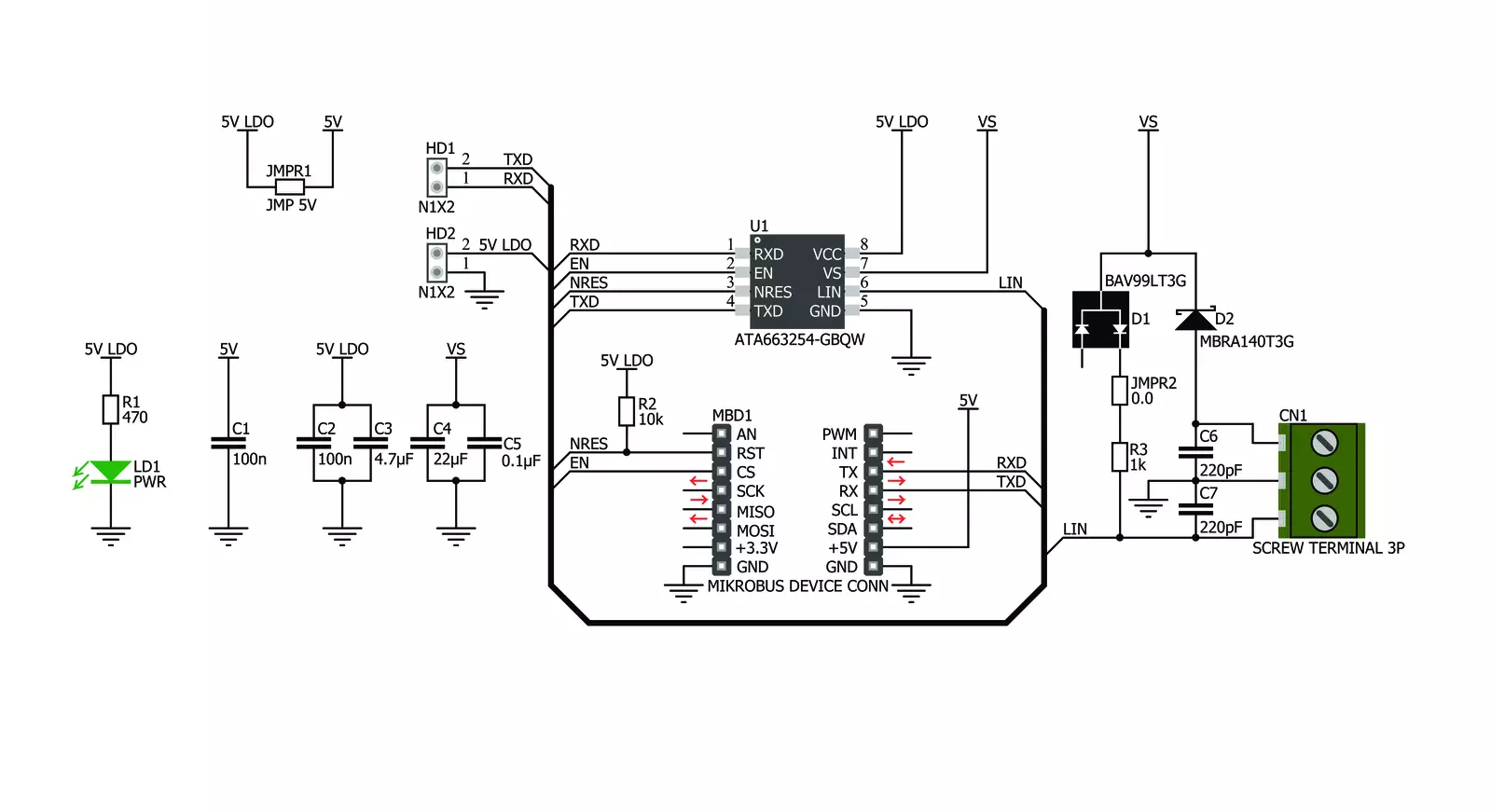
Step by step
Project assembly
Software Support
Library Description
This library contains API for ATA663254 Click driver.
Key functions:
ata663254_get_rst_state- Undervoltage detect functionata663254_generic_write- Generic multi write functionata663254_generic_read- Generic multi read function.
Open Source
Code example
The complete application code and a ready-to-use project are available through the NECTO Studio Package Manager for direct installation in the NECTO Studio. The application code can also be found on the MIKROE GitHub account.
/*!
* \file
* \brief Ata663254 Click example
*
* # Description
* This application demonstates the use of ATA663254 Click board.
*
* The demo application is composed of two sections :
*
* ## Application Init
* Initializes the Click driver and enables the Click board.
*
* ## Application Task
* Depending on the selected mode, it reads all the received data or sends the desired message
* each 2 seconds.
*
* \author MikroE Team
*
*/
// ------------------------------------------------------------------- INCLUDES
#include "board.h"
#include "log.h"
#include "ata663254.h"
// ------------------------------------------------------------------ VARIABLES
#define DEMO_APP_RECEIVER
// #define DEMO_APP_TRANSMITTER
static ata663254_t ata663254;
static log_t logger;
static char demo_message[ 9 ] = { 'M', 'i', 'k', 'r', 'o', 'E', 13, 10, 0 };
static char rec_buf[ 50 ] = { 0 };
// ------------------------------------------------------ APPLICATION FUNCTIONS
void application_init ( void )
{
log_cfg_t log_cfg;
ata663254_cfg_t cfg;
/**
* Logger initialization.
* Default baud rate: 115200
* Default log level: LOG_LEVEL_DEBUG
* @note If USB_UART_RX and USB_UART_TX
* are defined as HAL_PIN_NC, you will
* need to define them manually for log to work.
* See @b LOG_MAP_USB_UART macro definition for detailed explanation.
*/
LOG_MAP_USB_UART( log_cfg );
log_init( &logger, &log_cfg );
log_info( &logger, "---- Application Init ----" );
// Click initialization.
ata663254_cfg_setup( &cfg );
ATA663254_MAP_MIKROBUS( cfg, MIKROBUS_1 );
ata663254_init( &ata663254, &cfg );
ata663254_enable( &ata663254, 1 );
Delay_ms ( 1000 );
}
void application_task ( void )
{
#ifdef DEMO_APP_RECEIVER
// RECEIVER - UART polling
int32_t len = ata663254_generic_read( &ata663254, rec_buf, 50 );
if ( len > 0 )
{
log_printf( &logger, "Received data: " );
for ( int32_t cnt = 0; cnt < len; cnt++ )
{
log_printf( &logger, "%c", rec_buf[ cnt ] );
}
memset( rec_buf, 0 , 50 );
}
Delay_ms ( 100 );
#endif
#ifdef DEMO_APP_TRANSMITTER
// TRANSMITER - TX each 2 sec
ata663254_generic_write( &ata663254, demo_message, 9 );
log_info( &logger, "--- Data sent ---" );
Delay_ms ( 1000 );
Delay_ms ( 1000 );
#endif
}
int main ( void )
{
/* Do not remove this line or clock might not be set correctly. */
#ifdef PREINIT_SUPPORTED
preinit();
#endif
application_init( );
for ( ; ; )
{
application_task( );
}
return 0;
}
// ------------------------------------------------------------------------ END
Additional Support
Resources
Category:LIN