Ready to revolutionize your automotive diagnostics unit? Add this Bluetooth solution now!
A
A
Hardware Overview
How does it work?
Bluetooth 2 Click is based on the WT41u, a fully integrated Bluetooth 2.1 + EDR, Class 1 module from Silicon Labs. Combining an onboard chip antenna, Bluetooth radio, and an onboard iWRAP Bluetooth Stack, the WT41u provides a superior link budget and 650-meter line-of-sight connectivity for Bluetooth applications with extreme radio performance or required reliability. Thanks to Bluegiga's iWRAP Bluetooth stack, the WT41u implements 13 different Bluetooth profiles and Apple iAP connectivity ensuring quick time-to-market. This Click board™ represents an ideal solution for rapidly integrating high-performing Bluetooth wireless technology without investing
several months in Bluetooth radio and stack development. The WT41u communicates with MCU using the UART interface, RS232 protocol, with commonly used UART RX, TX, and hardware flow control pins UART CTS and RTS. The UART configuration parameters, such as data rate and packet format, are set using WT41u software. In addition to the UART interface, an SPI interface is available, but only for system debugging. The WT41u uses 16-bit data and a 16-bit address serial peripheral interface to program the Flash memory and set the PSKEY configurations. The CS pin has a dual function, as the CS pin of the SPI interface or CTS for UART, can be
selected by moving the SMD jumper designated as COM SEL to an appropriate position. Besides the commonly used interface pins, Bluetooth 2 Click also has a general reset and bidirectional digital/analog I/O pins routed to the RST, PWM, and AN pins of the mikroBUS™ socket, respectively. This Click board™ can be operated only with a 3.3V logic voltage level. The board must perform appropriate logic voltage level conversion before using MCUs with different logic levels. However, the Click board™ comes equipped with a library containing functions and an example code that can be used, as a reference, for further development.
Features overview
Development board
Nucleo-64 with STM32F030R8 MCU offers a cost-effective and adaptable platform for developers to explore new ideas and prototype their designs. This board harnesses the versatility of the STM32 microcontroller, enabling users to select the optimal balance of performance and power consumption for their projects. It accommodates the STM32 microcontroller in the LQFP64 package and includes essential components such as a user LED, which doubles as an ARDUINO® signal, alongside user and reset push-buttons, and a 32.768kHz crystal oscillator for precise timing operations. Designed with expansion and flexibility in mind, the Nucleo-64 board features an ARDUINO® Uno V3 expansion connector and ST morpho extension pin
headers, granting complete access to the STM32's I/Os for comprehensive project integration. Power supply options are adaptable, supporting ST-LINK USB VBUS or external power sources, ensuring adaptability in various development environments. The board also has an on-board ST-LINK debugger/programmer with USB re-enumeration capability, simplifying the programming and debugging process. Moreover, the board is designed to simplify advanced development with its external SMPS for efficient Vcore logic supply, support for USB Device full speed or USB SNK/UFP full speed, and built-in cryptographic features, enhancing both the power efficiency and security of projects. Additional connectivity is
provided through dedicated connectors for external SMPS experimentation, a USB connector for the ST-LINK, and a MIPI® debug connector, expanding the possibilities for hardware interfacing and experimentation. Developers will find extensive support through comprehensive free software libraries and examples, courtesy of the STM32Cube MCU Package. This, combined with compatibility with a wide array of Integrated Development Environments (IDEs), including IAR Embedded Workbench®, MDK-ARM, and STM32CubeIDE, ensures a smooth and efficient development experience, allowing users to fully leverage the capabilities of the Nucleo-64 board in their projects.
Microcontroller Overview
MCU Card / MCU

Architecture
ARM Cortex-M0
MCU Memory (KB)
64
Silicon Vendor
STMicroelectronics
Pin count
64
RAM (Bytes)
8192
You complete me!
Accessories
Click Shield for Nucleo-64 comes equipped with two proprietary mikroBUS™ sockets, allowing all the Click board™ devices to be interfaced with the STM32 Nucleo-64 board with no effort. This way, Mikroe allows its users to add any functionality from our ever-growing range of Click boards™, such as WiFi, GSM, GPS, Bluetooth, ZigBee, environmental sensors, LEDs, speech recognition, motor control, movement sensors, and many more. More than 1537 Click boards™, which can be stacked and integrated, are at your disposal. The STM32 Nucleo-64 boards are based on the microcontrollers in 64-pin packages, a 32-bit MCU with an ARM Cortex M4 processor operating at 84MHz, 512Kb Flash, and 96KB SRAM, divided into two regions where the top section represents the ST-Link/V2 debugger and programmer while the bottom section of the board is an actual development board. These boards are controlled and powered conveniently through a USB connection to program and efficiently debug the Nucleo-64 board out of the box, with an additional USB cable connected to the USB mini port on the board. Most of the STM32 microcontroller pins are brought to the IO pins on the left and right edge of the board, which are then connected to two existing mikroBUS™ sockets. This Click Shield also has several switches that perform functions such as selecting the logic levels of analog signals on mikroBUS™ sockets and selecting logic voltage levels of the mikroBUS™ sockets themselves. Besides, the user is offered the possibility of using any Click board™ with the help of existing bidirectional level-shifting voltage translators, regardless of whether the Click board™ operates at a 3.3V or 5V logic voltage level. Once you connect the STM32 Nucleo-64 board with our Click Shield for Nucleo-64, you can access hundreds of Click boards™, working with 3.3V or 5V logic voltage levels.
Used MCU Pins
mikroBUS™ mapper
Take a closer look
Schematic
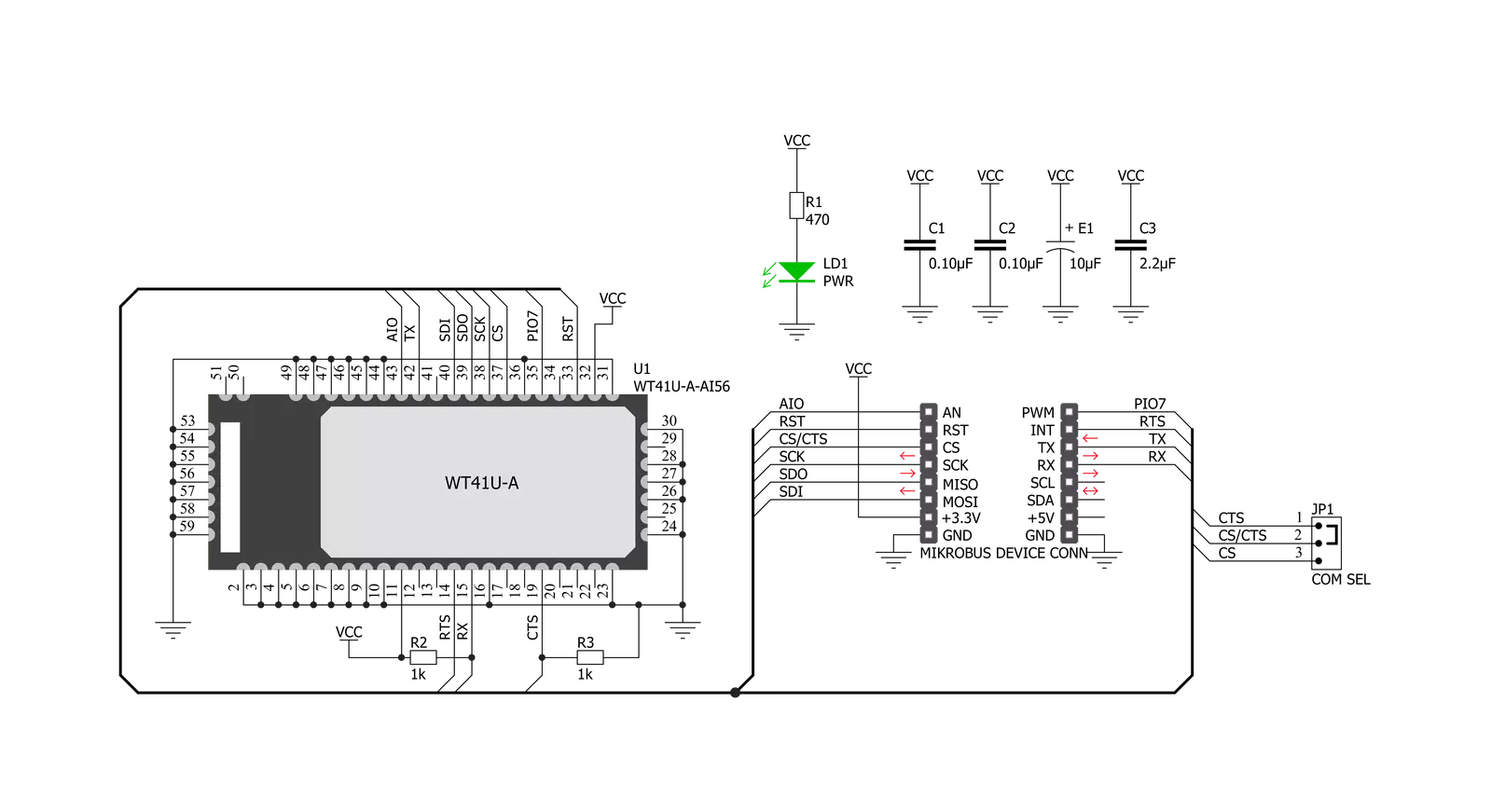
Step by step
Project assembly
Track your results in real time
Application Output via Debug Mode
1. Once the code example is loaded, pressing the "DEBUG" button initiates the build process, programs it on the created setup, and enters Debug mode.
2. After the programming is completed, a header with buttons for various actions within the IDE becomes visible. Clicking the green "PLAY" button starts reading the results achieved with the Click board™. The achieved results are displayed in the Application Output tab.

Software Support
Library Description
This library contains API for Bluetooth 2 Click driver.
Key functions:
bluetooth2_factory_reset- This function factory resets the devicebluetooth2_set_device_name- This function sets the local device namebluetooth2_generic_write- This function writes a desired number of data bytes by using UART serial interface
Open Source
Code example
This example can be found in NECTO Studio. Feel free to download the code, or you can copy the code below.
/*!
* @file main.c
* @brief Bluetooth 2 Click Example.
*
* # Description
* This example reads and processes data from Bluetooth 2 clicks.
*
* The demo application is composed of two sections :
*
* ## Application Init
* Initializes the driver, then performs a factory reset, removes all pairings, and
* sets the local device name.
*
* ## Application Task
* Logs all the received messages/responses on the USB UART, and if there's any device
* connected to the click board the module sends a desired message every 5 seconds back to it.
*
* ## Additional Function
* - static void bluetooth2_clear_app_buf ( void )
* - static err_t bluetooth2_process ( void )
* - static err_t bluetooth2_display_rsp ( uint16_t timeout )
*
* @note
* We have used the Serial Bluetooth Terminal smartphone application for the test.
* A smartphone and the click board must be paired in order to exchange messages with each other.
*
* @author Stefan Filipovic
*
*/
#include "board.h"
#include "log.h"
#include "bluetooth2.h"
#define PROCESS_BUFFER_SIZE 200
#define RSP_OK "OK."
#define RSP_READY "READY."
#define RSP_RING "RING"
#define RSP_NO_CARRIER "NO CARRIER"
// Local device name.
#define DEVICE_NAME "Bluetooth 2 Click"
// Message which will be sent to the connected device.
#define TEXT_TO_SEND "MikroE - Bluetooth 2 click\r\n"
// Text sending frequency in miliseconds.
#define SENDING_FREQ 5000
static bluetooth2_t bluetooth2;
static log_t logger;
static char app_buf[ PROCESS_BUFFER_SIZE ] = { 0 };
static int32_t app_buf_len = 0;
static int32_t app_buf_cnt = 0;
static uint8_t connection_flag = 0;
static uint16_t send_cnt = 0;
/**
* @brief Bluetooth 2 clearing application buffer.
* @details This function clears memory of application buffer and reset its length and counter.
* @note None.
*/
static void bluetooth2_clear_app_buf ( void );
/**
* @brief Bluetooth 2 data reading function.
* @details This function reads data from device and concatenates data to application buffer.
*
* @return @li @c 0 - Read some data.
* @li @c -1 - Nothing is read.
* @li @c -2 - Application buffer overflow.
*
* See #err_t definition for detailed explanation.
* @note None.
*/
static err_t bluetooth2_process ( void );
/**
* @brief Bluetooth 2 display response function.
* @details This function reads data from device until it sends OK or READY message or until
* it exceeds the timeout value.
* @param[in] timeout : Timeout value in miliseconds.
*
* @return @li @c 0 - Read some data.
* @li @c -1 - Nothing is read.
*
* See #err_t definition for detailed explanation.
* @note None.
*/
static err_t bluetooth2_display_rsp ( uint16_t timeout );
void application_init ( void )
{
log_cfg_t log_cfg; /**< Logger config object. */
bluetooth2_cfg_t bluetooth2_cfg; /**< Click config object. */
/**
* Logger initialization.
* Default baud rate: 115200
* Default log level: LOG_LEVEL_DEBUG
* @note If USB_UART_RX and USB_UART_TX
* are defined as HAL_PIN_NC, you will
* need to define them manually for log to work.
* See @b LOG_MAP_USB_UART macro definition for detailed explanation.
*/
LOG_MAP_USB_UART( log_cfg );
log_init( &logger, &log_cfg );
Delay_ms( 100 );
log_info( &logger, " Application Init " );
// Click initialization.
bluetooth2_cfg_setup( &bluetooth2_cfg );
BLUETOOTH2_MAP_MIKROBUS( bluetooth2_cfg, MIKROBUS_1 );
err_t init_flag = bluetooth2_init( &bluetooth2, &bluetooth2_cfg );
if ( UART_ERROR == init_flag )
{
log_error( &logger, " Application Init Error. " );
log_info( &logger, " Please, run program again... " );
for ( ; ; );
}
bluetooth2_default_cfg ( &bluetooth2 );
bluetooth2_process( );
bluetooth2_clear_app_buf( );
log_printf( &logger, " - Factory Reset -\r\n" );
bluetooth2_factory_reset ( &bluetooth2 );
bluetooth2_display_rsp ( 2000 );
log_printf( &logger, " - Enable OK response -\r\n" );
bluetooth2_enable_ok_response ( &bluetooth2 );
bluetooth2_display_rsp ( 1000 );
log_printf( &logger, " - Remove Pairings -\r\n" );
bluetooth2_remove_pairings ( &bluetooth2 );
bluetooth2_display_rsp ( 1000 );
log_printf( &logger, " - Set Device Name -\r\n" );
bluetooth2_set_device_name ( &bluetooth2, DEVICE_NAME );
bluetooth2_display_rsp ( 1000 );
log_info( &logger, " Application Task " );
}
void application_task ( void )
{
bluetooth2_process();
if ( app_buf_len > 0 )
{
Delay_ms( 200 );
bluetooth2_process();
if ( strstr( app_buf, RSP_RING ) )
{
connection_flag = 1;
send_cnt = 0;
}
if ( strstr( app_buf, RSP_NO_CARRIER ) )
{
connection_flag = 0;
send_cnt = 0;
}
log_printf( &logger, "%s", app_buf );
bluetooth2_clear_app_buf( );
}
if ( connection_flag == 1 && send_cnt++ > SENDING_FREQ )
{
bluetooth2_generic_write( &bluetooth2, TEXT_TO_SEND, strlen( TEXT_TO_SEND ) );
send_cnt = 0;
}
Delay_ms( 1 );
}
void main ( void )
{
application_init( );
for ( ; ; )
{
application_task( );
}
}
static void bluetooth2_clear_app_buf ( void )
{
memset( app_buf, 0, app_buf_len );
app_buf_len = 0;
app_buf_cnt = 0;
}
static err_t bluetooth2_process ( void )
{
int32_t rx_size;
char rx_buff[ PROCESS_BUFFER_SIZE ] = { 0 };
rx_size = bluetooth2_generic_read( &bluetooth2, rx_buff, PROCESS_BUFFER_SIZE );
if ( rx_size > 0 )
{
int32_t buf_cnt = 0;
if ( app_buf_len + rx_size >= PROCESS_BUFFER_SIZE )
{
bluetooth2_clear_app_buf( );
return BLUETOOTH2_ERROR;
}
else
{
buf_cnt = app_buf_len;
app_buf_len += rx_size;
}
for ( int32_t rx_cnt = 0; rx_cnt < rx_size; rx_cnt++ )
{
if ( rx_buff[ rx_cnt ] != 0 )
{
app_buf[ ( buf_cnt + rx_cnt ) ] = rx_buff[ rx_cnt ];
}
else
{
app_buf_len--;
buf_cnt--;
}
}
return BLUETOOTH2_OK;
}
return BLUETOOTH2_ERROR;
}
static err_t bluetooth2_display_rsp ( uint16_t timeout )
{
uint16_t timeout_cnt = 0;
bluetooth2_process( );
while ( ( strstr( app_buf, RSP_OK ) == 0 ) && ( strstr( app_buf, RSP_READY ) == 0 ) && timeout_cnt++ < timeout )
{
bluetooth2_process( );
Delay_ms( 1 );
}
if ( app_buf_len > 0 )
{
for ( int32_t buf_cnt = 0; buf_cnt < app_buf_len; buf_cnt++ )
{
log_printf( &logger, "%c", app_buf[ buf_cnt ] );
}
bluetooth2_clear_app_buf( );
log_printf( &logger, "--------------------------------\r\n" );
return BLUETOOTH2_OK;
}
return BLUETOOTH2_ERROR;
}
// ------------------------------------------------------------------------ END




































