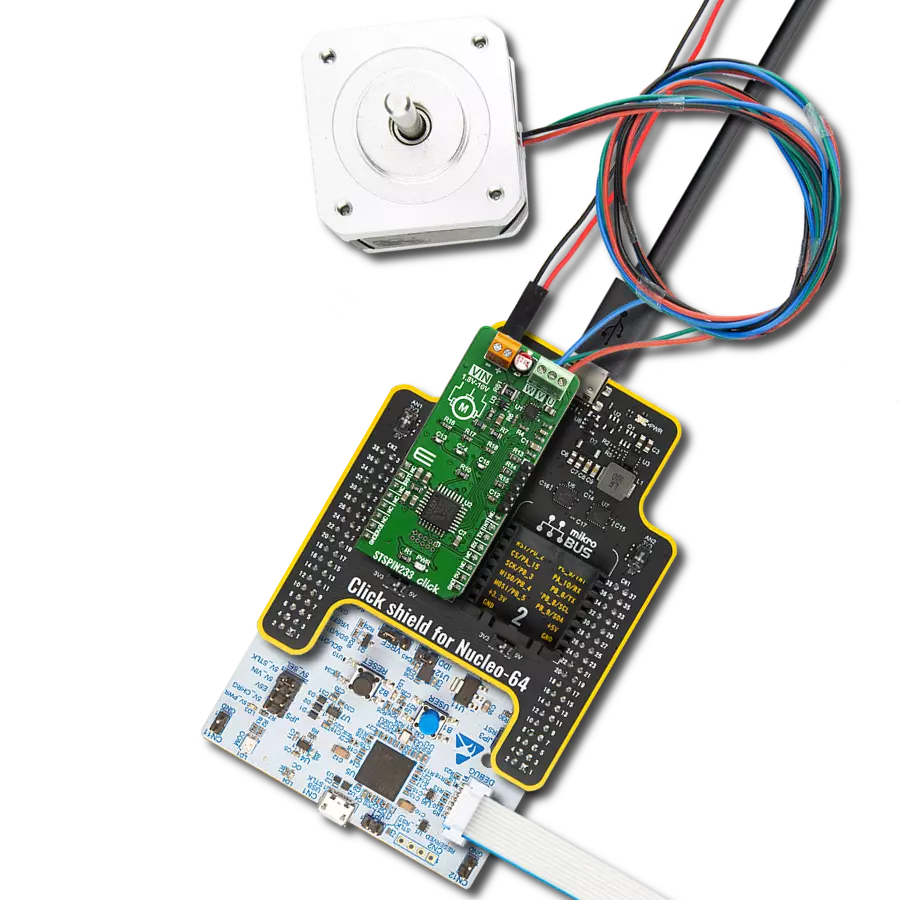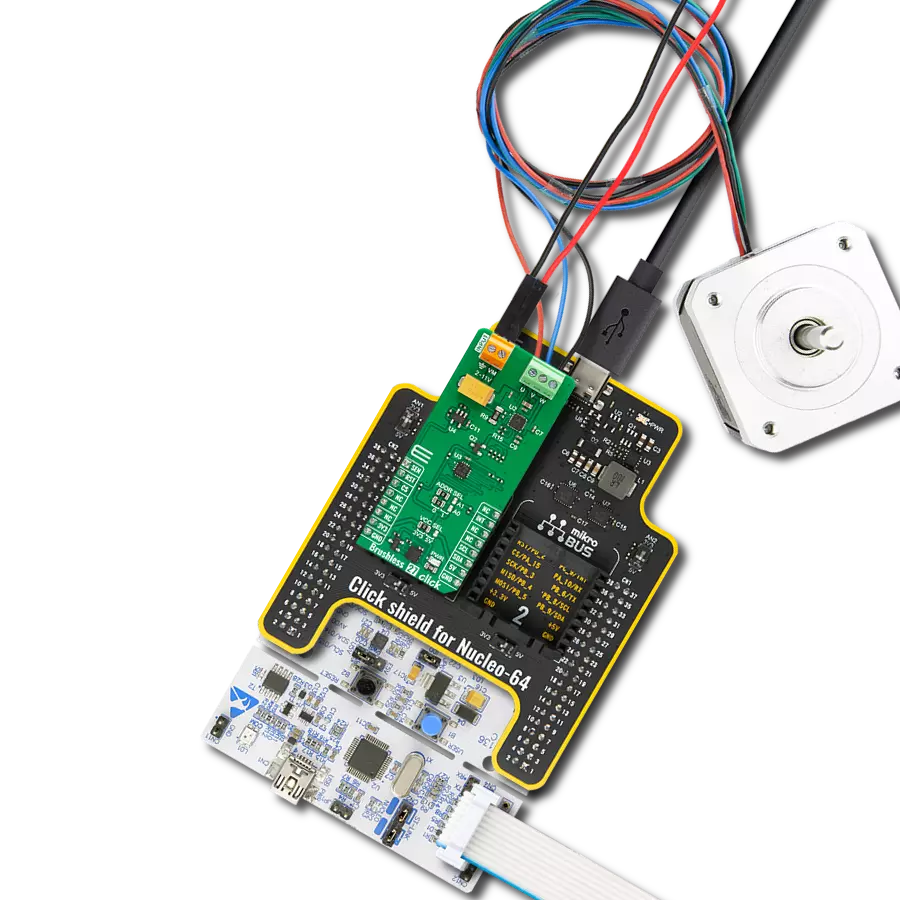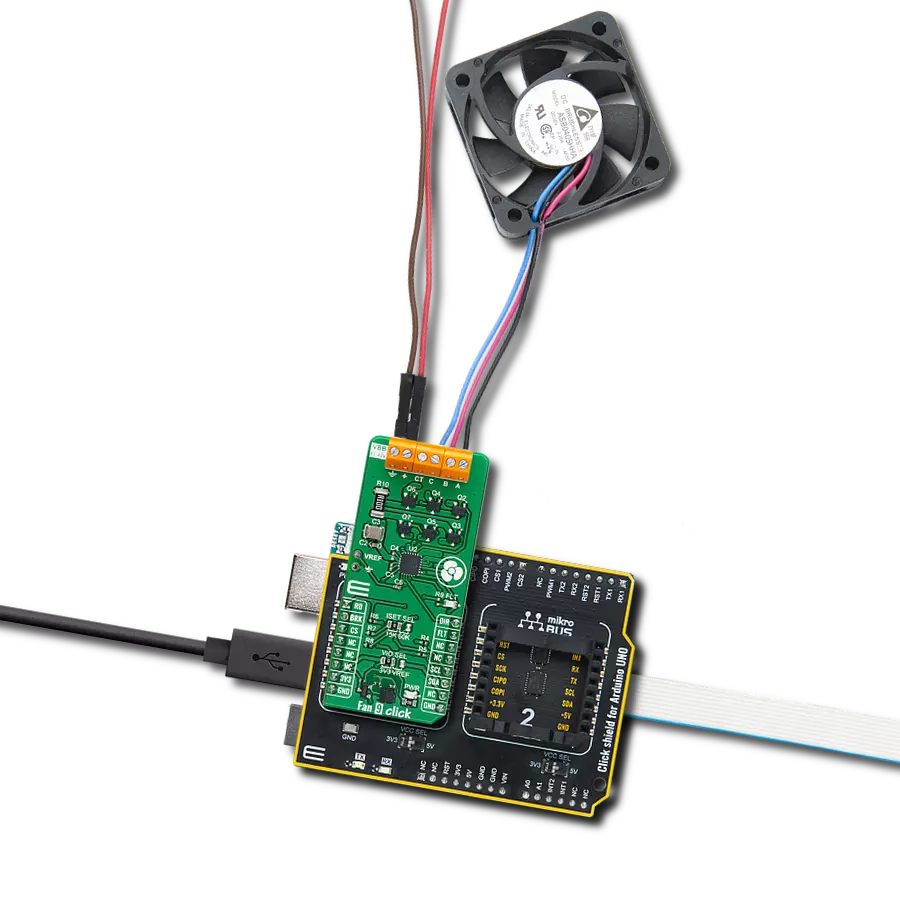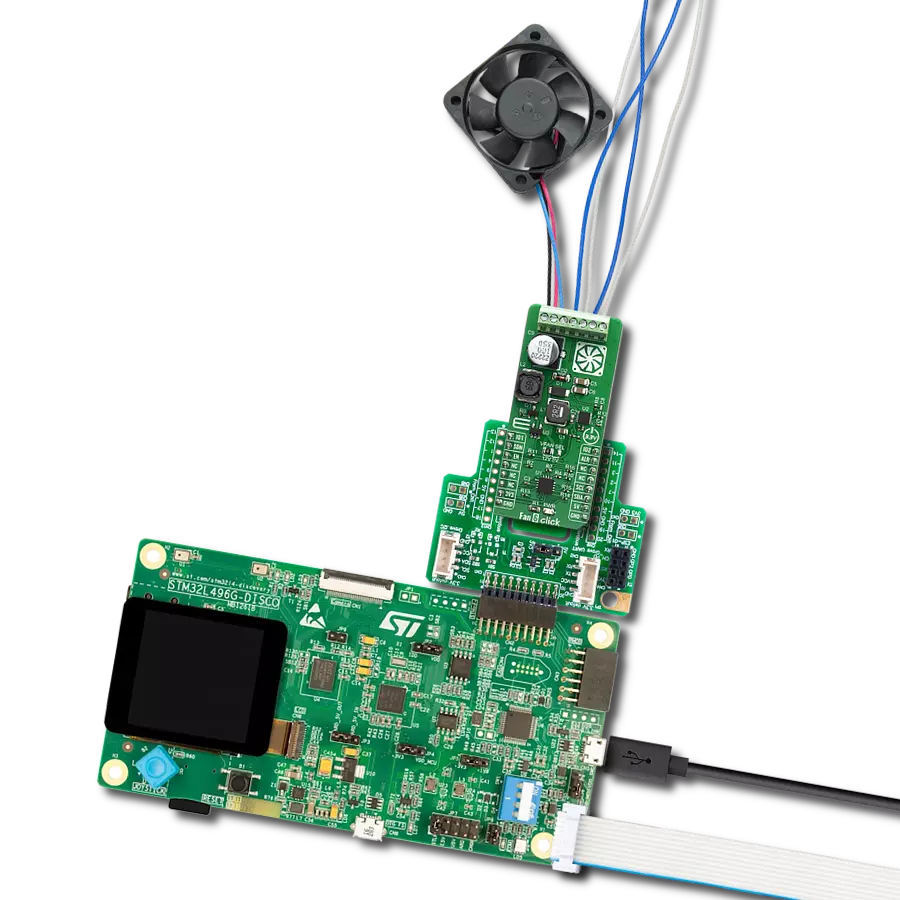Stay ahead of the competition with our brushless motor control solution, offering cutting-edge features and capabilities for superior industrial performance
A
A
Hardware Overview
How does it work?
Brushless 7 Click is based on the TC78B009FTG, a three-phase sensorless PWM pre-driver capable of driving Delta or Wye-configured motors from Toshiba Semiconductor. Motor rotation is controlled without Hall sensors by detecting the rotational position from the induced voltage. The TC78B009FTG has a built-in closed-loop speed control function, which regulates and maintains the motor rotational speed under dynamic power fluctuations and load variations. This function has an internal non-volatile memory (NVM) for speed profile setting. The TC78B009FTG also has protection features such as thermal shutdown, under-voltage, over-current protection, lock detection, and more. The TC78B009FTG has a speed control command that controls the motor's start, stop, and rotation count. This signal type is determined by the position of an onboard SW2 switch and register setting, allowing the selection among PWM, analog voltage signal, and standard I2C 2-Wire interface to read data and configure settings with a maximum frequency of 400kHz. The TC78B009FTG also allows choosing its I2C slave address by positioning SMD switches labeled SW3 and SW4 to an appropriate position. In the case of a PWM signal or analog voltage signal, the TC78B009FTG is controlled through the mikroBUS™ PWM signal marked as SPD.
This Click board™ has several operational modes: Standby, Idle, Brake, and Error Mode. Standby mode is available to reduce the power consumption, controlled by the SBY pin routed to the CS pin of the mikroBUS™ socket, together with register settings. After Power-on, with the SBY pin disabled, the TC78B009FTG reads parameters from NVM and stores them in the registers. After that, IC goes to the Brake sequence, controlled via the SW1 switch, and then moves to Idle mode. Whit the speed control command set, the TC78B009FTG starts the motor by Start-Up sequence. When an abnormal condition is detected, IC moves to Error mode and automatically restarts after restart time. In Error mode with Stop as a speed control command, the TC78B009FTG will move to Idle mode. Alongside I2C communication, several signals connected to the mikroBUS™ socket pins are also used to forward the information to the MCU. The DIR pin routed on the RST pin of the mikroBUS™ socket, is used to select the direction of motor rotation (clockwise/counterclockwise), while the CMO pin, routed on the AN pin of the mikroBUS™ socket, serves as the motor's output current monitoring. Also, the TC78B009FTG provides selectable interrupts chosen via the INT SEL jumper routed on the INT pin of the mikroBUS™ socket by
positioning the SMD jumper to an appropriate position marked as ALR or FG. The default position of this jumper is the FG position which serves as a rotation speed indicator, while the ALR position represents an abnormality detection feature. Both features have visual indicators; a red LED marked as ALR and a blue LED labeled as FG. Brushless 7 Click is realized using six N-channel MOSFETs, the SSM6K513NU also from Toshiba Semiconductor, two for each of the three phases. Using these FETs, capable of handling 15A, allows low power dissipation when driving 5A BLDC before hitting the output current limit threshold, which is used to restrain the current flowing to the motor. It also supports an external power supply for the motor, which can be connected to the input terminal labeled as VM and should be within the range of 11V to 27V, while the BLDC motor coils can be connected to the terminals labeled as U, V, and W. This Click board™ can operate with either 3.3V or 5V logic voltage levels selected via the VCC SEL jumper. This way, both 3.3V and 5V capable MCUs can use the communication lines properly. This Click board™ comes equipped with a library containing easy-to-use functions and an example code that can be used, as a reference, for further development.
Features overview
Development board
Nucleo-64 with STM32F091RC MCU offers a cost-effective and adaptable platform for developers to explore new ideas and prototype their designs. This board harnesses the versatility of the STM32 microcontroller, enabling users to select the optimal balance of performance and power consumption for their projects. It accommodates the STM32 microcontroller in the LQFP64 package and includes essential components such as a user LED, which doubles as an ARDUINO® signal, alongside user and reset push-buttons, and a 32.768kHz crystal oscillator for precise timing operations. Designed with expansion and flexibility in mind, the Nucleo-64 board features an ARDUINO® Uno V3 expansion connector and ST morpho extension pin
headers, granting complete access to the STM32's I/Os for comprehensive project integration. Power supply options are adaptable, supporting ST-LINK USB VBUS or external power sources, ensuring adaptability in various development environments. The board also has an on-board ST-LINK debugger/programmer with USB re-enumeration capability, simplifying the programming and debugging process. Moreover, the board is designed to simplify advanced development with its external SMPS for efficient Vcore logic supply, support for USB Device full speed or USB SNK/UFP full speed, and built-in cryptographic features, enhancing both the power efficiency and security of projects. Additional connectivity is
provided through dedicated connectors for external SMPS experimentation, a USB connector for the ST-LINK, and a MIPI® debug connector, expanding the possibilities for hardware interfacing and experimentation. Developers will find extensive support through comprehensive free software libraries and examples, courtesy of the STM32Cube MCU Package. This, combined with compatibility with a wide array of Integrated Development Environments (IDEs), including IAR Embedded Workbench®, MDK-ARM, and STM32CubeIDE, ensures a smooth and efficient development experience, allowing users to fully leverage the capabilities of the Nucleo-64 board in their projects.
Microcontroller Overview
MCU Card / MCU

Architecture
ARM Cortex-M0
MCU Memory (KB)
256
Silicon Vendor
STMicroelectronics
Pin count
64
RAM (Bytes)
32768
You complete me!
Accessories
Click Shield for Nucleo-64 comes equipped with two proprietary mikroBUS™ sockets, allowing all the Click board™ devices to be interfaced with the STM32 Nucleo-64 board with no effort. This way, Mikroe allows its users to add any functionality from our ever-growing range of Click boards™, such as WiFi, GSM, GPS, Bluetooth, ZigBee, environmental sensors, LEDs, speech recognition, motor control, movement sensors, and many more. More than 1537 Click boards™, which can be stacked and integrated, are at your disposal. The STM32 Nucleo-64 boards are based on the microcontrollers in 64-pin packages, a 32-bit MCU with an ARM Cortex M4 processor operating at 84MHz, 512Kb Flash, and 96KB SRAM, divided into two regions where the top section represents the ST-Link/V2 debugger and programmer while the bottom section of the board is an actual development board. These boards are controlled and powered conveniently through a USB connection to program and efficiently debug the Nucleo-64 board out of the box, with an additional USB cable connected to the USB mini port on the board. Most of the STM32 microcontroller pins are brought to the IO pins on the left and right edge of the board, which are then connected to two existing mikroBUS™ sockets. This Click Shield also has several switches that perform functions such as selecting the logic levels of analog signals on mikroBUS™ sockets and selecting logic voltage levels of the mikroBUS™ sockets themselves. Besides, the user is offered the possibility of using any Click board™ with the help of existing bidirectional level-shifting voltage translators, regardless of whether the Click board™ operates at a 3.3V or 5V logic voltage level. Once you connect the STM32 Nucleo-64 board with our Click Shield for Nucleo-64, you can access hundreds of Click boards™, working with 3.3V or 5V logic voltage levels.
Brushless DC (BLDC) Motor with a Hall sensor represents a high-performance motor from the 42BLF motor series. This motor, wired in a star configuration, boasts a Hall Effect angle of 120°, ensuring precise and reliable performance. With a compact motor length of 47mm and a lightweight design tipping the scales at just 0.29kg, this BLDC motor is engineered to meet your needs. Operating flawlessly at a voltage rating of 24VDC and a speed range of 4000 ± 10% RPM, this motor offers consistent and dependable power. It excels in a normal operational temperature range from -20 to +50°C, maintaining efficiency with a rated current of 1.9A. Also, this product seamlessly integrates with all Brushless Click boards™ and those that require BLDC motors with Hall sensors.
Used MCU Pins
mikroBUS™ mapper
Take a closer look
Click board™ Schematic
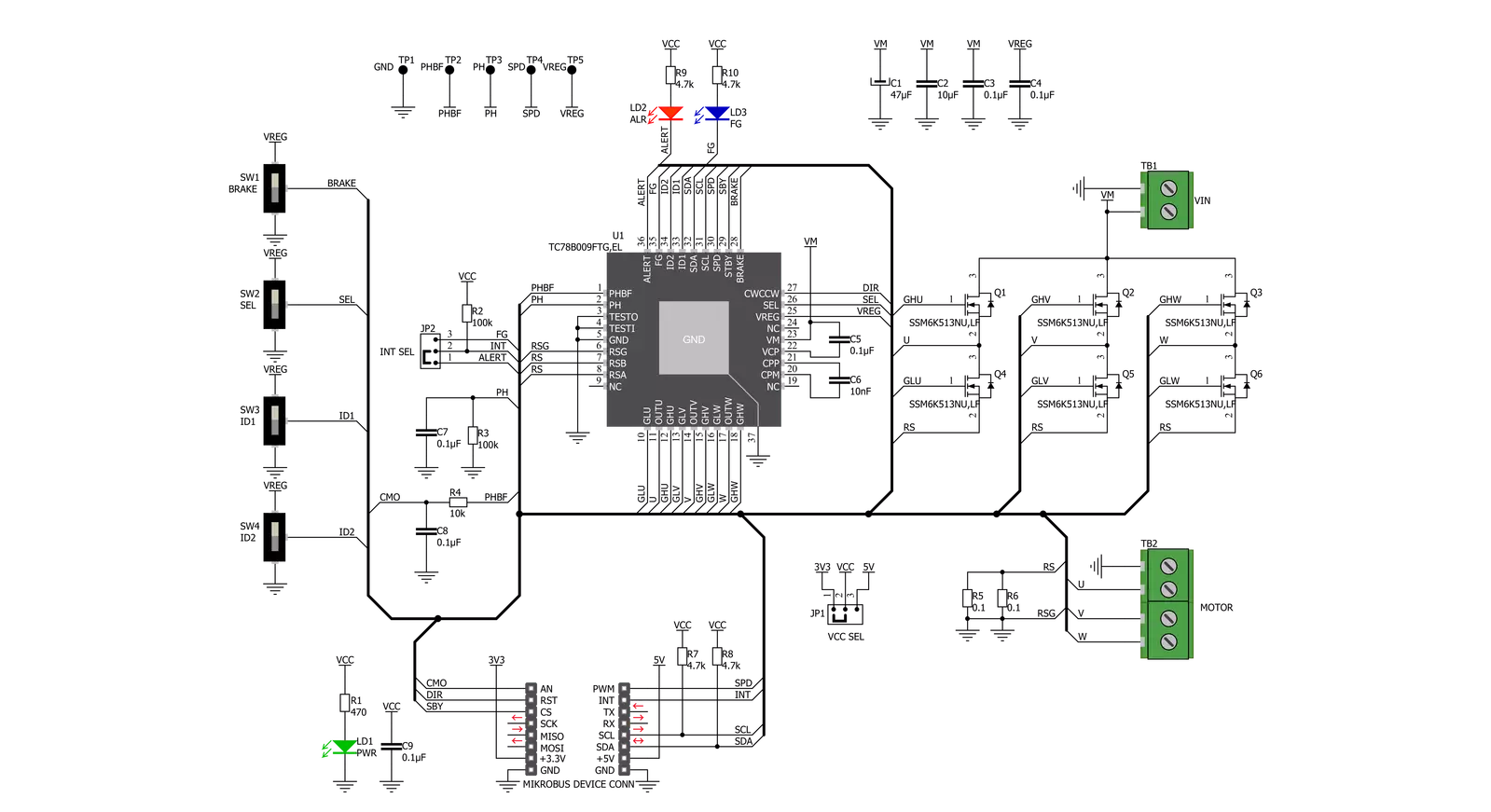
Step by step
Project assembly
Track your results in real time
Application Output
1. Application Output - In Debug mode, the 'Application Output' window enables real-time data monitoring, offering direct insight into execution results. Ensure proper data display by configuring the environment correctly using the provided tutorial.

2. UART Terminal - Use the UART Terminal to monitor data transmission via a USB to UART converter, allowing direct communication between the Click board™ and your development system. Configure the baud rate and other serial settings according to your project's requirements to ensure proper functionality. For step-by-step setup instructions, refer to the provided tutorial.

3. Plot Output - The Plot feature offers a powerful way to visualize real-time sensor data, enabling trend analysis, debugging, and comparison of multiple data points. To set it up correctly, follow the provided tutorial, which includes a step-by-step example of using the Plot feature to display Click board™ readings. To use the Plot feature in your code, use the function: plot(*insert_graph_name*, variable_name);. This is a general format, and it is up to the user to replace 'insert_graph_name' with the actual graph name and 'variable_name' with the parameter to be displayed.

Software Support
Library Description
This library contains API for Brushless 7 Click driver.
Key functions:
brushless7_change_duty- Function for changeing duty of devicebrushless7_max_speed_rpm- Function for setting max rpm parameter of devicebrushless7_control_mode_set- Function for setting type of device control
Open Source
Code example
The complete application code and a ready-to-use project are available through the NECTO Studio Package Manager for direct installation in the NECTO Studio. The application code can also be found on the MIKROE GitHub account.
/*!
* \file
* \brief Brushless7 Click example
*
* # Description
* This example demonstrates the use of Brushless 7 Click board.
*
* The demo application is composed of two sections :
*
* ## Application Init
* Sets the default configuration and then configures the Click board for the selected mode.
*
* ## Application Task
* Increases and decreases the speed of the motor rotation by setting the duty cycle or
* rpm values depending on which mode is previously selected.
* It also switches the direction of rotation at the beginning of each cycle.
* All data is being logged on the USB UART where you can track their changes.
*
* \author MikroE Team
*
*/
// ------------------------------------------------------------------- INCLUDES
#include "board.h"
#include "log.h"
#include "brushless7.h"
// ------------------------------------------------------------------ VARIABLES
static brushless7_t brushless7;
static log_t logger;
uint8_t demo_type_data = 0;
// ------------------------------------------------------ APPLICATION FUNCTIONS
void application_init ( void )
{
log_cfg_t log_cfg;
brushless7_cfg_t cfg;
uint8_t error_flag = 0;
/**
* Logger initialization.
* Default baud rate: 115200
* Default log level: LOG_LEVEL_DEBUG
* @note If USB_UART_RX and USB_UART_TX
* are defined as HAL_PIN_NC, you will
* need to define them manually for log to work.
* See @b LOG_MAP_USB_UART macro definition for detailed explanation.
*/
LOG_MAP_USB_UART( log_cfg );
log_init( &logger, &log_cfg );
log_info( &logger, "---- Application Init ----" );
// Click initialization.
brushless7_cfg_setup( &cfg );
BRUSHLESS7_MAP_MIKROBUS( cfg, MIKROBUS_1 );
brushless7_init( &brushless7, &cfg );
Delay_ms ( 100 );
brushless7_default_cfg( &brushless7 );
Delay_ms ( 100 );
demo_type_data = BRUSHLESS7_CTRL_TYPE_DUTY;
if ( BRUSHLESS7_CTRL_TYPE_DUTY == demo_type_data )
{
error_flag |= brushless7_max_duty( &brushless7, 95.0 );
error_flag |= brushless7_start_duty( &brushless7, 5.0 );
error_flag |= brushless7_stop_duty( &brushless7, 2.0 );
log_printf( &logger, " ----- DUTY CONTROL ----- \r\n" );
}
else if ( BRUSHLESS7_CTRL_TYPE_RPM == demo_type_data )
{
error_flag |= brushless7_max_speed_rpm( &brushless7, BRUSHLESS7_MAX_SPEED_4096 );
log_printf( &logger, " ----- RPM CONTROL ----- \r\n" );
}
if ( BRUSHLESS7_DEV_ERROR == error_flag )
{
log_printf( &logger, " ----- ERROR ----- \r\n" );
for( ; ; );
}
}
void application_task ( void )
{
brushless7_control_mode_set( &brushless7, BRUSHLESS7_CTRL_TYPE_STOP );
brushless7_toggle_dir_pin_state ( &brushless7 );
Delay_ms ( 1000 );
Delay_ms ( 1000 );
brushless7_control_mode_set( &brushless7, demo_type_data );
if ( BRUSHLESS7_CTRL_TYPE_DUTY == demo_type_data )
{
log_printf( &logger, " The motor is accelerating...\r\n" );
log_printf( &logger, "------------------------------\r\n" );
brushless7_change_duty( &brushless7, 70.0 );
// 20 seconds delay
Delay_ms ( 1000 );
Delay_ms ( 1000 );
Delay_ms ( 1000 );
Delay_ms ( 1000 );
Delay_ms ( 1000 );
Delay_ms ( 1000 );
Delay_ms ( 1000 );
Delay_ms ( 1000 );
Delay_ms ( 1000 );
Delay_ms ( 1000 );
Delay_ms ( 1000 );
Delay_ms ( 1000 );
Delay_ms ( 1000 );
Delay_ms ( 1000 );
Delay_ms ( 1000 );
Delay_ms ( 1000 );
Delay_ms ( 1000 );
Delay_ms ( 1000 );
Delay_ms ( 1000 );
Delay_ms ( 1000 );
log_printf( &logger, " The motor is slowing down...\r\n" );
log_printf( &logger, "------------------------------\r\n" );
brushless7_change_duty( &brushless7, 8.0 );
// 20 seconds delay
Delay_ms ( 1000 );
Delay_ms ( 1000 );
Delay_ms ( 1000 );
Delay_ms ( 1000 );
Delay_ms ( 1000 );
Delay_ms ( 1000 );
Delay_ms ( 1000 );
Delay_ms ( 1000 );
Delay_ms ( 1000 );
Delay_ms ( 1000 );
Delay_ms ( 1000 );
Delay_ms ( 1000 );
Delay_ms ( 1000 );
Delay_ms ( 1000 );
Delay_ms ( 1000 );
Delay_ms ( 1000 );
Delay_ms ( 1000 );
Delay_ms ( 1000 );
Delay_ms ( 1000 );
Delay_ms ( 1000 );
}
else if ( BRUSHLESS7_CTRL_TYPE_RPM == demo_type_data )
{
log_printf( &logger, " The motor is accelerating...\r\n" );
log_printf( &logger, "------------------------------\r\n" );
brushless7_start_rpm( &brushless7, 1000 );
// 20 seconds delay
Delay_ms ( 1000 );
Delay_ms ( 1000 );
Delay_ms ( 1000 );
Delay_ms ( 1000 );
Delay_ms ( 1000 );
Delay_ms ( 1000 );
Delay_ms ( 1000 );
Delay_ms ( 1000 );
Delay_ms ( 1000 );
Delay_ms ( 1000 );
Delay_ms ( 1000 );
Delay_ms ( 1000 );
Delay_ms ( 1000 );
Delay_ms ( 1000 );
Delay_ms ( 1000 );
Delay_ms ( 1000 );
Delay_ms ( 1000 );
Delay_ms ( 1000 );
Delay_ms ( 1000 );
Delay_ms ( 1000 );
log_printf( &logger, " The motor is slowing down...\r\n" );
log_printf( &logger, "------------------------------\r\n" );
brushless7_start_rpm( &brushless7, 100 );
// 20 seconds delay
Delay_ms ( 1000 );
Delay_ms ( 1000 );
Delay_ms ( 1000 );
Delay_ms ( 1000 );
Delay_ms ( 1000 );
Delay_ms ( 1000 );
Delay_ms ( 1000 );
Delay_ms ( 1000 );
Delay_ms ( 1000 );
Delay_ms ( 1000 );
Delay_ms ( 1000 );
Delay_ms ( 1000 );
Delay_ms ( 1000 );
Delay_ms ( 1000 );
Delay_ms ( 1000 );
Delay_ms ( 1000 );
Delay_ms ( 1000 );
Delay_ms ( 1000 );
Delay_ms ( 1000 );
Delay_ms ( 1000 );
}
}
int main ( void )
{
/* Do not remove this line or clock might not be set correctly. */
#ifdef PREINIT_SUPPORTED
preinit();
#endif
application_init( );
for ( ; ; )
{
application_task( );
}
return 0;
}
// ------------------------------------------------------------------------ END
Additional Support
Resources
Category:Brushless