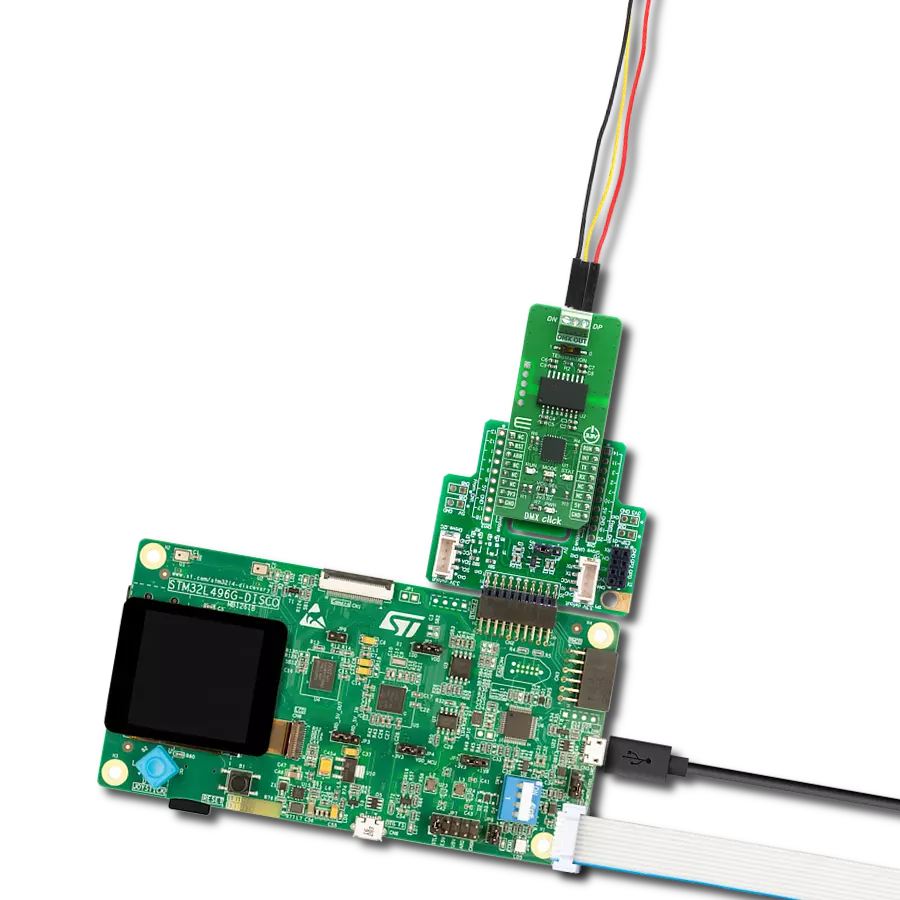Our solution establishes seamless communication between your MCU and DMX512-A compatible equipment, enabling you to effortlessly control mesmerizing lighting effects for your events and performances.
A
A
Hardware Overview
How does it work?
DMX Click is based on two different ICs: the first one is the PIC18F26K42 from Microchip, which is, among other peripherals, equipped with a DMX512 (DMX) hardware module. This makes it a very robust alternative to many similar software-based solutions, which generate all the specific DMX timings by dynamically switching the UART baud rate, or by using some similar techniques. The second IC is the ADM2862E from Analog Devices, a very compact and robust RS485 transceiver, which provides up to 5kV of galvanic isolation between the bus and the controller side. The same IC was used in RS485 2 Click where you can find a brief explanation of its functionalities. More detailed information can be found in its official datasheet, in the links below. The basic concept of DMX Click is to take plain UART data at any baud rate at its input and use it to fill in the channel data of any of the 512 available DMX slots, without worrying about timings, signal conversion, frame rates, etc. In other words, DMX Click supports controlling a single DMX Universe over the common UART interface found on almost every MCU, which opens up many design possibilities. It can be used to design an independent control desk (DMX MASTER), which doesn't require a PC to be connected. It can also be used to design custom DMX SLAVE applications very easily. The DMX protocol itself has some specifics, which need to
be explained in order to better understand how the Click board™ works: the DMX data format is very similar to a common UART, except it is fixed to a data rate of 250kbps, one start bit, eight data bits, two stop bits and no parity. Considering the fixed DMX baud rate, it takes approximately 23ms to send 513 bytes of data, along with BR and MAB signals, which translates to a maximum frame rate of 44 Hz. In other words, the channel data of a single slot can be updated 44 times per second. If higher frame rates are required (e.g. smoother movement, smoother light transition), the entire frame can be shortened. DMX512-A standard doesn't require sending all 512 slots, which can save time between two frames. DMX Click can be operated in both MASTER and SLAVE modes. It allows many of DMX parameters to be configured for each mode, by using simple UART commands interface. User can configure the frame length itself, gap length between two consecutive frames, number of channels within the frame, duration of the interrupt signal after each frame, and so on. The DMX Click Manual provides all the necessary information about the available parameters in both modes. The firmware on the PIC26K42 MCU utilizes two memory buffers. Incoming data from the UART input is stored in the first buffer (A), while the second buffer (B) is transferred to the UART output. Data transfer is performed
by using dedicated DMA channels. When the transfer is done and if the A buffer is full, the DMA transfer restarts, while the buffers are swapped. Now the buffer B is accepting data from the input, while the buffer A is transferred to the UART output. This is a typical double-buffering concept and it allows synchronization between two buffers working on different speeds. The input-side UART is configured to auto or fixed (115200) baud rate, while the output-side UART is set to a DMX mode and is routed to the RS485 transceiver. The 3-pole output terminal is used to connect the Click board™ to the DMX bus, with its connections clearly marked on the PCB (DN - Data Negative; DP - Data Positive; GND in the middle) The interrupt pin (INT) is used to signalize different events to the host MCU, while the STAT LED is used as a visual indication (i.e. for config errors). The MODE LED indicates operating mode (SLAVE or MASTER), while the RUN LED indicates the running status of the Click board™. Please refer to the DMX Click Manual for a detailed explanation of DMX Click functions in each mode. DMX Click offers a selection between 3.3V and 5V operation, with the onboard SMD jumper, labeled as PWR SEL. This allows both 3.3V and 5V MCUs to be interfaced with this Click board™.
Features overview
Development board
Nucleo-64 with STM32G071RB MCU offers a cost-effective and adaptable platform for developers to explore new ideas and prototype their designs. This board harnesses the versatility of the STM32 microcontroller, enabling users to select the optimal balance of performance and power consumption for their projects. It accommodates the STM32 microcontroller in the LQFP64 package and includes essential components such as a user LED, which doubles as an ARDUINO® signal, alongside user and reset push-buttons, and a 32.768kHz crystal oscillator for precise timing operations. Designed with expansion and flexibility in mind, the Nucleo-64 board features an ARDUINO® Uno V3 expansion connector and ST morpho extension pin
headers, granting complete access to the STM32's I/Os for comprehensive project integration. Power supply options are adaptable, supporting ST-LINK USB VBUS or external power sources, ensuring adaptability in various development environments. The board also has an on-board ST-LINK debugger/programmer with USB re-enumeration capability, simplifying the programming and debugging process. Moreover, the board is designed to simplify advanced development with its external SMPS for efficient Vcore logic supply, support for USB Device full speed or USB SNK/UFP full speed, and built-in cryptographic features, enhancing both the power efficiency and security of projects. Additional connectivity is
provided through dedicated connectors for external SMPS experimentation, a USB connector for the ST-LINK, and a MIPI® debug connector, expanding the possibilities for hardware interfacing and experimentation. Developers will find extensive support through comprehensive free software libraries and examples, courtesy of the STM32Cube MCU Package. This, combined with compatibility with a wide array of Integrated Development Environments (IDEs), including IAR Embedded Workbench®, MDK-ARM, and STM32CubeIDE, ensures a smooth and efficient development experience, allowing users to fully leverage the capabilities of the Nucleo-64 board in their projects.
Microcontroller Overview
MCU Card / MCU

Architecture
ARM Cortex-M0
MCU Memory (KB)
128
Silicon Vendor
STMicroelectronics
Pin count
64
RAM (Bytes)
36864
You complete me!
Accessories
Click Shield for Nucleo-64 comes equipped with two proprietary mikroBUS™ sockets, allowing all the Click board™ devices to be interfaced with the STM32 Nucleo-64 board with no effort. This way, Mikroe allows its users to add any functionality from our ever-growing range of Click boards™, such as WiFi, GSM, GPS, Bluetooth, ZigBee, environmental sensors, LEDs, speech recognition, motor control, movement sensors, and many more. More than 1537 Click boards™, which can be stacked and integrated, are at your disposal. The STM32 Nucleo-64 boards are based on the microcontrollers in 64-pin packages, a 32-bit MCU with an ARM Cortex M4 processor operating at 84MHz, 512Kb Flash, and 96KB SRAM, divided into two regions where the top section represents the ST-Link/V2 debugger and programmer while the bottom section of the board is an actual development board. These boards are controlled and powered conveniently through a USB connection to program and efficiently debug the Nucleo-64 board out of the box, with an additional USB cable connected to the USB mini port on the board. Most of the STM32 microcontroller pins are brought to the IO pins on the left and right edge of the board, which are then connected to two existing mikroBUS™ sockets. This Click Shield also has several switches that perform functions such as selecting the logic levels of analog signals on mikroBUS™ sockets and selecting logic voltage levels of the mikroBUS™ sockets themselves. Besides, the user is offered the possibility of using any Click board™ with the help of existing bidirectional level-shifting voltage translators, regardless of whether the Click board™ operates at a 3.3V or 5V logic voltage level. Once you connect the STM32 Nucleo-64 board with our Click Shield for Nucleo-64, you can access hundreds of Click boards™, working with 3.3V or 5V logic voltage levels.
Used MCU Pins
mikroBUS™ mapper
Take a closer look
Click board™ Schematic
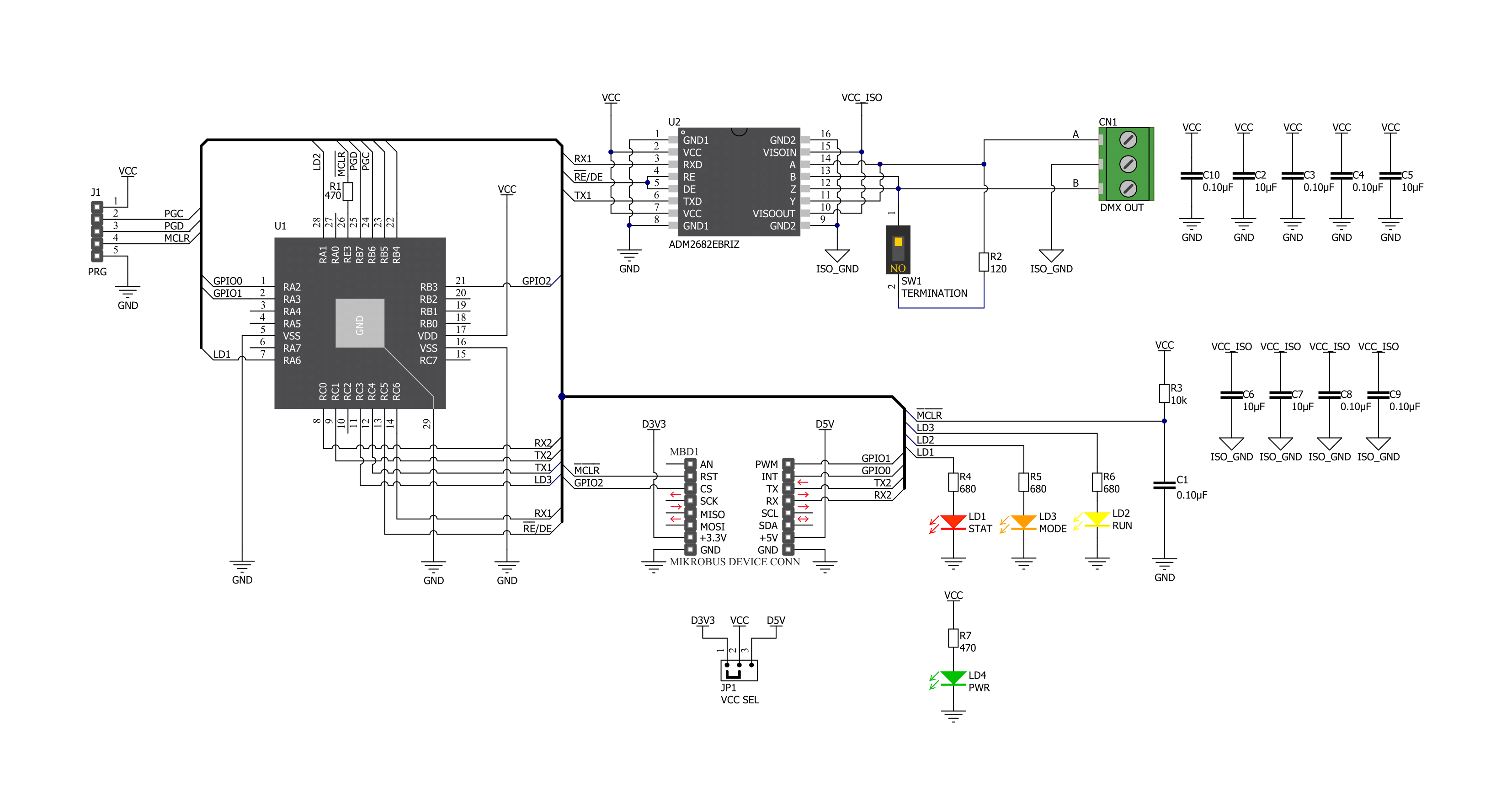
Step by step
Project assembly
Software Support
Library Description
This library contains API for DMX Click driver.
Key functions:
dmx_generic_write- Generic write function.dmx_generic_read- Generic read function.dmx_send_cmd- Send command function.
Open Source
Code example
The complete application code and a ready-to-use project are available through the NECTO Studio Package Manager for direct installation in the NECTO Studio. The application code can also be found on the MIKROE GitHub account.
/*!
* \file
* \brief DMX Click example
*
* # Description
* This example demonstrates the use of the DMX Click board by showcasing
* the control for a 6-channel DMX RGB LED reflector connected to it.
*
* The demo application is composed of two sections :
*
* ## Application Init
* Initializes the driver and performs the Click default configuration.
*
* ## Application Task
* Performs the LEDs dimming control on a 6-channel DMX RGB LED reflector.
*
* \author MikroE Team
*
*/
#include "board.h"
#include "log.h"
#include "dmx.h"
#include "string.h"
// Application buffer size
#define APP_BUFFER_SIZE 256
#define PROCESS_BUFFER_SIZE 256
/**
* @brief Application example variables.
* @details Variables used in application example.
*/
static uint8_t app_buf[ APP_BUFFER_SIZE ] = { 0 };
static int32_t app_buf_len = 0;
static dmx_t dmx;
static log_t logger;
/**
* @brief Clearing application buffer.
* @details This function clears memory of application
* buffer and reset its length.
*/
static void dmx_clear_app_buf ( void );
/**
* @brief Data reading function.
* @details This function reads data from device and
* appends it to the application buffer.
* @return @li @c 0 - Some data is read.
* @li @c -1 - Nothing is read.
* See #err_t definition for detailed explanation.
*/
static err_t dmx_process ( void );
/**
* @brief Logs application buffer.
* @details This function logs data from application buffer.
*/
static void dmx_log_app_buf ( void );
/**
* @brief Response check.
* @details This function checks for response and
* returns the status of response.
* @param[in] rsp Expected response.
* @return @li @c 0 - OK response.
* @li @c -1 - Unknown error.
* @li @c -2 - Timeout error.
* See #err_t definition for detailed explanation.
*/
static err_t dmx_rsp_check ( uint8_t *rsp );
// ------------------------------------------------------ APPLICATION FUNCTIONS
void application_init ( void )
{
log_cfg_t log_cfg;
dmx_cfg_t cfg;
/**
* Logger initialization.
* Default baud rate: 115200
* Default log level: LOG_LEVEL_DEBUG
* @note If USB_UART_RX and USB_UART_TX
* are defined as HAL_PIN_NC, you will
* need to define them manually for log to work.
* See @b LOG_MAP_USB_UART macro definition for detailed explanation.
*/
LOG_MAP_USB_UART( log_cfg );
log_init( &logger, &log_cfg );
log_info( &logger, " Application Init " );
// Click initialization.
dmx_cfg_setup( &cfg );
DMX_MAP_MIKROBUS( cfg, MIKROBUS_1 );
dmx_init( &dmx, &cfg );
dmx_set_auto_baud_rate( &dmx, 1 );
Delay_ms ( 100 );
dmx_reset( &dmx, DMX_MASTER );
dmx_run( &dmx, DMX_CONFIG_MODE );
Delay_ms ( 100 );
dmx_process( );
dmx_clear_app_buf( );
// Clear the internal buffers
dmx_send_cmd( &dmx, DMX_CMD_PURGEBFR );
dmx_rsp_check( DMX_RSP_OK );
dmx_log_app_buf( );
// Set start address
dmx_send_cmd( &dmx, DMX_CMD_SADR );
dmx_rsp_check( DMX_RSP_OK );
dmx_log_app_buf( );
// Set input data buffer length
dmx_send_cmd( &dmx, DMX_CMD_BLEN );
dmx_rsp_check( DMX_RSP_OK );
dmx_log_app_buf( );
// Set DMX frame length
dmx_send_cmd( &dmx, DMX_CMD_FLEN_MASTER );
dmx_rsp_check( DMX_RSP_OK );
dmx_log_app_buf( );
// Set interrupt pulse duration
dmx_send_cmd( &dmx, DMX_CMD_ITMR );
dmx_rsp_check( DMX_RSP_OK );
dmx_log_app_buf( );
// Set a time delay between two frames
dmx_send_cmd( &dmx, DMX_CMD_FTMR );
dmx_rsp_check( DMX_RSP_OK );
dmx_log_app_buf( );
// Display configuration
dmx_send_cmd( &dmx, DMX_CMD_DISPLCFG );
dmx_rsp_check( DMX_RSP_OK );
dmx_log_app_buf( );
dmx_clear_app_buf( );
dmx_run( &dmx, DMX_RUN_MODE );
log_info( &logger, " Application Task " );
Delay_ms ( 500 );
}
void application_task ( void )
{
uint8_t dmx_6_ch_buf[ 6 ] = { 0 };
int16_t cnt = 0;
dmx_6_ch_buf[ 0 ] = 255; // Dimmer
dmx_6_ch_buf[ 1 ] = 0; // Red
dmx_6_ch_buf[ 2 ] = 0; // Green
dmx_6_ch_buf[ 3 ] = 0; // Blue
dmx_6_ch_buf[ 4 ] = 0; // Strobe
dmx_6_ch_buf[ 5 ] = 0; // Macro
log_printf( &logger, "\r\nDimming RED LEDs\r\n" );
for ( cnt = 0; cnt <= 255; cnt++ )
{
dmx_6_ch_buf[ 1 ] = cnt;
dmx_generic_write( &dmx, dmx_6_ch_buf, 6 );
Delay_ms ( 1 );
}
for ( cnt = 255; cnt >= 0; cnt-- )
{
dmx_6_ch_buf[ 1 ] = cnt;
dmx_generic_write( &dmx, dmx_6_ch_buf, 6 );
Delay_ms ( 1 );
}
log_printf( &logger, "Dimming GREEN LEDs\r\n" );
for ( cnt = 0; cnt <= 255; cnt++ )
{
dmx_6_ch_buf[ 2 ] = cnt;
dmx_generic_write( &dmx, dmx_6_ch_buf, 6 );
Delay_ms ( 1 );
}
for ( cnt = 255; cnt >= 0; cnt-- )
{
dmx_6_ch_buf[ 2 ] = cnt;
dmx_generic_write( &dmx, dmx_6_ch_buf, 6 );
Delay_ms ( 1 );
}
log_printf( &logger, "Dimming BLUE LEDs\r\n" );
for ( cnt = 0; cnt <= 255; cnt++ )
{
dmx_6_ch_buf[ 3 ] = cnt;
dmx_generic_write( &dmx, dmx_6_ch_buf, 6 );
Delay_ms ( 1 );
}
for ( cnt = 255; cnt >= 0; cnt-- )
{
dmx_6_ch_buf[ 3 ] = cnt;
dmx_generic_write( &dmx, dmx_6_ch_buf, 6 );
Delay_ms ( 1 );
}
dmx_6_ch_buf[ 1 ] = 255;
dmx_6_ch_buf[ 2 ] = 255;
dmx_6_ch_buf[ 3 ] = 255;
log_printf( &logger, "Dimming all LEDs\r\n" );
for ( cnt = 0; cnt <= 255; cnt++ )
{
dmx_6_ch_buf[ 0 ] = cnt;
dmx_generic_write( &dmx, dmx_6_ch_buf, 6 );
Delay_ms ( 1 );
}
for ( cnt = 255; cnt >= 0; cnt-- )
{
dmx_6_ch_buf[ 0 ] = cnt;
dmx_generic_write( &dmx, dmx_6_ch_buf, 6 );
Delay_ms ( 1 );
}
}
int main ( void )
{
/* Do not remove this line or clock might not be set correctly. */
#ifdef PREINIT_SUPPORTED
preinit();
#endif
application_init( );
for ( ; ; )
{
application_task( );
}
return 0;
}
static void dmx_clear_app_buf ( void )
{
memset( app_buf, 0, app_buf_len );
app_buf_len = 0;
}
static err_t dmx_process ( void )
{
uint8_t rx_buf[ PROCESS_BUFFER_SIZE ] = { 0 };
int32_t rx_size = 0;
rx_size = dmx_generic_read( &dmx, rx_buf, PROCESS_BUFFER_SIZE );
if ( rx_size > 0 )
{
int32_t buf_cnt = app_buf_len;
if ( ( ( app_buf_len + rx_size ) > APP_BUFFER_SIZE ) && ( app_buf_len > 0 ) )
{
buf_cnt = APP_BUFFER_SIZE - ( ( app_buf_len + rx_size ) - APP_BUFFER_SIZE );
memmove ( app_buf, &app_buf[ APP_BUFFER_SIZE - buf_cnt ], buf_cnt );
}
for ( int32_t rx_cnt = 0; rx_cnt < rx_size; rx_cnt++ )
{
if ( rx_buf[ rx_cnt ] )
{
app_buf[ buf_cnt++ ] = rx_buf[ rx_cnt ];
if ( app_buf_len < APP_BUFFER_SIZE )
{
app_buf_len++;
}
}
}
return DMX_OK;
}
return DMX_ERROR;
}
static void dmx_log_app_buf ( void )
{
for ( int32_t buf_cnt = 0; buf_cnt < app_buf_len; buf_cnt++ )
{
log_printf( &logger, "%c", app_buf[ buf_cnt ] );
}
}
static err_t dmx_rsp_check ( uint8_t *rsp )
{
uint32_t timeout_cnt = 0;
uint32_t timeout = 60000;
dmx_clear_app_buf( );
dmx_process( );
while ( ( 0 == strstr( app_buf, rsp ) ) &&
( 0 == strstr( app_buf, DMX_RSP_ERROR ) ) )
{
dmx_process( );
if ( timeout_cnt++ > timeout )
{
dmx_clear_app_buf( );
return DMX_ERROR_TIMEOUT;
}
Delay_ms ( 1 );
}
Delay_ms ( 100 );
dmx_process( );
if ( strstr( app_buf, rsp ) )
{
return DMX_OK;
}
return DMX_ERROR;
}
// ------------------------------------------------------------------------ END
Additional Support
Resources
Category:DMX