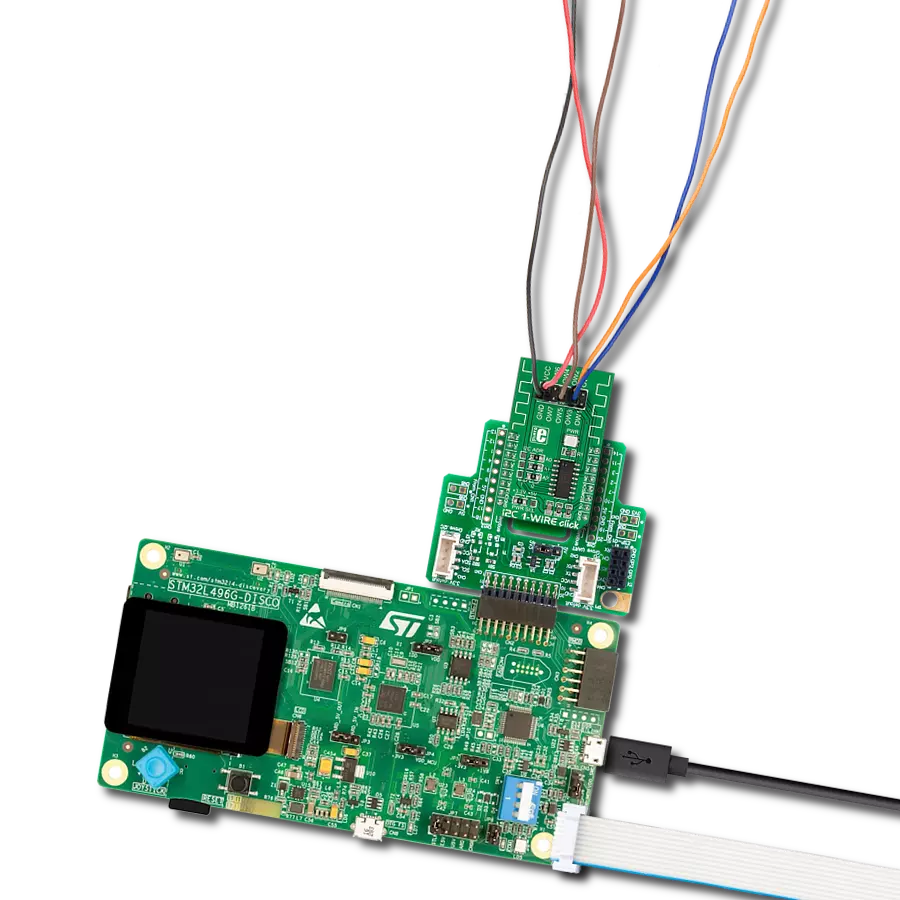Allow devices that traditionally communicate over I2C to be connected and interact over a 1-Wire interface
A
A
Hardware Overview
How does it work?
1-Wire I2C Click is based on the DS28E17, a 1-Wire-to-I2C master bridge from Analog Devices. The bridge supports 15Kbps and 77Kbps 1-Wire protocol with packetized I2C data payloads. The factory-programmed unique 64-bit 1-Wire ROM ID provides an unalterable serial number to the end equipment, thus allowing multiple DS8E17 devices to coexist with other devices in a 1-Wire network and be accessed individually without affecting other devices. The 1-Wire I2C Click allows
communication with complex I2C devices, such as displays, ADCs, DACs, sensors, and more. The bridge provides 1-Wire communication with only one I2C device. 1-Wire I2C Click uses the 1-Wire interface as a bridge to the standard 2-Wire I2C interface to communicate with the host MCU. You can choose a One-Wire input pin over the OW SEL jumper, where the OW1 is routed to an analog pin of the mikroBUS™ socket and is set by default. You can also reset the bridge over the RST pin. The I2C
device can be connected over a 4-pin screw terminal. This Click board™ can be operated only with a 3.3V logic voltage level. The board must perform appropriate logic voltage level conversion before using MCUs with different logic levels. Also, this Click board™ comes equipped with a library containing functions and an example code that can be used as a reference for further development.
Features overview
Development board
Nucleo-64 with STM32F091RC MCU offers a cost-effective and adaptable platform for developers to explore new ideas and prototype their designs. This board harnesses the versatility of the STM32 microcontroller, enabling users to select the optimal balance of performance and power consumption for their projects. It accommodates the STM32 microcontroller in the LQFP64 package and includes essential components such as a user LED, which doubles as an ARDUINO® signal, alongside user and reset push-buttons, and a 32.768kHz crystal oscillator for precise timing operations. Designed with expansion and flexibility in mind, the Nucleo-64 board features an ARDUINO® Uno V3 expansion connector and ST morpho extension pin
headers, granting complete access to the STM32's I/Os for comprehensive project integration. Power supply options are adaptable, supporting ST-LINK USB VBUS or external power sources, ensuring adaptability in various development environments. The board also has an on-board ST-LINK debugger/programmer with USB re-enumeration capability, simplifying the programming and debugging process. Moreover, the board is designed to simplify advanced development with its external SMPS for efficient Vcore logic supply, support for USB Device full speed or USB SNK/UFP full speed, and built-in cryptographic features, enhancing both the power efficiency and security of projects. Additional connectivity is
provided through dedicated connectors for external SMPS experimentation, a USB connector for the ST-LINK, and a MIPI® debug connector, expanding the possibilities for hardware interfacing and experimentation. Developers will find extensive support through comprehensive free software libraries and examples, courtesy of the STM32Cube MCU Package. This, combined with compatibility with a wide array of Integrated Development Environments (IDEs), including IAR Embedded Workbench®, MDK-ARM, and STM32CubeIDE, ensures a smooth and efficient development experience, allowing users to fully leverage the capabilities of the Nucleo-64 board in their projects.
Microcontroller Overview
MCU Card / MCU

Architecture
ARM Cortex-M0
MCU Memory (KB)
256
Silicon Vendor
STMicroelectronics
Pin count
64
RAM (Bytes)
32768
You complete me!
Accessories
Click Shield for Nucleo-64 comes equipped with two proprietary mikroBUS™ sockets, allowing all the Click board™ devices to be interfaced with the STM32 Nucleo-64 board with no effort. This way, Mikroe allows its users to add any functionality from our ever-growing range of Click boards™, such as WiFi, GSM, GPS, Bluetooth, ZigBee, environmental sensors, LEDs, speech recognition, motor control, movement sensors, and many more. More than 1537 Click boards™, which can be stacked and integrated, are at your disposal. The STM32 Nucleo-64 boards are based on the microcontrollers in 64-pin packages, a 32-bit MCU with an ARM Cortex M4 processor operating at 84MHz, 512Kb Flash, and 96KB SRAM, divided into two regions where the top section represents the ST-Link/V2 debugger and programmer while the bottom section of the board is an actual development board. These boards are controlled and powered conveniently through a USB connection to program and efficiently debug the Nucleo-64 board out of the box, with an additional USB cable connected to the USB mini port on the board. Most of the STM32 microcontroller pins are brought to the IO pins on the left and right edge of the board, which are then connected to two existing mikroBUS™ sockets. This Click Shield also has several switches that perform functions such as selecting the logic levels of analog signals on mikroBUS™ sockets and selecting logic voltage levels of the mikroBUS™ sockets themselves. Besides, the user is offered the possibility of using any Click board™ with the help of existing bidirectional level-shifting voltage translators, regardless of whether the Click board™ operates at a 3.3V or 5V logic voltage level. Once you connect the STM32 Nucleo-64 board with our Click Shield for Nucleo-64, you can access hundreds of Click boards™, working with 3.3V or 5V logic voltage levels.
Used MCU Pins
mikroBUS™ mapper
Take a closer look
Click board™ Schematic
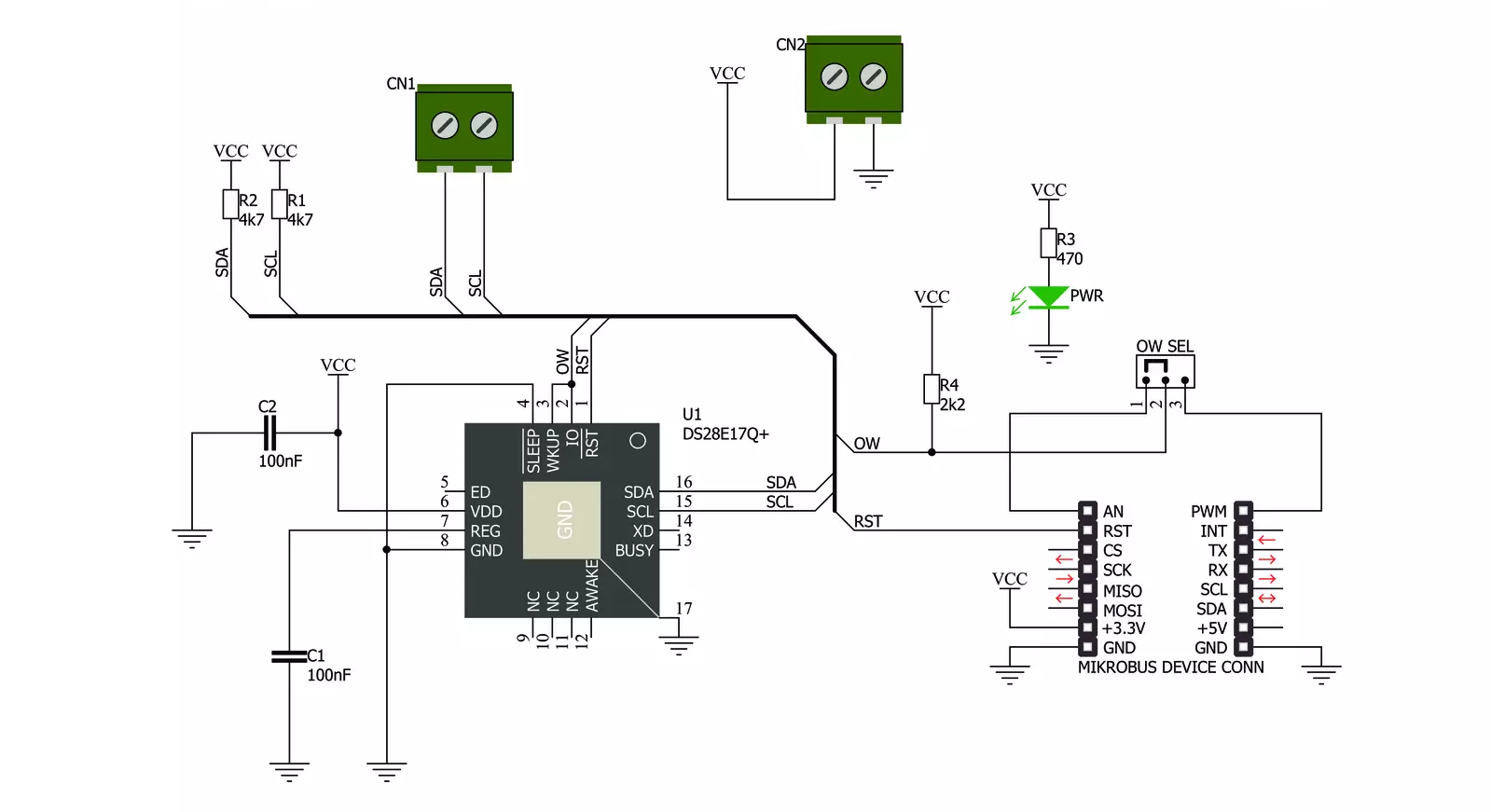
Step by step
Project assembly
Software Support
Library Description
This library contains API for 1-Wire I2C Click driver.
Key functions:
c1wirei2c_reset_device- This function resets the device by toggling the RST pin statec1wirei2c_write_data- This function addresses and writes 1-255 bytes to an I2C slave without completing the transaction with a stopc1wirei2c_read_data_stop- This function is used to address and read 1-255 bytes from an I2C slave in one transaction
Open Source
Code example
The complete application code and a ready-to-use project are available through the NECTO Studio Package Manager for direct installation in the NECTO Studio. The application code can also be found on the MIKROE GitHub account.
/*!
* @file main.c
* @brief 1-Wire I2C Click Example.
*
* # Description
* This example demonstrates the use of 1-Wire I2C Click board by reading
* the temperature measurement from connected Thermo 4 Click board.
*
* The demo application is composed of two sections :
*
* ## Application Init
* Initializes the driver and performs the Click default configuration.
*
* ## Application Task
* Reads the temperature measurement from connected Thermo 4 Click board and
* displays the results on the USB UART once per second.
*
* @author Stefan Filipovic
*
*/
#include "board.h"
#include "log.h"
#include "c1wirei2c.h"
// Thermo 4 device settings
#define DEVICE_NAME "Thermo 4 Click"
#define DEVICE_SLAVE_ADDRESS 0x48
#define DEVICE_REG_TEMPERATURE 0x00
#define DEVICE_TEMPERATURE_RES 0.125f
static c1wirei2c_t c1wirei2c;
static log_t logger;
void application_init ( void )
{
log_cfg_t log_cfg; /**< Logger config object. */
c1wirei2c_cfg_t c1wirei2c_cfg; /**< Click config object. */
/**
* Logger initialization.
* Default baud rate: 115200
* Default log level: LOG_LEVEL_DEBUG
* @note If USB_UART_RX and USB_UART_TX
* are defined as HAL_PIN_NC, you will
* need to define them manually for log to work.
* See @b LOG_MAP_USB_UART macro definition for detailed explanation.
*/
LOG_MAP_USB_UART( log_cfg );
log_init( &logger, &log_cfg );
log_info( &logger, " Application Init " );
// Click initialization.
c1wirei2c_cfg_setup( &c1wirei2c_cfg );
C1WIREI2C_MAP_MIKROBUS( c1wirei2c_cfg, MIKROBUS_1 );
if ( ONE_WIRE_ERROR == c1wirei2c_init( &c1wirei2c, &c1wirei2c_cfg ) )
{
log_error( &logger, " Communication init." );
for ( ; ; );
}
if ( C1WIREI2C_ERROR == c1wirei2c_default_cfg ( &c1wirei2c ) )
{
log_error( &logger, " Default configuration." );
for ( ; ; );
}
log_info( &logger, " Application Task " );
}
void application_task ( void )
{
float temperature = 0;
uint8_t reg_data[ 2 ] = { 0 };
uint8_t reg_addr = DEVICE_REG_TEMPERATURE;
if ( ( C1WIREI2C_OK == c1wirei2c_write_data ( &c1wirei2c, DEVICE_SLAVE_ADDRESS, ®_addr, 1 ) ) &&
( C1WIREI2C_OK == c1wirei2c_read_data_stop ( &c1wirei2c, DEVICE_SLAVE_ADDRESS, reg_data, 2 ) ) )
{
temperature = ( ( ( int16_t ) ( ( ( uint16_t ) reg_data[ 0 ] << 8 ) |
reg_data[ 1 ] ) ) >> 5 ) * DEVICE_TEMPERATURE_RES;
log_printf( &logger, "\r\n%s - Temperature: %.3f degC\r\n", ( char * ) DEVICE_NAME, temperature );
}
else
{
log_error( &logger, "%s - no communication!\r\n", ( char * ) DEVICE_NAME );
}
Delay_ms ( 1000 );
}
int main ( void )
{
/* Do not remove this line or clock might not be set correctly. */
#ifdef PREINIT_SUPPORTED
preinit();
#endif
application_init( );
for ( ; ; )
{
application_task( );
}
return 0;
}
// ------------------------------------------------------------------------ END
Additional Support
Resources
Category:1-Wire