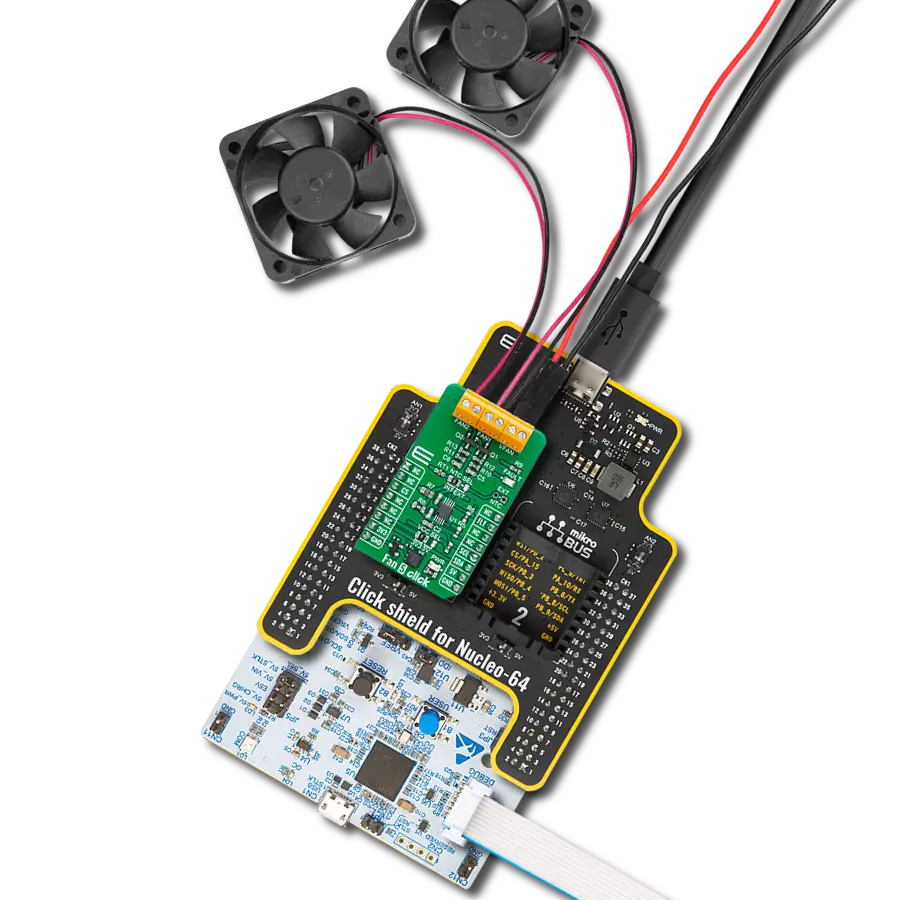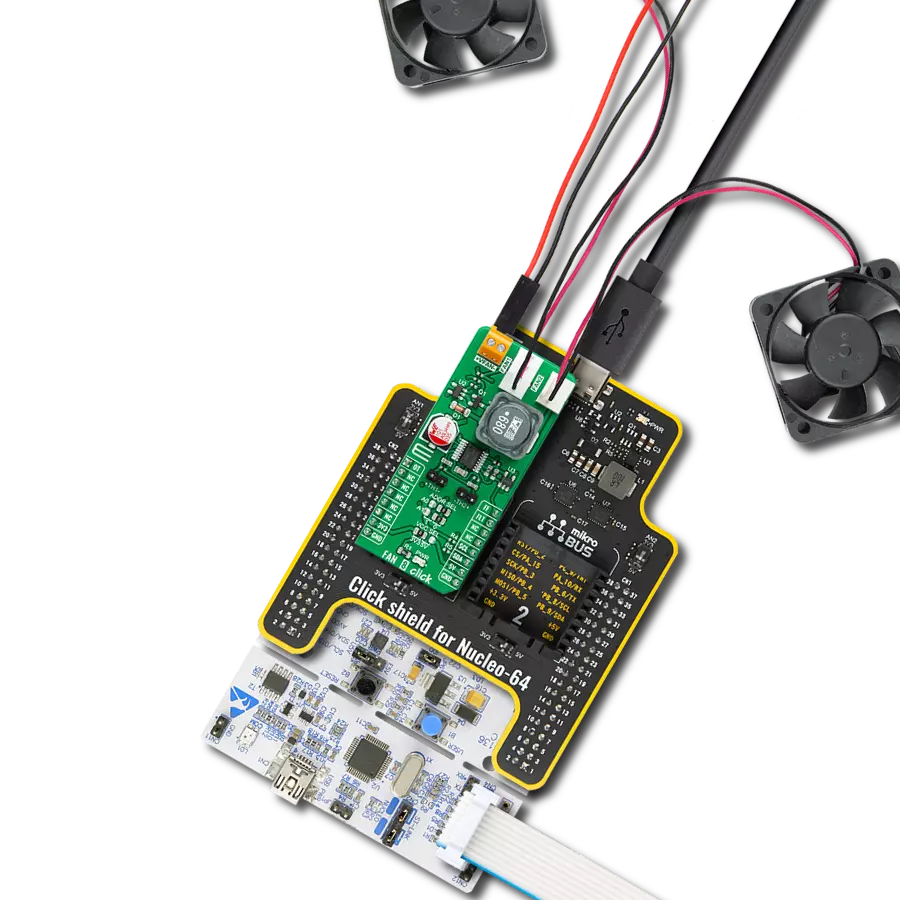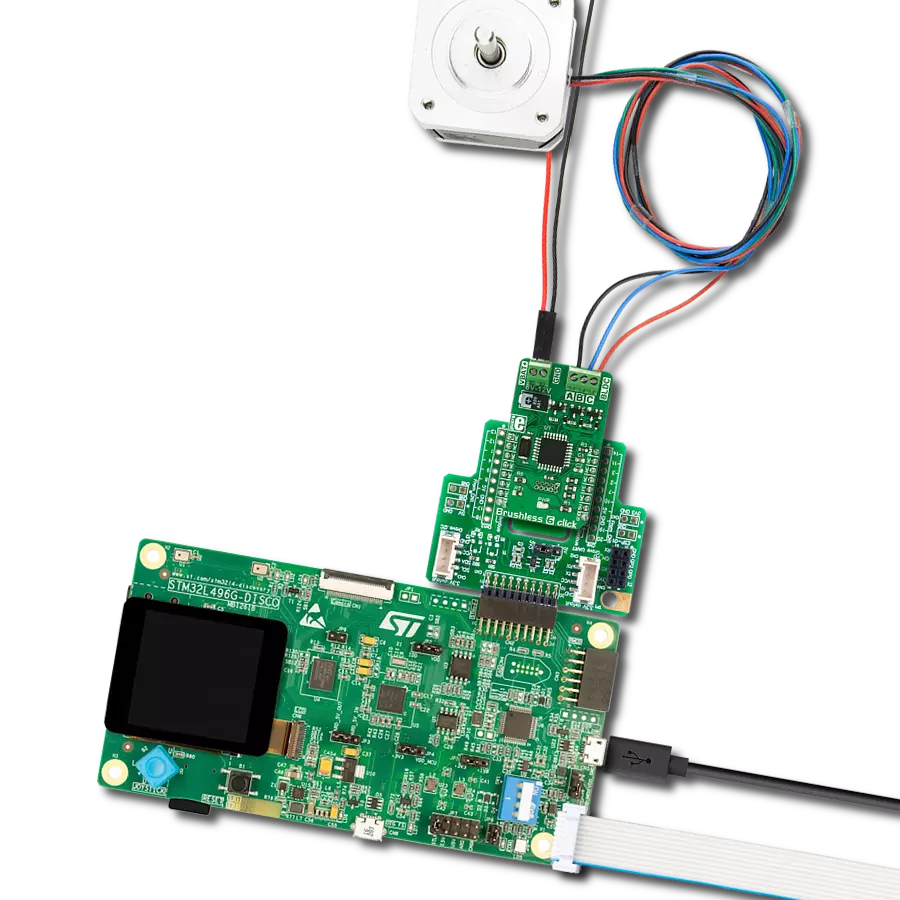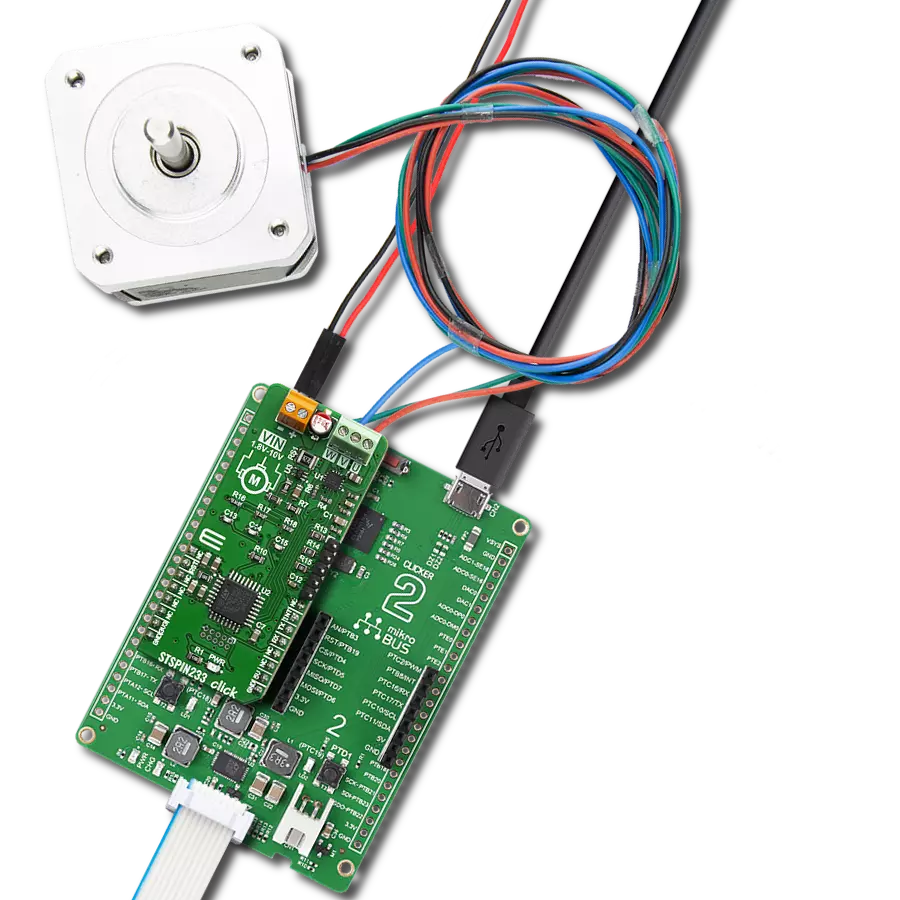Command your fans with precision and finesse
A
A
Hardware Overview
How does it work?
Fan 2 Click is based on the MAX31760, a precision fan-speed controller from Analog Devices. It can measure temperature and adjust the fan speed to keep the temperature at the same level. Fan 2 Click can also control two fans at the same time. This Click board™ is designed to run on either 3.3V or 5V power supply. It communicates with the target microcontroller over the I2C interface, with additional functionality provided by the following pins on the mikroBUS™ line: INT, AN, RST, and CS. For example, you can set the limit at 25°C, and if the temperature goes over that, the Click board™ will activate the fan; it will keep working until the temperature is 25°C again. The MAX31760 integrates temperature sensing along with
precision PWM fan control. It accurately measures its local die temperature and the remote temperature of a discrete diode-connected transistor, such as a 2N3906 or a thermal diode commonly found on CPUs, graphics processor units (GPUs), and other ASICs. Multiple temperature thresholds, such as local high/overtemperature (OT) and remote high/overtemperature, can be set by an I2C-compatible interface. Fan speed is controlled based on the temperature reading as an index to a 48-byte lookup table (LUT) containing user-programmed PWM values. The flexible LUT-based architecture enables users to program a smooth nonlinear fan speed vs. temperature transfer
function to minimize acoustic fan noise. Two tachometer inputs allow for measuring the speeds of two fans independently. The Click board™ carries a 10-pole terminal block that allows easy connection for pairs of two, three, or four-wire DC fans on the standard way of connection via PWM, TACH, GND, and VFAN lines. A single onboard jumper setting enables a two or 3-wire fan connection. In addition, there are two points (DXP, DXN) on the same terminal for external temperature sensor connection. The click communicates with the MCU over a data interface voltage level of 3.3V only.
Features overview
Development board
Nucleo-64 with STM32F091RC MCU offers a cost-effective and adaptable platform for developers to explore new ideas and prototype their designs. This board harnesses the versatility of the STM32 microcontroller, enabling users to select the optimal balance of performance and power consumption for their projects. It accommodates the STM32 microcontroller in the LQFP64 package and includes essential components such as a user LED, which doubles as an ARDUINO® signal, alongside user and reset push-buttons, and a 32.768kHz crystal oscillator for precise timing operations. Designed with expansion and flexibility in mind, the Nucleo-64 board features an ARDUINO® Uno V3 expansion connector and ST morpho extension pin
headers, granting complete access to the STM32's I/Os for comprehensive project integration. Power supply options are adaptable, supporting ST-LINK USB VBUS or external power sources, ensuring adaptability in various development environments. The board also has an on-board ST-LINK debugger/programmer with USB re-enumeration capability, simplifying the programming and debugging process. Moreover, the board is designed to simplify advanced development with its external SMPS for efficient Vcore logic supply, support for USB Device full speed or USB SNK/UFP full speed, and built-in cryptographic features, enhancing both the power efficiency and security of projects. Additional connectivity is
provided through dedicated connectors for external SMPS experimentation, a USB connector for the ST-LINK, and a MIPI® debug connector, expanding the possibilities for hardware interfacing and experimentation. Developers will find extensive support through comprehensive free software libraries and examples, courtesy of the STM32Cube MCU Package. This, combined with compatibility with a wide array of Integrated Development Environments (IDEs), including IAR Embedded Workbench®, MDK-ARM, and STM32CubeIDE, ensures a smooth and efficient development experience, allowing users to fully leverage the capabilities of the Nucleo-64 board in their projects.
Microcontroller Overview
MCU Card / MCU

Architecture
ARM Cortex-M0
MCU Memory (KB)
256
Silicon Vendor
STMicroelectronics
Pin count
64
RAM (Bytes)
32768
You complete me!
Accessories
Click Shield for Nucleo-64 comes equipped with two proprietary mikroBUS™ sockets, allowing all the Click board™ devices to be interfaced with the STM32 Nucleo-64 board with no effort. This way, Mikroe allows its users to add any functionality from our ever-growing range of Click boards™, such as WiFi, GSM, GPS, Bluetooth, ZigBee, environmental sensors, LEDs, speech recognition, motor control, movement sensors, and many more. More than 1537 Click boards™, which can be stacked and integrated, are at your disposal. The STM32 Nucleo-64 boards are based on the microcontrollers in 64-pin packages, a 32-bit MCU with an ARM Cortex M4 processor operating at 84MHz, 512Kb Flash, and 96KB SRAM, divided into two regions where the top section represents the ST-Link/V2 debugger and programmer while the bottom section of the board is an actual development board. These boards are controlled and powered conveniently through a USB connection to program and efficiently debug the Nucleo-64 board out of the box, with an additional USB cable connected to the USB mini port on the board. Most of the STM32 microcontroller pins are brought to the IO pins on the left and right edge of the board, which are then connected to two existing mikroBUS™ sockets. This Click Shield also has several switches that perform functions such as selecting the logic levels of analog signals on mikroBUS™ sockets and selecting logic voltage levels of the mikroBUS™ sockets themselves. Besides, the user is offered the possibility of using any Click board™ with the help of existing bidirectional level-shifting voltage translators, regardless of whether the Click board™ operates at a 3.3V or 5V logic voltage level. Once you connect the STM32 Nucleo-64 board with our Click Shield for Nucleo-64, you can access hundreds of Click boards™, working with 3.3V or 5V logic voltage levels.
Used MCU Pins
mikroBUS™ mapper
Take a closer look
Click board™ Schematic
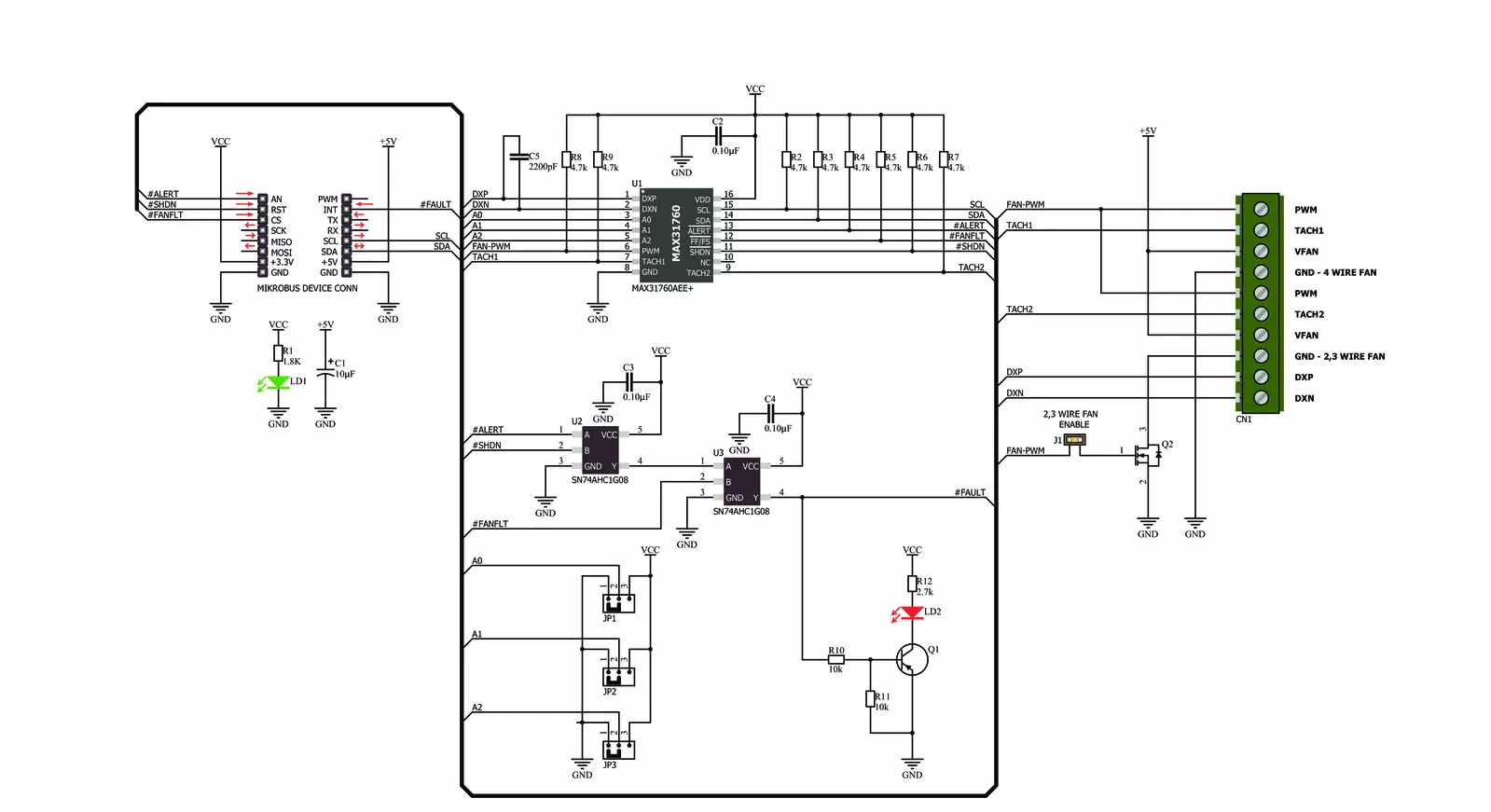
Step by step
Project assembly
Track your results in real time
Application Output
1. Application Output - In Debug mode, the 'Application Output' window enables real-time data monitoring, offering direct insight into execution results. Ensure proper data display by configuring the environment correctly using the provided tutorial.

2. UART Terminal - Use the UART Terminal to monitor data transmission via a USB to UART converter, allowing direct communication between the Click board™ and your development system. Configure the baud rate and other serial settings according to your project's requirements to ensure proper functionality. For step-by-step setup instructions, refer to the provided tutorial.

3. Plot Output - The Plot feature offers a powerful way to visualize real-time sensor data, enabling trend analysis, debugging, and comparison of multiple data points. To set it up correctly, follow the provided tutorial, which includes a step-by-step example of using the Plot feature to display Click board™ readings. To use the Plot feature in your code, use the function: plot(*insert_graph_name*, variable_name);. This is a general format, and it is up to the user to replace 'insert_graph_name' with the actual graph name and 'variable_name' with the parameter to be displayed.

Software Support
Library Description
This library contains API for Fan 2 Click driver.
Key functions:
fan2_generic_write_byte- Generic Byte Write functionfan2_read_tacho- Tachometer Read functionfan2_direct_speed_control- Direct Fan Speed Control function
Open Source
Code example
The complete application code and a ready-to-use project are available through the NECTO Studio Package Manager for direct installation in the NECTO Studio. The application code can also be found on the MIKROE GitHub account.
/*!
* \file main.c
* \brief Fan 2 Click example
*
* # Description
* This example demonstrates the use of Fan 2 Click board.
* It demonstrates sensor measurements and fan control.
*
* The demo application is composed of two sections :
*
* ## Application Init
* Initializes I2C driver and executes a default configuration for Fan 2 Click.
* Also initializes UART logger for results logging.
*
* ## Application Task
* Increments the fan speed from half speed to maximum, and on each step measures
* the current fan speed in RPM and the remote temperature in Celsius.
* Fan speed will be incremented/decremented each second for 10 percents.
*
* \author Nemanja Medakovic
*
*/
// ------------------------------------------------------------------- INCLUDES
#include "board.h"
#include "log.h"
#include "fan2.h"
// ------------------------------------------------------------------ VARIABLES
static fan2_t fan2;
static log_t logger;
static float fan2_speed;
static uint16_t fan2_curr_speed;
static float fan2_temp;
static uint8_t flag;
static char deg_cels[ 3 ] = { 176, 'C', 0 };
// ------------------------------------------------------ APPLICATION FUNCTIONS
void application_init( void )
{
fan2_cfg_t fan2_cfg;
log_cfg_t log_cfg;
/**
* Logger initialization.
* Default baud rate: 115200
* Default log level: LOG_LEVEL_DEBUG
* @note If USB_UART_RX and USB_UART_TX
* are defined as HAL_PIN_NC, you will
* need to define them manually for log to work.
* See @b LOG_MAP_USB_UART macro definition for detailed explanation.
*/
LOG_MAP_USB_UART( log_cfg );
log_init( &logger, &log_cfg );
log_info( &logger, "---- Application Init ----" );
// Click initialization.
fan2_cfg_setup( &fan2_cfg );
FAN2_MAP_MIKROBUS( fan2_cfg, MIKROBUS_1 );
fan2_init( &fan2, &fan2_cfg );
fan2_default_cfg( &fan2 );
fan2_speed = FAN2_HALF_SPEED_PER;
Delay_ms ( 1000 );
log_printf( &logger, "* * * Fan 2 initialization done * * *\r\n" );
log_printf( &logger, "***************************************\r\n" );
flag = 0;
}
void application_task( void )
{
fan2_direct_speed_control( &fan2, fan2_speed );
Delay_ms ( 1000 );
fan2_read_tacho( &fan2, FAN2_REG_TACH1_CNT, &fan2_curr_speed );
fan2_read_temp( &fan2, FAN2_REG_REMOTE_TEMP_READ, &fan2_temp );
log_printf( &logger, "* Fan 2 set speed : %.2f %%\r\n", fan2_speed );
log_printf( &logger, "* Fan 2 current speed : %u RPM\r\n", fan2_curr_speed );
log_printf( &logger, "* Fan 2 remote temperature : %.2f %s\r\n", fan2_temp, deg_cels );
log_printf( &logger, "***************************************\r\n" );
if ( flag == 0 ) {
if ( fan2_speed < FAN2_MAX_SPEED_PER)
fan2_speed += 10;
else
flag = 1;
}
if ( flag == 1 ) {
if ( fan2_speed > FAN2_MIN_SPEED_PER)
fan2_speed -= 10;
else {
fan2_speed = FAN2_HALF_SPEED_PER;
flag = 0;
}
}
}
int main ( void )
{
/* Do not remove this line or clock might not be set correctly. */
#ifdef PREINIT_SUPPORTED
preinit();
#endif
application_init( );
for ( ; ; )
{
application_task( );
}
return 0;
}
// ------------------------------------------------------------------------ END