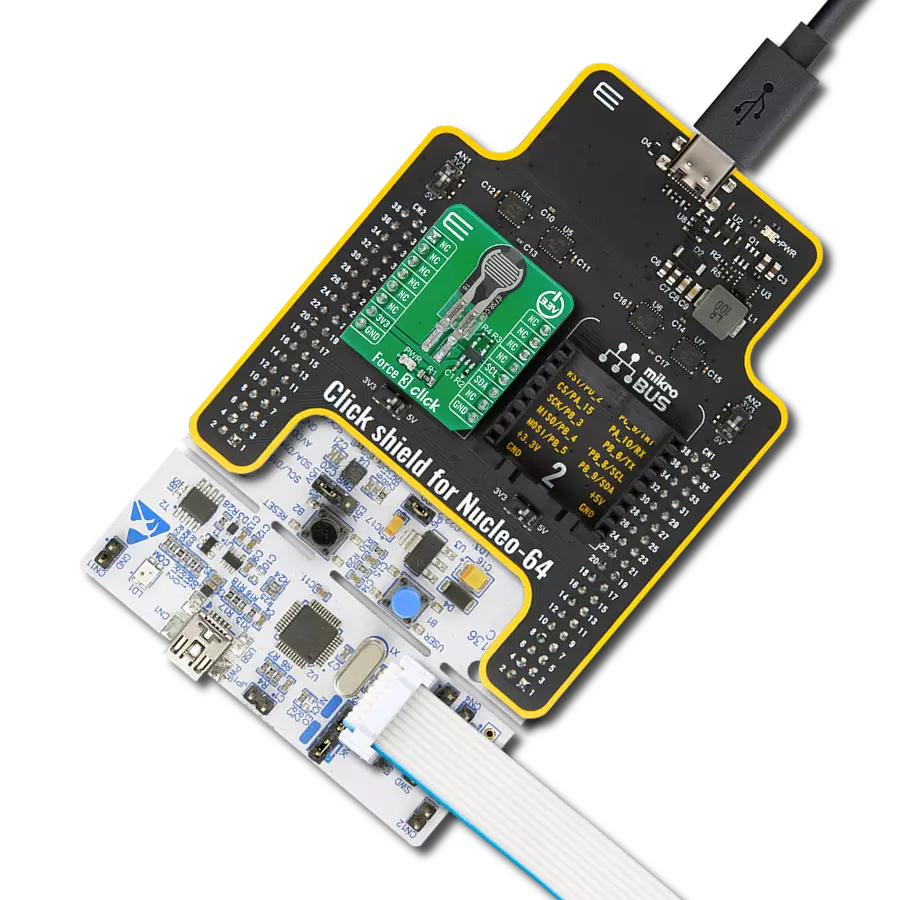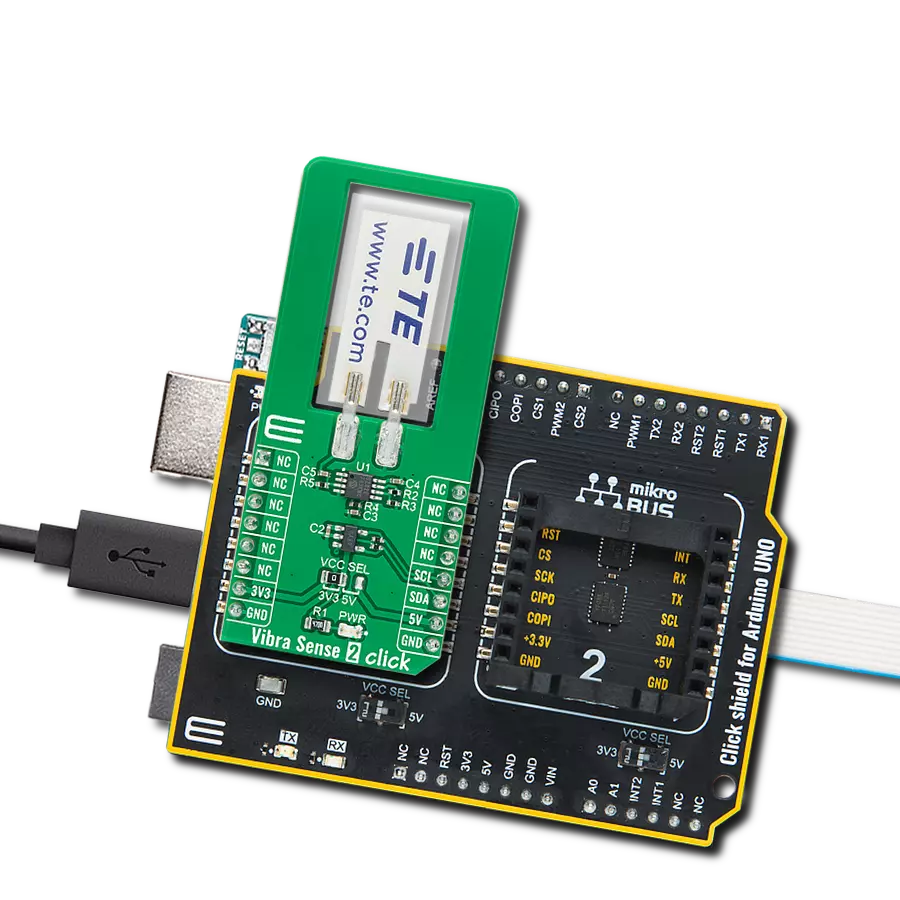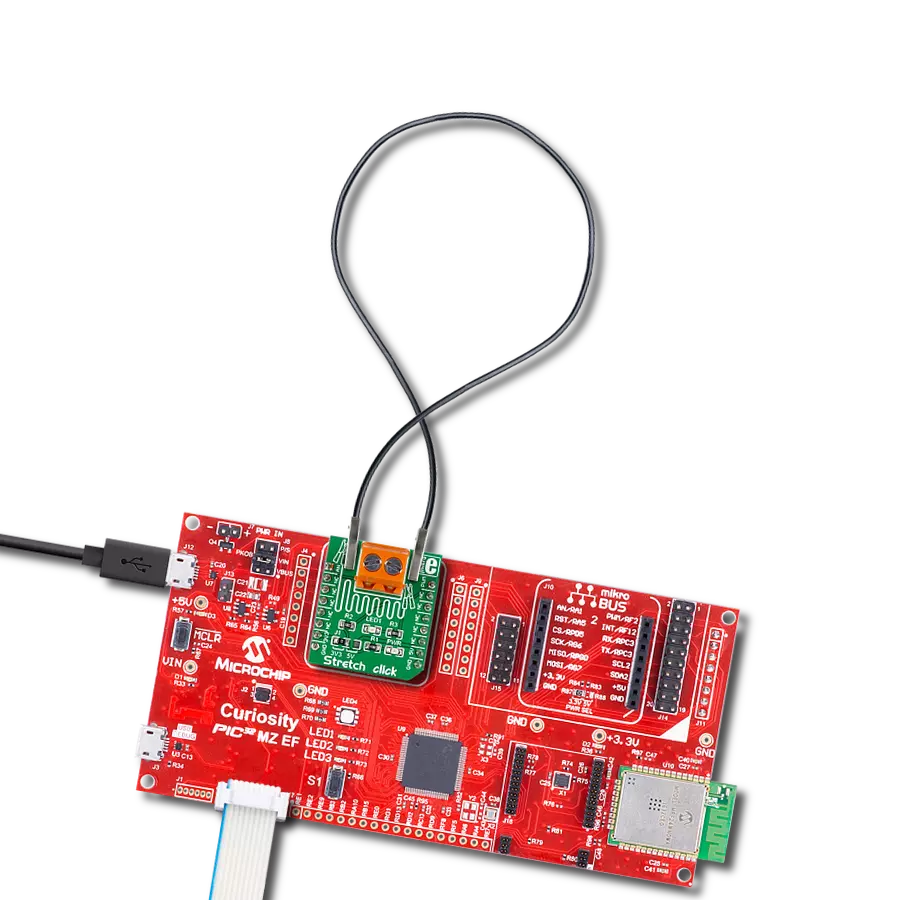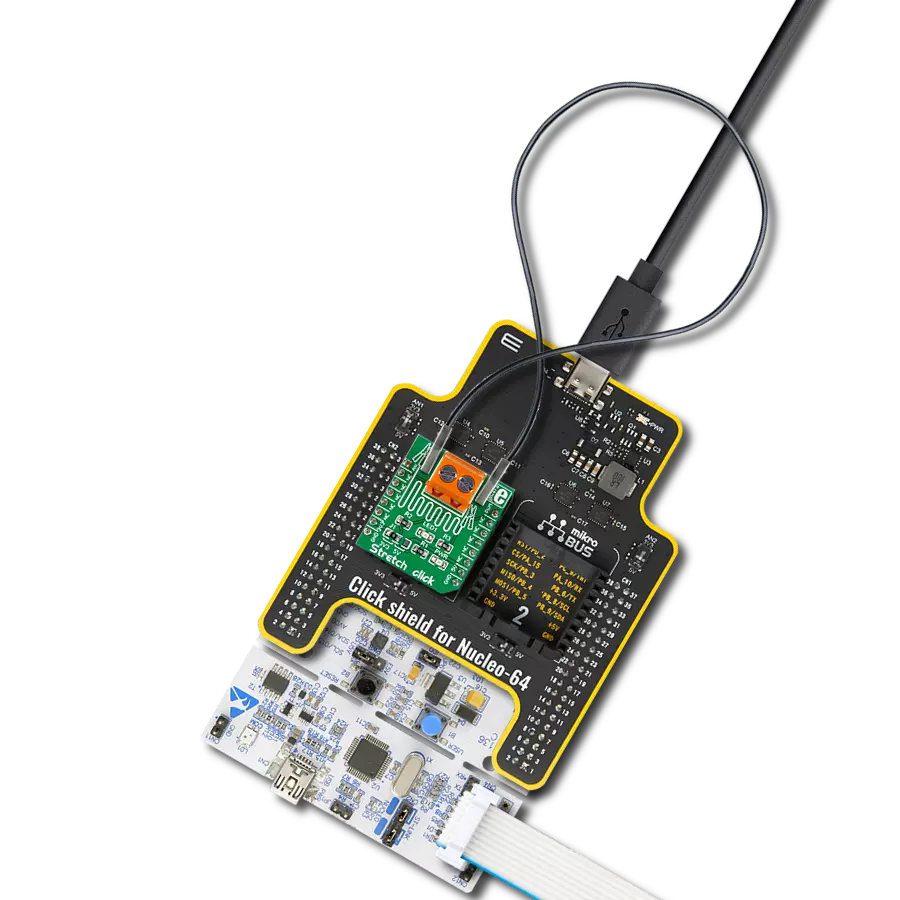Transform tactile interactions into measurable data for informed decisions
A
A
Hardware Overview
How does it work?
Force 5 Click is based on the FMAMSDXX025WC2C3, a piezoresistive-based force sensor offering a digital output for reading force over the specified full-scale force span and a temperature range from Honeywell Sensing and Productivity Solutions. This sensor belongs to the group the FMA Series, designed to meet the user’s need for a compensated, amplified force sensor that provides digital outputs, various force sensing ranges, a small, cost-effective format, and enhanced durability and accuracy. The flexible design of the FMAMSDXX025WC2C3 operates over a wide operating temperature range. It has a force range of 25 newtons that maximizes sensitivity and improves system resolution/performance,
enhanced accuracy, which includes all errors due to force non-linearity and non-repeatability, and diagnostic functions that allow the user to determine if the sensor is working correctly by detecting if electrical paths are broken or shorted inside the sensor. This Click board™ offers a very stable digital output directly proportional to the force applied to the mechanically coupled sphere and enhances performance through reduced conversion requirements and the convenience of a direct interface to MCU. Force 5 Click communicates with MCU using the standard I2C 2-Wire interface with a maximum frequency of 400kHz. This Click board™ is easy to program because it does not require an overly demanding
configuration. The code example that MIKROE provides to its users consists of calibrating the sensor and displaying the diagnostic status (whether the sensor is in Normal operation, Command mode, or Stale mode). After successful calibration, the force and temperature are measured, after which the digital output data are displayed every 500 ms. This Click board™ can be operated only with a 3.3V logic voltage level. The board must perform appropriate logic voltage level conversion before using MCUs with different logic levels. Also, it comes equipped with a library containing functions and an example code that can be used as a reference for further development.
Features overview
Development board
Nucleo-64 with STM32F091RC MCU offers a cost-effective and adaptable platform for developers to explore new ideas and prototype their designs. This board harnesses the versatility of the STM32 microcontroller, enabling users to select the optimal balance of performance and power consumption for their projects. It accommodates the STM32 microcontroller in the LQFP64 package and includes essential components such as a user LED, which doubles as an ARDUINO® signal, alongside user and reset push-buttons, and a 32.768kHz crystal oscillator for precise timing operations. Designed with expansion and flexibility in mind, the Nucleo-64 board features an ARDUINO® Uno V3 expansion connector and ST morpho extension pin
headers, granting complete access to the STM32's I/Os for comprehensive project integration. Power supply options are adaptable, supporting ST-LINK USB VBUS or external power sources, ensuring adaptability in various development environments. The board also has an on-board ST-LINK debugger/programmer with USB re-enumeration capability, simplifying the programming and debugging process. Moreover, the board is designed to simplify advanced development with its external SMPS for efficient Vcore logic supply, support for USB Device full speed or USB SNK/UFP full speed, and built-in cryptographic features, enhancing both the power efficiency and security of projects. Additional connectivity is
provided through dedicated connectors for external SMPS experimentation, a USB connector for the ST-LINK, and a MIPI® debug connector, expanding the possibilities for hardware interfacing and experimentation. Developers will find extensive support through comprehensive free software libraries and examples, courtesy of the STM32Cube MCU Package. This, combined with compatibility with a wide array of Integrated Development Environments (IDEs), including IAR Embedded Workbench®, MDK-ARM, and STM32CubeIDE, ensures a smooth and efficient development experience, allowing users to fully leverage the capabilities of the Nucleo-64 board in their projects.
Microcontroller Overview
MCU Card / MCU

Architecture
ARM Cortex-M0
MCU Memory (KB)
256
Silicon Vendor
STMicroelectronics
Pin count
64
RAM (Bytes)
32768
You complete me!
Accessories
Click Shield for Nucleo-64 comes equipped with two proprietary mikroBUS™ sockets, allowing all the Click board™ devices to be interfaced with the STM32 Nucleo-64 board with no effort. This way, Mikroe allows its users to add any functionality from our ever-growing range of Click boards™, such as WiFi, GSM, GPS, Bluetooth, ZigBee, environmental sensors, LEDs, speech recognition, motor control, movement sensors, and many more. More than 1537 Click boards™, which can be stacked and integrated, are at your disposal. The STM32 Nucleo-64 boards are based on the microcontrollers in 64-pin packages, a 32-bit MCU with an ARM Cortex M4 processor operating at 84MHz, 512Kb Flash, and 96KB SRAM, divided into two regions where the top section represents the ST-Link/V2 debugger and programmer while the bottom section of the board is an actual development board. These boards are controlled and powered conveniently through a USB connection to program and efficiently debug the Nucleo-64 board out of the box, with an additional USB cable connected to the USB mini port on the board. Most of the STM32 microcontroller pins are brought to the IO pins on the left and right edge of the board, which are then connected to two existing mikroBUS™ sockets. This Click Shield also has several switches that perform functions such as selecting the logic levels of analog signals on mikroBUS™ sockets and selecting logic voltage levels of the mikroBUS™ sockets themselves. Besides, the user is offered the possibility of using any Click board™ with the help of existing bidirectional level-shifting voltage translators, regardless of whether the Click board™ operates at a 3.3V or 5V logic voltage level. Once you connect the STM32 Nucleo-64 board with our Click Shield for Nucleo-64, you can access hundreds of Click boards™, working with 3.3V or 5V logic voltage levels.
Used MCU Pins
mikroBUS™ mapper
Take a closer look
Click board™ Schematic
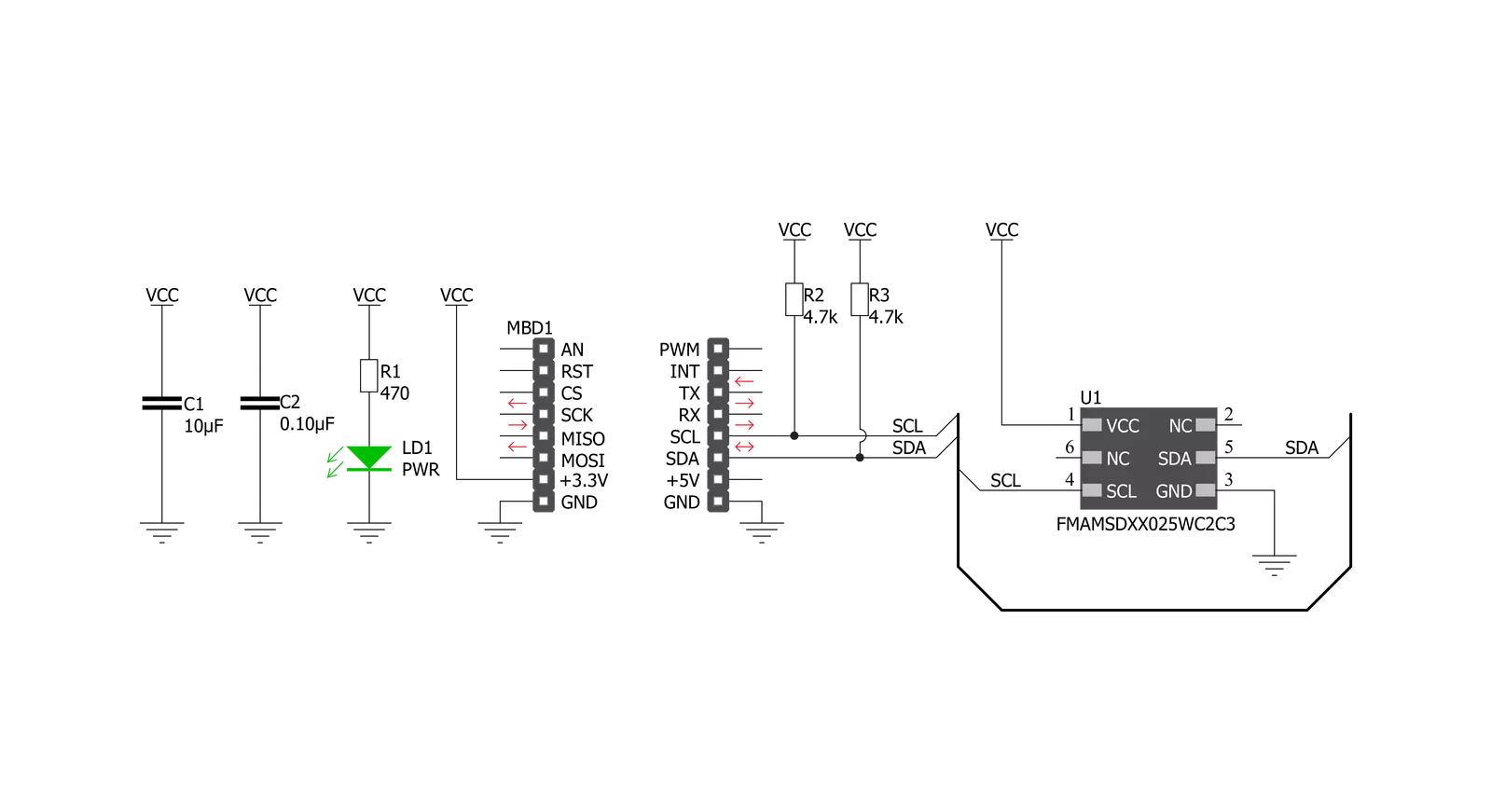
Step by step
Project assembly
Software Support
Library Description
This library contains API for Force 5 Click driver.
Key functions:
force5_calibration- Calibration the sensor functionforce5_get_force- Get force functionforce5_get_temperature- Get temperature function
Open Source
Code example
The complete application code and a ready-to-use project are available through the NECTO Studio Package Manager for direct installation in the NECTO Studio. The application code can also be found on the MIKROE GitHub account.
/*!
* @file main.c
* @brief Force5 Click example
*
* # Description
* This is an example that demonstrates the use of the Force 5 Click board.
*
* The demo application is composed of two sections :
*
* ## Application Init
* Initialization driver enables - I2C,
* calibration the device, display diagnostic states and temperature.
*
* ## Application Task
* Force 5 Click board is measuring force ( N ).
* All data logs write on USB uart changes every 500 milliseconds.
*
* @author Stefan Ilic
*
*/
#include "board.h"
#include "log.h"
#include "force5.h"
static force5_t force5;
static log_t logger;
force5_calibration_t calib_data;
uint8_t status;
float force_n;
float temperature;
void application_init ( void ) {
log_cfg_t log_cfg; /**< Logger config object. */
force5_cfg_t force5_cfg; /**< Click config object. */
/**
* Logger initialization.
* Default baud rate: 115200
* Default log level: LOG_LEVEL_DEBUG
* @note If USB_UART_RX and USB_UART_TX
* are defined as HAL_PIN_NC, you will
* need to define them manually for log to work.
* See @b LOG_MAP_USB_UART macro definition for detailed explanation.
*/
LOG_MAP_USB_UART( log_cfg );
log_init( &logger, &log_cfg );
log_info( &logger, " Application Init " );
// Click initialization.
force5_cfg_setup( &force5_cfg );
FORCE5_MAP_MIKROBUS( force5_cfg, MIKROBUS_1 );
err_t init_flag = force5_init( &force5, &force5_cfg );
if ( I2C_MASTER_ERROR == init_flag ) {
log_error( &logger, " Application Init Error. " );
log_info( &logger, " Please, run program again... " );
for ( ; ; );
}
log_printf( &logger, "-------------------------\r\n" );
log_printf( &logger, " Calibration... \r\n" );
log_printf( &logger, "-------------------------\r\n" );
status = force5_calibration( &force5, &calib_data );
Delay_ms ( 100 );
log_printf( &logger, " Completed \r\n" );
log_printf( &logger, "-------------------------\r\n" );
log_printf( &logger, " Diagnostic States: \r\n" );
if ( status == FORCE5_STATES_NORMAL_OPERATION ) {
log_printf( &logger, " Normal Operation \r\n" );
}
if ( status == FORCE5_STATES_COMMAND_MODE ) {
log_printf( &logger, " Command Mode \r\n" );
}
if ( status == FORCE5_STATES_STALE_DATA ) {
log_printf( &logger, " Stale Data \r\n" );
}
if ( status == FORCE5_STATES_DIAGNOSTIC_CONDITION ) {
log_printf( &logger, " Diagnostic Condition \r\n" );
}
log_printf( &logger, "-------------------------\r\n" );
temperature = force5_get_temperature( &force5 );
Delay_ms ( 100 );
log_printf( &logger, " Temperature : %.2f C \r\n", temperature );
log_printf( &logger, "-------------------------\r\n" );
log_info( &logger, " Application Task " );
}
void application_task ( void ) {
force_n = force5_get_force( &force5, calib_data );
log_printf( &logger, " Force : %.4f N \r\n", force_n );
log_printf( &logger, "------------------\r\n" );
Delay_ms ( 500 );
}
int main ( void )
{
/* Do not remove this line or clock might not be set correctly. */
#ifdef PREINIT_SUPPORTED
preinit();
#endif
application_init( );
for ( ; ; )
{
application_task( );
}
return 0;
}
// ------------------------------------------------------------------------ END
Additional Support
Resources
Category:Force