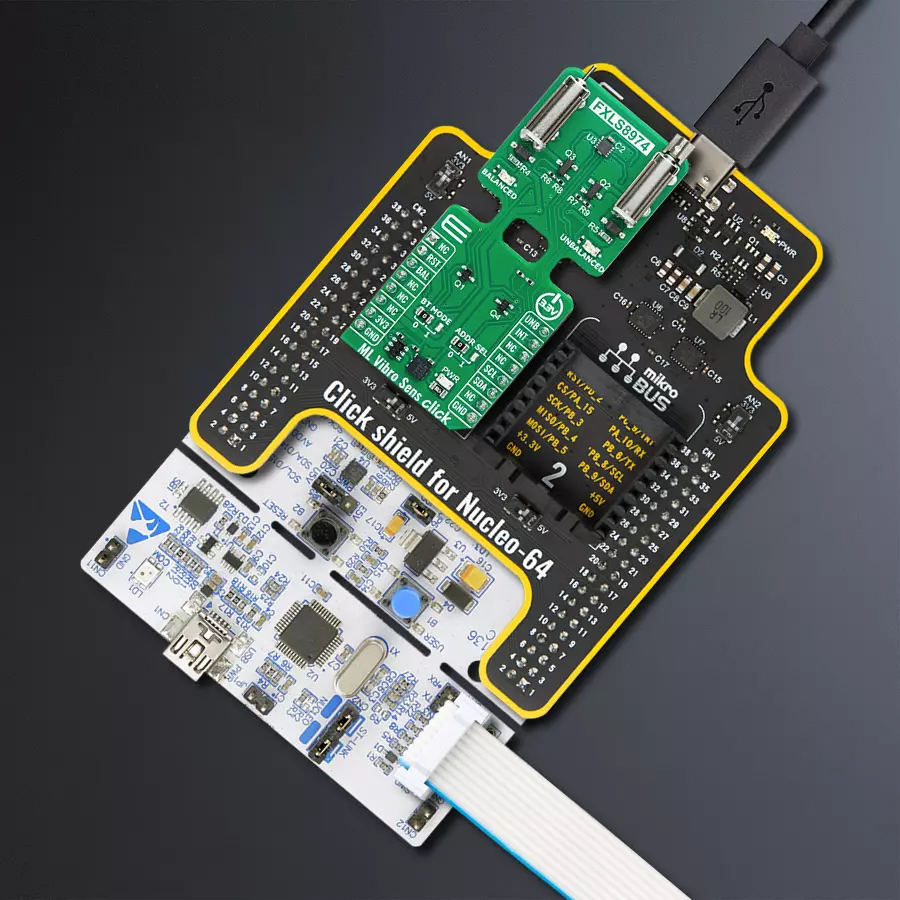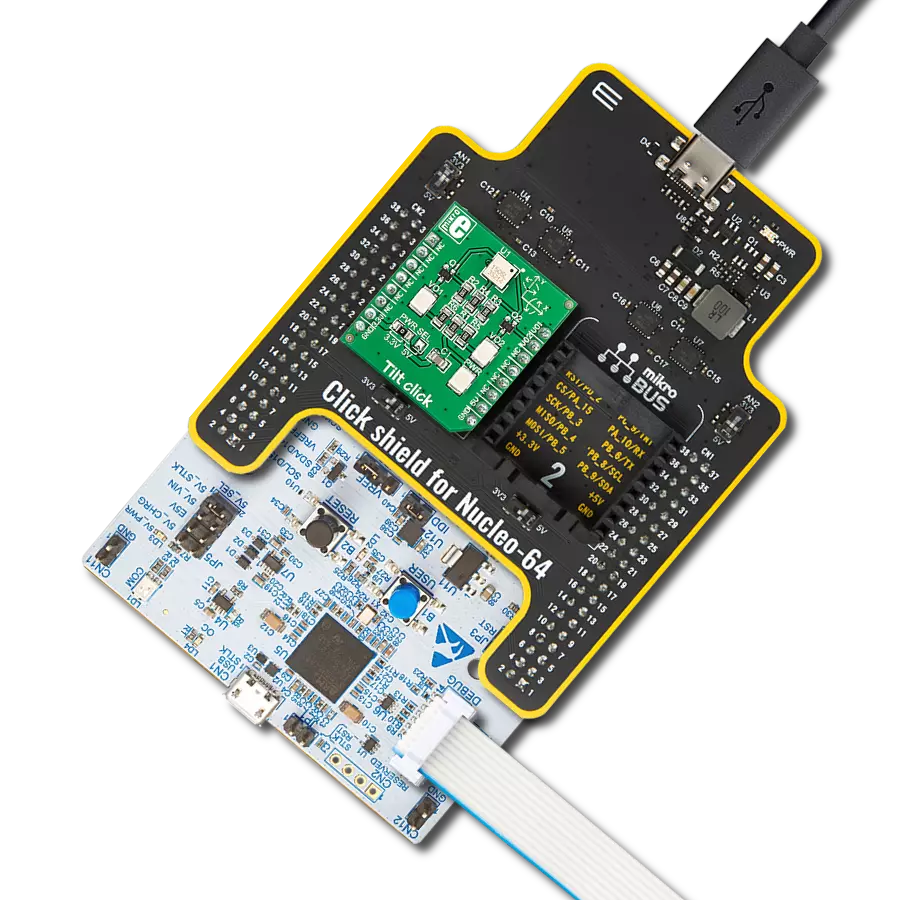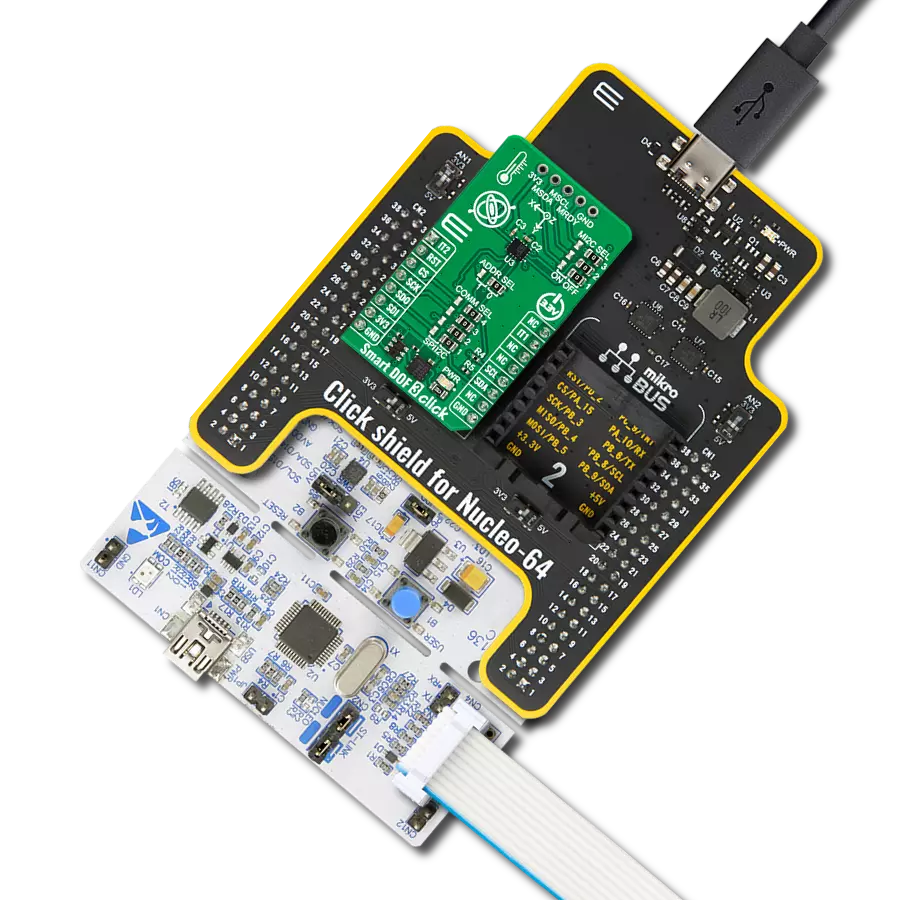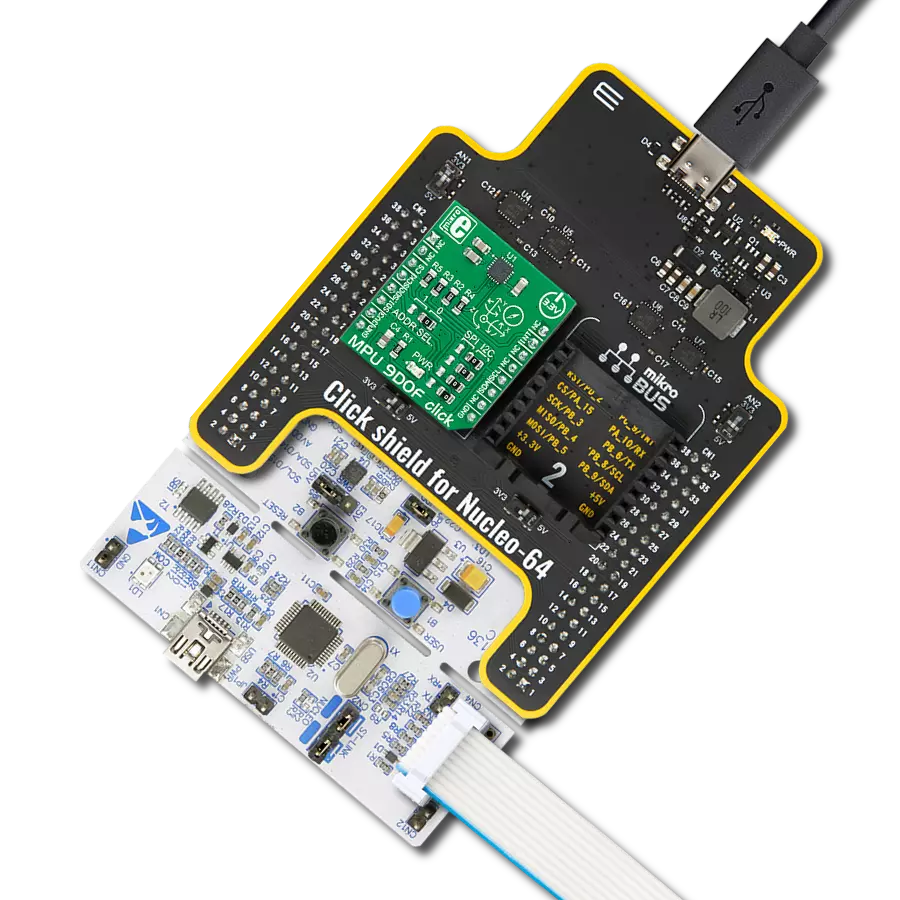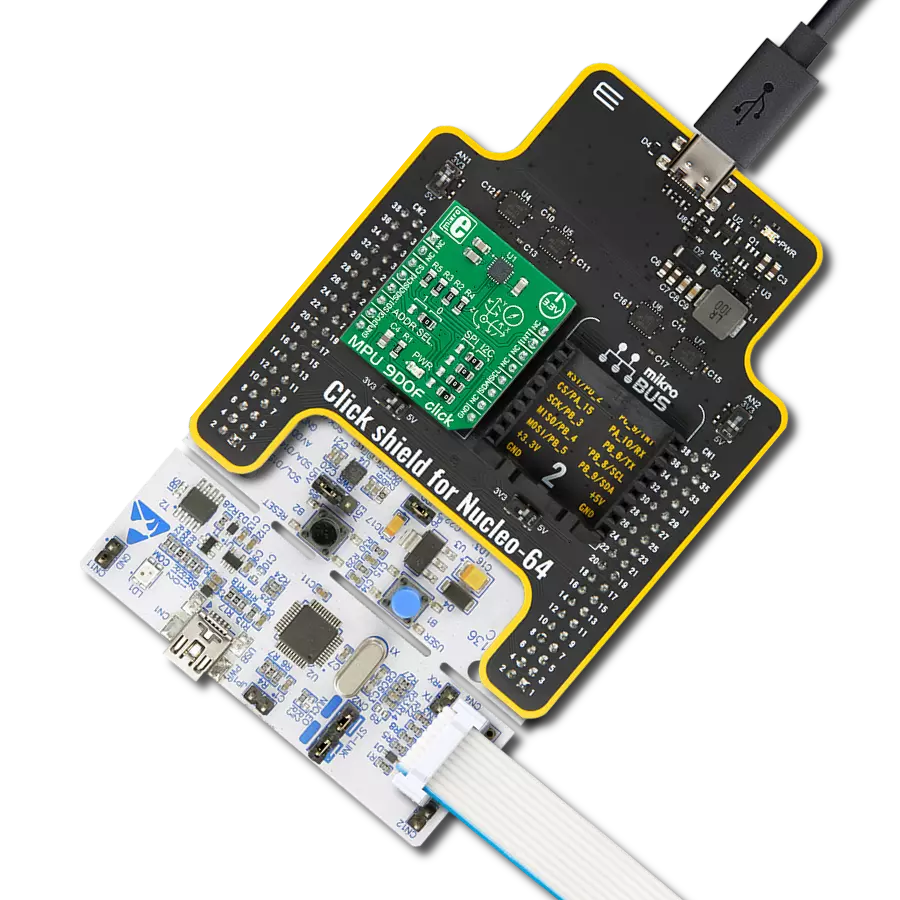Capture precise motion and vibration data for machine learning applications
A
A
Hardware Overview
How does it work?
ML Vibro Sens Click is a machine learning training tool based on the FXLS8974CF, a 3-axis low-g 12-bit digital accelerometer from NXP. Designed for applications requiring precise motion sensing, this Click board™ is an excellent choice for testing and training ML algorithms in both industrial and IoT environments. The FXLS8974CF offers the versatility of ultra-low-power operation alongside high-performance modes, ensuring efficient use in diverse scenarios. Its integrated digital features simplify data collection and reduce system power consumption, while its robust performance over extended temperature ranges enhances reliability in demanding applications, including industrial diagnostics, wearable technology, and environmental monitoring. This Click board™ incorporates two DC motors to simulate vibration stimuli for machine learning: a balanced and an unbalanced motor. The BALANCED motor generates steady "nominal" vibrations, serving as a baseline signal for training ML models in a "healthy" state. On the other hand, the UNBALANCED motor is designed to provide customizable vibration signals, ranging from low-intensity to specific frequency-based vibrations. This motor is powered via the UNB signal, which
supports PWM or PDM inputs, allowing precise modulation of vibration characteristics. Applying a continuous power signal to the unbalanced motor is not recommended due to its intensity, so a low-frequency, low-duty-cycle PWM signal is suggested for controlled vibration stimuli. The BAL signal powers the balanced motor, maintaining a stable vibration environment for baseline training. Both motors are used from the IND-YZ0412J series, known for their high-frequency vibration capabilities. The board features orange LED indicators labeled BALANCED and UNBALANCED to visually indicate motor activity, which lights up when their respective motors are active. The FXLS8974CF accelerometer is essential for ML Vibro Sens Click as it provides precise motion and vibration measurement across three axes (X, Y, Z), forming the foundation for training machine learning algorithms. It captures detailed data from the balanced and unbalanced motors, enabling the differentiation between "healthy" baseline states and anomalous conditions. With its customizable sensitivity, it supports high-performance and low-power modes, ensuring flexibility for various application needs. The FXLS8974CF communicates with the host MCU via a standard 2-
wire I2C interface, supporting clock frequencies up to 1MHz. Its I2C address can be configured through the onboard ADDR SEL jumper, offering flexibility in multi-sensor setups. Additional BT MODE jumper allows users to enable users to select between two distinct operating modes, tailoring the board's functionality. In addition to the interface pins, the board uses the INT pin, whose behavior is determined by the setting of the BT MODE jumper. In Default Mode (position 0), the INT pin acts as a programmable interrupt output, allowing the accelerometer to signal specific events - such as motion detection or threshold breaches - directly to the host MCU. Conversely, in Motion Detection Mode (position 1), the INT pin functions as a multifunction I/O, enabling the host MCU to configure motion detection thresholds or activate custom responses triggered by detected motion. This Click board™ can be operated only with a 3.3V logic voltage level. The board must perform appropriate logic voltage level conversion before using MCUs with different logic levels. Also, it comes equipped with a library containing functions and an example code that can be used as a reference for further development.
Features overview
Development board
Nucleo-64 with STM32F410RB MCU offers a cost-effective and adaptable platform for developers to explore new ideas and prototype their designs. This board harnesses the versatility of the STM32 microcontroller, enabling users to select the optimal balance of performance and power consumption for their projects. It accommodates the STM32 microcontroller in the LQFP64 package and includes essential components such as a user LED, which doubles as an ARDUINO® signal, alongside user and reset push-buttons, and a 32.768kHz crystal oscillator for precise timing operations. Designed with expansion and flexibility in mind, the Nucleo-64 board features an ARDUINO® Uno V3 expansion connector and ST morpho extension pin
headers, granting complete access to the STM32's I/Os for comprehensive project integration. Power supply options are adaptable, supporting ST-LINK USB VBUS or external power sources, ensuring adaptability in various development environments. The board also has an on-board ST-LINK debugger/programmer with USB re-enumeration capability, simplifying the programming and debugging process. Moreover, the board is designed to simplify advanced development with its external SMPS for efficient Vcore logic supply, support for USB Device full speed or USB SNK/UFP full speed, and built-in cryptographic features, enhancing both the power efficiency and security of projects. Additional connectivity is
provided through dedicated connectors for external SMPS experimentation, a USB connector for the ST-LINK, and a MIPI® debug connector, expanding the possibilities for hardware interfacing and experimentation. Developers will find extensive support through comprehensive free software libraries and examples, courtesy of the STM32Cube MCU Package. This, combined with compatibility with a wide array of Integrated Development Environments (IDEs), including IAR Embedded Workbench®, MDK-ARM, and STM32CubeIDE, ensures a smooth and efficient development experience, allowing users to fully leverage the capabilities of the Nucleo-64 board in their projects.
Microcontroller Overview
MCU Card / MCU

Architecture
ARM Cortex-M4
MCU Memory (KB)
128
Silicon Vendor
STMicroelectronics
Pin count
64
RAM (Bytes)
32768
You complete me!
Accessories
Click Shield for Nucleo-64 comes equipped with two proprietary mikroBUS™ sockets, allowing all the Click board™ devices to be interfaced with the STM32 Nucleo-64 board with no effort. This way, Mikroe allows its users to add any functionality from our ever-growing range of Click boards™, such as WiFi, GSM, GPS, Bluetooth, ZigBee, environmental sensors, LEDs, speech recognition, motor control, movement sensors, and many more. More than 1537 Click boards™, which can be stacked and integrated, are at your disposal. The STM32 Nucleo-64 boards are based on the microcontrollers in 64-pin packages, a 32-bit MCU with an ARM Cortex M4 processor operating at 84MHz, 512Kb Flash, and 96KB SRAM, divided into two regions where the top section represents the ST-Link/V2 debugger and programmer while the bottom section of the board is an actual development board. These boards are controlled and powered conveniently through a USB connection to program and efficiently debug the Nucleo-64 board out of the box, with an additional USB cable connected to the USB mini port on the board. Most of the STM32 microcontroller pins are brought to the IO pins on the left and right edge of the board, which are then connected to two existing mikroBUS™ sockets. This Click Shield also has several switches that perform functions such as selecting the logic levels of analog signals on mikroBUS™ sockets and selecting logic voltage levels of the mikroBUS™ sockets themselves. Besides, the user is offered the possibility of using any Click board™ with the help of existing bidirectional level-shifting voltage translators, regardless of whether the Click board™ operates at a 3.3V or 5V logic voltage level. Once you connect the STM32 Nucleo-64 board with our Click Shield for Nucleo-64, you can access hundreds of Click boards™, working with 3.3V or 5V logic voltage levels.
Used MCU Pins
mikroBUS™ mapper
Take a closer look
Click board™ Schematic

Step by step
Project assembly
Track your results in real time
Application Output
1. Application Output - In Debug mode, the 'Application Output' window enables real-time data monitoring, offering direct insight into execution results. Ensure proper data display by configuring the environment correctly using the provided tutorial.

2. UART Terminal - Use the UART Terminal to monitor data transmission via a USB to UART converter, allowing direct communication between the Click board™ and your development system. Configure the baud rate and other serial settings according to your project's requirements to ensure proper functionality. For step-by-step setup instructions, refer to the provided tutorial.

3. Plot Output - The Plot feature offers a powerful way to visualize real-time sensor data, enabling trend analysis, debugging, and comparison of multiple data points. To set it up correctly, follow the provided tutorial, which includes a step-by-step example of using the Plot feature to display Click board™ readings. To use the Plot feature in your code, use the function: plot(*insert_graph_name*, variable_name);. This is a general format, and it is up to the user to replace 'insert_graph_name' with the actual graph name and 'variable_name' with the parameter to be displayed.

Software Support
Library Description
This library contains API for ML Vibro Sens Click driver.
Key functions:
mlvibrosens_get_int_pin- This function returns the interrupt pin logic state.mlvibrosens_get_data- This function reads accel X, Y, and Z axis data in g and temperature in degrees Celsius.mlvibrosens_set_vibro_state- This function sets the vibro motors state.
Open Source
Code example
The complete application code and a ready-to-use project are available through the NECTO Studio Package Manager for direct installation in the NECTO Studio. The application code can also be found on the MIKROE GitHub account.
/*!
* @file main.c
* @brief ML Vibro Sens Click example
*
* # Description
* This example demonstrates the use of the ML Vibro Sens Click board by capturing and logging
* acceleration data on the X, Y, and Z axes, along with temperature readings. The data is output
* over USB UART and can be visualized in real-time using tools like SerialPlot. Additionally,
* the vibro motor state changes periodically, cycling through different vibration states for
* added feedback.
*
* The demo application is composed of two sections :
*
* ## Application Init
* Initializes the communication interface and configures the ML Vibro Sens Click board
* with default settings. This setup enables an interrupt on the INT pin when data is ready,
* sets the acceleration sensitivity to a +/-4G range, and sets the output data rate to 100 Hz.
*
* ## Application Task
* Monitors the data-ready interrupt, retrieves acceleration and temperature data when available,
* and logs it over USB UART in the format X;Y;Z;TEMP. After every 1000 data readings, the
* vibro motor state cycles through predefined states to demonstrate the motor's functionality.
*
* @note
* We recommend using the SerialPlot tool for data visualization. The temperature measurements
* should be visualized independently. The data format for plotter is as follows: X;Y;Z;TEMP;
*
* @author Stefan Filipovic
*
*/
#include "board.h"
#include "log.h"
#include "mlvibrosens.h"
static mlvibrosens_t mlvibrosens;
static log_t logger;
void application_init ( void )
{
log_cfg_t log_cfg; /**< Logger config object. */
mlvibrosens_cfg_t mlvibrosens_cfg; /**< Click config object. */
/**
* Logger initialization.
* Default baud rate: 115200
* Default log level: LOG_LEVEL_DEBUG
* @note If USB_UART_RX and USB_UART_TX
* are defined as HAL_PIN_NC, you will
* need to define them manually for log to work.
* See @b LOG_MAP_USB_UART macro definition for detailed explanation.
*/
LOG_MAP_USB_UART( log_cfg );
log_init( &logger, &log_cfg );
log_info( &logger, " Application Init " );
// Click initialization.
mlvibrosens_cfg_setup( &mlvibrosens_cfg );
MLVIBROSENS_MAP_MIKROBUS( mlvibrosens_cfg, MIKROBUS_1 );
if ( I2C_MASTER_ERROR == mlvibrosens_init( &mlvibrosens, &mlvibrosens_cfg ) )
{
log_error( &logger, " Communication init." );
for ( ; ; );
}
if ( MLVIBROSENS_ERROR == mlvibrosens_default_cfg ( &mlvibrosens ) )
{
log_error( &logger, " Default configuration." );
for ( ; ; );
}
log_info( &logger, " Application Task " );
}
void application_task ( void )
{
static uint8_t vibro_state = MLVIBROSENS_VIBRO_STATE_IDLE;
static uint16_t result_num = 0;
static mlvibrosens_data_t accel_data;
// Wait for a data ready interrupt
while ( mlvibrosens_get_int_pin ( &mlvibrosens ) );
if ( MLVIBROSENS_OK == mlvibrosens_get_data ( &mlvibrosens, &accel_data ) )
{
log_printf ( &logger, "%f;%f;%f;%d;\r\n", accel_data.x, accel_data.y,
accel_data.z, accel_data.temperature );
}
if ( ++result_num > 1000 )
{
result_num = 0;
if ( ++vibro_state > MLVIBROSENS_VIBRO_STATE_BOTH )
{
vibro_state = MLVIBROSENS_VIBRO_STATE_IDLE;
}
mlvibrosens_set_vibro_state ( &mlvibrosens, vibro_state );
}
}
int main ( void )
{
/* Do not remove this line or clock might not be set correctly. */
#ifdef PREINIT_SUPPORTED
preinit();
#endif
application_init( );
for ( ; ; )
{
application_task( );
}
return 0;
}
// ------------------------------------------------------------------------ END