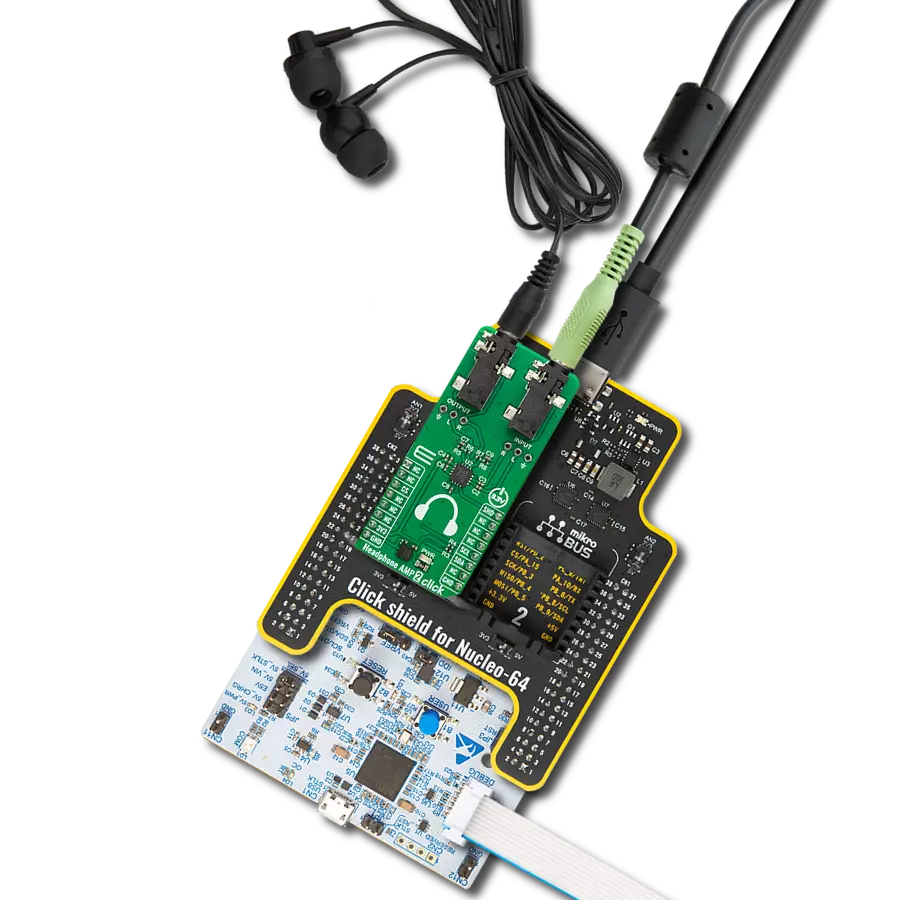Experience the true power of your headphones with our amplifier, designed to maximize every detail and bring your music to life like never before
A
A
Hardware Overview
How does it work?
Headphone AMP Click is based on the LM4811, a stereo, analog input headphone amplifier with digital volume control from Texas Instruments. This headphone amplifier is designed to provide high-quality output power using few external components and does not require bootstrap capacitors or snubber networks for stability improvement. The maximum power delivered by the LM4811 headphone amplifier is 105mW per channel into 16Ω and 70mW with 16Ω load impedance. Other prominent features of the ML4811 also include digital volume control, "Click and Pop" suppression circuitry, and a low shutdown current of 0.3μA. This Click board™ communicates with MCU using several GPIO pins.
The signals from the CLK and U/D pins routed to the PWM and INT pins of the mikroBUS™ socket control the LM4811's gain. The gain will increase or decrease by a 3dB step depending on the logic voltage level applied to the U/D pin at each rising edge of the CLK signal. A logic high voltage level applied to the U/D pin causes the gain to increase by 3dB at each rising edge of the CLK signal and vice versa. The amplifier's gain is set to a default value of 0dB upon the devices' Power-On features. Sixteen discrete gain settings range from +12dB maximum to −33dB minimum. The unity-gain stable LM4811 also features an externally controlled, active-high, micro-power consumption Shutdown mode, available on the RST pin of the
mikroBUS™ socket, to reduce power consumption while not in use. However, when coming out of Shutdown mode, the LM4811 will revert to its previous gain setting. Alongside all these features, the LM4811 also has an internal thermal shutdown protection mechanism. This Click board™ can operate with either 3.3V or 5V logic voltage levels selected via the VCC SEL jumper. This way, both 3.3V and 5V capable MCUs can use the communication lines properly. Also, this Click board™ comes equipped with a library containing easy-to-use functions and an example code that can be used as a reference for further development.
Features overview
Development board
Nucleo-64 with STM32F410RB MCU offers a cost-effective and adaptable platform for developers to explore new ideas and prototype their designs. This board harnesses the versatility of the STM32 microcontroller, enabling users to select the optimal balance of performance and power consumption for their projects. It accommodates the STM32 microcontroller in the LQFP64 package and includes essential components such as a user LED, which doubles as an ARDUINO® signal, alongside user and reset push-buttons, and a 32.768kHz crystal oscillator for precise timing operations. Designed with expansion and flexibility in mind, the Nucleo-64 board features an ARDUINO® Uno V3 expansion connector and ST morpho extension pin
headers, granting complete access to the STM32's I/Os for comprehensive project integration. Power supply options are adaptable, supporting ST-LINK USB VBUS or external power sources, ensuring adaptability in various development environments. The board also has an on-board ST-LINK debugger/programmer with USB re-enumeration capability, simplifying the programming and debugging process. Moreover, the board is designed to simplify advanced development with its external SMPS for efficient Vcore logic supply, support for USB Device full speed or USB SNK/UFP full speed, and built-in cryptographic features, enhancing both the power efficiency and security of projects. Additional connectivity is
provided through dedicated connectors for external SMPS experimentation, a USB connector for the ST-LINK, and a MIPI® debug connector, expanding the possibilities for hardware interfacing and experimentation. Developers will find extensive support through comprehensive free software libraries and examples, courtesy of the STM32Cube MCU Package. This, combined with compatibility with a wide array of Integrated Development Environments (IDEs), including IAR Embedded Workbench®, MDK-ARM, and STM32CubeIDE, ensures a smooth and efficient development experience, allowing users to fully leverage the capabilities of the Nucleo-64 board in their projects.
Microcontroller Overview
MCU Card / MCU

Architecture
ARM Cortex-M4
MCU Memory (KB)
128
Silicon Vendor
STMicroelectronics
Pin count
64
RAM (Bytes)
32768
You complete me!
Accessories
Click Shield for Nucleo-64 comes equipped with two proprietary mikroBUS™ sockets, allowing all the Click board™ devices to be interfaced with the STM32 Nucleo-64 board with no effort. This way, Mikroe allows its users to add any functionality from our ever-growing range of Click boards™, such as WiFi, GSM, GPS, Bluetooth, ZigBee, environmental sensors, LEDs, speech recognition, motor control, movement sensors, and many more. More than 1537 Click boards™, which can be stacked and integrated, are at your disposal. The STM32 Nucleo-64 boards are based on the microcontrollers in 64-pin packages, a 32-bit MCU with an ARM Cortex M4 processor operating at 84MHz, 512Kb Flash, and 96KB SRAM, divided into two regions where the top section represents the ST-Link/V2 debugger and programmer while the bottom section of the board is an actual development board. These boards are controlled and powered conveniently through a USB connection to program and efficiently debug the Nucleo-64 board out of the box, with an additional USB cable connected to the USB mini port on the board. Most of the STM32 microcontroller pins are brought to the IO pins on the left and right edge of the board, which are then connected to two existing mikroBUS™ sockets. This Click Shield also has several switches that perform functions such as selecting the logic levels of analog signals on mikroBUS™ sockets and selecting logic voltage levels of the mikroBUS™ sockets themselves. Besides, the user is offered the possibility of using any Click board™ with the help of existing bidirectional level-shifting voltage translators, regardless of whether the Click board™ operates at a 3.3V or 5V logic voltage level. Once you connect the STM32 Nucleo-64 board with our Click Shield for Nucleo-64, you can access hundreds of Click boards™, working with 3.3V or 5V logic voltage levels.
These standard small stereo earphones offer a high-quality listening experience with their top-notch stereo cable and connector. Designed for universal compatibility, they effortlessly connect to all MIKROE mikromedia and multimedia boards, making them an ideal choice for your electronic projects. With a rated power of 100mW, the earphones provide crisp audio across a broad frequency range from 20Hz to 20kHz. They boast a sensitivity of 100 ± 5dB and an impedance of 32Ω ± 15%, ensuring optimal sound quality. The Φ15mm speaker delivers clear and immersive audio. Cost-effective and versatile, these earphones are perfect for testing your prototype devices, offering an affordable and reliable audio solution to complement your projects.
Used MCU Pins
mikroBUS™ mapper
Take a closer look
Click board™ Schematic
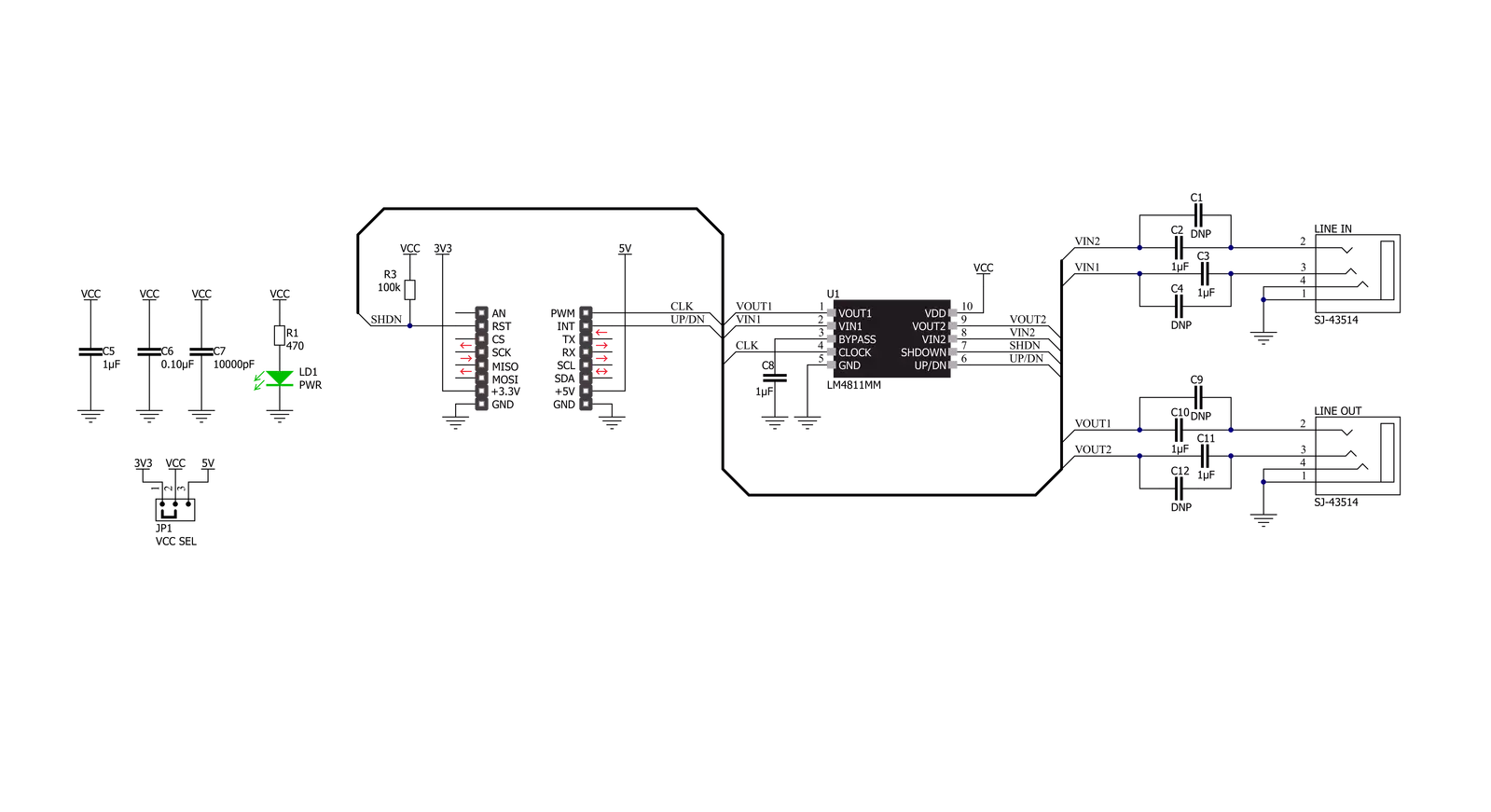
Step by step
Project assembly
Track your results in real time
Application Output
1. Application Output - In Debug mode, the 'Application Output' window enables real-time data monitoring, offering direct insight into execution results. Ensure proper data display by configuring the environment correctly using the provided tutorial.

2. UART Terminal - Use the UART Terminal to monitor data transmission via a USB to UART converter, allowing direct communication between the Click board™ and your development system. Configure the baud rate and other serial settings according to your project's requirements to ensure proper functionality. For step-by-step setup instructions, refer to the provided tutorial.

3. Plot Output - The Plot feature offers a powerful way to visualize real-time sensor data, enabling trend analysis, debugging, and comparison of multiple data points. To set it up correctly, follow the provided tutorial, which includes a step-by-step example of using the Plot feature to display Click board™ readings. To use the Plot feature in your code, use the function: plot(*insert_graph_name*, variable_name);. This is a general format, and it is up to the user to replace 'insert_graph_name' with the actual graph name and 'variable_name' with the parameter to be displayed.

Software Support
Library Description
This library contains API for Headphone AMP Click driver.
Key functions:
headphoneamp_set_sound_volume- Headphone AMP set sound volume functionheadphoneamp_volume_up- Headphone AMP set sound volume up functionheadphoneamp_volume_down- Headphone AMP set sound volume down function
Open Source
Code example
The complete application code and a ready-to-use project are available through the NECTO Studio Package Manager for direct installation in the NECTO Studio. The application code can also be found on the MIKROE GitHub account.
/*!
* @file main.c
* @brief Headphone AMP Click Example.
*
* # Description
* This library contains API for the Headphone AMP Click driver.
* This demo application shows use of a Headphone AMP Click board™.
*
* The demo application is composed of two sections :
*
* ## Application Init
* Initialization of GPIO module and log UART.
* After driver initialization the app set default settings,
* performs power-up sequence, sets a the sound volume of -12 dB.
*
* ## Application Task
* This is an example that shows the use of Headphone AMP Click board™.
* The app performs circles the volume from -12 dB to 3 dB back and forth,
* increase/decrement by 3dB.
* Results are being sent to the Usart Terminal where you can track their changes.
*
* @author Nenad Filipovic
*
*/
#include "board.h"
#include "log.h"
#include "headphoneamp.h"
static headphoneamp_t headphoneamp; /**< Headphone AMP Click driver object. */
static log_t logger; /**< Logger object. */
void application_init ( void )
{
log_cfg_t log_cfg; /**< Logger config object. */
headphoneamp_cfg_t headphoneamp_cfg; /**< Click config object. */
/**
* Logger initialization.
* Default baud rate: 115200
* Default log level: LOG_LEVEL_DEBUG
* @note If USB_UART_RX and USB_UART_TX
* are defined as HAL_PIN_NC, you will
* need to define them manually for log to work.
* See @b LOG_MAP_USB_UART macro definition for detailed explanation.
*/
LOG_MAP_USB_UART( log_cfg );
log_init( &logger, &log_cfg );
log_info( &logger, " Application Init " );
// Click initialization.
headphoneamp_cfg_setup( &headphoneamp_cfg );
HEADPHONEAMP_MAP_MIKROBUS( headphoneamp_cfg, MIKROBUS_1 );
if ( headphoneamp_init( &headphoneamp, &headphoneamp_cfg ) == DIGITAL_OUT_UNSUPPORTED_PIN )
{
log_error( &logger, " Application Init Error. " );
log_info( &logger, " Please, run program again... " );
for ( ; ; );
}
headphoneamp_default_cfg ( &headphoneamp );
log_info( &logger, " Application Task " );
Delay_ms ( 100 );
log_printf( &logger, "-------------------------\r\n" );
log_printf( &logger, " Performs Power-up\r\n" );
headphoneamp_power_up( &headphoneamp );
Delay_ms ( 100 );
log_printf( &logger, "-------------------------\r\n" );
log_printf( &logger, " Set volume gain -12dB\r\n", HEADPHONEAMP_SOUND_VOLUME_NEG_12_dB );
headphoneamp_set_sound_volume( &headphoneamp, HEADPHONEAMP_SOUND_VOLUME_NEG_12_dB );
log_printf( &logger, "-------------------------\r\n" );
Delay_ms ( 1000 );
Delay_ms ( 1000 );
Delay_ms ( 1000 );
Delay_ms ( 1000 );
Delay_ms ( 1000 );
}
void application_task ( void )
{
for ( uint8_t n_cnt = 0; n_cnt < 5; n_cnt++ ) {
log_printf( &logger, " Turning volume up\r\n" );
headphoneamp_volume_up ( &headphoneamp );
Delay_ms ( 1000 );
Delay_ms ( 1000 );
}
log_printf( &logger, "-------------------------\r\n" );
Delay_ms ( 1000 );
Delay_ms ( 1000 );
Delay_ms ( 1000 );
Delay_ms ( 1000 );
Delay_ms ( 1000 );
for ( uint8_t n_cnt = 0; n_cnt < 5; n_cnt++ ) {
log_printf( &logger, " Turning volume down\r\n" );
headphoneamp_volume_down ( &headphoneamp );
Delay_ms ( 1000 );
Delay_ms ( 1000 );
}
log_printf( &logger, "-------------------------\r\n" );
Delay_ms ( 1000 );
Delay_ms ( 1000 );
Delay_ms ( 1000 );
Delay_ms ( 1000 );
Delay_ms ( 1000 );
}
int main ( void )
{
/* Do not remove this line or clock might not be set correctly. */
#ifdef PREINIT_SUPPORTED
preinit();
#endif
application_init( );
for ( ; ; )
{
application_task( );
}
return 0;
}
// ------------------------------------------------------------------------ END
Additional Support
Resources
Category:Signal Processing