Upgrade your engineering game with the simplicity of 1-Wire and the versatility of I2C today!
A
A
Hardware Overview
How does it work?
I2C 1-Wire Click is based on the DS2482-800, a self-timed 8-channel 1-Wire master (relative to any attached 1-Wire slave device) from Analog Devices, performing bidirectional conversions between I2C master and 1-Wire slave devices. To optimize 1-Wire waveform generation, the DS2482-800 performs slew-rate control on rising and falling 1-Wire edges. It also has a programmable feature to mask the fast presence pulse edge that some 1-Wire slave devices can generate and programmable strong pull-up features that supports 1-Wire power delivery to 1-Wire devices such as EEPROMs, temperature sensors, and similar devices with momentary high source current modes. The DS2482-800 communicates
with an MCU using the standard I2C 2-Wire interface to read data and configure settings, supporting Fast Mode up to 400kHz. Once supplied with command and data, the I/O controller of the DS2482-800 performs time-critical 1-Wire communication functions such as reset/presence detect cycle, read-byte, write-byte, single-bit R/W and triplet for ROM search without requiring interaction with the host MCU. The host MCU obtains feedback and data (completion of a 1-Wire function, presence pulse, 1-Wire short, search direction taken) through the status and reads data registers. The DS2482-800 has a 7-bit slave address with the first four MSBs fixed to 0011. The address pins, A0, A1, and A2, are programmed
by the user and determine the value of the last three LSBs of the slave address, allowing up to 8 devices to operate on the same bus segment. The value of these address pins can be set by positioning onboard SMD jumpers labeled as I2C ADR to an appropriate position marked as 1 or 0. This Click board™ can operate with both 3.3V and 5V logic voltage levels selected via the PWR SEL jumper. This way, it is allowed for both 3.3V and 5V capable MCUs to use the communication lines properly. However, the Click board™ comes equipped with a library containing easy-to-use functions and an example code that can be used, as a reference, for further development.
Features overview
Development board
Nucleo-64 with STM32F446RE MCU offers a cost-effective and adaptable platform for developers to explore new ideas and prototype their designs. This board harnesses the versatility of the STM32 microcontroller, enabling users to select the optimal balance of performance and power consumption for their projects. It accommodates the STM32 microcontroller in the LQFP64 package and includes essential components such as a user LED, which doubles as an ARDUINO® signal, alongside user and reset push-buttons, and a 32.768kHz crystal oscillator for precise timing operations. Designed with expansion and flexibility in mind, the Nucleo-64 board features an ARDUINO® Uno V3 expansion connector and ST morpho extension pin
headers, granting complete access to the STM32's I/Os for comprehensive project integration. Power supply options are adaptable, supporting ST-LINK USB VBUS or external power sources, ensuring adaptability in various development environments. The board also has an on-board ST-LINK debugger/programmer with USB re-enumeration capability, simplifying the programming and debugging process. Moreover, the board is designed to simplify advanced development with its external SMPS for efficient Vcore logic supply, support for USB Device full speed or USB SNK/UFP full speed, and built-in cryptographic features, enhancing both the power efficiency and security of projects. Additional connectivity is
provided through dedicated connectors for external SMPS experimentation, a USB connector for the ST-LINK, and a MIPI® debug connector, expanding the possibilities for hardware interfacing and experimentation. Developers will find extensive support through comprehensive free software libraries and examples, courtesy of the STM32Cube MCU Package. This, combined with compatibility with a wide array of Integrated Development Environments (IDEs), including IAR Embedded Workbench®, MDK-ARM, and STM32CubeIDE, ensures a smooth and efficient development experience, allowing users to fully leverage the capabilities of the Nucleo-64 board in their projects.
Microcontroller Overview
MCU Card / MCU

Architecture
ARM Cortex-M4
MCU Memory (KB)
512
Silicon Vendor
STMicroelectronics
Pin count
64
RAM (Bytes)
131072
You complete me!
Accessories
Click Shield for Nucleo-64 comes equipped with two proprietary mikroBUS™ sockets, allowing all the Click board™ devices to be interfaced with the STM32 Nucleo-64 board with no effort. This way, Mikroe allows its users to add any functionality from our ever-growing range of Click boards™, such as WiFi, GSM, GPS, Bluetooth, ZigBee, environmental sensors, LEDs, speech recognition, motor control, movement sensors, and many more. More than 1537 Click boards™, which can be stacked and integrated, are at your disposal. The STM32 Nucleo-64 boards are based on the microcontrollers in 64-pin packages, a 32-bit MCU with an ARM Cortex M4 processor operating at 84MHz, 512Kb Flash, and 96KB SRAM, divided into two regions where the top section represents the ST-Link/V2 debugger and programmer while the bottom section of the board is an actual development board. These boards are controlled and powered conveniently through a USB connection to program and efficiently debug the Nucleo-64 board out of the box, with an additional USB cable connected to the USB mini port on the board. Most of the STM32 microcontroller pins are brought to the IO pins on the left and right edge of the board, which are then connected to two existing mikroBUS™ sockets. This Click Shield also has several switches that perform functions such as selecting the logic levels of analog signals on mikroBUS™ sockets and selecting logic voltage levels of the mikroBUS™ sockets themselves. Besides, the user is offered the possibility of using any Click board™ with the help of existing bidirectional level-shifting voltage translators, regardless of whether the Click board™ operates at a 3.3V or 5V logic voltage level. Once you connect the STM32 Nucleo-64 board with our Click Shield for Nucleo-64, you can access hundreds of Click boards™, working with 3.3V or 5V logic voltage levels.
Used MCU Pins
mikroBUS™ mapper
Take a closer look
Click board™ Schematic
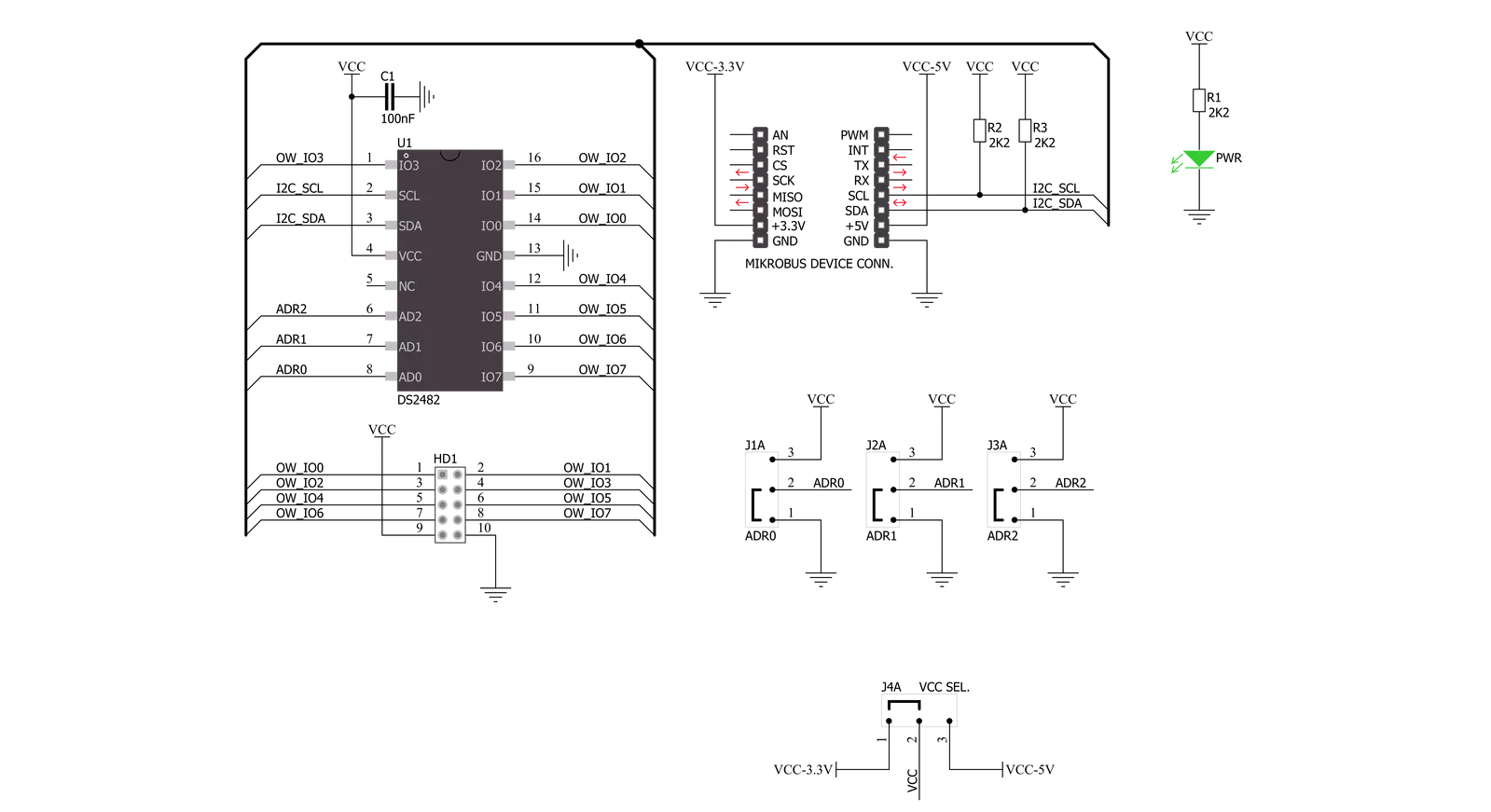
Step by step
Project assembly
Track your results in real time
Application Output
1. Application Output - In Debug mode, the 'Application Output' window enables real-time data monitoring, offering direct insight into execution results. Ensure proper data display by configuring the environment correctly using the provided tutorial.

2. UART Terminal - Use the UART Terminal to monitor data transmission via a USB to UART converter, allowing direct communication between the Click board™ and your development system. Configure the baud rate and other serial settings according to your project's requirements to ensure proper functionality. For step-by-step setup instructions, refer to the provided tutorial.

3. Plot Output - The Plot feature offers a powerful way to visualize real-time sensor data, enabling trend analysis, debugging, and comparison of multiple data points. To set it up correctly, follow the provided tutorial, which includes a step-by-step example of using the Plot feature to display Click board™ readings. To use the Plot feature in your code, use the function: plot(*insert_graph_name*, variable_name);. This is a general format, and it is up to the user to replace 'insert_graph_name' with the actual graph name and 'variable_name' with the parameter to be displayed.

Software Support
Library Description
This library contains API for I2C 1-Wire Click driver.
Key functions:
i2conewire_setChannel - Set the channel function..
i2conewire_writeByteOneWire - Generic One Wire writes the byte of data function.
i2conewire_readByteOneWire - Generic One Wire read the byte of data function.
Open Source
Code example
The complete application code and a ready-to-use project are available through the NECTO Studio Package Manager for direct installation in the NECTO Studio. The application code can also be found on the MIKROE GitHub account.
/*!
* \file
* \brief I2C1Wire Click example
*
* # Description
* This example showcases how to initialize, confiure and use the I2C 1-Wire Click. The Click
* is a I2C (host) to 1-Wire interface (slave). In order for the example to work one or more
* 1-Wire (GPIO) Click modules are required. Gnd goes to gnd, power goes to power and the cha-
* nnels are there to read data from connected modules.
*
* The demo application is composed of two sections :
*
* ## Application Init
* This function initializes and configures the logger and Click modules.
*
* ## Application Task
* This function reads all of the channels on the Click module and displays any data it acqu-
* ires from them with a 100 millisecond delay.
*
*
* \author MikroE Team
*
*/
// ------------------------------------------------------------------- INCLUDES
#include "board.h"
#include "log.h"
#include "i2c1wire.h"
// ------------------------------------------------------------------ VARIABLES
static i2c1wire_t i2c1wire;
static log_t logger;
// ------------------------------------------------------ APPLICATION FUNCTIONS
void application_init ( )
{
log_cfg_t log_cfg;
i2c1wire_cfg_t cfg;
/**
* Logger initialization.
* Default baud rate: 115200
* Default log level: LOG_LEVEL_DEBUG
* @note If USB_UART_RX and USB_UART_TX
* are defined as HAL_PIN_NC, you will
* need to define them manually for log to work.
* See @b LOG_MAP_USB_UART macro definition for detailed explanation.
*/
LOG_MAP_USB_UART( log_cfg );
log_init( &logger, &log_cfg );
log_info( &logger, "---- Application Init ----" );
// Click initialization.
i2c1wire_cfg_setup( &cfg );
I2C1WIRE_MAP_MIKROBUS( cfg, MIKROBUS_1 );
i2c1wire_init( &i2c1wire, &cfg );
Delay_1sec( );
}
void application_task ( )
{
uint8_t chan_state = 0;
uint8_t cnt_chan = 0;
uint8_t cnt_val = 0;
uint8_t id_code[ 9 ] = { 0 };
chan_state = 1;
i2c1wire_soft_reset( &i2c1wire );
Delay_10ms( );
i2c1wire_set_config( &i2c1wire, I2C1WIRE_CONFIG_1WS_HIGH |
I2C1WIRE_CONFIG_SPU_HIGH |
I2C1WIRE_CONFIG_APU_LOW );
Delay_10ms( );
for ( cnt_chan = 0; cnt_chan < 8; cnt_chan++ )
{
i2c1wire_set_channel( &i2c1wire, cnt_chan );
i2c1wire_one_wire_reset( &i2c1wire );
Delay_10ms( );
i2c1wire_write_byte_one_wire( &i2c1wire, I2C1WIRE_WIRE_COMMAND_READ_ROM );
Delay_10ms();
for ( cnt_val = 8; cnt_val > 0; cnt_val-- )
{
id_code[ cnt_val ] = i2c1wire_read_byte_one_wire( &i2c1wire );
if ( id_code[ cnt_val ] == I2C1WIRE_WIRE_RESULT_OK )
{
log_printf( &logger, "\r\n Channel %d : No device on the channel\r\n", ( uint16_t ) cnt_chan );
Delay_100ms( );
break;
}
else if ( chan_state )
{
log_printf( &logger, " Channel %d : ID = 0x", ( uint16_t ) cnt_chan );
chan_state = 0;
}
log_printf( &logger, "%d", ( uint16_t ) id_code[ cnt_val ] );
Delay_10ms( );
}
log_printf( &logger, "\r\n---------------------------------------\r\n" );
}
log_printf( &logger, "***\r\n" );
}
int main ( void )
{
/* Do not remove this line or clock might not be set correctly. */
#ifdef PREINIT_SUPPORTED
preinit();
#endif
application_init( );
for ( ; ; )
{
application_task( );
}
return 0;
}
// ------------------------------------------------------------------------ END
Additional Support
Resources
Category:1-Wire

































