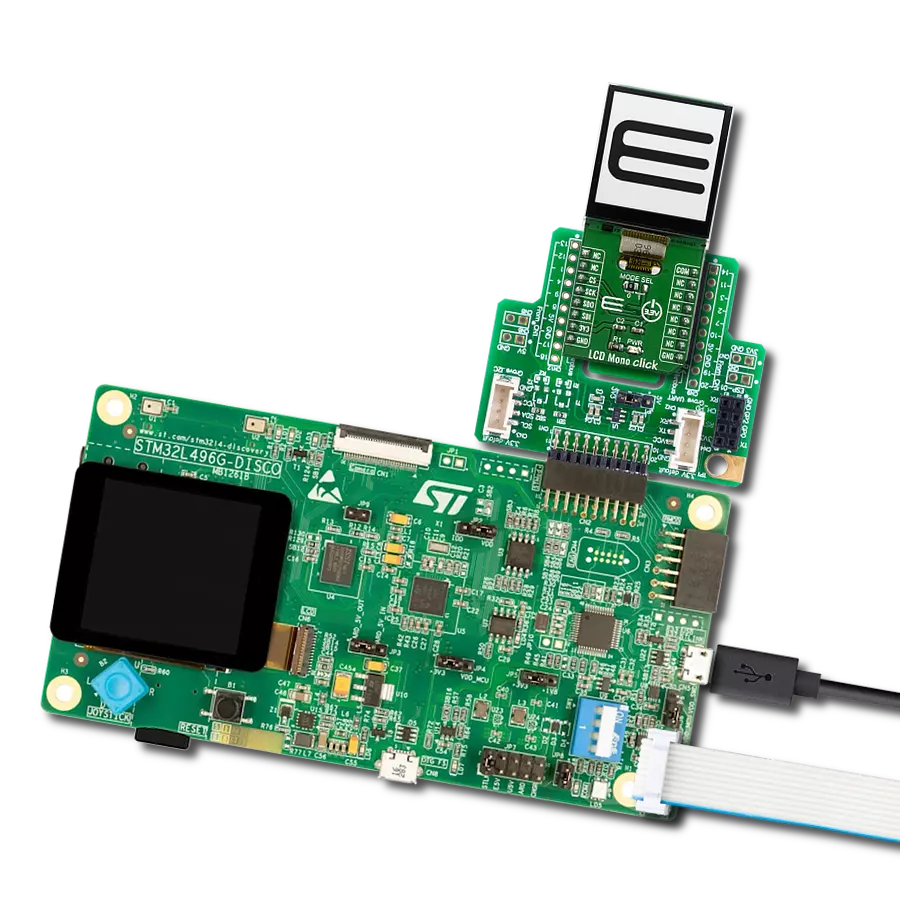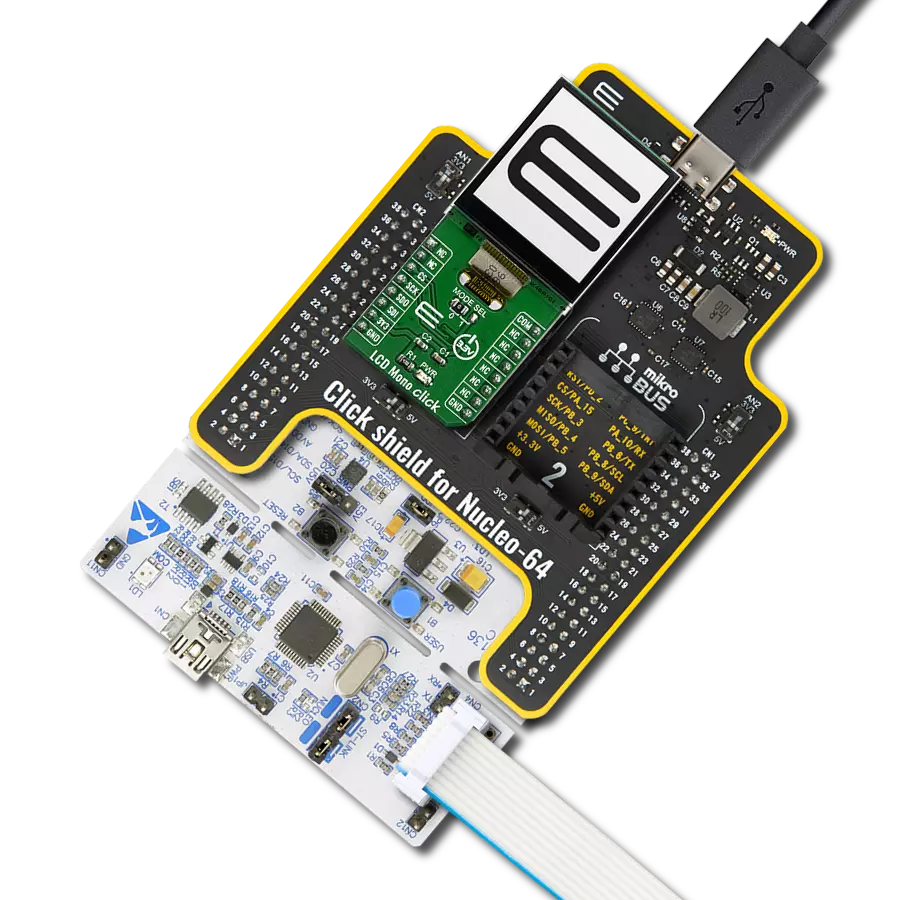Elevate your solution's display capabilities, enhance the user experience, and unleash the full potential of an LCD display through seamless integration with an SPI adapter!
A
A
Hardware Overview
How does it work?
LCD Mini Click is based on the MCP23S17, a 16-bit I/O expander with a serial interface from Microchip. The MCP23S17 has an external reset input and a configurable interrupt source, which can also be configured as active-high or active-low. This bidirectional I2C expander acts as a bridge between the host MCU to four data bit pins, an enable control pin, and a register select pin of the display. In order to work, the enable pin should be held HIGH. The register-select pin toggles between command mode (logic LOW) and data mode (logic HIGH). The brightness of the backlight LED can be controlled directly over the
host MCU, but for the contrast of the LCD, there is the MCP4161, an 8-bit single SPI digital POT with non-volatile memory from Microchip. LCD Mini Click uses a standard 4-wire SPI serial interface from both the I2C expander and the digital potentiometer to communicate with the host MCU. The MCP23S17 supports a high-speed SPI interface of up to 10MHz and can be selected over the CS pin and reset over the RST pin. It sends interrupts over the INT pin. The MCP4161 also supports high-speed SPI of up to 10MHz and can be selected over the CS2 pin. The PWM pin can control the brightness of the LCD's backlight LED.
The LMB162XFW display with an appropriate cable does not come with the LCD Mini Click adapter board and is offered separately. However, the LCD Mini Click has an appropriate connector to interface the LCD. This Click board™ can operate with either 3.3V or 5V logic voltage levels selected via the PWR SEL jumper. This way, both 3.3V and 5V capable MCUs can use the communication lines properly. Also, this Click board™ comes equipped with a library containing easy-to-use functions and an example code that can be used as a reference for further development.
Features overview
Development board
Nucleo-64 with STM32F410RB MCU offers a cost-effective and adaptable platform for developers to explore new ideas and prototype their designs. This board harnesses the versatility of the STM32 microcontroller, enabling users to select the optimal balance of performance and power consumption for their projects. It accommodates the STM32 microcontroller in the LQFP64 package and includes essential components such as a user LED, which doubles as an ARDUINO® signal, alongside user and reset push-buttons, and a 32.768kHz crystal oscillator for precise timing operations. Designed with expansion and flexibility in mind, the Nucleo-64 board features an ARDUINO® Uno V3 expansion connector and ST morpho extension pin
headers, granting complete access to the STM32's I/Os for comprehensive project integration. Power supply options are adaptable, supporting ST-LINK USB VBUS or external power sources, ensuring adaptability in various development environments. The board also has an on-board ST-LINK debugger/programmer with USB re-enumeration capability, simplifying the programming and debugging process. Moreover, the board is designed to simplify advanced development with its external SMPS for efficient Vcore logic supply, support for USB Device full speed or USB SNK/UFP full speed, and built-in cryptographic features, enhancing both the power efficiency and security of projects. Additional connectivity is
provided through dedicated connectors for external SMPS experimentation, a USB connector for the ST-LINK, and a MIPI® debug connector, expanding the possibilities for hardware interfacing and experimentation. Developers will find extensive support through comprehensive free software libraries and examples, courtesy of the STM32Cube MCU Package. This, combined with compatibility with a wide array of Integrated Development Environments (IDEs), including IAR Embedded Workbench®, MDK-ARM, and STM32CubeIDE, ensures a smooth and efficient development experience, allowing users to fully leverage the capabilities of the Nucleo-64 board in their projects.
Microcontroller Overview
MCU Card / MCU

Architecture
ARM Cortex-M4
MCU Memory (KB)
128
Silicon Vendor
STMicroelectronics
Pin count
64
RAM (Bytes)
32768
You complete me!
Accessories
Click Shield for Nucleo-64 comes equipped with two proprietary mikroBUS™ sockets, allowing all the Click board™ devices to be interfaced with the STM32 Nucleo-64 board with no effort. This way, Mikroe allows its users to add any functionality from our ever-growing range of Click boards™, such as WiFi, GSM, GPS, Bluetooth, ZigBee, environmental sensors, LEDs, speech recognition, motor control, movement sensors, and many more. More than 1537 Click boards™, which can be stacked and integrated, are at your disposal. The STM32 Nucleo-64 boards are based on the microcontrollers in 64-pin packages, a 32-bit MCU with an ARM Cortex M4 processor operating at 84MHz, 512Kb Flash, and 96KB SRAM, divided into two regions where the top section represents the ST-Link/V2 debugger and programmer while the bottom section of the board is an actual development board. These boards are controlled and powered conveniently through a USB connection to program and efficiently debug the Nucleo-64 board out of the box, with an additional USB cable connected to the USB mini port on the board. Most of the STM32 microcontroller pins are brought to the IO pins on the left and right edge of the board, which are then connected to two existing mikroBUS™ sockets. This Click Shield also has several switches that perform functions such as selecting the logic levels of analog signals on mikroBUS™ sockets and selecting logic voltage levels of the mikroBUS™ sockets themselves. Besides, the user is offered the possibility of using any Click board™ with the help of existing bidirectional level-shifting voltage translators, regardless of whether the Click board™ operates at a 3.3V or 5V logic voltage level. Once you connect the STM32 Nucleo-64 board with our Click Shield for Nucleo-64, you can access hundreds of Click boards™, working with 3.3V or 5V logic voltage levels.
LCD mini display, based on the LMB162XFW, is a compact and versatile SPI-controlled LCD mini display featuring a sharp 2x16 pixel resolution. Its striking deep blue display color contrasts beautifully with the light yellow-green display data, ensuring clear and vibrant visuals. With a compact form factor, the display measures just 53.0x20.0x9.1mm (maximum dimensions), making it suitable for space-constrained applications. This mini display's SPI control enables seamless integration into various electronic projects, while its elegant color combination enhances visibility. Whether used in industrial instruments, consumer devices, or DIY electronics, the LCD mini display offers a sleek and functional solution for presenting essential data and information in a visually appealing manner.
Used MCU Pins
mikroBUS™ mapper
Take a closer look
Click board™ Schematic

Step by step
Project assembly
Software Support
Library Description
This library contains API for LCD mini Click driver.
Key functions:
lcdmini_set_backlight- Set backlight functionlcdmini_set_contrast- Set contrast functionlcdmini_display_text- LCD mini display text
Open Source
Code example
The complete application code and a ready-to-use project are available through the NECTO Studio Package Manager for direct installation in the NECTO Studio. The application code can also be found on the MIKROE GitHub account.
/*!
* @file main.c
* @brief LCDmini Click example
*
* # Description
* This is an example that demonstrates the use of the LCD mini Click board.
*
* The demo application is composed of two sections :
*
* ## Application Init
* Initialization driver enables - SPI, performing hardware reset, default config,
* setting up the backlight, and entering text to be written.
*
* ## Application Task
* This example shows the written text, then the text is moved left,
* with changing between rows of the LCD screen.
*
* @note If the screen isn't initialized you may need to restart the device.
*
* @author Stefan Ilic
*
*/
#include "board.h"
#include "log.h"
#include "lcdmini.h"
static lcdmini_t lcdmini;
static log_t logger;
void application_init ( void )
{
log_cfg_t log_cfg; /**< Logger config object. */
lcdmini_cfg_t lcdmini_cfg; /**< Click config object. */
/**
* Logger initialization.
* Default baud rate: 115200
* Default log level: LOG_LEVEL_DEBUG
* @note If USB_UART_RX and USB_UART_TX
* are defined as HAL_PIN_NC, you will
* need to define them manually for log to work.
* See @b LOG_MAP_USB_UART macro definition for detailed explanation.
*/
LOG_MAP_USB_UART( log_cfg );
log_init( &logger, &log_cfg );
log_info( &logger, " Application Init " );
// Click initialization.
lcdmini_cfg_setup( &lcdmini_cfg );
LCDMINI_MAP_MIKROBUS( lcdmini_cfg, MIKROBUS_1 );
if ( SPI_MASTER_ERROR == lcdmini_init( &lcdmini, &lcdmini_cfg ) )
{
log_error( &logger, " Communication init." );
for ( ; ; );
}
lcdmini_hw_reset( &lcdmini );
log_printf( &logger, "---------------------\r\n" );
log_printf( &logger, " SPI LCD Config \r\n" );
log_printf( &logger, " Clear LCD display \r\n" );
log_printf( &logger, " Cursor OFF \r\n" );
if ( LCDMINI_ERROR == lcdmini_default_cfg ( &lcdmini ) )
{
log_error( &logger, " Default configuration." );
for ( ; ; );
}
log_printf( &logger, "---------------------\r\n" );
log_printf( &logger, " Setting Backlight \r\n" );
lcdmini_set_backlight ( &lcdmini, 1 );
Delay_ms ( 100 );
log_printf( &logger, "---------------------\r\n" );
log_printf( &logger, " Set Contrast: 200 \r\n" );
lcdmini_set_contrast( &lcdmini, 200 );
Delay_ms ( 100 );
log_info( &logger, " Application Task " );
log_printf( &logger, "---------------------\r\n" );
log_printf( &logger, " Display text \r\n" );
log_printf( &logger, "---------------------\r\n" );
lcdmini_display_text ( &lcdmini, 1, 6, "Mikro E" );
lcdmini_display_text ( &lcdmini, 2, 2, "LCD mini Click" );
lcdmini_display_text ( &lcdmini, 3, 2, "LCD mini Click" );
lcdmini_display_text ( &lcdmini, 4, 6, "Mikro E" );
Delay_ms ( 500 );
}
void application_task ( void )
{
Delay_ms ( 500 );
lcdmini_send_cmd( &lcdmini, LCDMINI_SHIFT_LEFT );
}
int main ( void )
{
/* Do not remove this line or clock might not be set correctly. */
#ifdef PREINIT_SUPPORTED
preinit();
#endif
application_init( );
for ( ; ; )
{
application_task( );
}
return 0;
}
// ------------------------------------------------------------------------ END
Additional Support
Resources
Category:LCD