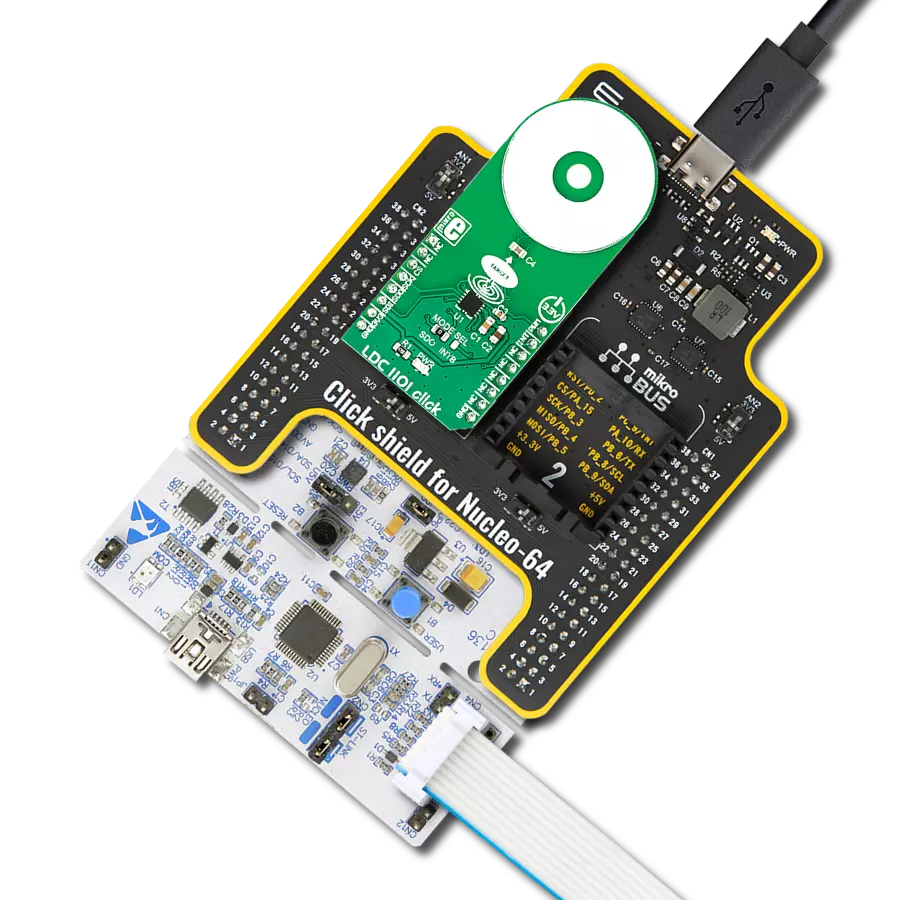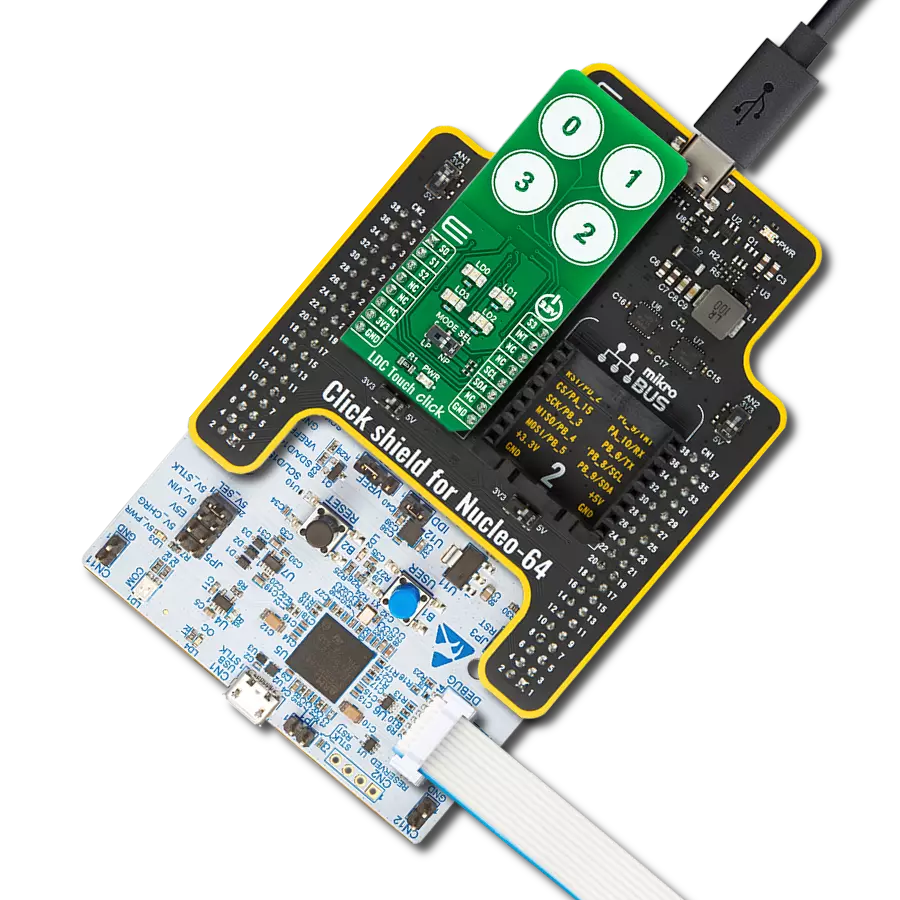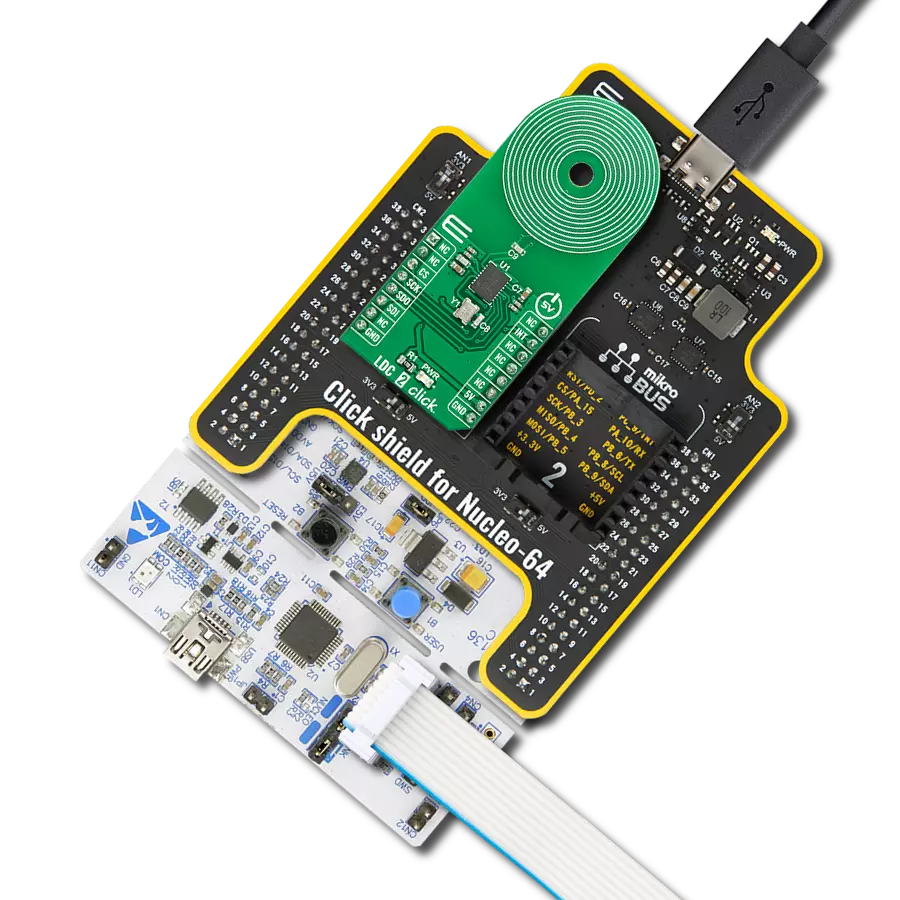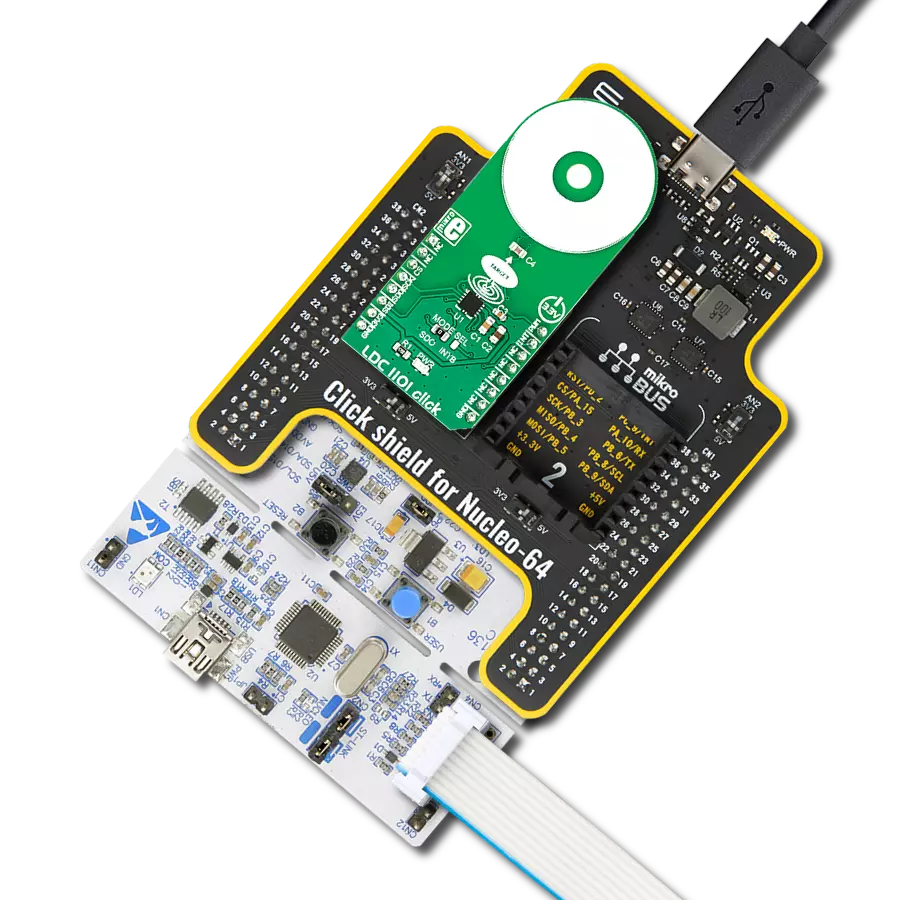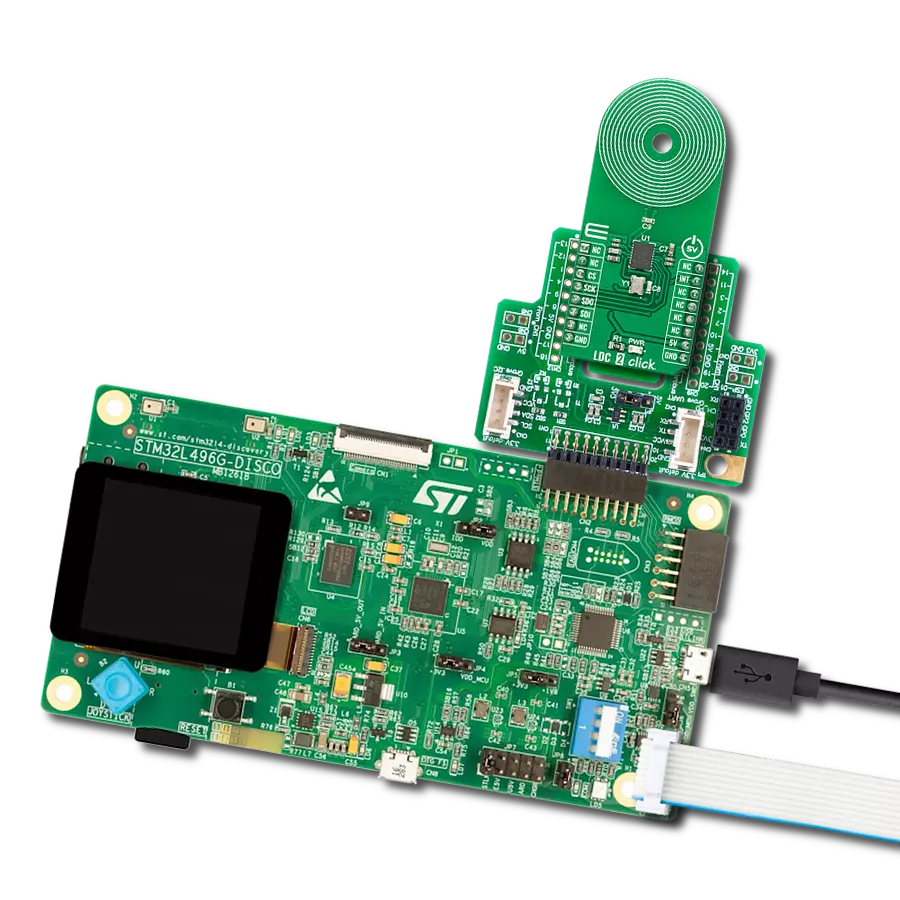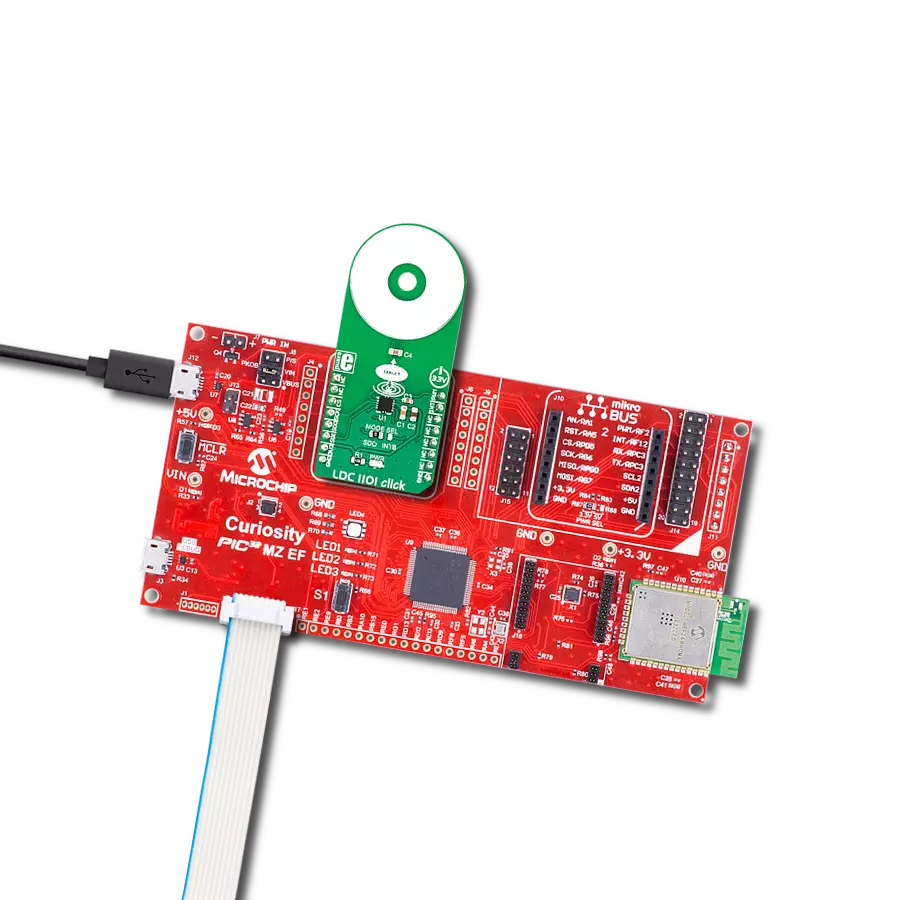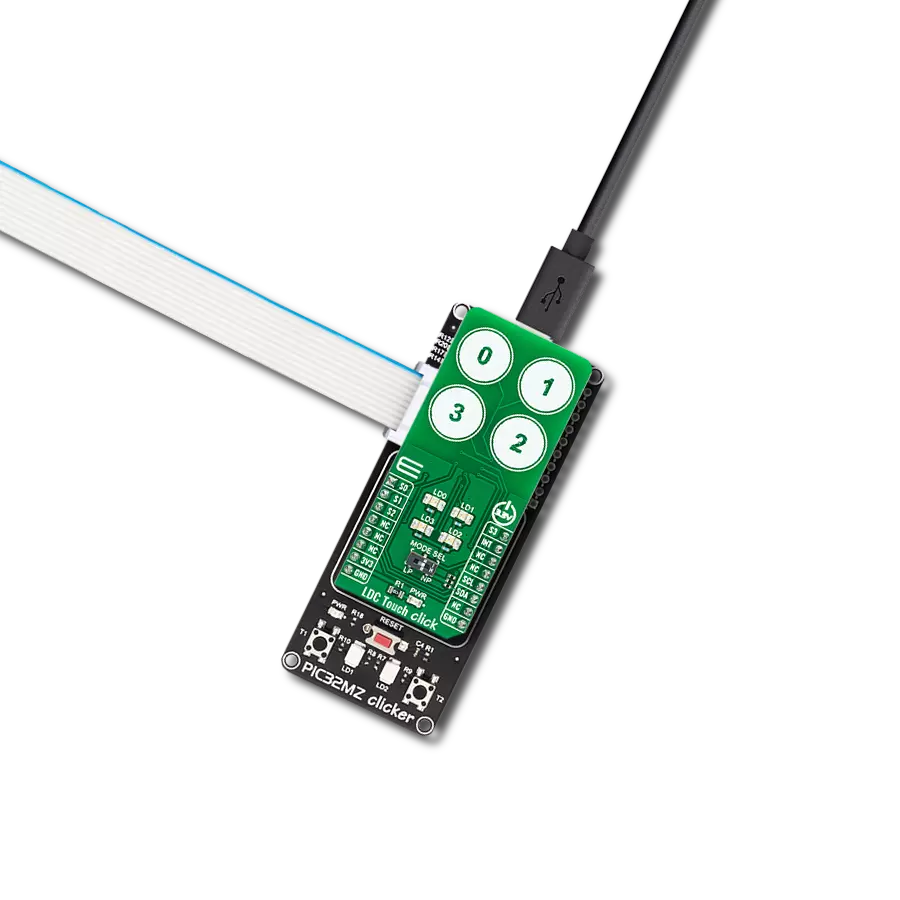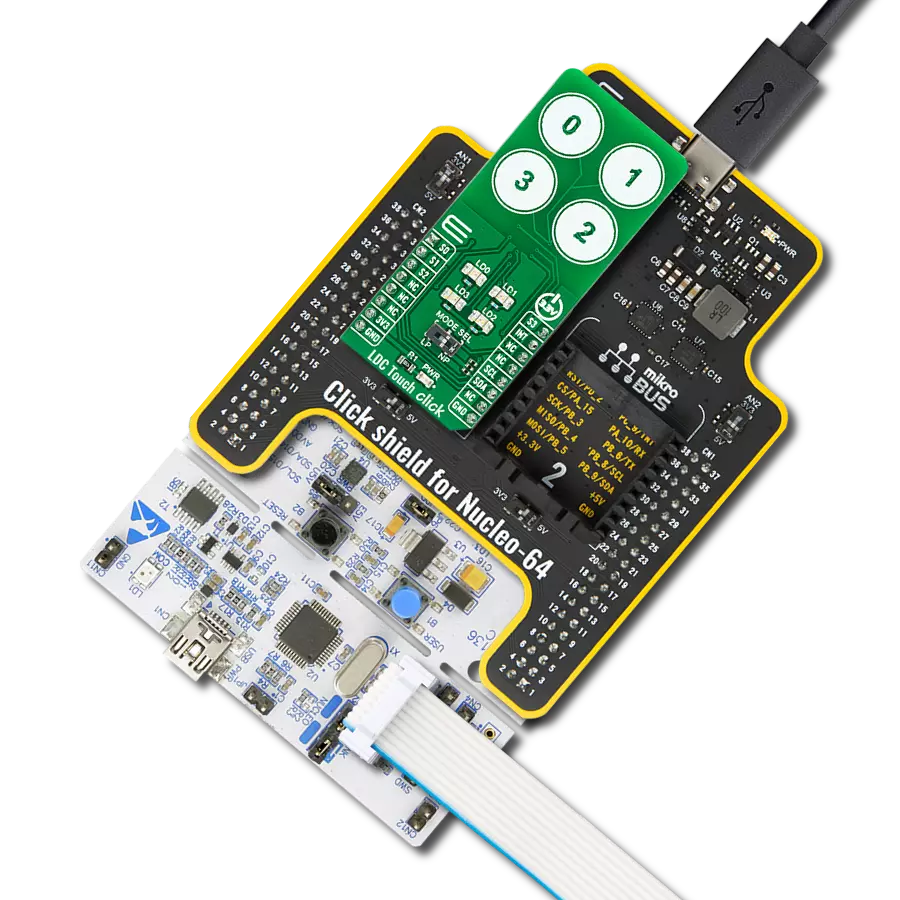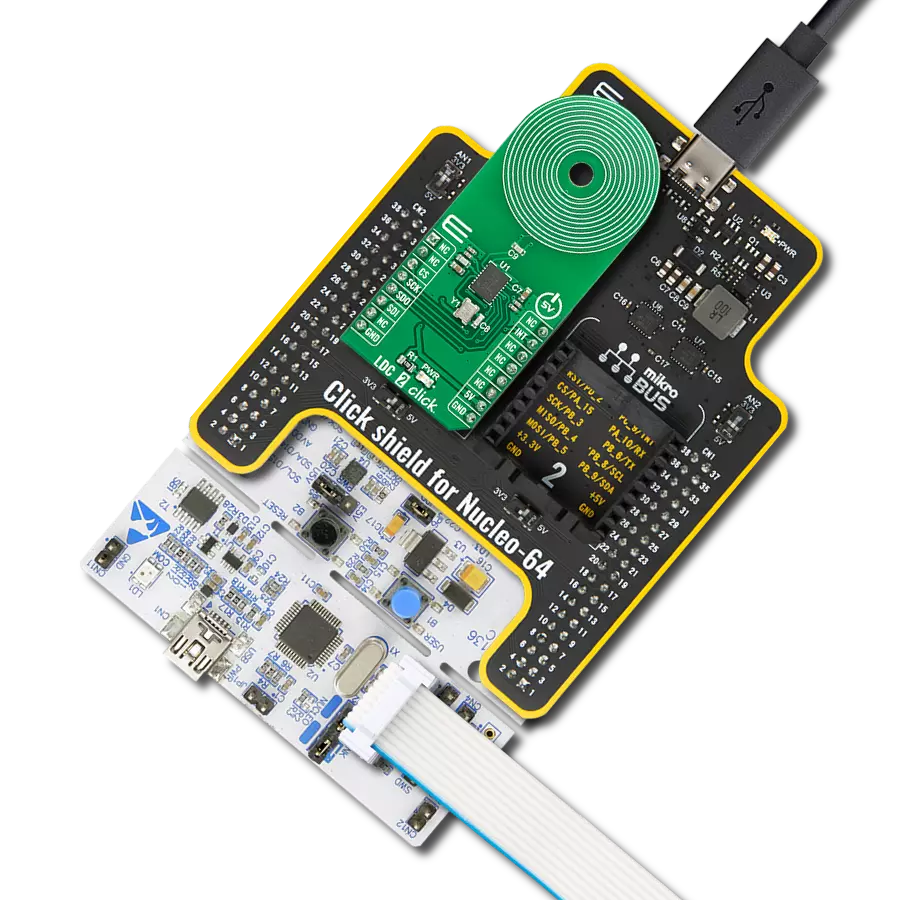Our inductance-to-digital converter solution redefines precision sensing, offering unmatched accuracy and versatility for applications in industries like automotive, automation, and healthcare
A
A
Hardware Overview
How does it work?
LDC1101 Click is based on the LDC1101, an integrated high-resolution, high-speed inductance-to-digital converter from Texas Instruments. This IC is a versatile inductance converter used for fast, short-range, contactless position, rotation, or motion of an object. Due to the technology that allows precise and reliable inductivity sensing even in harsh environments, the LDC1101 is well-suited for industrial and automotive applications. The LDC1101 uses the standard SPI interface to be interfaced with the host MCU. Two sensing cores work independently. One core offers fast impedance and inductance (RP+L) readings with 16-bit resolution, while the other offers high-resolution 24-bit lessons of the inductance (LHR). While the RP+L can run without the input clock, the LHR mode requires a clock signal at the CLKIN pin. Therefore, the CLKIN pin is routed to the mikroBUS™ PWM pin. The LHR mode will not be available without the valid clock at this pin. The LDC 1101 offers two low-power modes: Shutdown mode and Sleep mode. In both modes, the IC does not actively run any conversions. While in the Shutdown mode, all the sections of the LDC1101 are turned off, so the least current is consumed. The logic section of the LDC1101 becomes active while in Sleep mode, and this mode is used to configure the working parameters. Configuring the IC is only valid when in Sleep mode. The Active mode uses the most
power as the entire IC becomes operational. The main working principle is based on measuring the parameters of the LC oscillator, formed by a PCB copper trace and a capacitor: when a conductive object approaches, it becomes magnetically coupled with the LC oscillator, driven by the LDC1101 IC. The LDC1101 then measures the energy it needs to provide to sustain the oscillation. The power loss of the oscillator circuit is proportional to the impedance of the conducting object, which is then sampled and becomes available as a digital value. Since the impedance value is affected by the object's distance, it can be used to determine its distance from the LC oscillator. Similarly, it is possible to determine its composition by having a fixed, known distance of the conductive object and by measuring the impedance (and inductance) parameters. The PCB copper trace becomes an impedance sensor in this case. The LHR mode is a better choice when more accurate inductance sensing is required. Unlike the impedance, the inductivity of a conductive object is not affected by its temperature that much. By utilizing the ability of the LDC1101 to measure the resonant frequency of the LC oscillator, it is also possible to accurately measure the distance of an object. The resonant frequency of the LC oscillator is affected by the conductive object, which becomes magnetically coupled with it. The resonant frequency of the LC oscillator
is a function of the inductance, so by measuring the change in the resonant frequency, it is possible to calculate the influence of the conductive object and, therefore, its distance very accurately. However, an accurate clock signal is required on the mikroBUS™ PWM pin to use the LHR mode. An integrated interrupt engine allows various events to be reported to the host MCU. For example, it is important to read the data before the result is corrupted by another conversion cycle. The interrupt can be triggered at the end of the conversion cycle for the RP+L mode and the LHR mode so that the MCU can fetch the data before the next conversion is started. The LDC1101 can also trigger an interrupt when a threshold is exceeded. If the conversion data is below or above the configured thresholds for both the inductance and the impedance parameters, an interrupt event will be triggered. Depending on the interrupt type, the INTB pin of the LDC1101 will be driven to a LOW logic level in case of an interrupt. This pin is multiplexed with the SDO pin, so there is a certain procedure to be followed when using this pin as the interrupt output: Besides configuring the SDO/INTB pin as the interrupt pin, an onboard SMD jumper needs to be switched to the appropriate position, routing the interrupt signal to the INT pin of the mikroBUS™.
Features overview
Development board
Nucleo-64 with STM32F091RC MCU offers a cost-effective and adaptable platform for developers to explore new ideas and prototype their designs. This board harnesses the versatility of the STM32 microcontroller, enabling users to select the optimal balance of performance and power consumption for their projects. It accommodates the STM32 microcontroller in the LQFP64 package and includes essential components such as a user LED, which doubles as an ARDUINO® signal, alongside user and reset push-buttons, and a 32.768kHz crystal oscillator for precise timing operations. Designed with expansion and flexibility in mind, the Nucleo-64 board features an ARDUINO® Uno V3 expansion connector and ST morpho extension pin
headers, granting complete access to the STM32's I/Os for comprehensive project integration. Power supply options are adaptable, supporting ST-LINK USB VBUS or external power sources, ensuring adaptability in various development environments. The board also has an on-board ST-LINK debugger/programmer with USB re-enumeration capability, simplifying the programming and debugging process. Moreover, the board is designed to simplify advanced development with its external SMPS for efficient Vcore logic supply, support for USB Device full speed or USB SNK/UFP full speed, and built-in cryptographic features, enhancing both the power efficiency and security of projects. Additional connectivity is
provided through dedicated connectors for external SMPS experimentation, a USB connector for the ST-LINK, and a MIPI® debug connector, expanding the possibilities for hardware interfacing and experimentation. Developers will find extensive support through comprehensive free software libraries and examples, courtesy of the STM32Cube MCU Package. This, combined with compatibility with a wide array of Integrated Development Environments (IDEs), including IAR Embedded Workbench®, MDK-ARM, and STM32CubeIDE, ensures a smooth and efficient development experience, allowing users to fully leverage the capabilities of the Nucleo-64 board in their projects.
Microcontroller Overview
MCU Card / MCU

Architecture
ARM Cortex-M0
MCU Memory (KB)
256
Silicon Vendor
STMicroelectronics
Pin count
64
RAM (Bytes)
32768
You complete me!
Accessories
Click Shield for Nucleo-64 comes equipped with two proprietary mikroBUS™ sockets, allowing all the Click board™ devices to be interfaced with the STM32 Nucleo-64 board with no effort. This way, Mikroe allows its users to add any functionality from our ever-growing range of Click boards™, such as WiFi, GSM, GPS, Bluetooth, ZigBee, environmental sensors, LEDs, speech recognition, motor control, movement sensors, and many more. More than 1537 Click boards™, which can be stacked and integrated, are at your disposal. The STM32 Nucleo-64 boards are based on the microcontrollers in 64-pin packages, a 32-bit MCU with an ARM Cortex M4 processor operating at 84MHz, 512Kb Flash, and 96KB SRAM, divided into two regions where the top section represents the ST-Link/V2 debugger and programmer while the bottom section of the board is an actual development board. These boards are controlled and powered conveniently through a USB connection to program and efficiently debug the Nucleo-64 board out of the box, with an additional USB cable connected to the USB mini port on the board. Most of the STM32 microcontroller pins are brought to the IO pins on the left and right edge of the board, which are then connected to two existing mikroBUS™ sockets. This Click Shield also has several switches that perform functions such as selecting the logic levels of analog signals on mikroBUS™ sockets and selecting logic voltage levels of the mikroBUS™ sockets themselves. Besides, the user is offered the possibility of using any Click board™ with the help of existing bidirectional level-shifting voltage translators, regardless of whether the Click board™ operates at a 3.3V or 5V logic voltage level. Once you connect the STM32 Nucleo-64 board with our Click Shield for Nucleo-64, you can access hundreds of Click boards™, working with 3.3V or 5V logic voltage levels.
Used MCU Pins
mikroBUS™ mapper
Take a closer look
Click board™ Schematic
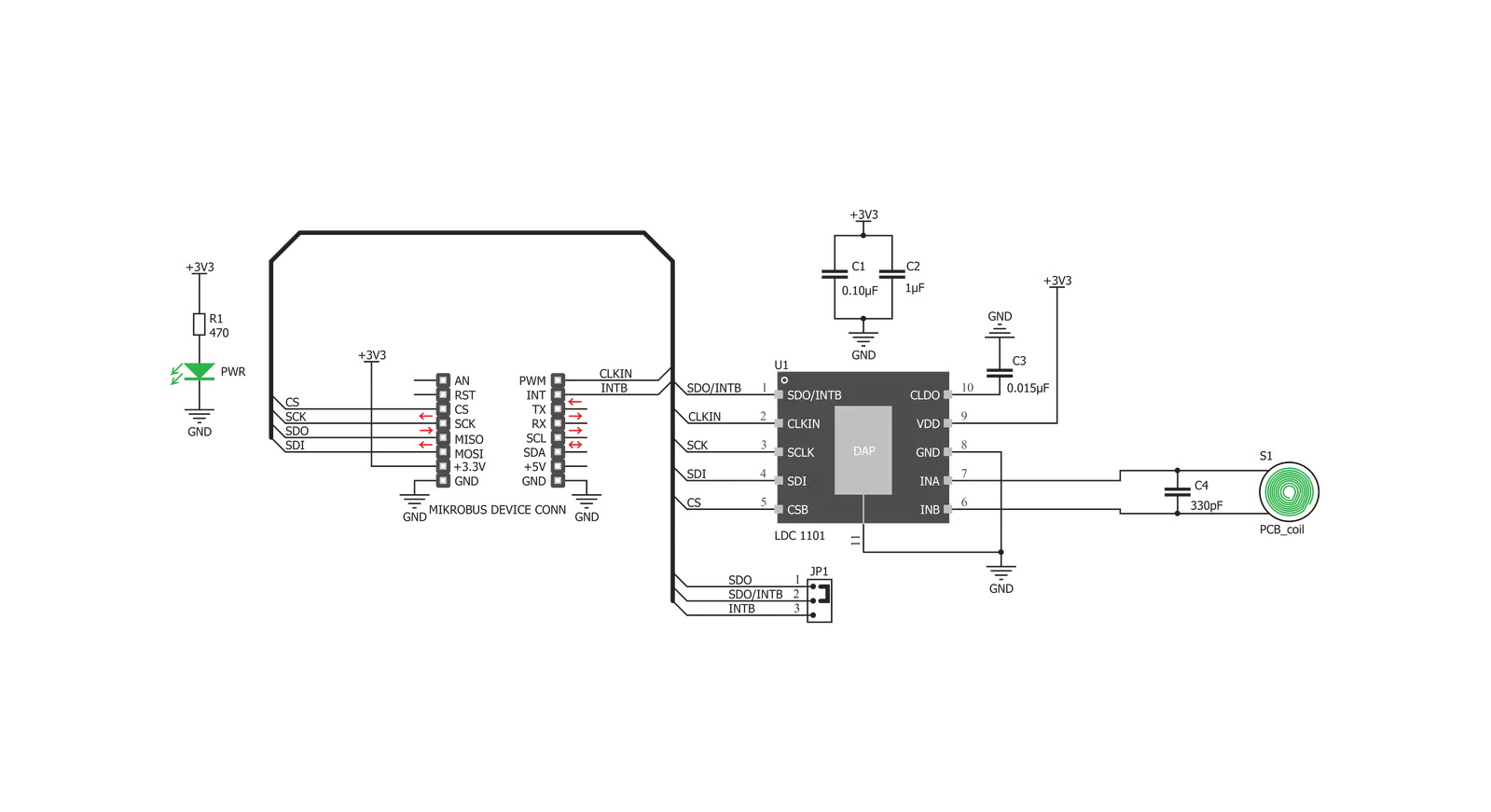
Step by step
Project assembly
Software Support
Library Description
This library contains API for LDC1101 Click driver.
Key functions:
ldc1101_get_rp_data- Functions for reads RP dataldc1101_get_l_data- Functions for reads L dataldc1101_get_interrupt- Functions for get interrupt pin status
Open Source
Code example
The complete application code and a ready-to-use project are available through the NECTO Studio Package Manager for direct installation in the NECTO Studio. The application code can also be found on the MIKROE GitHub account.
/*!
* \file
* \brief Ldc1101 Click example
*
* # Description
* Example demonstrates measurement of inductance change depending on the linear motion of the metal object.
* Induction of the linear metal position depends on the type of metal and the configuration.
*
* The demo application is composed of two sections :
*
* ## Application Init
* Initializes I2C module and sets CS pin as OUTPUT and PWM and INT pin sa INPUT.
* Driver intialization, standard configurations and start measurement.
*
* ## Application Task
* Reads RP data and logs data to USBUART every 1 sec.
*
* \author Nenad Filipovic
*
*/
// ------------------------------------------------------------------- INCLUDES
#include "board.h"
#include "log.h"
#include "ldc1101.h"
// ------------------------------------------------------------------ VARIABLES
static ldc1101_t ldc1101;
static log_t logger;
// ------------------------------------------------------ APPLICATION FUNCTIONS
void application_init ( void )
{
log_cfg_t log_cfg;
ldc1101_cfg_t cfg;
/**
* Logger initialization.
* Default baud rate: 115200
* Default log level: LOG_LEVEL_DEBUG
* @note If USB_UART_RX and USB_UART_TX
* are defined as HAL_PIN_NC, you will
* need to define them manually for log to work.
* See @b LOG_MAP_USB_UART macro definition for detailed explanation.
*/
LOG_MAP_USB_UART( log_cfg );
log_init( &logger, &log_cfg );
log_info( &logger, "---- Application Init ----" );
// Click initialization.
ldc1101_cfg_setup( &cfg );
LDC1101_MAP_MIKROBUS( cfg, MIKROBUS_1 );
ldc1101_init( &ldc1101, &cfg );
log_printf( &logger, " LDC1101 Click\r\n" );
log_printf( &logger, "------------------------\r\n" );
ldc1101_default_cfg ( &ldc1101 );
Delay_ms ( 100 );
}
void application_task ( void )
{
uint16_t rp_data;
rp_data = ldc1101_get_rp_data( &ldc1101 );
log_printf( &logger, " Inductive Linear Position : %u\r\n", rp_data );
Delay_ms ( 1000 );
}
int main ( void )
{
/* Do not remove this line or clock might not be set correctly. */
#ifdef PREINIT_SUPPORTED
preinit();
#endif
application_init( );
for ( ; ; )
{
application_task( );
}
return 0;
}
// ------------------------------------------------------------------------ END
Additional Support
Resources
Category:Inductance