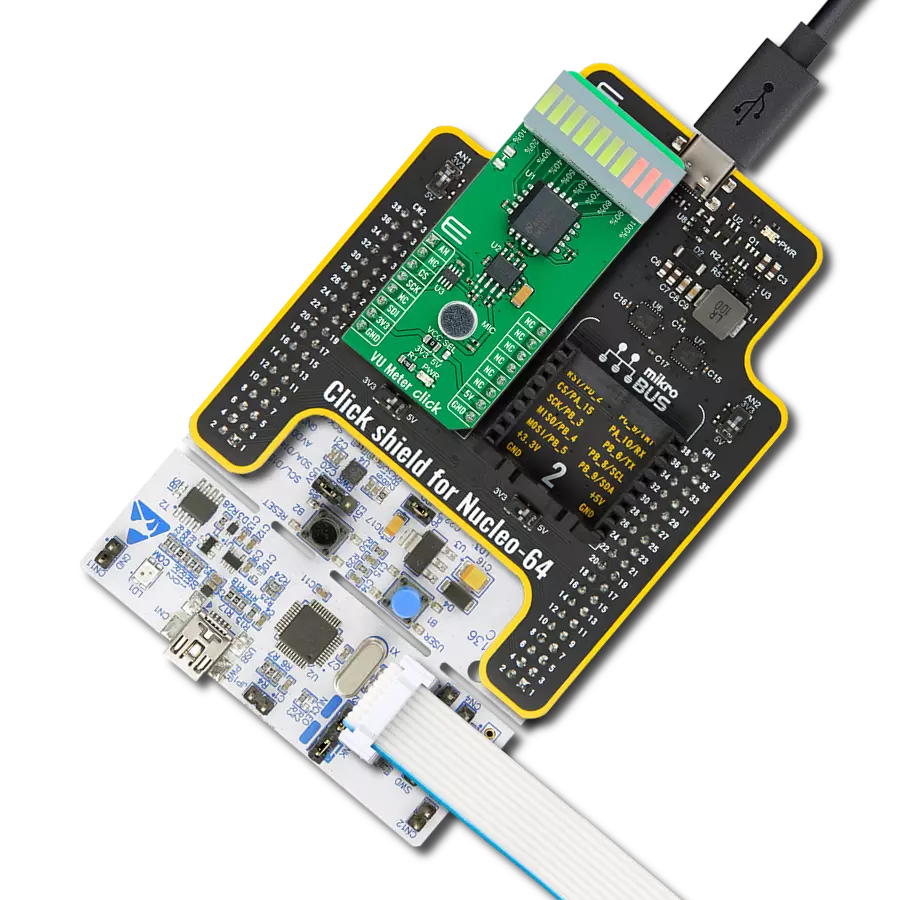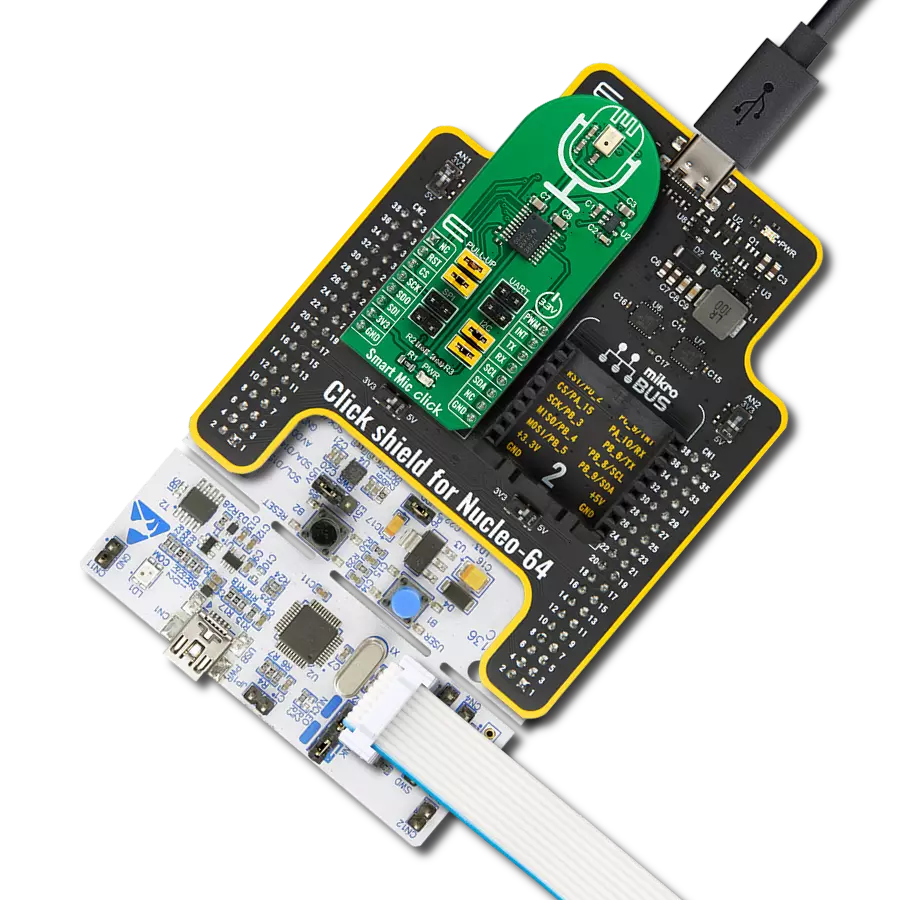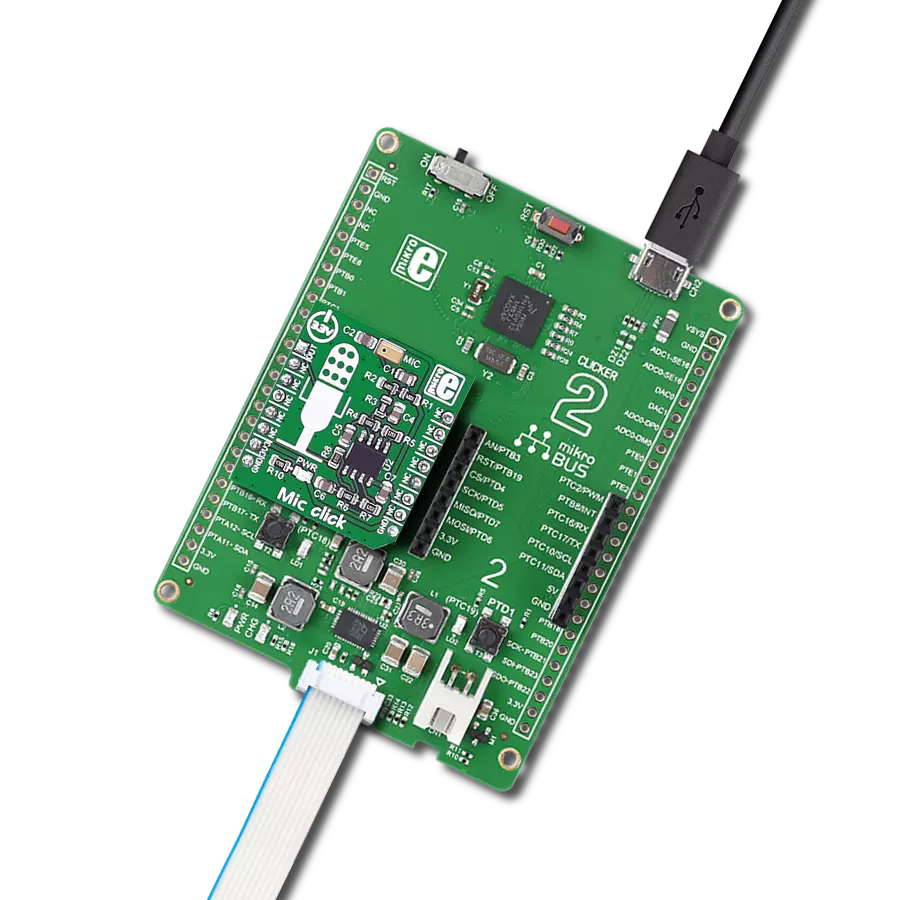Our noise detection solution is engineered to identify and mitigate disruptive noise, fostering quieter and more peaceful environments
A
A
Hardware Overview
How does it work?
Noise Click is based on the MCP4921, a 12-bit DAC with an SPI interface from Microchip. This single-channel DAC has a rail-to-rail output, a fast-setting time, and 450KHz of multiplier mode. The MCP4921 on the Noise Click sets the threshold in 12-bit resolution steps from 0 up to 4096. The noise from the environment this Click board™ receives through the MM034202-11, an analog MEMS microphone from DB Unlimited. It has omnidirectional directivity, a sensitivity of around -42dB, a signal-to-noise ratio of 59dB, and works in a frequency range from 100 up to 10000Hz. This Click board™ also includes two MCP6022s, a rail-to-rail input/output 10MHz Op Amps from Microchip. The operational amplifiers feature wide bandwidth up to 10MHz, low noise, low input offset voltage, and low distortion. The first MCP6022
processes the microphone signal. Then, the amplified voltages pass through the LTC1966, a precision micropower ∆∑ RMS-to-DC converter from Analog Devices. This converter has constant bandwidth independent of the input voltage, flexible rail-to-rail inputs, and outputs and is more accurate than conventional log antilog similar RMS-to-DC converters. After processing with the LTC1966, the signal then goes into the second operational amplifier, which functions as a voltage comparator, from which the interrupt signal originates. To avoid triggering the interrupt hundreds of times per second as ambient noise oscillates near the threshold, a hysteresis circuit is also employed. For that purpose, the Noise Click comes with the MAX6106, a low-cost, micropower, low-dropout, high-output-current voltage
reference of 2.048V from Analog Devices. The Noise Click uses an SPI serial interface to communicate with the host MCU over the mikroBUS™ socket. The LTC1966 RMS-to-DC converter can be turned off with the HIGH logic state on the EN pin of the mikroBUS™ socket. No matter the logic state on the enable pin, the voltage levels can still be monitored over the AN pin. When the ambient noise reaches the set threshold, the interrupt INT pin is pulled HIGH. This Click board™ can be operated only with a 3.3V logic voltage level. The board must perform appropriate logic voltage level conversion before using MCUs with different logic levels. Also, it comes equipped with a library containing functions and an example code that can be used as a reference for further development.
Features overview
Development board
Nucleo-64 with STM32F091RC MCU offers a cost-effective and adaptable platform for developers to explore new ideas and prototype their designs. This board harnesses the versatility of the STM32 microcontroller, enabling users to select the optimal balance of performance and power consumption for their projects. It accommodates the STM32 microcontroller in the LQFP64 package and includes essential components such as a user LED, which doubles as an ARDUINO® signal, alongside user and reset push-buttons, and a 32.768kHz crystal oscillator for precise timing operations. Designed with expansion and flexibility in mind, the Nucleo-64 board features an ARDUINO® Uno V3 expansion connector and ST morpho extension pin
headers, granting complete access to the STM32's I/Os for comprehensive project integration. Power supply options are adaptable, supporting ST-LINK USB VBUS or external power sources, ensuring adaptability in various development environments. The board also has an on-board ST-LINK debugger/programmer with USB re-enumeration capability, simplifying the programming and debugging process. Moreover, the board is designed to simplify advanced development with its external SMPS for efficient Vcore logic supply, support for USB Device full speed or USB SNK/UFP full speed, and built-in cryptographic features, enhancing both the power efficiency and security of projects. Additional connectivity is
provided through dedicated connectors for external SMPS experimentation, a USB connector for the ST-LINK, and a MIPI® debug connector, expanding the possibilities for hardware interfacing and experimentation. Developers will find extensive support through comprehensive free software libraries and examples, courtesy of the STM32Cube MCU Package. This, combined with compatibility with a wide array of Integrated Development Environments (IDEs), including IAR Embedded Workbench®, MDK-ARM, and STM32CubeIDE, ensures a smooth and efficient development experience, allowing users to fully leverage the capabilities of the Nucleo-64 board in their projects.
Microcontroller Overview
MCU Card / MCU

Architecture
ARM Cortex-M0
MCU Memory (KB)
256
Silicon Vendor
STMicroelectronics
Pin count
64
RAM (Bytes)
32768
You complete me!
Accessories
Click Shield for Nucleo-64 comes equipped with two proprietary mikroBUS™ sockets, allowing all the Click board™ devices to be interfaced with the STM32 Nucleo-64 board with no effort. This way, Mikroe allows its users to add any functionality from our ever-growing range of Click boards™, such as WiFi, GSM, GPS, Bluetooth, ZigBee, environmental sensors, LEDs, speech recognition, motor control, movement sensors, and many more. More than 1537 Click boards™, which can be stacked and integrated, are at your disposal. The STM32 Nucleo-64 boards are based on the microcontrollers in 64-pin packages, a 32-bit MCU with an ARM Cortex M4 processor operating at 84MHz, 512Kb Flash, and 96KB SRAM, divided into two regions where the top section represents the ST-Link/V2 debugger and programmer while the bottom section of the board is an actual development board. These boards are controlled and powered conveniently through a USB connection to program and efficiently debug the Nucleo-64 board out of the box, with an additional USB cable connected to the USB mini port on the board. Most of the STM32 microcontroller pins are brought to the IO pins on the left and right edge of the board, which are then connected to two existing mikroBUS™ sockets. This Click Shield also has several switches that perform functions such as selecting the logic levels of analog signals on mikroBUS™ sockets and selecting logic voltage levels of the mikroBUS™ sockets themselves. Besides, the user is offered the possibility of using any Click board™ with the help of existing bidirectional level-shifting voltage translators, regardless of whether the Click board™ operates at a 3.3V or 5V logic voltage level. Once you connect the STM32 Nucleo-64 board with our Click Shield for Nucleo-64, you can access hundreds of Click boards™, working with 3.3V or 5V logic voltage levels.
Used MCU Pins
mikroBUS™ mapper
Take a closer look
Click board™ Schematic
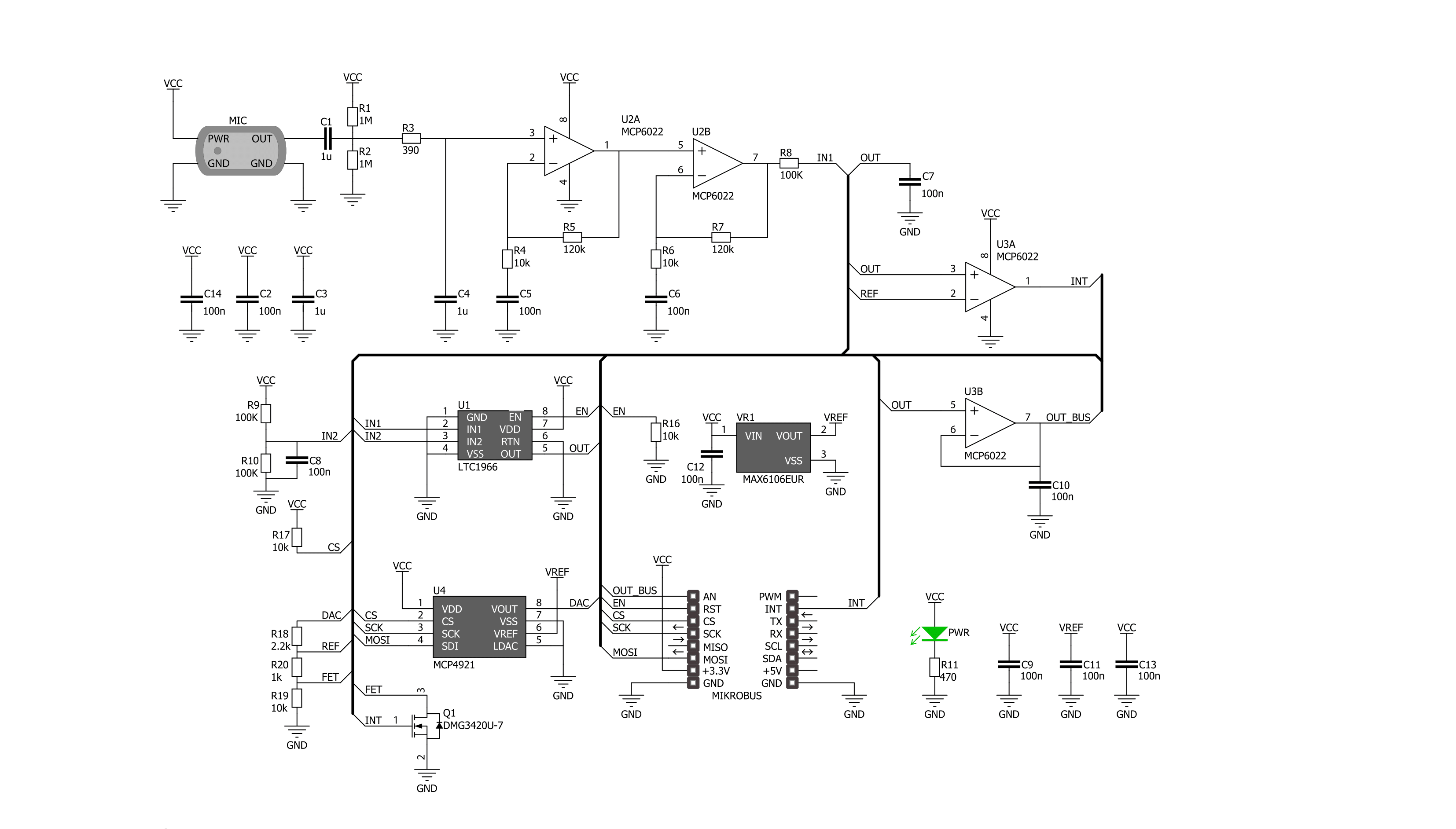
Step by step
Project assembly
Software Support
Library Description
This library contains API for Noise Click driver.
Key functions:
noise_set_cmd_reg- This function sets command registernoise_set_state- This function switches click ON or OFFnoise_read_an_pin_voltage- This function reads results of AD conversion of the AN pin and converts them to proportional voltage level
Open Source
Code example
The complete application code and a ready-to-use project are available through the NECTO Studio Package Manager for direct installation in the NECTO Studio. The application code can also be found on the MIKROE GitHub account.
/*!
* \file
* \brief Noise Click example
*
* # Description
* This example performs an ambient noise monitoring using the Noise Click board.
*
* The demo application is composed of two sections :
*
* ## Application Init
* Device initialization.
*
* ## Application Task
* Reads the voltage from AN pin which presents the noise level and displays it
* on the USB UART every 5ms. If the noise is above predefined threshold
* (25 percents of max noise, i.e. about 0.4V) an alarm message is being shown.
*
* @note
* We recommend using the SerialPlot tool for data visualizing.
*
* \author MikroE Team
*
*/
#include "board.h"
#include "log.h"
#include "noise.h"
static noise_t noise;
static log_t logger;
void application_init ( void )
{
log_cfg_t log_cfg;
noise_cfg_t cfg;
/**
* Logger initialization.
* Default baud rate: 115200
* Default log level: LOG_LEVEL_DEBUG
* @note If USB_UART_RX and USB_UART_TX
* are defined as HAL_PIN_NC, you will
* need to define them manually for log to work.
* See @b LOG_MAP_USB_UART macro definition for detailed explanation.
*/
LOG_MAP_USB_UART( log_cfg );
log_init( &logger, &log_cfg );
log_info( &logger, "---- Application Init ----" );
// Click initialization.
noise_cfg_setup( &cfg );
NOISE_MAP_MIKROBUS( cfg, MIKROBUS_1 );
noise_init( &noise, &cfg );
noise_default_cfg( &noise );
}
void application_task ( void )
{
float voltage = 0;
if ( NOISE_OK == noise_read_an_pin_voltage ( &noise, &voltage ) )
{
log_printf( &logger, "%.3f\r\n", voltage );
}
if ( noise_check_int_pin( &noise ) )
{
log_printf( &logger, " Sound overlimit detected!\r\n" );
}
Delay_ms ( 5 );
}
int main ( void )
{
/* Do not remove this line or clock might not be set correctly. */
#ifdef PREINIT_SUPPORTED
preinit();
#endif
application_init( );
for ( ; ; )
{
application_task( );
}
return 0;
}
// ------------------------------------------------------------------------ END
Additional Support
Resources
Category:Microphone