Our trimmer potentiometer solution is engineered to revolutionize control, providing fine-tuning capabilities for precise adjustments in a wide range of devices and applications
A
A
Hardware Overview
How does it work?
POT 4 Click is based on the PRS11R-425F-S103B1, a high-quality rotary 10k potentiometer from Bourns providing very accurate voltage output. The PDB081-P10-103B1 features a small form factor, offers a push-on momentary switch, a flatted shaft style, and a wide operating temperature range, withstanding 50V maximum voltage. Typical applications include consumer white goods, test and measurement equipment, communications and laboratory equipment, and other applications requiring an analog or digitized control voltage. The output of the potentiometer is brought to the non-inverting input of the OPA344, a rail-to-rail
operational amplifier from Texas Instruments, used as a stable unity gain buffer, providing a constant input and output impedance. Without a buffer, the variable impedance would affect the reference voltage. Therefore, the OPA344 ensures good stability of the circuit. A buffered signal can be converted to a digital value using the MCP3221, a successive approximation A/D converter with a 12-bit resolution from Microchip using a 2-wire I2C compatible interface, or can be sent directly to an analog pin of the mikroBUS™ socket labeled as AN. The selection can be performed by using an onboard SMD switch labeled as VIN SEL, placing it
in an appropriate position marked as AN or ADC. Noting that the PRS11R-425F-S103B1 has an optional push momentary switch, this Click board™ also has an interrupt that will signal to users when this feature is used. This Click board™ can operate with either 3.3V or 5V logic voltage levels selected via the VCC SEL jumper. This way, both 3.3V and 5V capable MCUs can use the communication lines properly. Also, this Click board™ comes equipped with a library containing easy-to-use functions and an example code that can be used as a reference for further development.
Features overview
Development board
Nucleo-64 with STM32F446RE MCU offers a cost-effective and adaptable platform for developers to explore new ideas and prototype their designs. This board harnesses the versatility of the STM32 microcontroller, enabling users to select the optimal balance of performance and power consumption for their projects. It accommodates the STM32 microcontroller in the LQFP64 package and includes essential components such as a user LED, which doubles as an ARDUINO® signal, alongside user and reset push-buttons, and a 32.768kHz crystal oscillator for precise timing operations. Designed with expansion and flexibility in mind, the Nucleo-64 board features an ARDUINO® Uno V3 expansion connector and ST morpho extension pin
headers, granting complete access to the STM32's I/Os for comprehensive project integration. Power supply options are adaptable, supporting ST-LINK USB VBUS or external power sources, ensuring adaptability in various development environments. The board also has an on-board ST-LINK debugger/programmer with USB re-enumeration capability, simplifying the programming and debugging process. Moreover, the board is designed to simplify advanced development with its external SMPS for efficient Vcore logic supply, support for USB Device full speed or USB SNK/UFP full speed, and built-in cryptographic features, enhancing both the power efficiency and security of projects. Additional connectivity is
provided through dedicated connectors for external SMPS experimentation, a USB connector for the ST-LINK, and a MIPI® debug connector, expanding the possibilities for hardware interfacing and experimentation. Developers will find extensive support through comprehensive free software libraries and examples, courtesy of the STM32Cube MCU Package. This, combined with compatibility with a wide array of Integrated Development Environments (IDEs), including IAR Embedded Workbench®, MDK-ARM, and STM32CubeIDE, ensures a smooth and efficient development experience, allowing users to fully leverage the capabilities of the Nucleo-64 board in their projects.
Microcontroller Overview
MCU Card / MCU

Architecture
ARM Cortex-M4
MCU Memory (KB)
512
Silicon Vendor
STMicroelectronics
Pin count
64
RAM (Bytes)
131072
You complete me!
Accessories
Click Shield for Nucleo-64 comes equipped with two proprietary mikroBUS™ sockets, allowing all the Click board™ devices to be interfaced with the STM32 Nucleo-64 board with no effort. This way, Mikroe allows its users to add any functionality from our ever-growing range of Click boards™, such as WiFi, GSM, GPS, Bluetooth, ZigBee, environmental sensors, LEDs, speech recognition, motor control, movement sensors, and many more. More than 1537 Click boards™, which can be stacked and integrated, are at your disposal. The STM32 Nucleo-64 boards are based on the microcontrollers in 64-pin packages, a 32-bit MCU with an ARM Cortex M4 processor operating at 84MHz, 512Kb Flash, and 96KB SRAM, divided into two regions where the top section represents the ST-Link/V2 debugger and programmer while the bottom section of the board is an actual development board. These boards are controlled and powered conveniently through a USB connection to program and efficiently debug the Nucleo-64 board out of the box, with an additional USB cable connected to the USB mini port on the board. Most of the STM32 microcontroller pins are brought to the IO pins on the left and right edge of the board, which are then connected to two existing mikroBUS™ sockets. This Click Shield also has several switches that perform functions such as selecting the logic levels of analog signals on mikroBUS™ sockets and selecting logic voltage levels of the mikroBUS™ sockets themselves. Besides, the user is offered the possibility of using any Click board™ with the help of existing bidirectional level-shifting voltage translators, regardless of whether the Click board™ operates at a 3.3V or 5V logic voltage level. Once you connect the STM32 Nucleo-64 board with our Click Shield for Nucleo-64, you can access hundreds of Click boards™, working with 3.3V or 5V logic voltage levels.
Used MCU Pins
mikroBUS™ mapper
Take a closer look
Click board™ Schematic
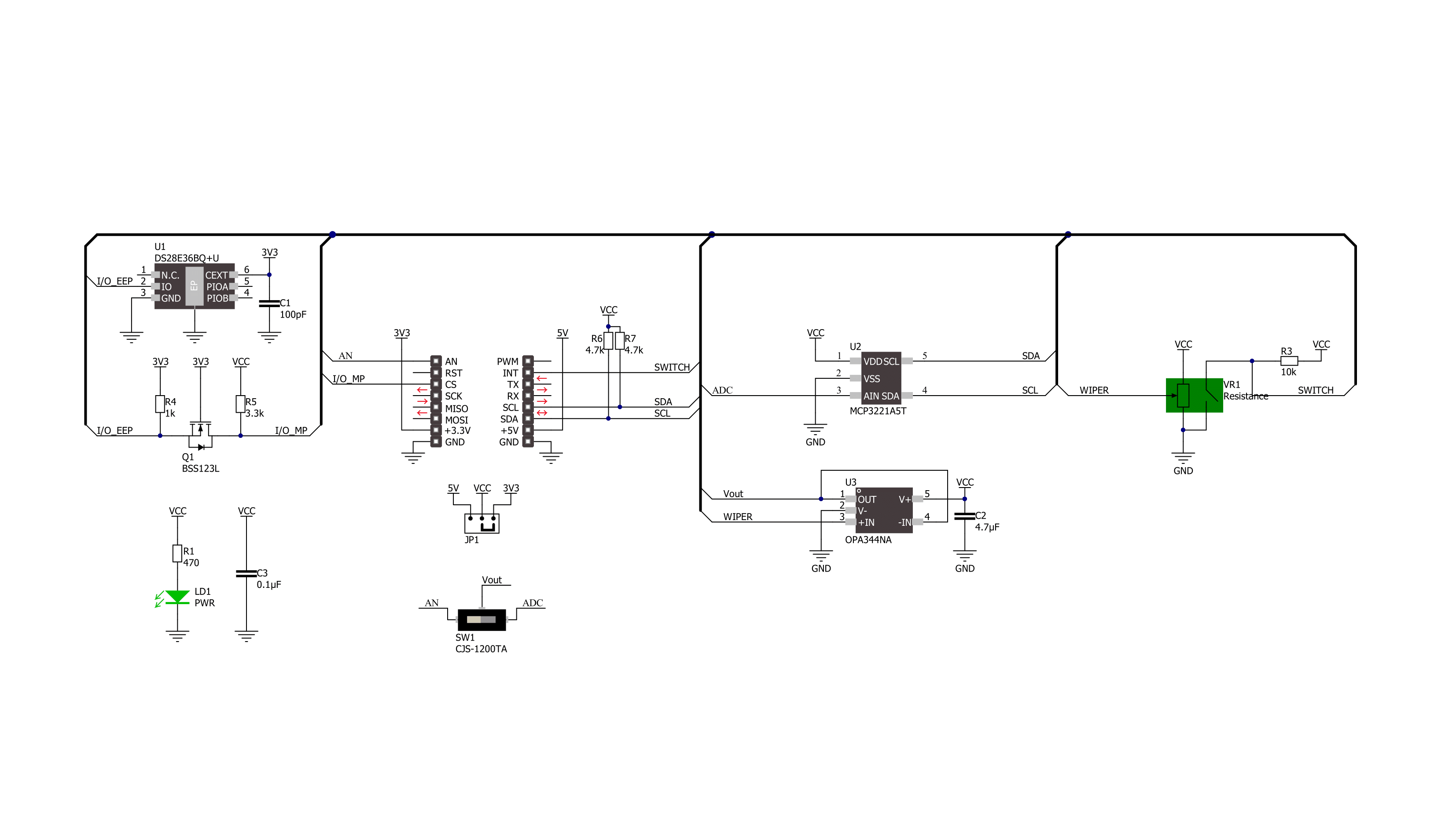
Step by step
Project assembly
Software Support
Library Description
This library contains API for POT 4 Click driver.
Key functions:
pot4_get_switch_pin- This function returns the switch (SW) pin logic statepot4_read_voltage- This function reads raw ADC value and converts it to proportional voltage levelpot4_convert_voltage_to_percents- This function converts analog voltage to potentiometer position in percents
Open Source
Code example
The complete application code and a ready-to-use project are available through the NECTO Studio Package Manager for direct installation in the NECTO Studio. The application code can also be found on the MIKROE GitHub account.
/*!
* @file main.c
* @brief POT 4 Click Example.
*
* # Description
* This example demonstrates the use of POT 4 Click board by reading and displaying
* the potentiometer position.
*
* The demo application is composed of two sections :
*
* ## Application Init
* Initializes the driver and logger.
*
* ## Application Task
* Reads and displays on the USB UART the potentiometer position in forms of voltage and
* percents once per second only when the potentiometer switch is active.
*
* @author Stefan Filipovic
*
*/
#include "board.h"
#include "log.h"
#include "pot4.h"
static pot4_t pot4; /**< POT 4 Click driver object. */
static log_t logger; /**< Logger object. */
void application_init ( void )
{
log_cfg_t log_cfg; /**< Logger config object. */
pot4_cfg_t pot4_cfg; /**< Click config object. */
/**
* Logger initialization.
* Default baud rate: 115200
* Default log level: LOG_LEVEL_DEBUG
* @note If USB_UART_RX and USB_UART_TX
* are defined as HAL_PIN_NC, you will
* need to define them manually for log to work.
* See @b LOG_MAP_USB_UART macro definition for detailed explanation.
*/
LOG_MAP_USB_UART( log_cfg );
log_init( &logger, &log_cfg );
log_info( &logger, " Application Init " );
// Click initialization.
pot4_cfg_setup( &pot4_cfg );
POT4_MAP_MIKROBUS( pot4_cfg, MIKROBUS_1 );
err_t init_flag = pot4_init( &pot4, &pot4_cfg );
if ( ( ADC_ERROR == init_flag ) || ( I2C_MASTER_ERROR == init_flag ) )
{
log_error( &logger, " Communication init." );
for ( ; ; );
}
log_info( &logger, " Application Task " );
}
void application_task ( void )
{
if ( !pot4_get_switch_pin ( &pot4 ) )
{
float voltage = 0;
if ( POT4_OK == pot4_read_voltage ( &pot4, &voltage ) )
{
log_printf( &logger, " AN Voltage : %.3f V\r\n", voltage );
log_printf( &logger, " Potentiometer : %u %%\r\n\n",
( uint16_t ) pot4_convert_voltage_to_percents ( &pot4, voltage ) );
Delay_ms ( 1000 );
}
}
}
int main ( void )
{
/* Do not remove this line or clock might not be set correctly. */
#ifdef PREINIT_SUPPORTED
preinit();
#endif
application_init( );
for ( ; ; )
{
application_task( );
}
return 0;
}
// ------------------------------------------------------------------------ END
Additional Support
Resources
Category:Potentiometers

































