Our Qi-compliant wireless power receiver empowers you to charge your devices with ease, making everyday life more convenient and clutter-free.
A
A
Hardware Overview
How does it work?
Qi Receiver Click is based on the P9025AC, a compact Qi-compliant wireless power receiver ideal for many portable applications looking to take advantage of wireless charging technology from Renesas. This Click board™ utilizes the principles of inductive coupling for wireless power transfer. It uses P9025AC's integrated synchronous full-bridge rectifier and LDO output stage to convert the harvested wireless power signal from the Wurth Electronik's 760308103205 wireless power coil into a regulated 5.3V/1A output (unpopulated OUT header) suitable to charge a battery or power a system directly. Its operation automatically initiates WPC AC modulation communication protocols with optimal efficiency. In addition, it employs advanced Foreign Object Detection (FOD) techniques to safeguard the system. This Click board™ relies on the wireless power transfer standard, developed by the Wireless Power Consortium (WPC), to provide and monitor current and voltage. This standard involves digital communication to transmit the information to the charging pad. Depending on the received information packets, the charging pad regulates the variable magnetic field's strength, generating more or less power on the receiver coil. The P9025AC includes control
circuitry to transmit WPC-compliant message packets to the base station. When Qi Receiver Click is placed on a WPS Qi-compliant charging pad, it responds to the transmitter's "ping" signal by rectifying the AC power from the transmitter. During the "ping" phase, the rectifier provides about 5V, and an internal linear voltage regulator provides the supply voltage for the digital section of the P9025AC, enabling the Qi protocol communication so that the receiver can synchronize with the charging pad. After the initial synchronization, the system enters the Power Transfer state, and the actual power transfer process is started, monitored via the ST pin routed to the CS pin of the mikroBUS™ socket and indicated by the red Status LED indicator. Termination of the charging process is indicated by the END pin routed to the PWM pin of the mikroBUS™ socket. To simplify the Power-up and usage of the Qi Receiver Click board™, place the Qi Receiver Click with the inductive coil facing down toward the transmitter and verify that the STAT LED is illuminated, which means that the power is being transferred. After that, connect the load to the output pads. One special feature of this device is the possibility to detect foreign metal objects in the charging field, which can be heated
up by the eddy currents generated inside, with heat translated into a power loss. This state can be especially problematic if the object is a part of the power harvesting device. To overcome this problem, the P9025AC employs advanced Foreign Object Detection (FOD) techniques to safeguard the system, accurately measure its received power, and compensate for its known losses. Qi Receiver Click communicates with MCU using the standard I2C 2-Wire interface. The P9025AC can be enabled/disabled through the EN pin routed to the RST pin of the mikroBUS™ socket, hence offering a switch operation to turn ON/OFF power delivery to the chip. Overvoltage, overcurrent, and thermal shutdown features are also supported. Suppose any of these conditions occur on the output terminal. In that case, the LDO gets shut down, the charging pad stops transmitting the power, and the host MCU is notified of this situation via an interrupt signal. This Click board™ can operate with both 3.3V and 5V logic voltage levels selected via SMD jumper. This way, both 3.3V and 5V capable MCUs can use the communication lines properly. Also, this Click board™ comes equipped with a library containing easy-to-use functions and an example code that can be used as a reference for further development.
Features overview
Development board
Nucleo-64 with STM32F410RB MCU offers a cost-effective and adaptable platform for developers to explore new ideas and prototype their designs. This board harnesses the versatility of the STM32 microcontroller, enabling users to select the optimal balance of performance and power consumption for their projects. It accommodates the STM32 microcontroller in the LQFP64 package and includes essential components such as a user LED, which doubles as an ARDUINO® signal, alongside user and reset push-buttons, and a 32.768kHz crystal oscillator for precise timing operations. Designed with expansion and flexibility in mind, the Nucleo-64 board features an ARDUINO® Uno V3 expansion connector and ST morpho extension pin
headers, granting complete access to the STM32's I/Os for comprehensive project integration. Power supply options are adaptable, supporting ST-LINK USB VBUS or external power sources, ensuring adaptability in various development environments. The board also has an on-board ST-LINK debugger/programmer with USB re-enumeration capability, simplifying the programming and debugging process. Moreover, the board is designed to simplify advanced development with its external SMPS for efficient Vcore logic supply, support for USB Device full speed or USB SNK/UFP full speed, and built-in cryptographic features, enhancing both the power efficiency and security of projects. Additional connectivity is
provided through dedicated connectors for external SMPS experimentation, a USB connector for the ST-LINK, and a MIPI® debug connector, expanding the possibilities for hardware interfacing and experimentation. Developers will find extensive support through comprehensive free software libraries and examples, courtesy of the STM32Cube MCU Package. This, combined with compatibility with a wide array of Integrated Development Environments (IDEs), including IAR Embedded Workbench®, MDK-ARM, and STM32CubeIDE, ensures a smooth and efficient development experience, allowing users to fully leverage the capabilities of the Nucleo-64 board in their projects.
Microcontroller Overview
MCU Card / MCU

Architecture
ARM Cortex-M4
MCU Memory (KB)
128
Silicon Vendor
STMicroelectronics
Pin count
64
RAM (Bytes)
32768
You complete me!
Accessories
Click Shield for Nucleo-64 comes equipped with two proprietary mikroBUS™ sockets, allowing all the Click board™ devices to be interfaced with the STM32 Nucleo-64 board with no effort. This way, Mikroe allows its users to add any functionality from our ever-growing range of Click boards™, such as WiFi, GSM, GPS, Bluetooth, ZigBee, environmental sensors, LEDs, speech recognition, motor control, movement sensors, and many more. More than 1537 Click boards™, which can be stacked and integrated, are at your disposal. The STM32 Nucleo-64 boards are based on the microcontrollers in 64-pin packages, a 32-bit MCU with an ARM Cortex M4 processor operating at 84MHz, 512Kb Flash, and 96KB SRAM, divided into two regions where the top section represents the ST-Link/V2 debugger and programmer while the bottom section of the board is an actual development board. These boards are controlled and powered conveniently through a USB connection to program and efficiently debug the Nucleo-64 board out of the box, with an additional USB cable connected to the USB mini port on the board. Most of the STM32 microcontroller pins are brought to the IO pins on the left and right edge of the board, which are then connected to two existing mikroBUS™ sockets. This Click Shield also has several switches that perform functions such as selecting the logic levels of analog signals on mikroBUS™ sockets and selecting logic voltage levels of the mikroBUS™ sockets themselves. Besides, the user is offered the possibility of using any Click board™ with the help of existing bidirectional level-shifting voltage translators, regardless of whether the Click board™ operates at a 3.3V or 5V logic voltage level. Once you connect the STM32 Nucleo-64 board with our Click Shield for Nucleo-64, you can access hundreds of Click boards™, working with 3.3V or 5V logic voltage levels.
Used MCU Pins
mikroBUS™ mapper
Take a closer look
Click board™ Schematic
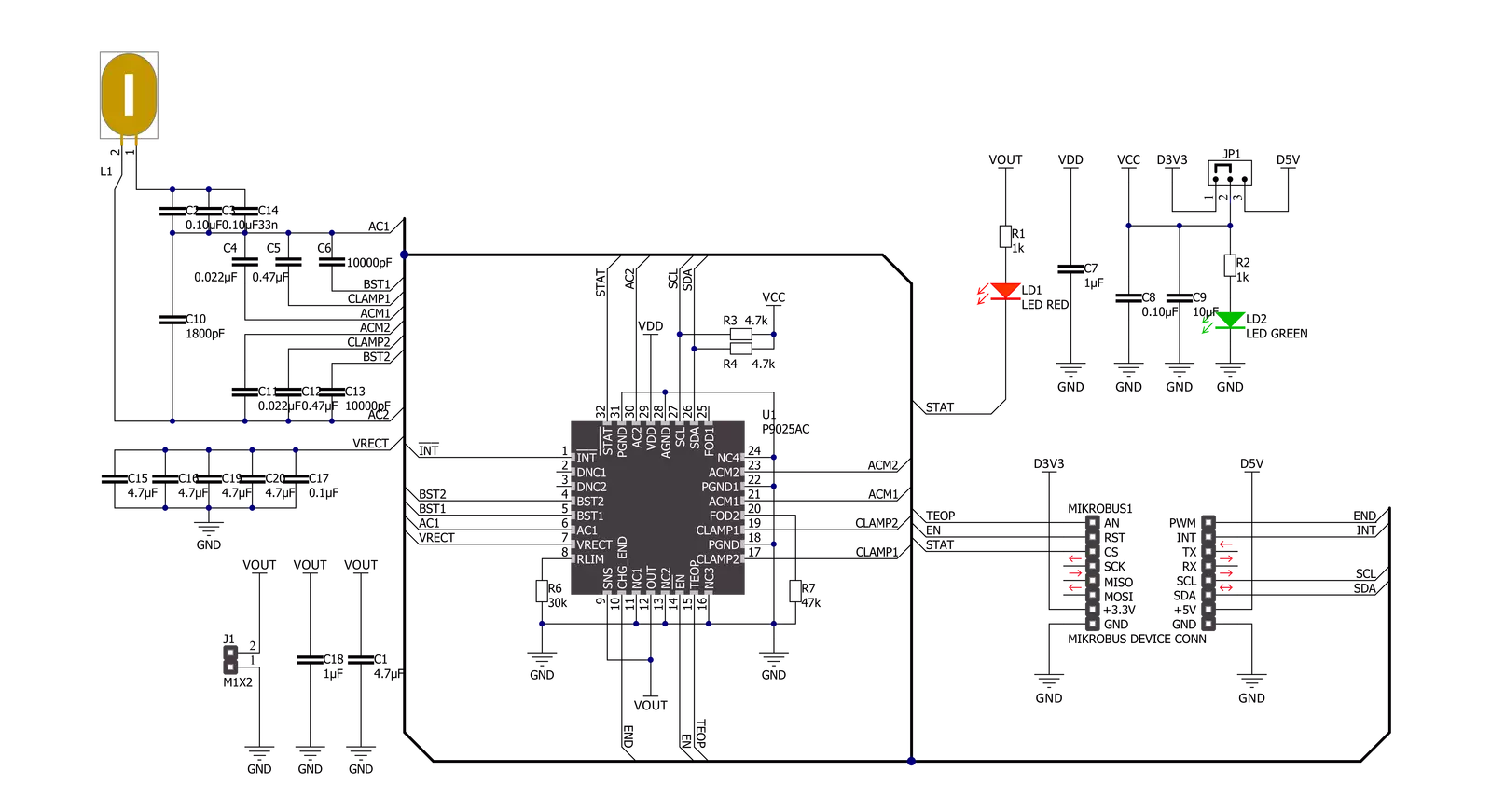
Step by step
Project assembly
Software Support
Library Description
This library contains API for Qi Receiver Click driver.
Key functions:
qireceiver_read_voltage- Function is used to measure current voltage in volt.qireceiver_read_current- Function is used to measure current amperage in mA.qireceiver_read_freq- Function is used to measure current frequency in hertz.qireceiver_dev_enable- Function is used to enable the device.
Open Source
Code example
The complete application code and a ready-to-use project are available through the NECTO Studio Package Manager for direct installation in the NECTO Studio. The application code can also be found on the MIKROE GitHub account.
/*!
* \file
* \brief QiReceiver Click example
*
* # Description
* This application reads voltage, current and frequency.
*
* The demo application is composed of two sections :
*
* ## Application Init
* Initalizes I2C driver, enables the device and makes an initial log.
*
* ## Application Task
* This is an example that shows the most important
* functions that Qi Receiver Click has, it mesures current voltage, amperage and frequency.
*
* ## Note
* Click board needs to have external power ( Qi transmitter ) in order to work, otherwise I2C communication won't work.
* If Qi Transmitter is removed from Click board it will stop working, if you return it you should restart your application.
* You will now when Click board has power and is ready to start application when red STAT led is on, when it's off I2C communication won't work.
*
* \author MikroE Team
*
*/
// ------------------------------------------------------------------- INCLUDES
#include "board.h"
#include "log.h"
#include "qireceiver.h"
// ------------------------------------------------------------------ VARIABLES
static qireceiver_t qireceiver;
static log_t logger;
// ------------------------------------------------------ APPLICATION FUNCTIONS
void application_init ( void )
{
log_cfg_t log_cfg;
qireceiver_cfg_t cfg;
/**
* Logger initialization.
* Default baud rate: 115200
* Default log level: LOG_LEVEL_DEBUG
* @note If USB_UART_RX and USB_UART_TX
* are defined as HAL_PIN_NC, you will
* need to define them manually for log to work.
* See @b LOG_MAP_USB_UART macro definition for detailed explanation.
*/
LOG_MAP_USB_UART( log_cfg );
log_init( &logger, &log_cfg );
log_info( &logger, "---- Application Init ----" );
// Click initialization.
qireceiver_cfg_setup( &cfg );
QIRECEIVER_MAP_MIKROBUS( cfg, MIKROBUS_1 );
qireceiver_init( &qireceiver, &cfg );
Delay_ms ( 100 );
qireceiver_dev_enable( &qireceiver );
log_printf( &logger, "-----------------\r\n" );
log_printf( &logger, "Qi Receiver Click\r\n" );
log_printf( &logger, "-----------------\r\n" );
Delay_ms ( 100 );
}
void application_task ( void )
{
float voltage;
float current;
float freq;
voltage = qireceiver_read_voltage( &qireceiver );
log_printf( &logger, "Voltage : %.2f V\r\n", voltage );
current = qireceiver_read_current( &qireceiver );
log_printf( &logger, "Current : %.2f mA\r\n", current );
freq = qireceiver_read_freq( &qireceiver );
log_printf( &logger, "Frequency : %.2f Hz\r\n", freq );
log_printf( &logger, "-----------------\r\n" );
Delay_ms ( 1000 );
}
int main ( void )
{
/* Do not remove this line or clock might not be set correctly. */
#ifdef PREINIT_SUPPORTED
preinit();
#endif
application_init( );
for ( ; ; )
{
application_task( );
}
return 0;
}
// ------------------------------------------------------------------------ END
Additional Support
Resources
Category:Wireless Charging
































