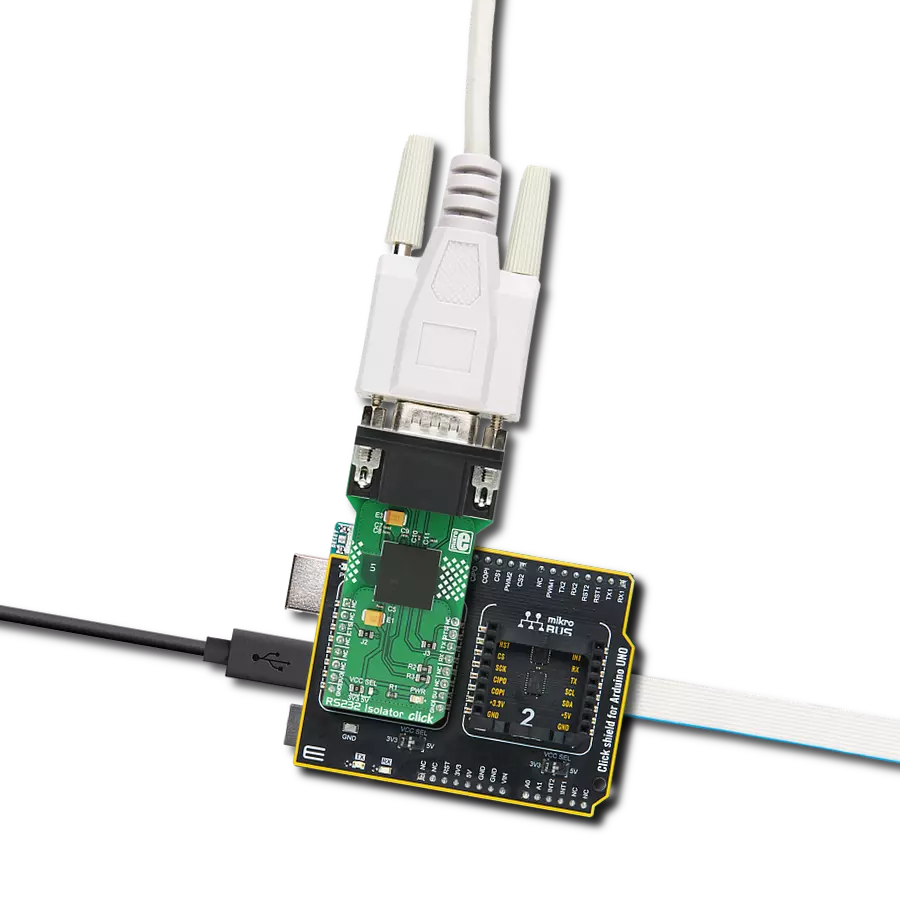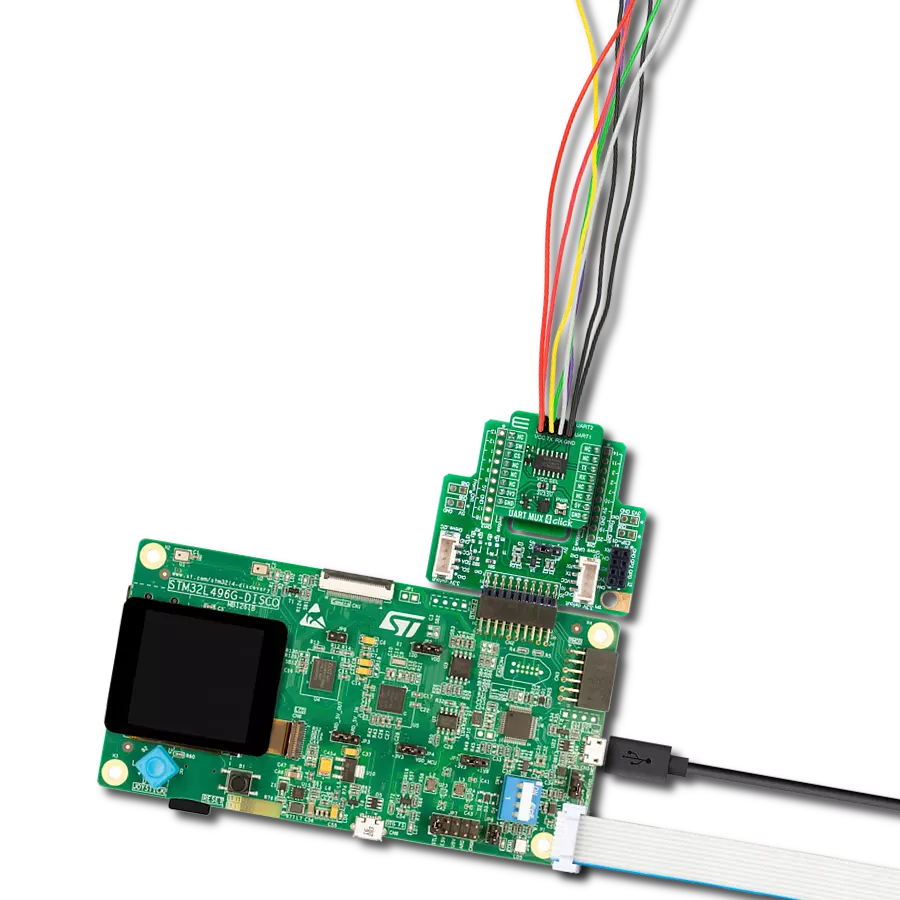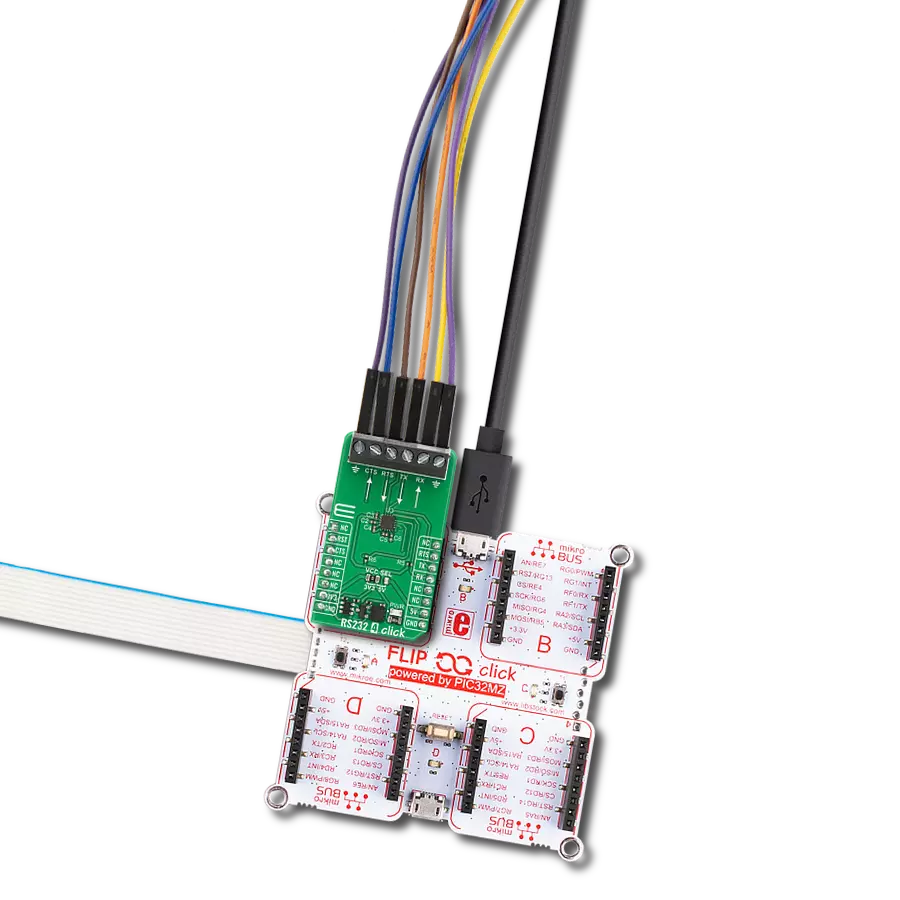Discover the magic of our RS232 to I2C converter, enabling efficient data transformation and modernizing your communication
A
A
Hardware Overview
How does it work?
RS232 to I2C Click is based on the ZDU0110RFX, a digital UART interface IC designed to give you an I2C-controlled UART interface from Zilog. The ZDU0110RFX provides full-duplex asynchronous communications with a 128B FIFO (First In, First Out) buffer, allocating 64 bytes each to the receive and transmit operations. This interface bridge simultaneously represents the connection between the MCU and the RS232 line driver and receiver, the MAX3232, which completes this solution by making it a complete RS232 to I2C converter. The MAX3222 is a low-power and high-speed up to 1Mbps RS232 transceiver. It runs at data rates of 120kbps while maintaining RS-232 output levels. This transceiver is connected to the DB9 Female Connector, compliant with TIA/EIA-232-F standards, which provides the users with an electrical interface between an asynchronous communication controller and the serial-port connector. Alongside RS232 TX and RX signals, the DB-9 connector also carries flow control signals (CTS and RTS) for maximum reliability. RS232 to I2C Click communicates with MCU using the
standard I2C 2-Wire interface that supports Standard-Mode (100 kHz) and Fast-Mode (400 kHz) operations. Besides, the ZDU0110RFX allows choosing its I2C slave address using the onboard SMD jumpers labeled ADDR SEL. The selection can be made by positioning the SMD jumper to an appropriate position marked as 0 or 1. This fully programmable UART IC is preconfigured to operate at a 57.6kb/s rate, so configuration is not required to access the UART or the EEPROM. The ZDU0110RFX also contains a 4kbit EEPROM and General Purpose Input and Output (GPIO) with programmable interrupt capability. The EEPROM is accessible via I2C communication and comes with the configurable Write Protection function labeled as WP routed on the CS pin of the mikroBUS™ socket and an active-low reset signal routed on the RST pin of the mikroBUS™ socket. The WP pin protects the EEPROM memory from write operations and must be set to a high logic state to inhibit all the write operations. Also, the ZDU0110RFX provides separate programmable interrupts and interrupt lines for UART and GPIO
notifications. These interruptions mean the controlling device doesn't have to poll the UART IC for data. The interrupt selection can be made by positioning SMD jumpers labeled as INT SEL to an appropriate position marked as UART or GPIO and processed by the INT pin of the mikroBUS™ socket. In addition to UART communication pins from the mikroBUS™ socket, the user can connect the TX/RX signals directly through the UART external connection header on the left side of the board, while previously mentioned GPIO pins can be connected to the General Purpose I/O header on the right side of the board. The two pins on this header, GP0 and GP1, are GPIO pins with an interrupt function. This Click board™ can operate with either 3.3V or 5V logic voltage levels selected via the VCC SEL jumper. This way, both 3.3V and 5V capable MCUs can use the communication lines properly. Also, this Click board™ comes equipped with a library containing easy-to-use functions and an example code that can be used as a reference for further development.
Features overview
Development board
Nucleo-64 with STM32F091RC MCU offers a cost-effective and adaptable platform for developers to explore new ideas and prototype their designs. This board harnesses the versatility of the STM32 microcontroller, enabling users to select the optimal balance of performance and power consumption for their projects. It accommodates the STM32 microcontroller in the LQFP64 package and includes essential components such as a user LED, which doubles as an ARDUINO® signal, alongside user and reset push-buttons, and a 32.768kHz crystal oscillator for precise timing operations. Designed with expansion and flexibility in mind, the Nucleo-64 board features an ARDUINO® Uno V3 expansion connector and ST morpho extension pin
headers, granting complete access to the STM32's I/Os for comprehensive project integration. Power supply options are adaptable, supporting ST-LINK USB VBUS or external power sources, ensuring adaptability in various development environments. The board also has an on-board ST-LINK debugger/programmer with USB re-enumeration capability, simplifying the programming and debugging process. Moreover, the board is designed to simplify advanced development with its external SMPS for efficient Vcore logic supply, support for USB Device full speed or USB SNK/UFP full speed, and built-in cryptographic features, enhancing both the power efficiency and security of projects. Additional connectivity is
provided through dedicated connectors for external SMPS experimentation, a USB connector for the ST-LINK, and a MIPI® debug connector, expanding the possibilities for hardware interfacing and experimentation. Developers will find extensive support through comprehensive free software libraries and examples, courtesy of the STM32Cube MCU Package. This, combined with compatibility with a wide array of Integrated Development Environments (IDEs), including IAR Embedded Workbench®, MDK-ARM, and STM32CubeIDE, ensures a smooth and efficient development experience, allowing users to fully leverage the capabilities of the Nucleo-64 board in their projects.
Microcontroller Overview
MCU Card / MCU

Architecture
ARM Cortex-M0
MCU Memory (KB)
256
Silicon Vendor
STMicroelectronics
Pin count
64
RAM (Bytes)
32768
You complete me!
Accessories
Click Shield for Nucleo-64 comes equipped with two proprietary mikroBUS™ sockets, allowing all the Click board™ devices to be interfaced with the STM32 Nucleo-64 board with no effort. This way, Mikroe allows its users to add any functionality from our ever-growing range of Click boards™, such as WiFi, GSM, GPS, Bluetooth, ZigBee, environmental sensors, LEDs, speech recognition, motor control, movement sensors, and many more. More than 1537 Click boards™, which can be stacked and integrated, are at your disposal. The STM32 Nucleo-64 boards are based on the microcontrollers in 64-pin packages, a 32-bit MCU with an ARM Cortex M4 processor operating at 84MHz, 512Kb Flash, and 96KB SRAM, divided into two regions where the top section represents the ST-Link/V2 debugger and programmer while the bottom section of the board is an actual development board. These boards are controlled and powered conveniently through a USB connection to program and efficiently debug the Nucleo-64 board out of the box, with an additional USB cable connected to the USB mini port on the board. Most of the STM32 microcontroller pins are brought to the IO pins on the left and right edge of the board, which are then connected to two existing mikroBUS™ sockets. This Click Shield also has several switches that perform functions such as selecting the logic levels of analog signals on mikroBUS™ sockets and selecting logic voltage levels of the mikroBUS™ sockets themselves. Besides, the user is offered the possibility of using any Click board™ with the help of existing bidirectional level-shifting voltage translators, regardless of whether the Click board™ operates at a 3.3V or 5V logic voltage level. Once you connect the STM32 Nucleo-64 board with our Click Shield for Nucleo-64, you can access hundreds of Click boards™, working with 3.3V or 5V logic voltage levels.
DB9 Cable Female-to-Female (2m) cable is essential for establishing dependable serial data connections between devices. With its DB9 female connectors on both ends, this cable enables a seamless link between various equipment, such as computers, routers, switches, and other serial devices. Measuring 2 meters in length, it offers flexibility in arranging your setup without compromising data transmission quality. Crafted with precision, this cable ensures consistent and reliable data exchange, making it suitable for industrial applications, office environments, and home setups. Whether configuring networking equipment, accessing console ports, or utilizing serial peripherals, this cable's durable construction and robust connectors guarantee a stable connection. Simplify your data communication needs with the 2m DB9 female-to-female cable, an efficient solution designed to meet your serial connectivity requirements easily and efficiently.
Used MCU Pins
mikroBUS™ mapper
Take a closer look
Click board™ Schematic
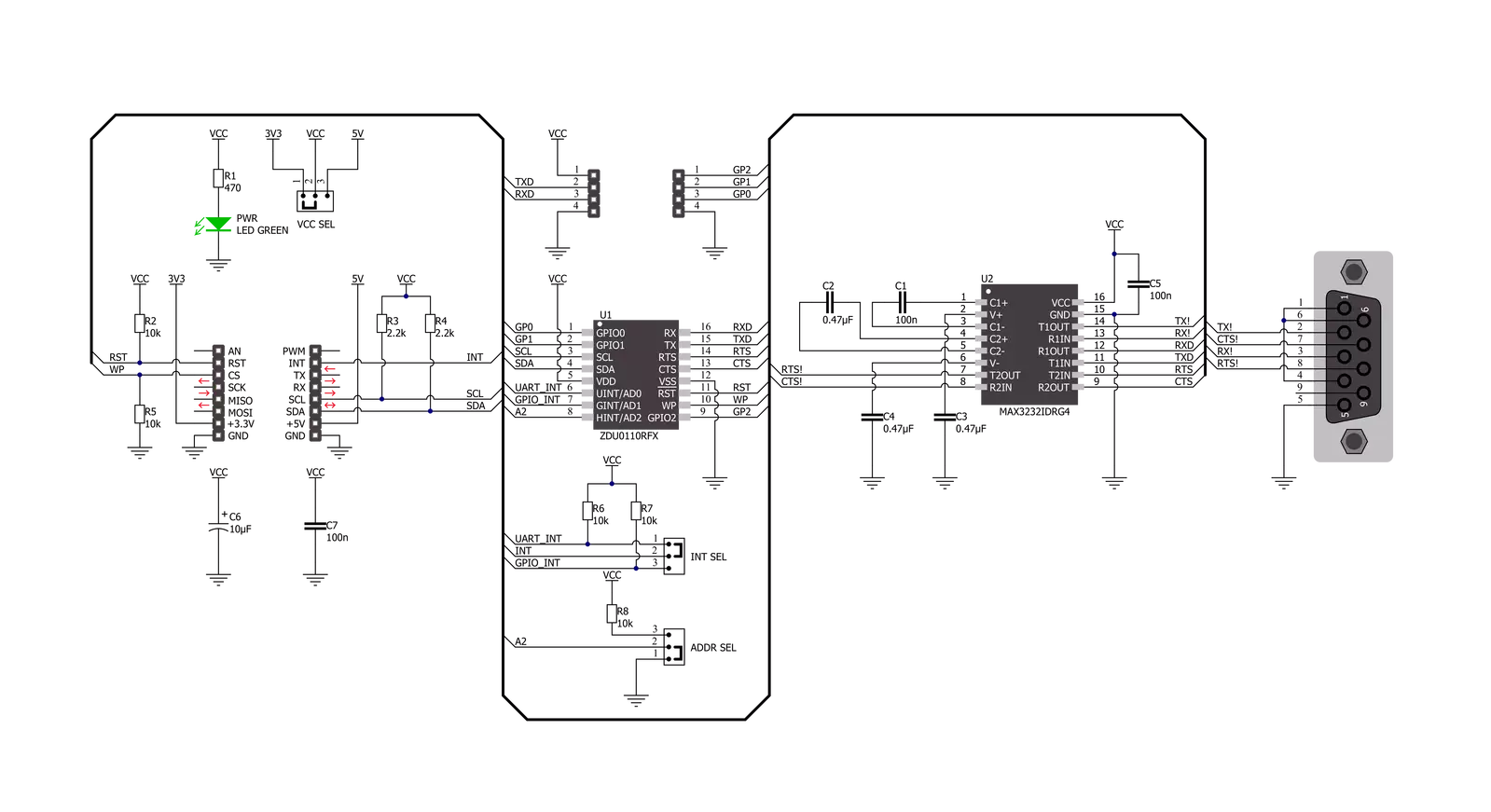
Step by step
Project assembly
Software Support
Library Description
This library contains API for RS232 to I2C Click driver.
Key functions:
rs232toi2c_write_tx_fifo- This function writes a desired number of data bytes to the TX fifo.rs232toi2c_read_rx_fifo- This function reads all data from RX fifo.rs232toi2c_get_int_pin- This function returns the INT pin logic state.
Open Source
Code example
The complete application code and a ready-to-use project are available through the NECTO Studio Package Manager for direct installation in the NECTO Studio. The application code can also be found on the MIKROE GitHub account.
/*!
* @file main.c
* @brief RS232toI2C Click example
*
* # Description
* This example demonstrates the use of an RS232 to I2C Click board by showing
* the communication between the two Click board configured as a receiver and transmitter.
*
* The demo application is composed of two sections :
*
* ## Application Init
* Initializes the driver and performs the Click default configuration which sets
* the default UART configuration with 9600 baud rate.
*
* ## Application Task
* Depending on the selected mode, it reads all the received data and sends an adequate response back or
* sends the desired message and waits for a response every 2 seconds.
*
* @author Stefan Filipovic
*
*/
#include "board.h"
#include "log.h"
#include "rs232toi2c.h"
static rs232toi2c_t rs232toi2c;
static log_t logger;
// Comment out the line below in order to switch the application mode to receiver
#define DEMO_APP_TRANSMITTER
#define DEMO_TEXT_MESSAGE "MikroE - RS232 to I2C Click"
#define RESPONSE_OK "OK"
#define RESPONSE_ERROR "ERROR"
void application_init ( void )
{
log_cfg_t log_cfg; /**< Logger config object. */
rs232toi2c_cfg_t rs232toi2c_cfg; /**< Click config object. */
/**
* Logger initialization.
* Default baud rate: 115200
* Default log level: LOG_LEVEL_DEBUG
* @note If USB_UART_RX and USB_UART_TX
* are defined as HAL_PIN_NC, you will
* need to define them manually for log to work.
* See @b LOG_MAP_USB_UART macro definition for detailed explanation.
*/
LOG_MAP_USB_UART( log_cfg );
log_init( &logger, &log_cfg );
log_info( &logger, " Application Init " );
// Click initialization.
rs232toi2c_cfg_setup( &rs232toi2c_cfg );
RS232TOI2C_MAP_MIKROBUS( rs232toi2c_cfg, MIKROBUS_1 );
if ( I2C_MASTER_ERROR == rs232toi2c_init( &rs232toi2c, &rs232toi2c_cfg ) )
{
log_error( &logger, " Communication init." );
for ( ; ; );
}
if ( RS232TOI2C_ERROR == rs232toi2c_default_cfg ( &rs232toi2c ) )
{
log_error( &logger, " Default configuration." );
for ( ; ; );
}
uint32_t system_version;
if ( RS232TOI2C_OK == rs232toi2c_read_system_version ( &rs232toi2c, &system_version ) )
{
log_printf ( &logger, " System Version: 0x%.6LX\r\n", system_version );
}
#ifdef DEMO_APP_TRANSMITTER
log_printf( &logger, " Application Mode: Transmitter\r\n" );
#else
log_printf( &logger, " Application Mode: Receiver\r\n" );
#endif
log_info( &logger, " Application Task " );
}
void application_task ( void )
{
#ifdef DEMO_APP_TRANSMITTER
if ( RS232TOI2C_OK == rs232toi2c_write_tx_fifo( &rs232toi2c, DEMO_TEXT_MESSAGE, strlen( DEMO_TEXT_MESSAGE ) ) )
{
log_printf( &logger, " The message \"%s\" has been sent!\r\n", ( char * ) DEMO_TEXT_MESSAGE );
uint16_t timeout_cnt = 5000;
// wait for an RX interrupt
while ( rs232toi2c_get_int_pin ( &rs232toi2c ) && timeout_cnt )
{
Delay_ms ( 1 );
timeout_cnt--;
}
if ( timeout_cnt )
{
uint8_t data_buf[ 256 ] = { 0 };
uint8_t data_len = 0;
if ( RS232TOI2C_OK == rs232toi2c_read_rx_fifo( &rs232toi2c, data_buf, &data_len ) )
{
log_printf( &logger, " Response: " );
for ( uint8_t cnt = 0; cnt < data_len; cnt++ )
{
log_printf( &logger, "%c", data_buf[ cnt ] );
}
}
}
else
{
log_error ( &logger, "TIMEOUT - no response received" );
}
log_printf( &logger, "\r\n\n" );
Delay_ms ( 1000 );
Delay_ms ( 1000 );
}
#else
// wait for an RX interrupt
while ( rs232toi2c_get_int_pin ( &rs232toi2c ) );
uint8_t data_buf[ 256 ] = { 0 };
uint8_t data_len = 0;
if ( RS232TOI2C_OK == rs232toi2c_read_rx_fifo( &rs232toi2c, data_buf, &data_len ) )
{
log_printf( &logger, " A new message has received: \"" );
for ( uint8_t cnt = 0; cnt < data_len; cnt++ )
{
log_printf( &logger, "%c", data_buf[ cnt ] );
}
log_printf( &logger, "\"\r\n" );
if ( strstr ( data_buf, DEMO_TEXT_MESSAGE ) )
{
if ( RS232TOI2C_OK == rs232toi2c_write_tx_fifo( &rs232toi2c, RESPONSE_OK, strlen( RESPONSE_OK ) ) )
{
log_printf( &logger, " Response \"%s\" has been sent to the sender!\r\n\n", ( char * ) RESPONSE_OK );
}
}
else
{
if ( RS232TOI2C_OK == rs232toi2c_write_tx_fifo( &rs232toi2c, RESPONSE_ERROR, strlen( RESPONSE_ERROR ) ) )
{
log_printf( &logger, " Response \"%s\" has been sent to the sender!\r\n\n", ( char * ) RESPONSE_ERROR );
}
}
}
#endif
}
int main ( void )
{
/* Do not remove this line or clock might not be set correctly. */
#ifdef PREINIT_SUPPORTED
preinit();
#endif
application_init( );
for ( ; ; )
{
application_task( );
}
return 0;
}
// ------------------------------------------------------------------------ END
Additional Support
Resources
Category:RS232