Revolutionize motion insights with our cutting-edge solution, blending the always-on 3-axis accelerometer and 3-axis gyroscope. This dynamic duo, enhanced by Intelligent Sensor Processing, delivers unparalleled accuracy, enabling a seamless understanding of movement for diverse applications.
A
A
Hardware Overview
How does it work?
Smart DOF 3 Click is based on the ISM330IS, an iNEMO inertial module from STMicroelectronics. There are three modes of operation in which both the accelerometer and gyroscope can be turned on/off independently of each other and are allowed to have different ODRs and power modes. It has a full-scale 3-axis selectable acceleration in a range of ±2/±4/±8/±16g. There are also self-test modes, both angular and linear, for acceleration. The 3-axis gyroscope comes in a selectable full-scale rate range of ±125/±250/±500/±1000/±2000dps. In addition to those two sensors, the third one is an embedded temperature sensor, whose values are used for calibration purposes. The ISPU core executes signal processing and AI algorithms on edge, and its main benefits are C programming and an enhanced ecosystem with libraries and third-party tools/IDE. The ISPU has 32KB of program RAM, 8KB of data RAM, and an FPU supporting addition, subtraction, and multiplication. It also features programmable interrupts and an embedded
sensor hub, which, besides an accelerometer and gyroscope, includes four more external sensors that can be connected directly to the ISM330IS and its internal master I2C lines. This I2C interface can connect over the 5-pin top header, which includes master SDA, SCL, and Ready pins (MSDA, MSCL, MRDY). To use this I2C interface, you must set all three MI2C SEL jumpers in the ON position (OFF set by default). Smart DOF 3 Click can communicate with the host MCU by selecting one between the I2C and SPI interfaces over the COMM SEL jumper, where the I2C is selected by default. All four jumpers must be set into the appropriate position for this Click board™ to work properly. The standard 2-Wire I2C interface supports fast mode (400KHz) and fast mode plus (1MHz) clock frequencies. The I2C address can be selected over the ADDR SEL jumper, where 0 is set by default. If your choice is the SPI, this Click board™ supports both 3- and 4-Wire SPI serial interfaces with clock frequencies up to 100MHz. This Click board™ can be reset over the RST pin.
There are also two programmable interrupt pins, IT1 and IT2. The IT2 is a shared pin with the master I2C interface, so this interrupt pin will not be available if you use an external sensor. You can assign one of the interrupts to a different sensor so you know which sensor detected the movement. Depending on the usage of the ISM330IS, there are two mode connections. Both Mode 1 and Mode 2 can work in all supported types of communication between the IC and the host MCU. Mode 1 is when only this IC and the host MCU are in a communication connection. Mode 2 is the scene where, in addition to the Mode 1 connection, there are external sensors connected over the master I2C to the ISM330IS. This Click board™ can be operated only with a 3.3V logic voltage level. The board must perform appropriate logic voltage level conversion before using MCUs with different logic levels. Also, it comes equipped with a library containing functions and an example code that can be used as a reference for further development.
Features overview
Development board
Nucleo-64 with STM32F103RB MCU offers a cost-effective and adaptable platform for developers to explore new ideas and prototype their designs. This board harnesses the versatility of the STM32 microcontroller, enabling users to select the optimal balance of performance and power consumption for their projects. It accommodates the STM32 microcontroller in the LQFP64 package and includes essential components such as a user LED, which doubles as an ARDUINO® signal, alongside user and reset push-buttons, and a 32.768kHz crystal oscillator for precise timing operations. Designed with expansion and flexibility in mind, the Nucleo-64 board features an ARDUINO® Uno V3 expansion connector and ST morpho extension pin
headers, granting complete access to the STM32's I/Os for comprehensive project integration. Power supply options are adaptable, supporting ST-LINK USB VBUS or external power sources, ensuring adaptability in various development environments. The board also has an on-board ST-LINK debugger/programmer with USB re-enumeration capability, simplifying the programming and debugging process. Moreover, the board is designed to simplify advanced development with its external SMPS for efficient Vcore logic supply, support for USB Device full speed or USB SNK/UFP full speed, and built-in cryptographic features, enhancing both the power efficiency and security of projects. Additional connectivity is
provided through dedicated connectors for external SMPS experimentation, a USB connector for the ST-LINK, and a MIPI® debug connector, expanding the possibilities for hardware interfacing and experimentation. Developers will find extensive support through comprehensive free software libraries and examples, courtesy of the STM32Cube MCU Package. This, combined with compatibility with a wide array of Integrated Development Environments (IDEs), including IAR Embedded Workbench®, MDK-ARM, and STM32CubeIDE, ensures a smooth and efficient development experience, allowing users to fully leverage the capabilities of the Nucleo-64 board in their projects.
Microcontroller Overview
MCU Card / MCU

Architecture
ARM Cortex-M3
MCU Memory (KB)
128
Silicon Vendor
STMicroelectronics
Pin count
64
RAM (Bytes)
20480
You complete me!
Accessories
Click Shield for Nucleo-64 comes equipped with two proprietary mikroBUS™ sockets, allowing all the Click board™ devices to be interfaced with the STM32 Nucleo-64 board with no effort. This way, Mikroe allows its users to add any functionality from our ever-growing range of Click boards™, such as WiFi, GSM, GPS, Bluetooth, ZigBee, environmental sensors, LEDs, speech recognition, motor control, movement sensors, and many more. More than 1537 Click boards™, which can be stacked and integrated, are at your disposal. The STM32 Nucleo-64 boards are based on the microcontrollers in 64-pin packages, a 32-bit MCU with an ARM Cortex M4 processor operating at 84MHz, 512Kb Flash, and 96KB SRAM, divided into two regions where the top section represents the ST-Link/V2 debugger and programmer while the bottom section of the board is an actual development board. These boards are controlled and powered conveniently through a USB connection to program and efficiently debug the Nucleo-64 board out of the box, with an additional USB cable connected to the USB mini port on the board. Most of the STM32 microcontroller pins are brought to the IO pins on the left and right edge of the board, which are then connected to two existing mikroBUS™ sockets. This Click Shield also has several switches that perform functions such as selecting the logic levels of analog signals on mikroBUS™ sockets and selecting logic voltage levels of the mikroBUS™ sockets themselves. Besides, the user is offered the possibility of using any Click board™ with the help of existing bidirectional level-shifting voltage translators, regardless of whether the Click board™ operates at a 3.3V or 5V logic voltage level. Once you connect the STM32 Nucleo-64 board with our Click Shield for Nucleo-64, you can access hundreds of Click boards™, working with 3.3V or 5V logic voltage levels.
Used MCU Pins
mikroBUS™ mapper
Take a closer look
Click board™ Schematic
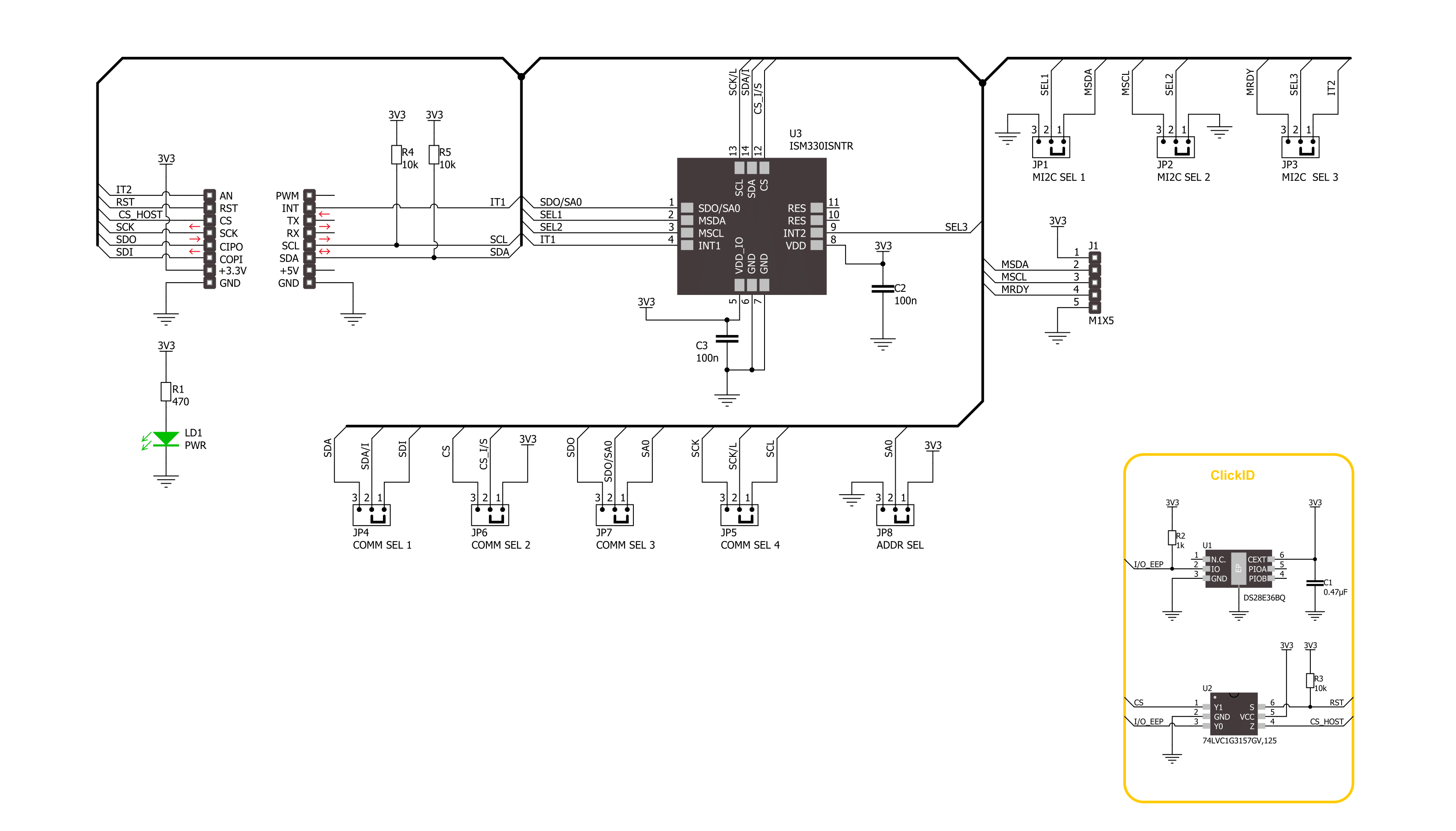
Step by step
Project assembly
Software Support
Library Description
This library contains API for Smart DOF 3 Click driver.
Key functions:
smartdof3_get_acc_axis- Smart DOF 3 get the accel sensor axes function.smartdof3_get_gyro_axis- Smart DOF 3 get the gyro sensor axes function.smartdof3_get_temperature- Smart DOF 3 get the temperature function.
Open Source
Code example
The complete application code and a ready-to-use project are available through the NECTO Studio Package Manager for direct installation in the NECTO Studio. The application code can also be found on the MIKROE GitHub account.
/*!
* @file main.c
* @brief Smart DOF 3 Click example
*
* # Description
* This library contains API for Smart DOF 3 Click driver.
* The library initializes and defines the I2C and SPI bus drivers to
* write and read data from registers, as well as the default
* configuration for reading accelerator and gyroscope data.
*
* The demo application is composed of two sections :
*
* ## Application Init
* The initialization of I2C or SPI module, log UART, and additional pins.
* After the driver init, the app executes a default configuration.
*
* ## Application Task
* This example demonstrates the use of the Smart DOF 3 Click board™.
* Measures and displays acceleration and gyroscope data for X-axis, Y-axis, and Z-axis.
* Results are being sent to the UART Terminal, where you can track their changes.
*
* @author Nenad Filipovic
*
*/
#include "board.h"
#include "log.h"
#include "smartdof3.h"
static smartdof3_t smartdof3;
static log_t logger;
void application_init ( void )
{
log_cfg_t log_cfg; /**< Logger config object. */
smartdof3_cfg_t smartdof3_cfg; /**< Click config object. */
/**
* Logger initialization.
* Default baud rate: 115200
* Default log level: LOG_LEVEL_DEBUG
* @note If USB_UART_RX and USB_UART_TX
* are defined as HAL_PIN_NC, you will
* need to define them manually for log to work.
* See @b LOG_MAP_USB_UART macro definition for detailed explanation.
*/
LOG_MAP_USB_UART( log_cfg );
log_init( &logger, &log_cfg );
log_info( &logger, " Application Init " );
// Click initialization.
smartdof3_cfg_setup( &smartdof3_cfg );
SMARTDOF3_MAP_MIKROBUS( smartdof3_cfg, MIKROBUS_1 );
err_t init_flag = smartdof3_init( &smartdof3, &smartdof3_cfg );
if ( ( I2C_MASTER_ERROR == init_flag ) || ( SPI_MASTER_ERROR == init_flag ) )
{
log_error( &logger, " Communication init." );
for ( ; ; );
}
if ( SMARTDOF3_ERROR == smartdof3_default_cfg ( &smartdof3 ) )
{
log_error( &logger, " Default configuration." );
for ( ; ; );
}
log_info( &logger, " Application Task " );
log_printf( &logger, "--------------------------------------\r\n" );
Delay_ms ( 100 );
}
void application_task ( void )
{
static smartdof3_axis_t acc_axis, gyro_axis;
if ( ( SMARTDOF3_OK == smartdof3_get_acc_axis( &smartdof3, &acc_axis ) ) &&
( SMARTDOF3_OK == smartdof3_get_gyro_axis( &smartdof3, &gyro_axis ) ) )
{
log_printf( &logger, " Accel X: %.2f mg | Gyro X: %.2f dps\r\n", acc_axis.x, gyro_axis.x );
log_printf( &logger, " Accel Y: %.2f mg | Gyro Y: %.2f dps\r\n", acc_axis.y, gyro_axis.y );
log_printf( &logger, " Accel Z: %.2f mg | Gyro Z: %.2f dps\r\n", acc_axis.z, gyro_axis.z );
log_printf( &logger, "--------------------------------------\r\n" );
}
Delay_ms ( 1000 );
}
int main ( void )
{
/* Do not remove this line or clock might not be set correctly. */
#ifdef PREINIT_SUPPORTED
preinit();
#endif
application_init( );
for ( ; ; )
{
application_task( );
}
return 0;
}
// ------------------------------------------------------------------------ END
Additional Support
Resources
Category:Motion

































