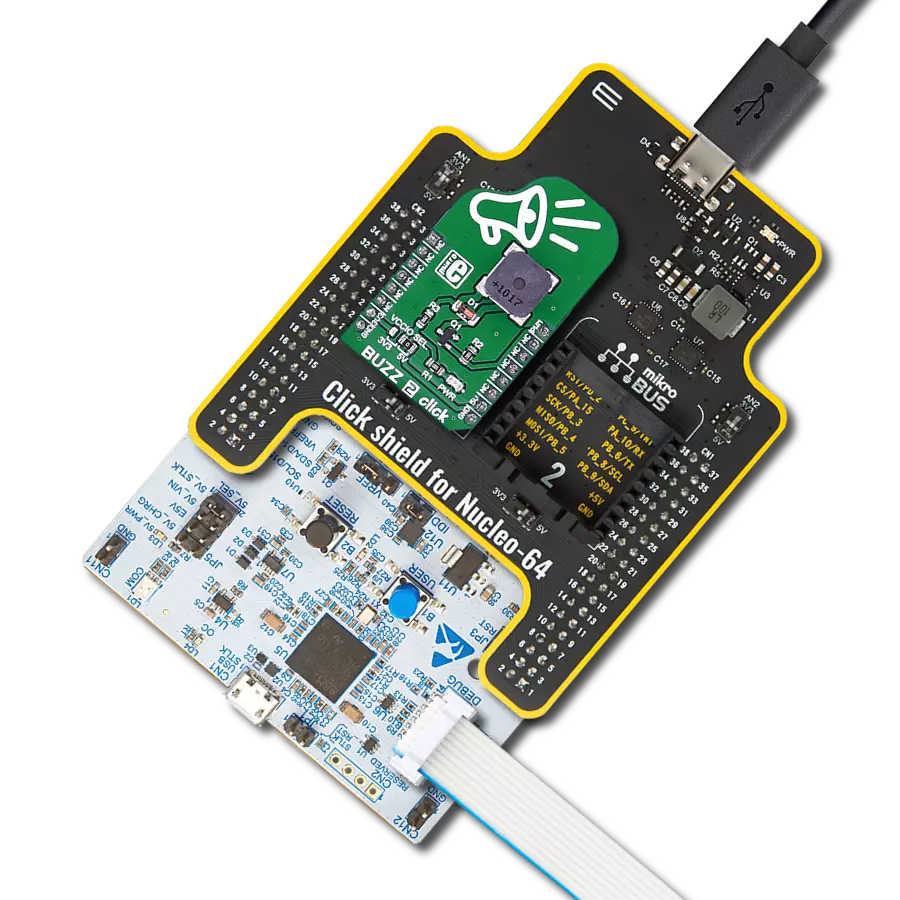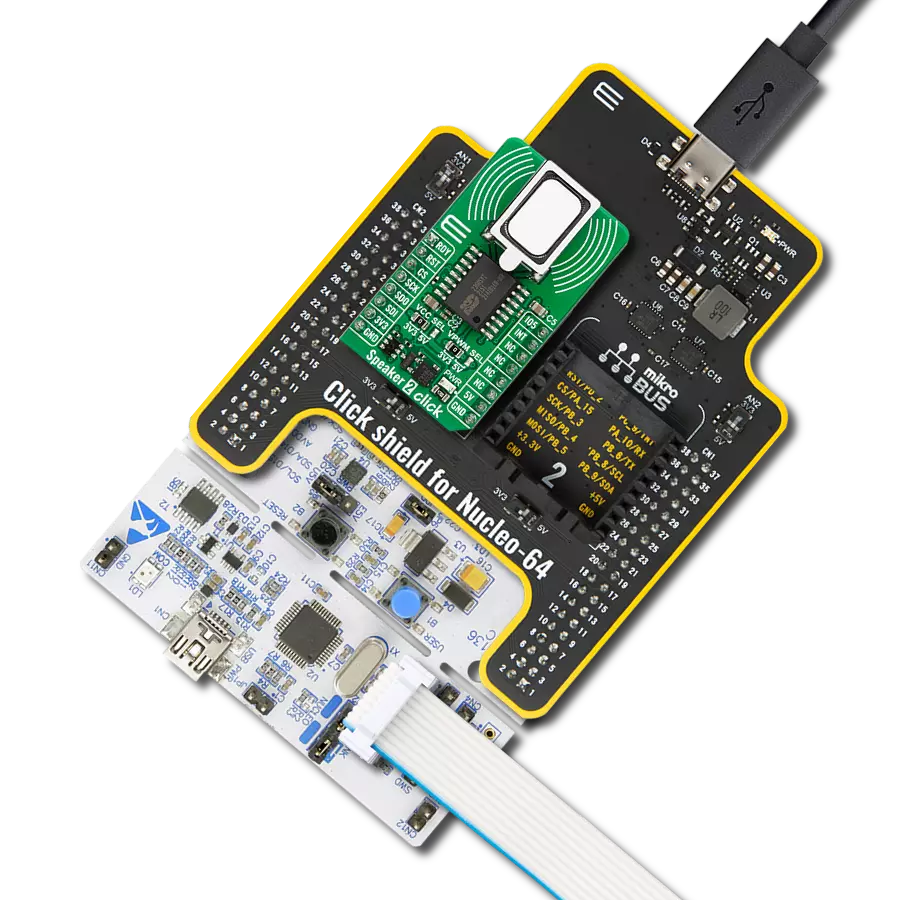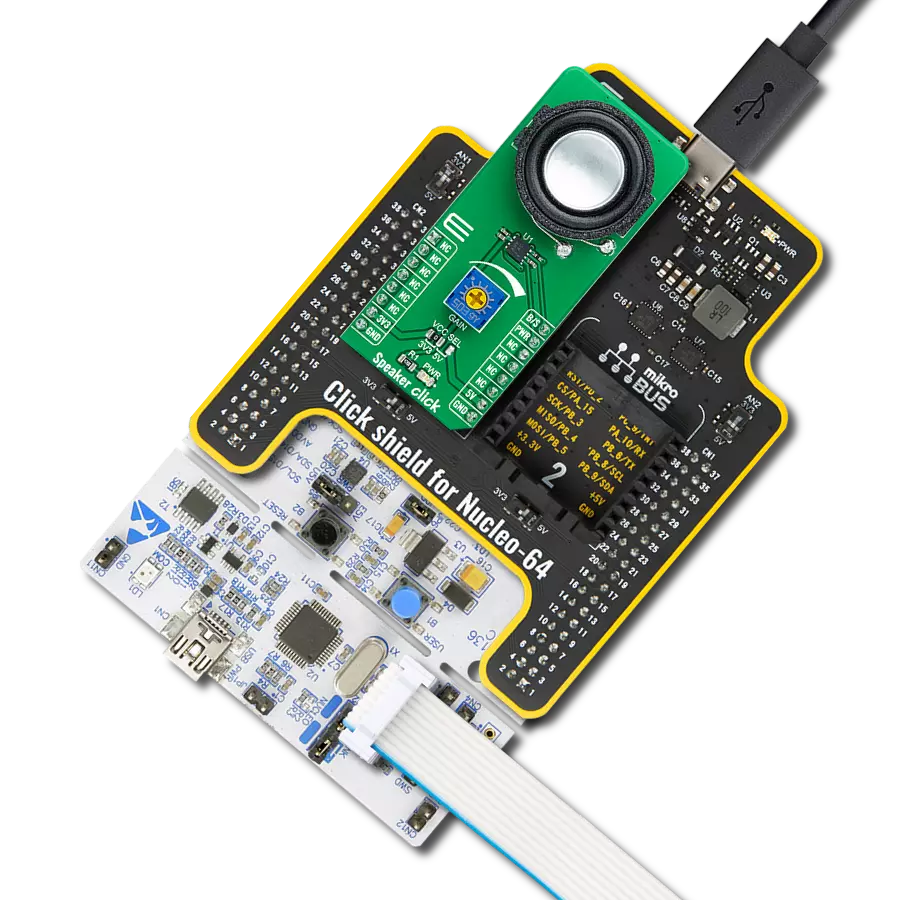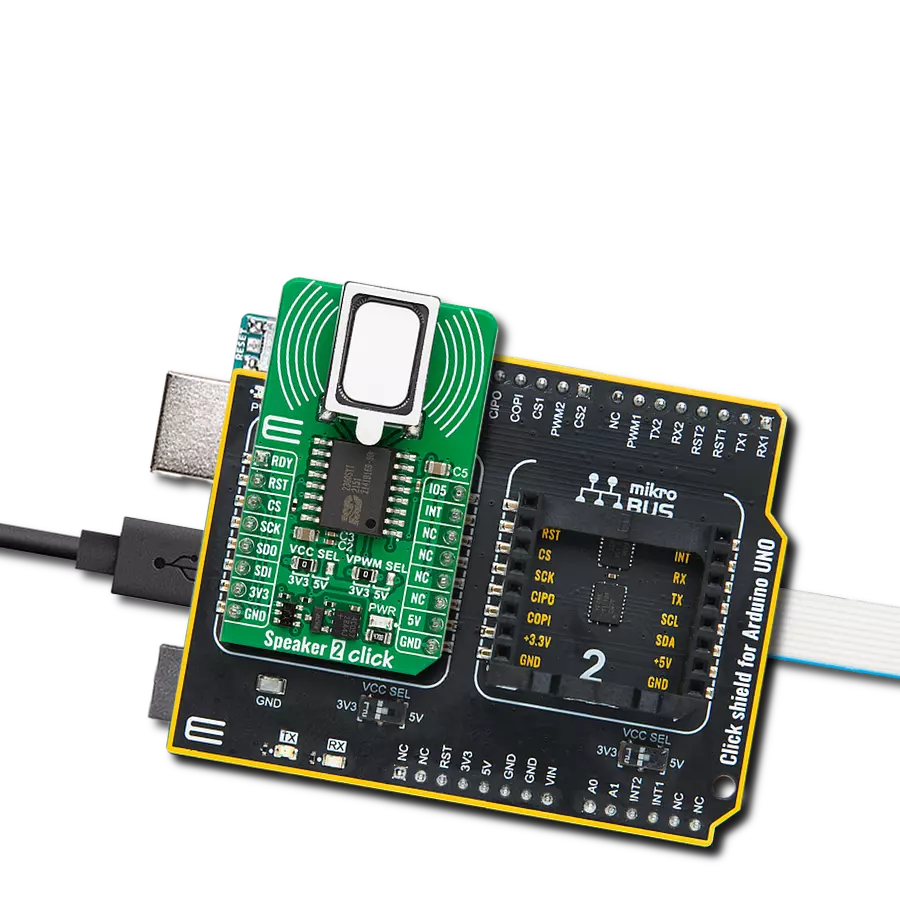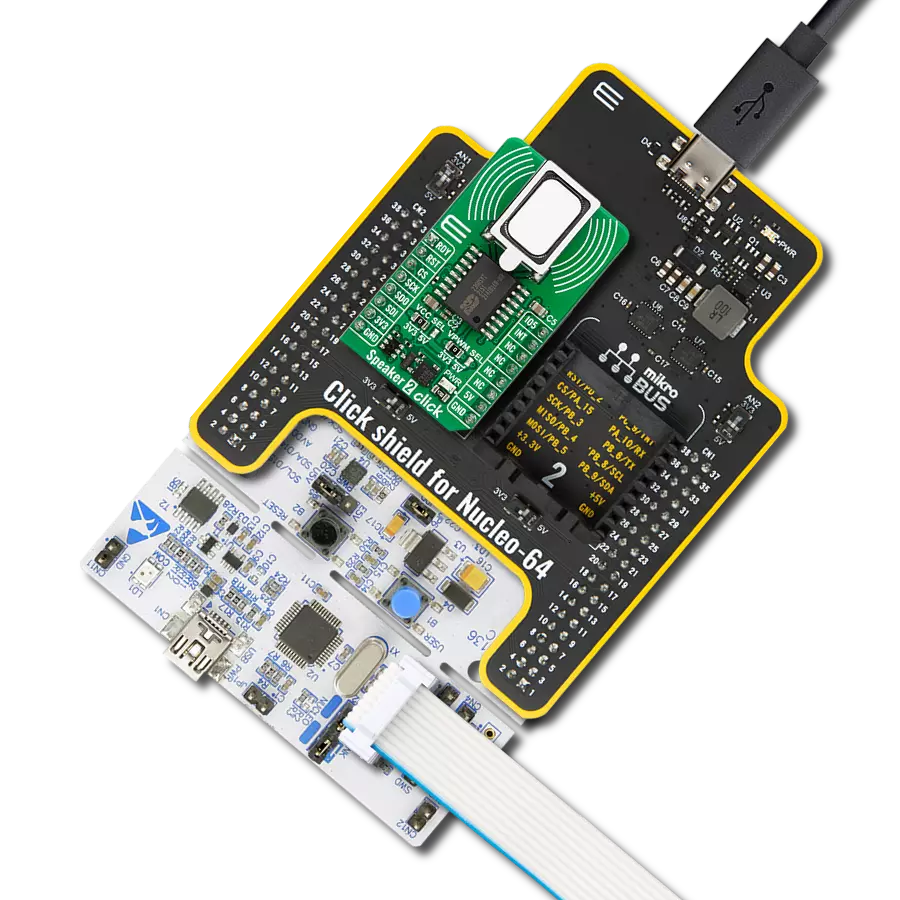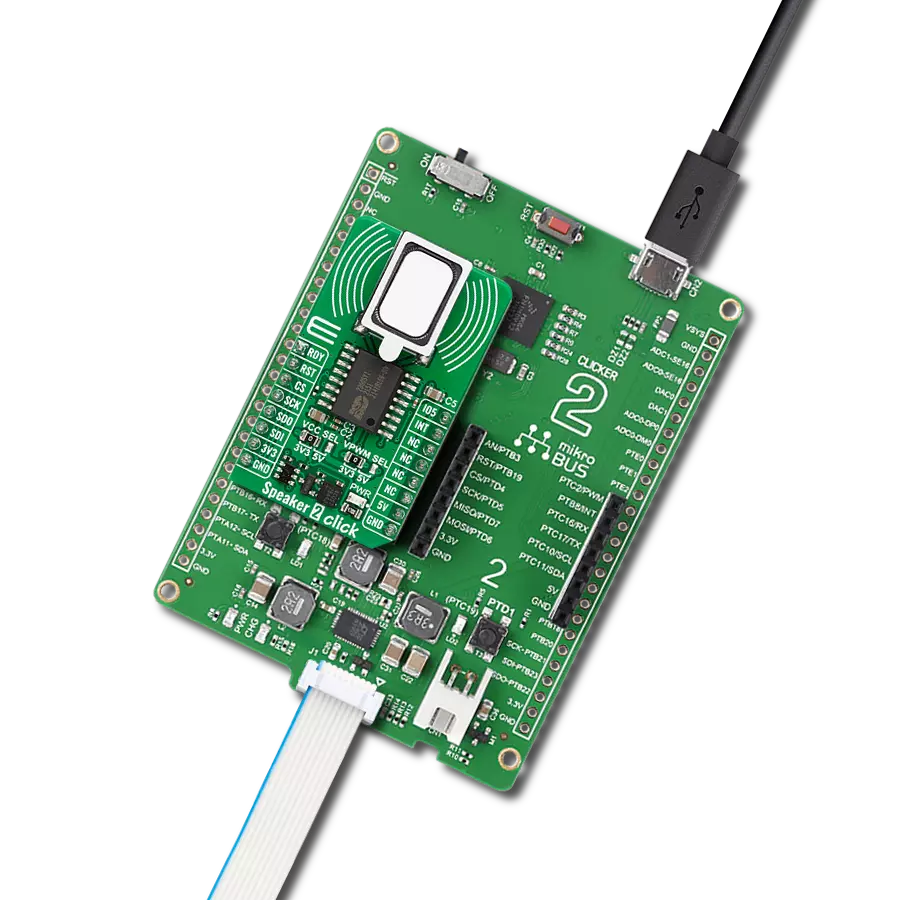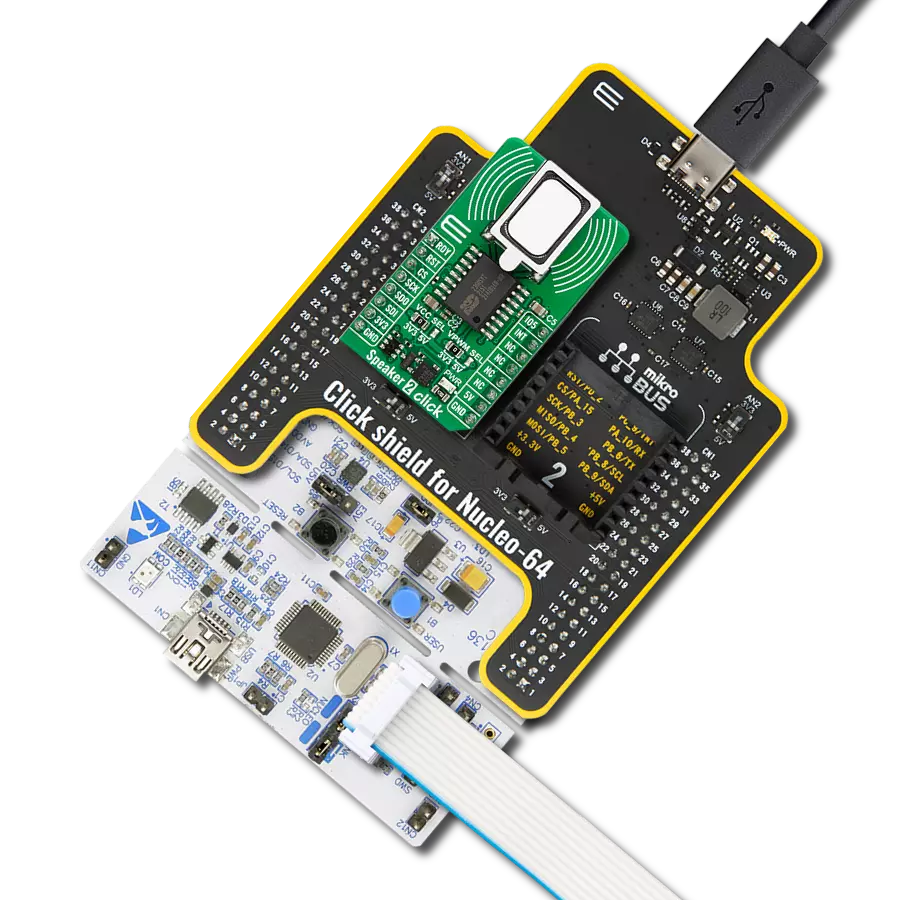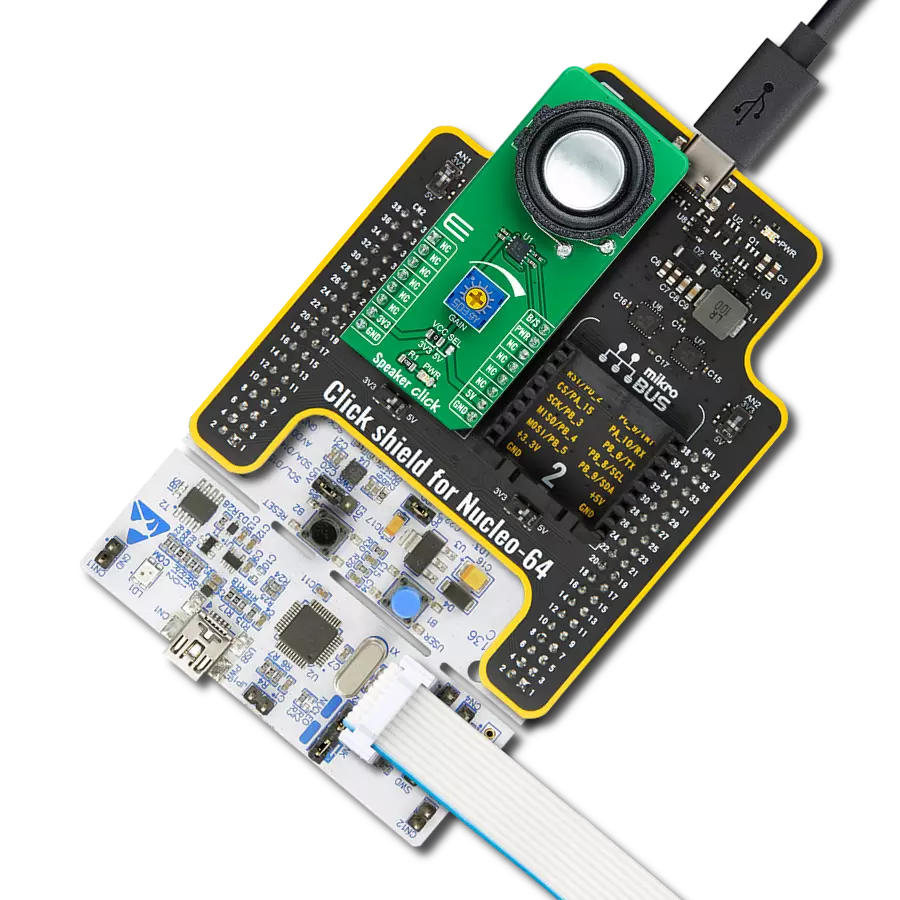Embark on a transformative audio journey as you explore a speaker solution featuring a high-quality audio power amplifier, elevating your audio experience to new heights
A
A
Hardware Overview
How does it work?
Speaker Click is based on the MAX9717, a 1.4W mono bridge-tied load (BTL) architecture audio power amplifier with a high-quality audio reproduction from Analog Devices. It delivers 1.4W continuous power into a 4Ω load from a single +5V supply or 350mW continuous power into an 8Ω load while operating from a single +3.3V supply. This device features Maxim’s industry-leading, comprehensive click-and-pop suppression that reduces audible clicks and pops during the Start-Up and Shutdown sequence. Output signal reproduction is possible through the onboard speaker and the headphone jack located on the bottom side of this Click board™. Speaker Click communicates with MCU using two GPIO pins routed on the PWM and INT pins of the
mikroBUS™ socket labeled B/S and PWR. The MAX9717 features a low-power shutdown mode that reduces quiescent current consumption to 10nA. Entering shutdown mode is possible through the PWR pin, which turns off the bias circuitry and forces the amplifier outputs to GND through an internal 20kΩ resistor. Driving the PWR to a low logic state will cause MAX9717 to enter shutdown mode while the high state will perform a normal operation. As mentioned, this Click board™ has a 20mm 4Ω Premium Micro Transducer onboard speaker for sound reproduction. This speaker features a neodymium-iron-boron magnet, a light aluminum cone, and a high-temperature polycarbonate frame with low resonant frequencies and a full-range
bandwidth. Also, the MAX9717 features a headphone sense input pin, labeled as B/S, that senses headphone connection to the device through a 3.5mm jack connector labeled HEADPHONES. This feature mutes the speaker while driving the headphones as a single-ended load. An adjustable potentiometer labeled GAIN adjusts the gain of the MAXS9717‘s internal amplifier. This Click board™ can operate with either 3.3V or 5V logic voltage levels selected via the VCC SEL jumper. This way, both 3.3V and 5V capable MCUs can use the communication lines properly. Also, this Click board™ comes equipped with a library containing easy-to-use functions and an example code that can be used as a reference for further development.
Features overview
Development board
Nucleo-64 with STM32F091RC MCU offers a cost-effective and adaptable platform for developers to explore new ideas and prototype their designs. This board harnesses the versatility of the STM32 microcontroller, enabling users to select the optimal balance of performance and power consumption for their projects. It accommodates the STM32 microcontroller in the LQFP64 package and includes essential components such as a user LED, which doubles as an ARDUINO® signal, alongside user and reset push-buttons, and a 32.768kHz crystal oscillator for precise timing operations. Designed with expansion and flexibility in mind, the Nucleo-64 board features an ARDUINO® Uno V3 expansion connector and ST morpho extension pin
headers, granting complete access to the STM32's I/Os for comprehensive project integration. Power supply options are adaptable, supporting ST-LINK USB VBUS or external power sources, ensuring adaptability in various development environments. The board also has an on-board ST-LINK debugger/programmer with USB re-enumeration capability, simplifying the programming and debugging process. Moreover, the board is designed to simplify advanced development with its external SMPS for efficient Vcore logic supply, support for USB Device full speed or USB SNK/UFP full speed, and built-in cryptographic features, enhancing both the power efficiency and security of projects. Additional connectivity is
provided through dedicated connectors for external SMPS experimentation, a USB connector for the ST-LINK, and a MIPI® debug connector, expanding the possibilities for hardware interfacing and experimentation. Developers will find extensive support through comprehensive free software libraries and examples, courtesy of the STM32Cube MCU Package. This, combined with compatibility with a wide array of Integrated Development Environments (IDEs), including IAR Embedded Workbench®, MDK-ARM, and STM32CubeIDE, ensures a smooth and efficient development experience, allowing users to fully leverage the capabilities of the Nucleo-64 board in their projects.
Microcontroller Overview
MCU Card / MCU

Architecture
ARM Cortex-M0
MCU Memory (KB)
256
Silicon Vendor
STMicroelectronics
Pin count
64
RAM (Bytes)
32768
You complete me!
Accessories
Click Shield for Nucleo-64 comes equipped with two proprietary mikroBUS™ sockets, allowing all the Click board™ devices to be interfaced with the STM32 Nucleo-64 board with no effort. This way, Mikroe allows its users to add any functionality from our ever-growing range of Click boards™, such as WiFi, GSM, GPS, Bluetooth, ZigBee, environmental sensors, LEDs, speech recognition, motor control, movement sensors, and many more. More than 1537 Click boards™, which can be stacked and integrated, are at your disposal. The STM32 Nucleo-64 boards are based on the microcontrollers in 64-pin packages, a 32-bit MCU with an ARM Cortex M4 processor operating at 84MHz, 512Kb Flash, and 96KB SRAM, divided into two regions where the top section represents the ST-Link/V2 debugger and programmer while the bottom section of the board is an actual development board. These boards are controlled and powered conveniently through a USB connection to program and efficiently debug the Nucleo-64 board out of the box, with an additional USB cable connected to the USB mini port on the board. Most of the STM32 microcontroller pins are brought to the IO pins on the left and right edge of the board, which are then connected to two existing mikroBUS™ sockets. This Click Shield also has several switches that perform functions such as selecting the logic levels of analog signals on mikroBUS™ sockets and selecting logic voltage levels of the mikroBUS™ sockets themselves. Besides, the user is offered the possibility of using any Click board™ with the help of existing bidirectional level-shifting voltage translators, regardless of whether the Click board™ operates at a 3.3V or 5V logic voltage level. Once you connect the STM32 Nucleo-64 board with our Click Shield for Nucleo-64, you can access hundreds of Click boards™, working with 3.3V or 5V logic voltage levels.
Used MCU Pins
mikroBUS™ mapper
Take a closer look
Click board™ Schematic
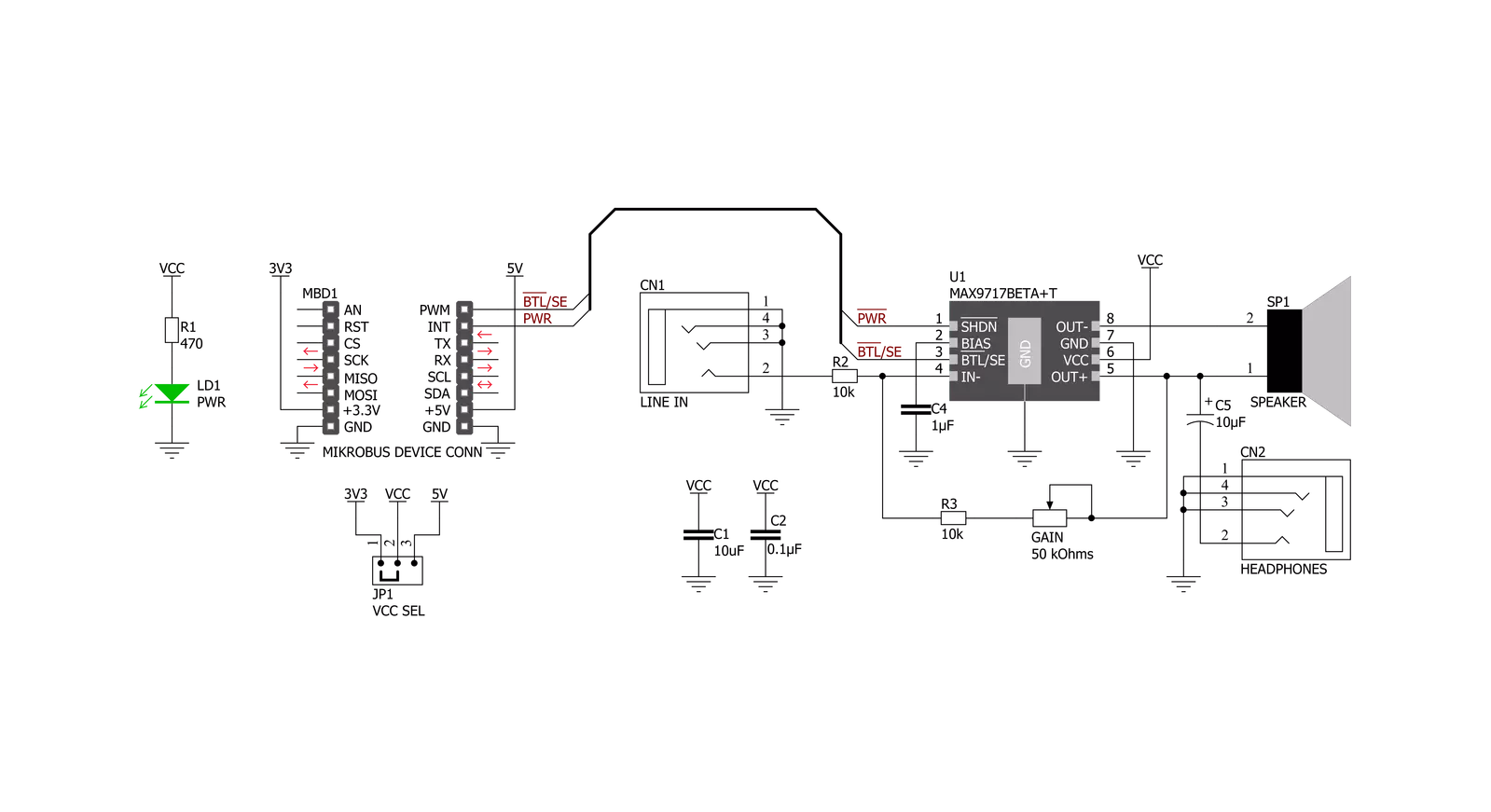
Step by step
Project assembly
Software Support
Library Description
This library contains API for Speaker Click driver.
Key functions:
speaker_shutdown- Speaker shutdown mode functionspeaker_normal_operation- Speaker normal operation mode functionspeaker_enable_slave_amp- Speaker enables the slave amplifier function
Open Source
Code example
The complete application code and a ready-to-use project are available through the NECTO Studio Package Manager for direct installation in the NECTO Studio. The application code can also be found on the MIKROE GitHub account.
/*!
* @file main.c
* @brief Speaker Click Example.
*
* # Description
* This library contains API for the Speaker Click driver.
* This application controls the operating modes of the
* Speaker Click board™.
*
* The demo application is composed of two sections :
*
* ## Application Init
* Initialization of GPIO module and log UART.
* After driver initialization, the application performs the default settings.
*
* ## Application Task
* This is an example that shows the use of a Speaker Click board™.
* The task of the application consists of
* switching two modes of operation: normal and shutdown modes.
* Results are being sent to the Usart Terminal where you can track their changes.
*
* @author Nenad Filipovic
*
*/
#include "board.h"
#include "log.h"
#include "speaker.h"
static speaker_t speaker; /**< Speaker Click driver object. */
static log_t logger; /**< Logger object. */
void application_init ( void ) {
log_cfg_t log_cfg; /**< Logger config object. */
speaker_cfg_t speaker_cfg; /**< Click config object. */
/**
* Logger initialization.
* Default baud rate: 115200
* Default log level: LOG_LEVEL_DEBUG
* @note If USB_UART_RX and USB_UART_TX
* are defined as HAL_PIN_NC, you will
* need to define them manually for log to work.
* See @b LOG_MAP_USB_UART macro definition for detailed explanation.
*/
LOG_MAP_USB_UART( log_cfg );
log_init( &logger, &log_cfg );
log_printf( &logger, "\r\n" );
log_info( &logger, " Application Init " );
// Click initialization.
speaker_cfg_setup( &speaker_cfg );
SPEAKER_MAP_MIKROBUS( speaker_cfg, MIKROBUS_1 );
if ( speaker_init( &speaker, &speaker_cfg ) == DIGITAL_OUT_UNSUPPORTED_PIN ) {
log_error( &logger, " Application Init Error. " );
log_info( &logger, " Please, run program again... " );
for ( ; ; );
}
speaker_default_cfg ( &speaker );
log_info( &logger, " Application Task " );
Delay_ms ( 100 );
}
void application_task ( void ) {
log_printf( &logger, "-------------------------\r\n" );
log_printf( &logger, " Normal Operation Mode \r\n" );
speaker_normal_operation( &speaker );
// 10 seconds delay
Delay_ms ( 1000 );
Delay_ms ( 1000 );
Delay_ms ( 1000 );
Delay_ms ( 1000 );
Delay_ms ( 1000 );
Delay_ms ( 1000 );
Delay_ms ( 1000 );
Delay_ms ( 1000 );
Delay_ms ( 1000 );
Delay_ms ( 1000 );
log_printf( &logger, "-------------------------\r\n" );
log_printf( &logger, " Enter Shutdown Mode \r\n" );
speaker_shutdown( &speaker );
// 10 seconds delay
Delay_ms ( 1000 );
Delay_ms ( 1000 );
Delay_ms ( 1000 );
Delay_ms ( 1000 );
Delay_ms ( 1000 );
Delay_ms ( 1000 );
Delay_ms ( 1000 );
Delay_ms ( 1000 );
Delay_ms ( 1000 );
Delay_ms ( 1000 );
}
int main ( void )
{
/* Do not remove this line or clock might not be set correctly. */
#ifdef PREINIT_SUPPORTED
preinit();
#endif
application_init( );
for ( ; ; )
{
application_task( );
}
return 0;
}
// ------------------------------------------------------------------------ END
Additional Support
Resources
Category:Speakers