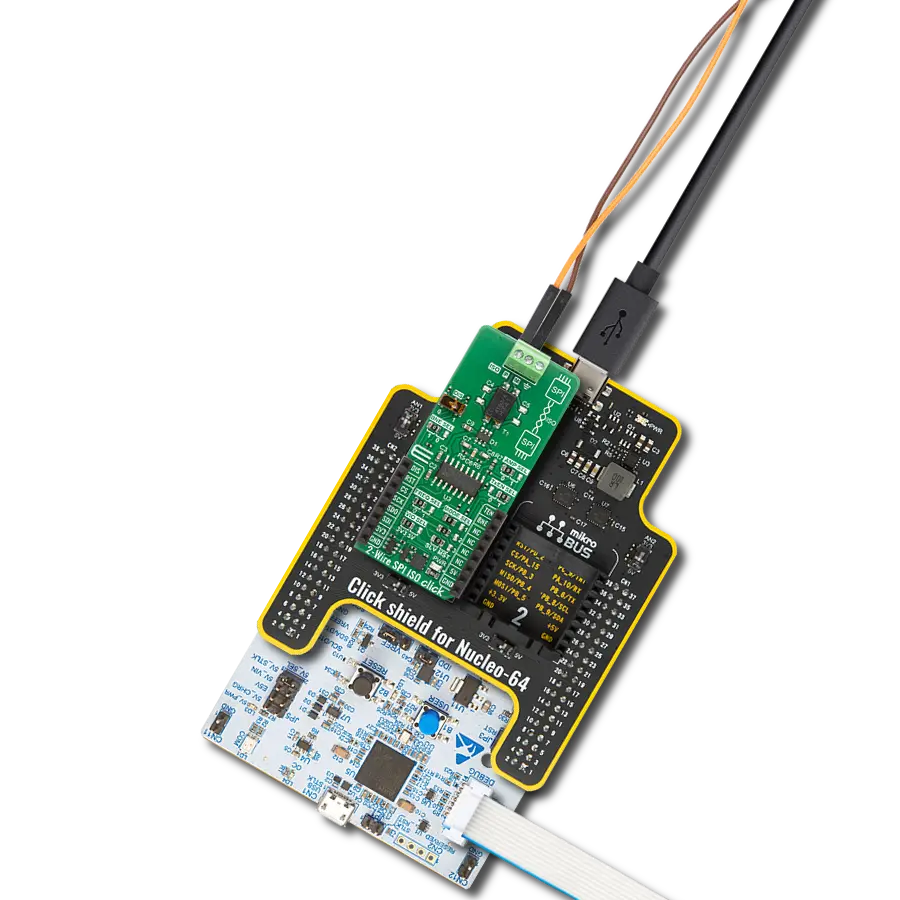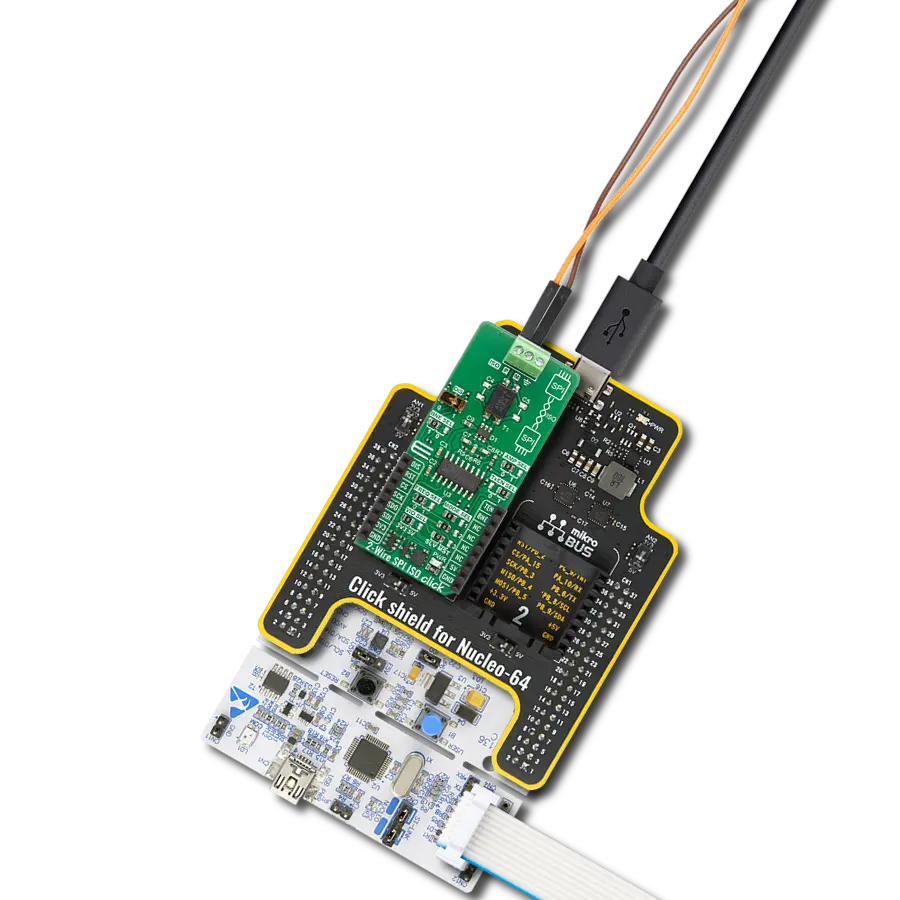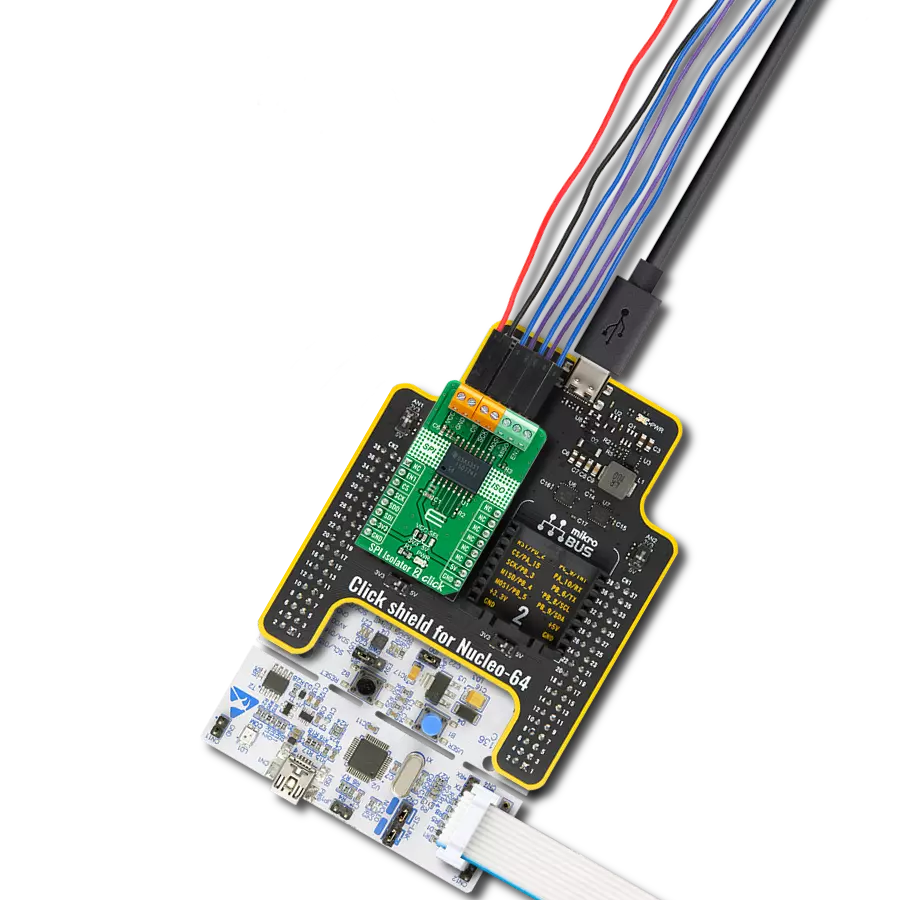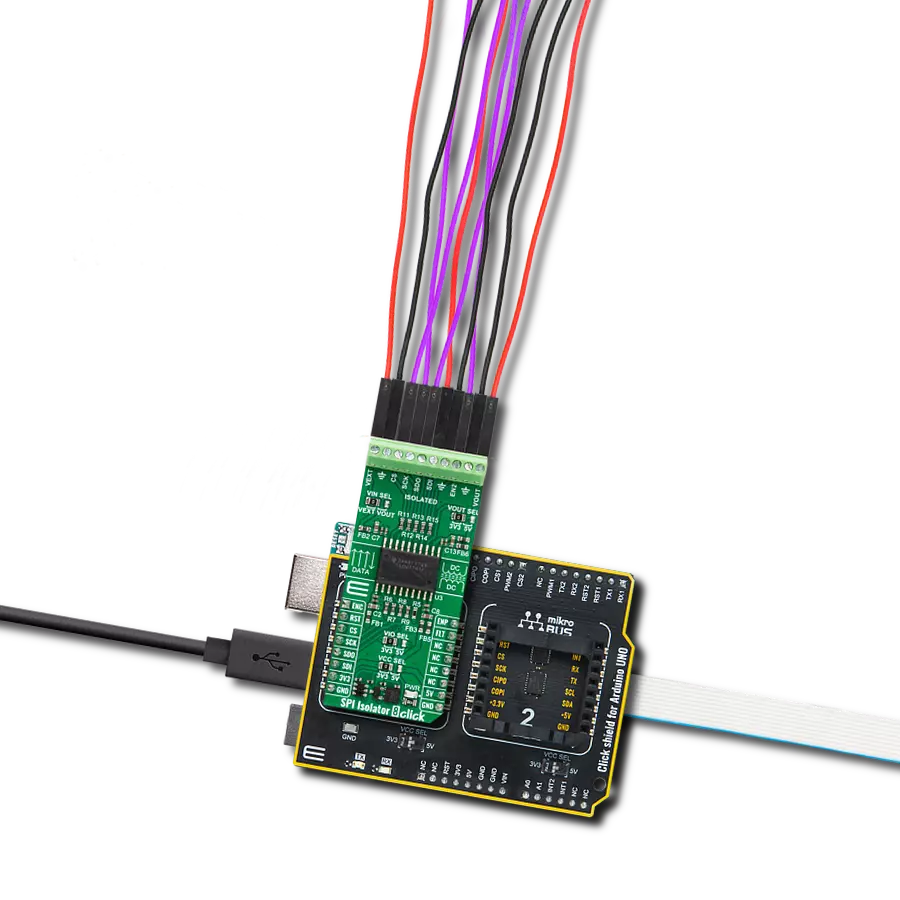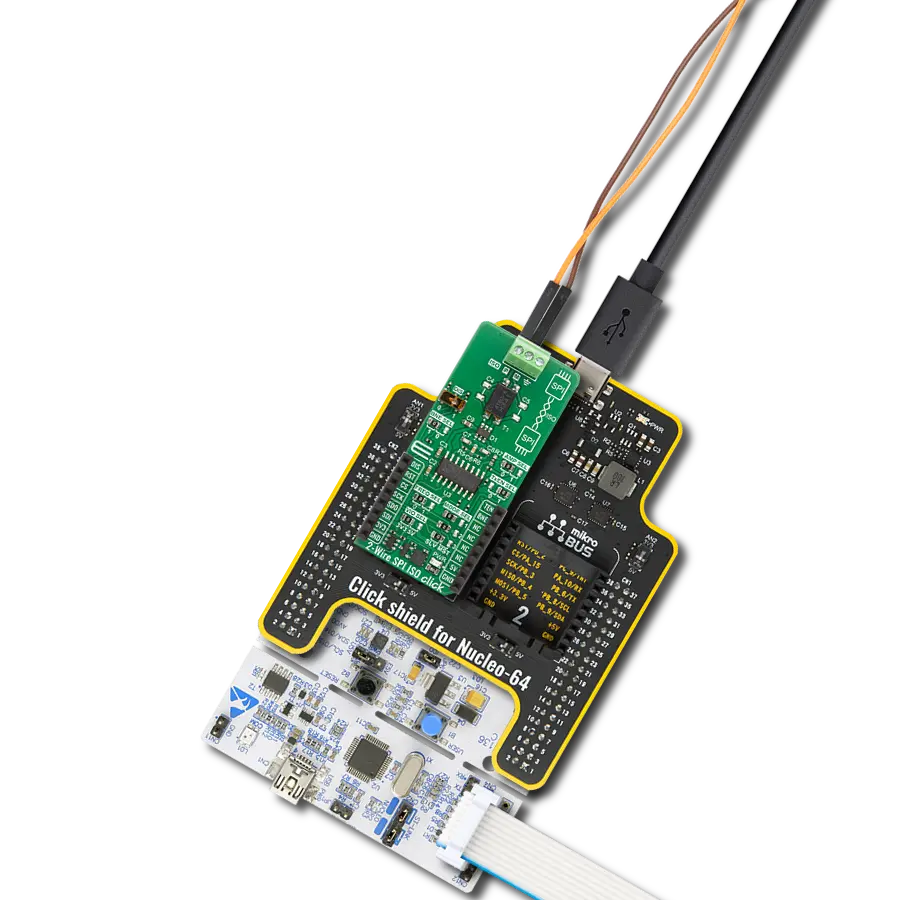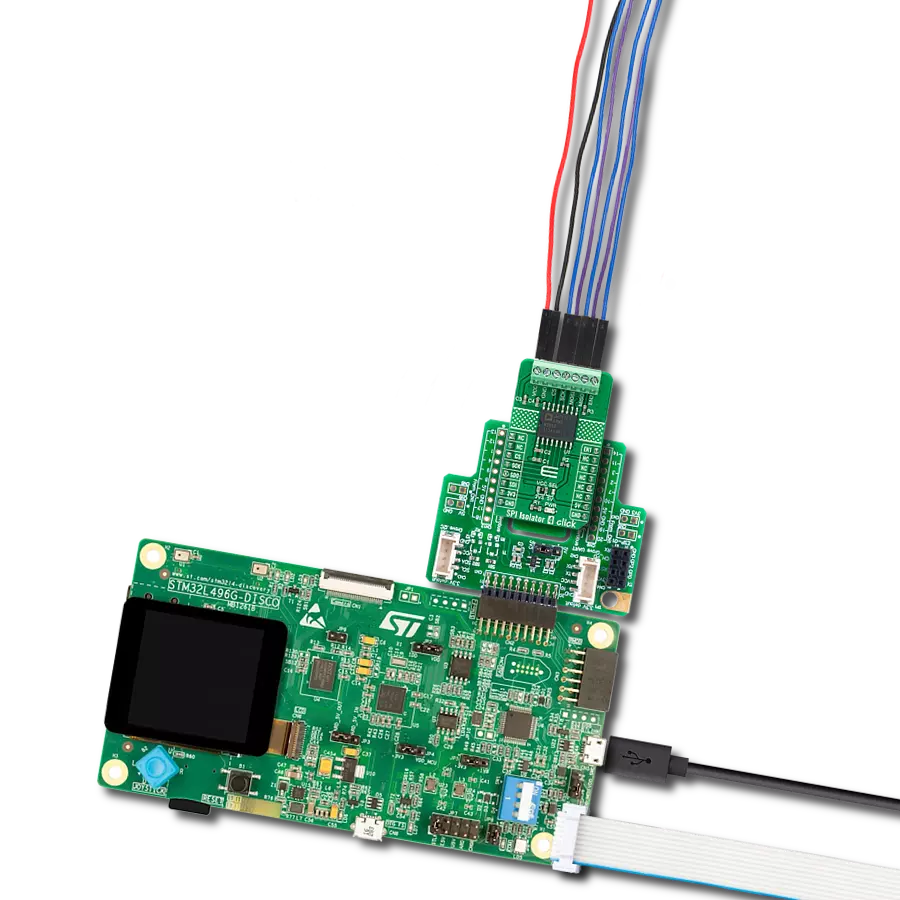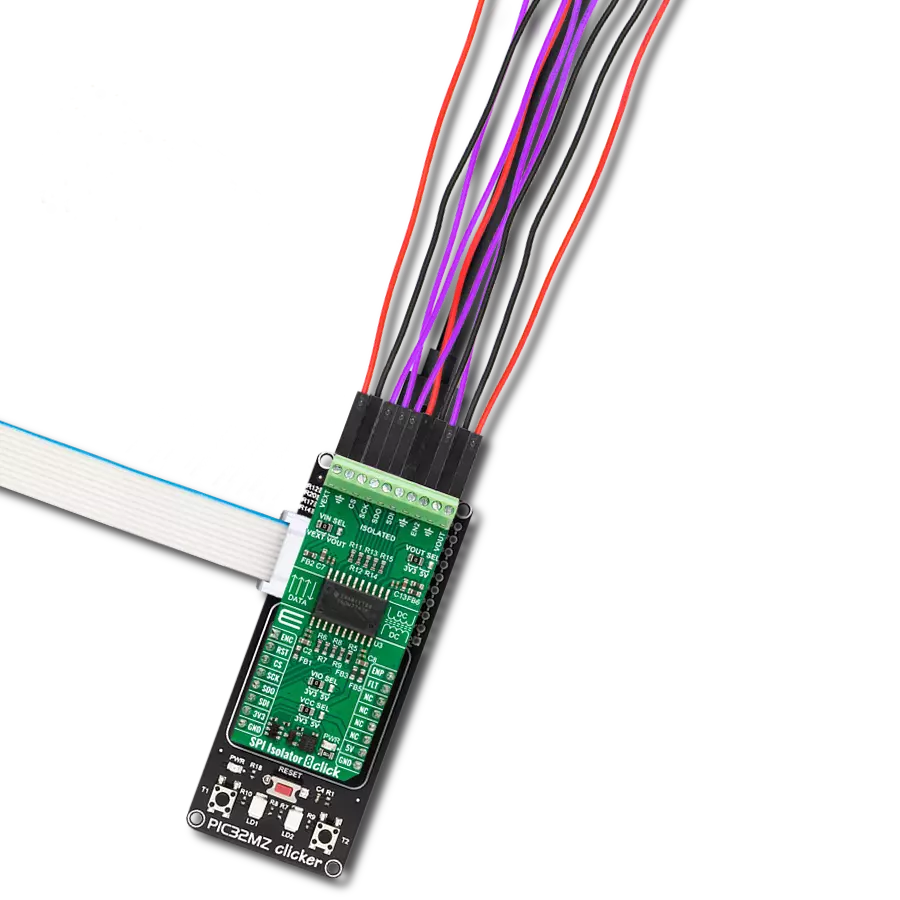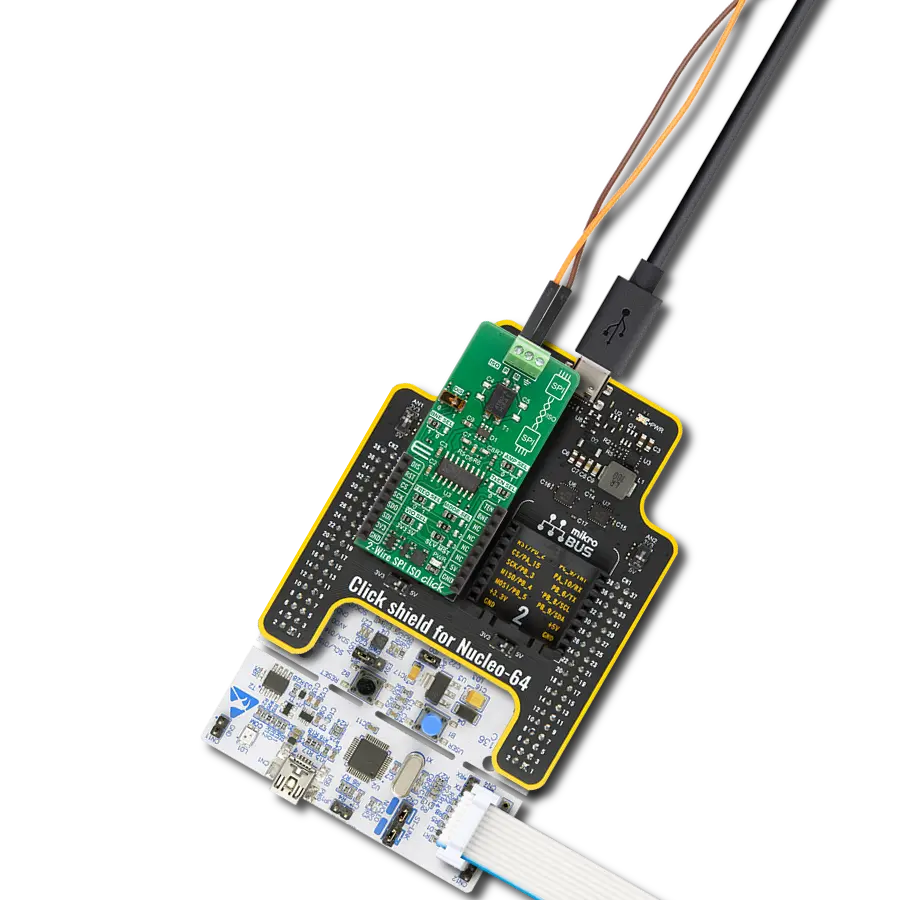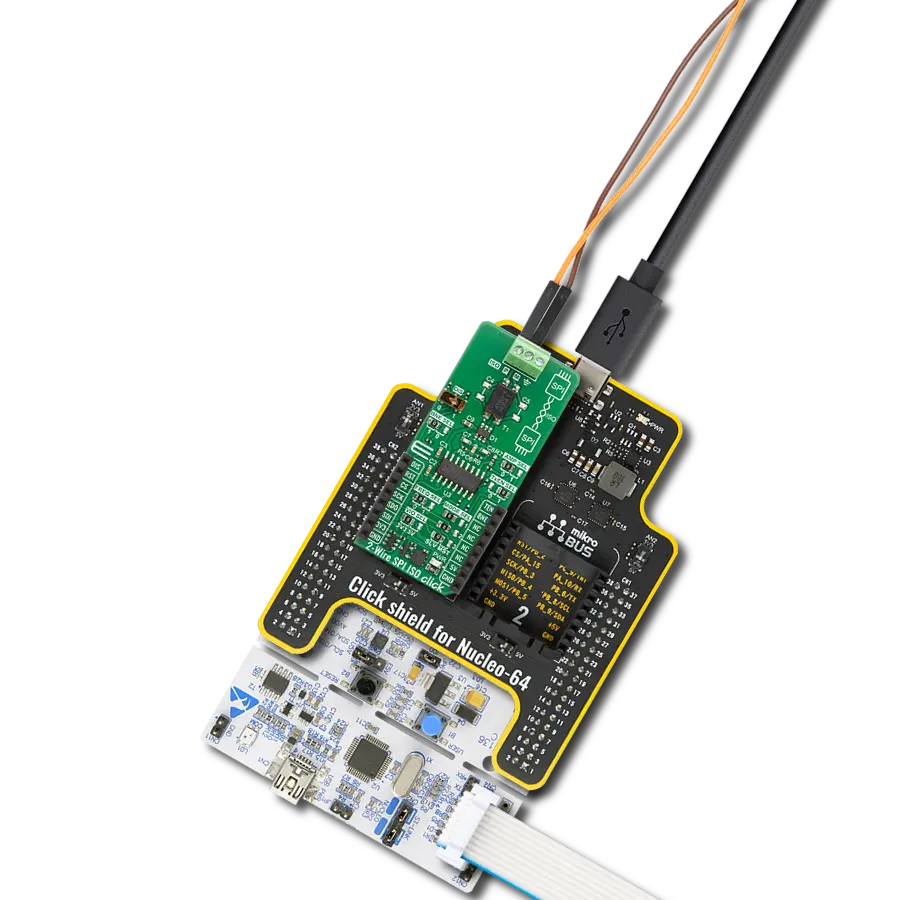Elevate your SPI communication to new heights with our isolator, designed to enhance signal fidelity for reliable data transfer.
A
A
Hardware Overview
How does it work?
SPI Isolator 8 Click is based on the ISOW7743, a quad-channel digital isolator from Texas Instruments. The ISOW7743 is galvanically isolated and comes with an integrated high-efficiency DC-DC power converter with low emissions, which provides up to 550mW of isolated power. This way, the SPI Isolator 8 Click eliminates the need for a separate isolated power supply in space-constrained isolated designs. The integrated signal isolation channels employ an ON-OFF keying (OOK) modulation scheme to transmit data across a silicon-dioxide based isolation barrier. The transmitter sends a high-frequency carrier across the barrier to represent one state and sends no signal to represent the other state, while the receiver demodulates the signal after signal conditioning and produces the output through a
buffer stage. A few jumpers allow you to use some of the isolator’s features. The VIN SEL allows you to choose the supply voltage for isolation channels between the external and ISOW7743’s converter output voltage. As external, you can use the voltages in a range of 2.25 – 5.5V. The VOUT SEL jumper allows you to choose the ISOW7743’s converter output voltage level. You can connect the external SPI device over the screw terminal. Besides, you can also connect an external power supply over the VEXT screw terminal and isolated SPI enable logic over the EN2 terminal. Over the VOUT terminal, you can power the connected SPI device. SPI Isolator 8 Click uses a standard 4-Wire SPI serial interface to establish communication between the host MCU and the connected SPI device that needs to be isolated. The isolator
features a multifunctional power converter enable input pin that also serves as a fault output pin. You can use both at different times. Those functions are available on pins ENP and FLT of the mikroBUS™ socket. You can use the ENC pin with a HIGH logic state to enable the host MCU side of the SPI Isolator 8 Click. This Click board™ can operate with either 3.3V or 5V logic and power voltage levels selected via the VIO and VCC SEL jumpers. This way, both 3.3V and 5V capable MCUs can use the communication lines properly. Also, this Click board™ comes equipped with a library containing easy-to-use functions and an example code that can be used as a reference for further development.
Features overview
Development board
Nucleo-64 with STM32F446RE MCU offers a cost-effective and adaptable platform for developers to explore new ideas and prototype their designs. This board harnesses the versatility of the STM32 microcontroller, enabling users to select the optimal balance of performance and power consumption for their projects. It accommodates the STM32 microcontroller in the LQFP64 package and includes essential components such as a user LED, which doubles as an ARDUINO® signal, alongside user and reset push-buttons, and a 32.768kHz crystal oscillator for precise timing operations. Designed with expansion and flexibility in mind, the Nucleo-64 board features an ARDUINO® Uno V3 expansion connector and ST morpho extension pin
headers, granting complete access to the STM32's I/Os for comprehensive project integration. Power supply options are adaptable, supporting ST-LINK USB VBUS or external power sources, ensuring adaptability in various development environments. The board also has an on-board ST-LINK debugger/programmer with USB re-enumeration capability, simplifying the programming and debugging process. Moreover, the board is designed to simplify advanced development with its external SMPS for efficient Vcore logic supply, support for USB Device full speed or USB SNK/UFP full speed, and built-in cryptographic features, enhancing both the power efficiency and security of projects. Additional connectivity is
provided through dedicated connectors for external SMPS experimentation, a USB connector for the ST-LINK, and a MIPI® debug connector, expanding the possibilities for hardware interfacing and experimentation. Developers will find extensive support through comprehensive free software libraries and examples, courtesy of the STM32Cube MCU Package. This, combined with compatibility with a wide array of Integrated Development Environments (IDEs), including IAR Embedded Workbench®, MDK-ARM, and STM32CubeIDE, ensures a smooth and efficient development experience, allowing users to fully leverage the capabilities of the Nucleo-64 board in their projects.
Microcontroller Overview
MCU Card / MCU

Architecture
ARM Cortex-M4
MCU Memory (KB)
512
Silicon Vendor
STMicroelectronics
Pin count
64
RAM (Bytes)
131072
You complete me!
Accessories
Click Shield for Nucleo-64 comes equipped with two proprietary mikroBUS™ sockets, allowing all the Click board™ devices to be interfaced with the STM32 Nucleo-64 board with no effort. This way, Mikroe allows its users to add any functionality from our ever-growing range of Click boards™, such as WiFi, GSM, GPS, Bluetooth, ZigBee, environmental sensors, LEDs, speech recognition, motor control, movement sensors, and many more. More than 1537 Click boards™, which can be stacked and integrated, are at your disposal. The STM32 Nucleo-64 boards are based on the microcontrollers in 64-pin packages, a 32-bit MCU with an ARM Cortex M4 processor operating at 84MHz, 512Kb Flash, and 96KB SRAM, divided into two regions where the top section represents the ST-Link/V2 debugger and programmer while the bottom section of the board is an actual development board. These boards are controlled and powered conveniently through a USB connection to program and efficiently debug the Nucleo-64 board out of the box, with an additional USB cable connected to the USB mini port on the board. Most of the STM32 microcontroller pins are brought to the IO pins on the left and right edge of the board, which are then connected to two existing mikroBUS™ sockets. This Click Shield also has several switches that perform functions such as selecting the logic levels of analog signals on mikroBUS™ sockets and selecting logic voltage levels of the mikroBUS™ sockets themselves. Besides, the user is offered the possibility of using any Click board™ with the help of existing bidirectional level-shifting voltage translators, regardless of whether the Click board™ operates at a 3.3V or 5V logic voltage level. Once you connect the STM32 Nucleo-64 board with our Click Shield for Nucleo-64, you can access hundreds of Click boards™, working with 3.3V or 5V logic voltage levels.
Used MCU Pins
mikroBUS™ mapper
Take a closer look
Click board™ Schematic
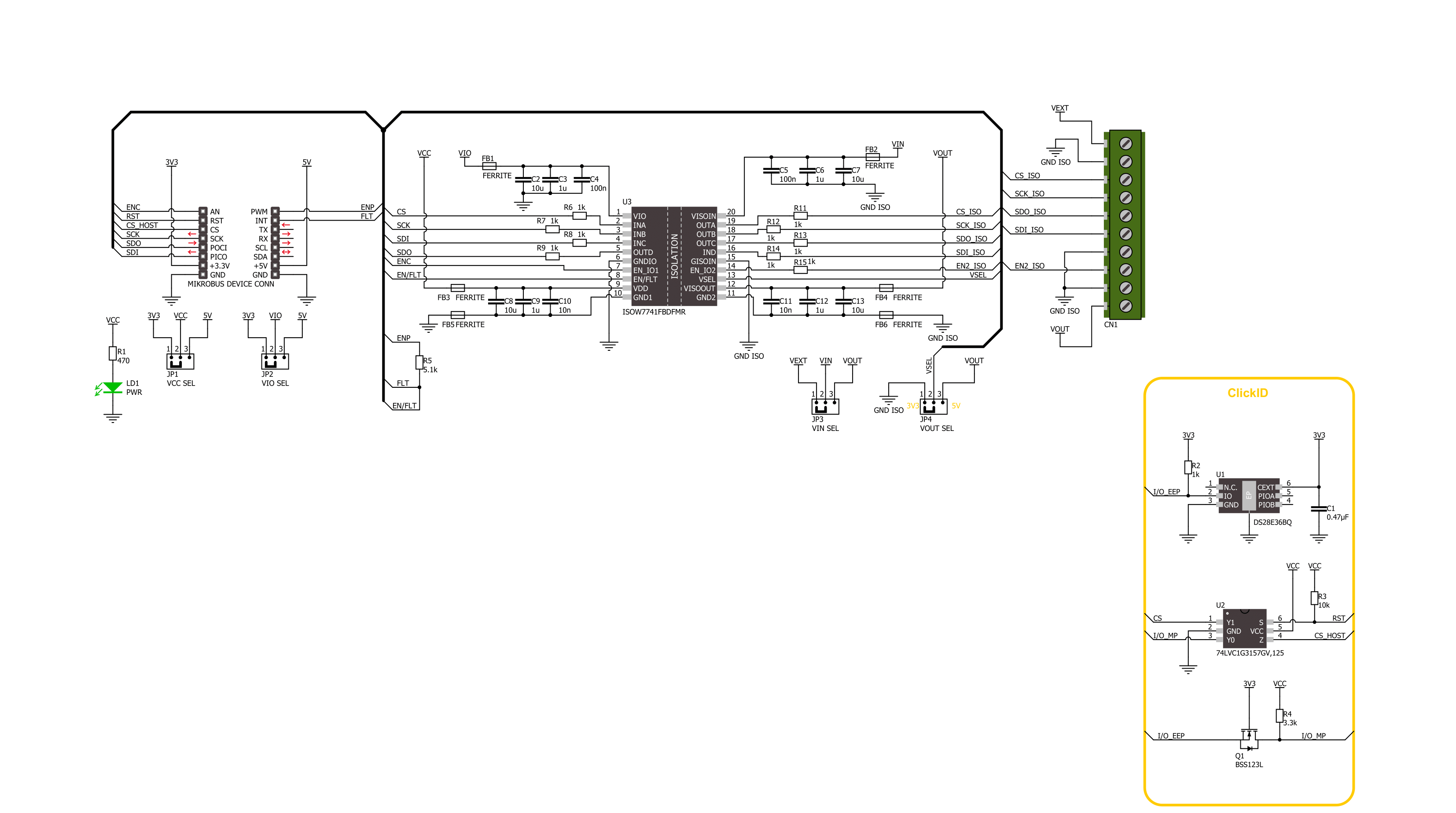
Step by step
Project assembly
Software Support
Library Description
This library contains API for SPI Isolator 8 Click driver.
Key functions:
spiisolator8_transfer- SPI Isolator 8 data transfer function.spiisolator8_enc_enable- SPI Isolator 8 enable side 1 function.spiisolator8_enp_enable- SPI Isolator 8 enable side 2 function.
Open Source
Code example
The complete application code and a ready-to-use project are available through the NECTO Studio Package Manager for direct installation in the NECTO Studio. The application code can also be found on the MIKROE GitHub account.
/*!
* @file main.c
* @brief SPI Isolator 8 Click example
*
* # Description
* This example demonstrates the use of SPI Isolator 8 Click board™
* by reading the manufacturer ID and device ID
* of the connected Flash 11 Click board™.
*
* The demo application is composed of two sections :
*
* ## Application Init
* The initialization of SPI module, log UART, and additional pins.
* After the driver init, the application enabled both isolated sides of the device.
*
* ## Application Task
* The demo application reads and checks the manufacturer ID and
* device ID of the connected Flash 11 Click board™.
* Results are being sent to the UART Terminal, where you can track their changes.
*
* @author Nenad Filipovic
*
*/
#include "board.h"
#include "log.h"
#include "spiisolator8.h"
static spiisolator8_t spiisolator8;
static log_t logger;
#define FLASH11_CMD_GET_ID 0x90, 0x00, 0x00, 0x00, 0x00, 0x00
#define FLASH11_MANUFACTURER_ID 0x1F
#define FLASH11_DEVICE_ID 0x15
void application_init ( void )
{
log_cfg_t log_cfg; /**< Logger config object. */
spiisolator8_cfg_t spiisolator8_cfg; /**< Click config object. */
/**
* Logger initialization.
* Default baud rate: 115200
* Default log level: LOG_LEVEL_DEBUG
* @note If USB_UART_RX and USB_UART_TX
* are defined as HAL_PIN_NC, you will
* need to define them manually for log to work.
* See @b LOG_MAP_USB_UART macro definition for detailed explanation.
*/
LOG_MAP_USB_UART( log_cfg );
log_init( &logger, &log_cfg );
log_info( &logger, " Application Init " );
// Click initialization.
spiisolator8_cfg_setup( &spiisolator8_cfg );
SPIISOLATOR8_MAP_MIKROBUS( spiisolator8_cfg, MIKROBUS_1 );
if ( SPI_MASTER_ERROR == spiisolator8_init( &spiisolator8, &spiisolator8_cfg ) )
{
log_error( &logger, " Communication init." );
for ( ; ; );
}
spiisolator8_default_cfg ( &spiisolator8 );
Delay_ms ( 100 );
log_info( &logger, " Application Task " );
log_printf( &logger, " -----------------------\r\n" );
Delay_ms ( 100 );
}
void application_task ( void )
{
static uint8_t cmd_get_id[ 6 ] = { FLASH11_CMD_GET_ID };
static uint8_t read_id[ 6 ] = { 0 };
if ( SPIISOLATOR8_OK == spiisolator8_transfer( &spiisolator8, &cmd_get_id[ 0 ], &read_id[ 0 ], 6 ) )
{
if ( ( FLASH11_MANUFACTURER_ID == read_id[ 4 ] ) && ( FLASH11_DEVICE_ID == read_id[ 5 ] ) )
{
log_printf( &logger, " Manufacturer ID: 0x%.2X\r\n", ( uint16_t ) read_id[ 4 ] );
log_printf( &logger, " Device ID: 0x%.2X \r\n", ( uint16_t ) read_id[ 5 ] );
log_printf( &logger, " -----------------------\r\n" );
Delay_ms ( 1000 );
Delay_ms ( 1000 );
Delay_ms ( 1000 );
}
}
}
int main ( void )
{
/* Do not remove this line or clock might not be set correctly. */
#ifdef PREINIT_SUPPORTED
preinit();
#endif
application_init( );
for ( ; ; )
{
application_task( );
}
return 0;
}
// ------------------------------------------------------------------------ END
Additional Support
Resources
Category:SPI