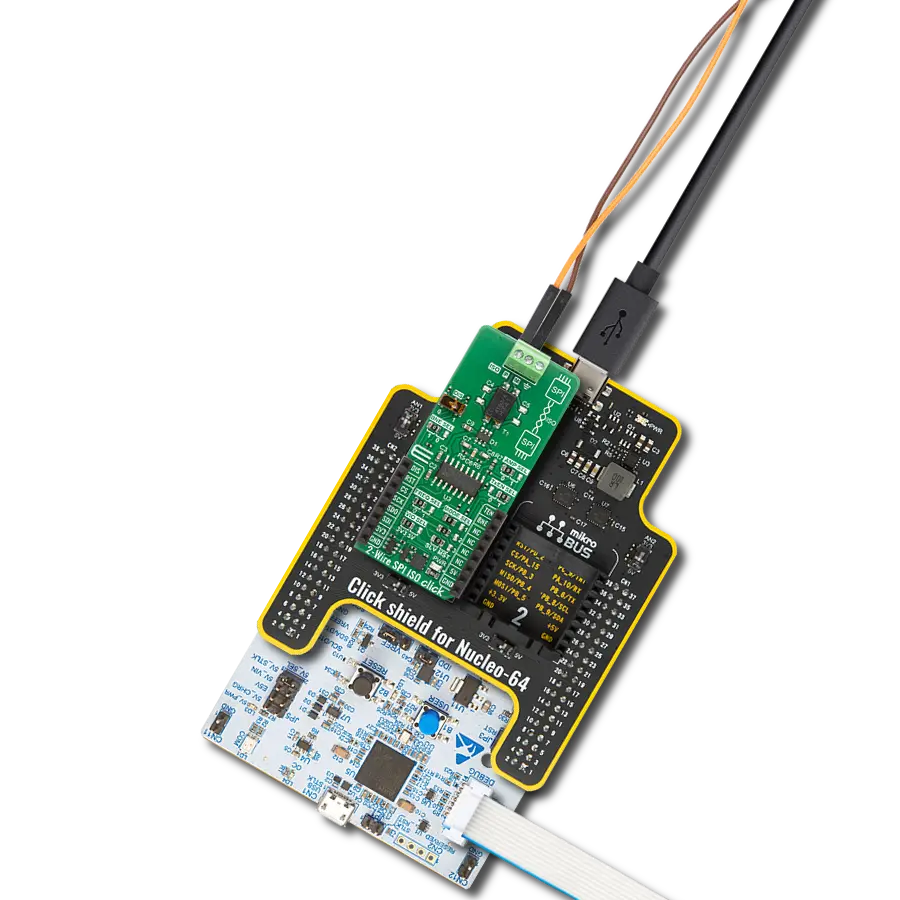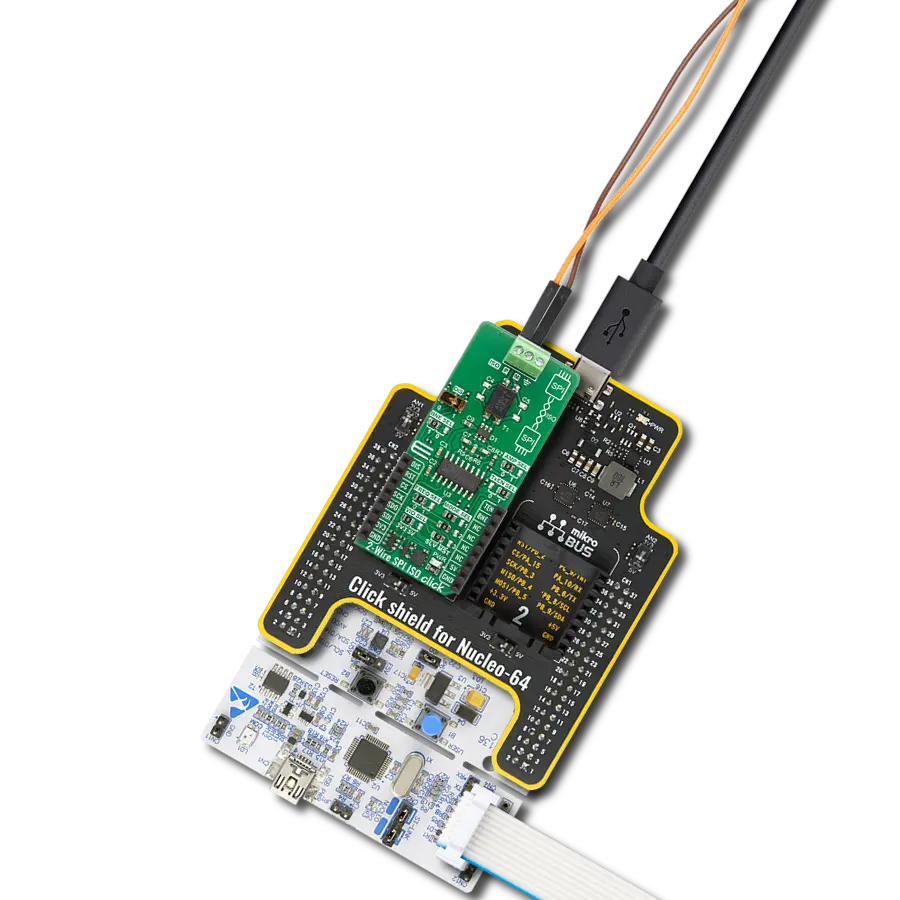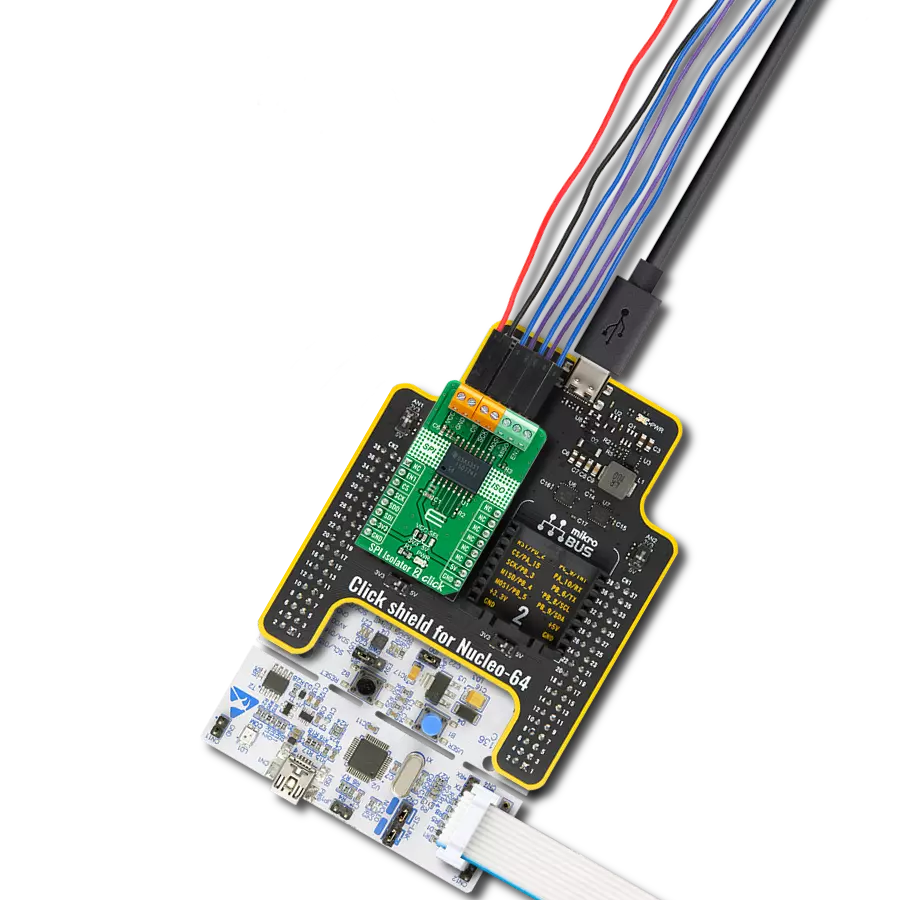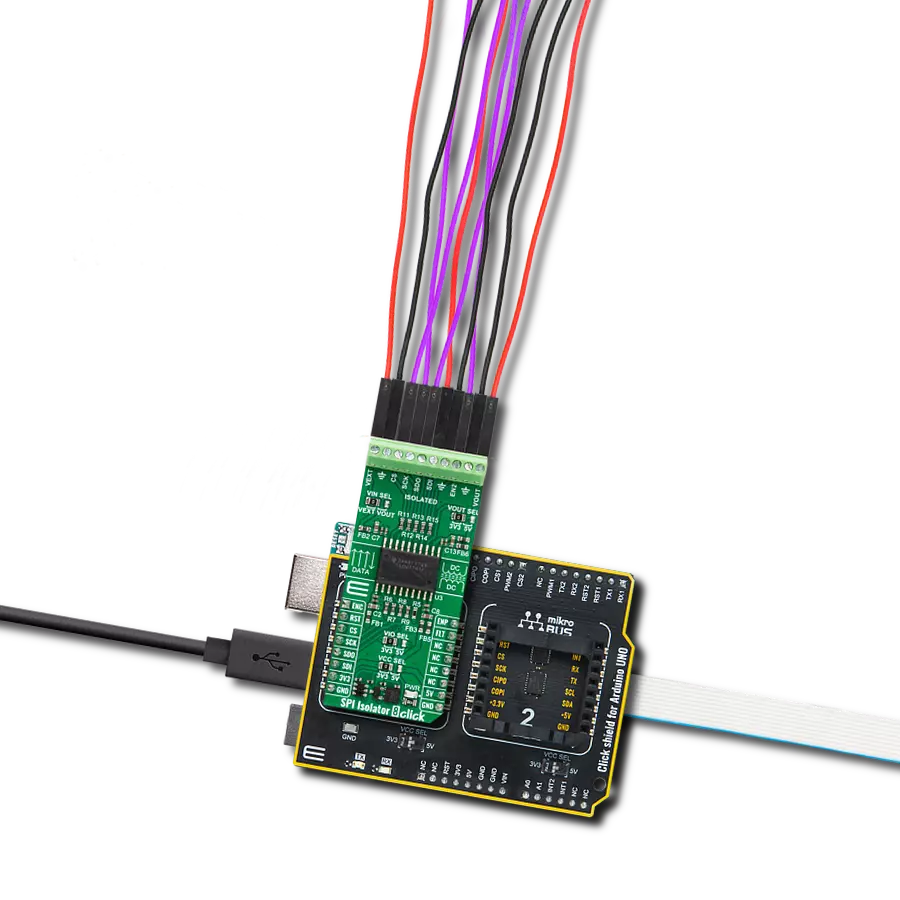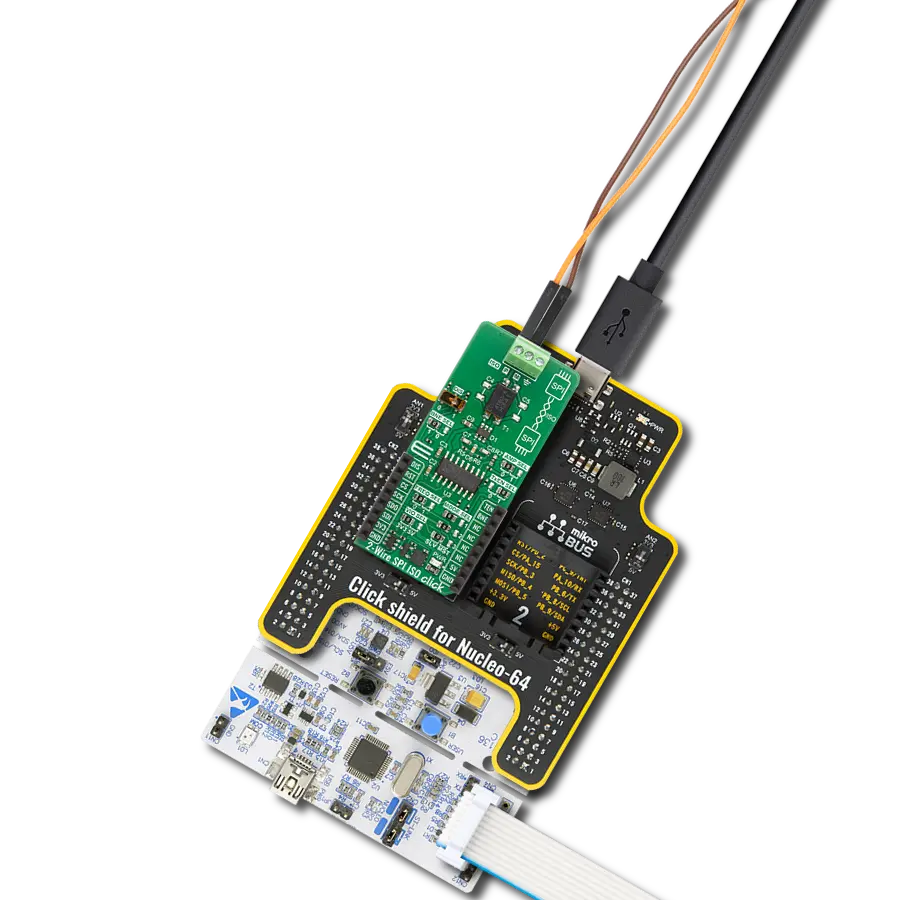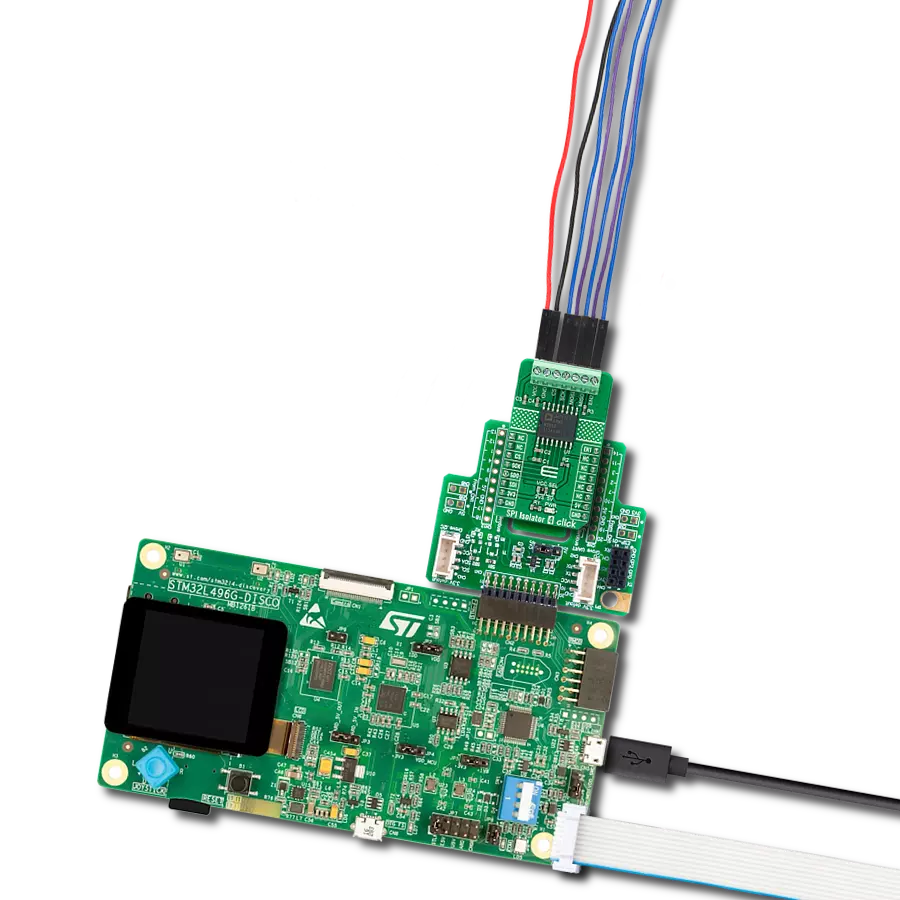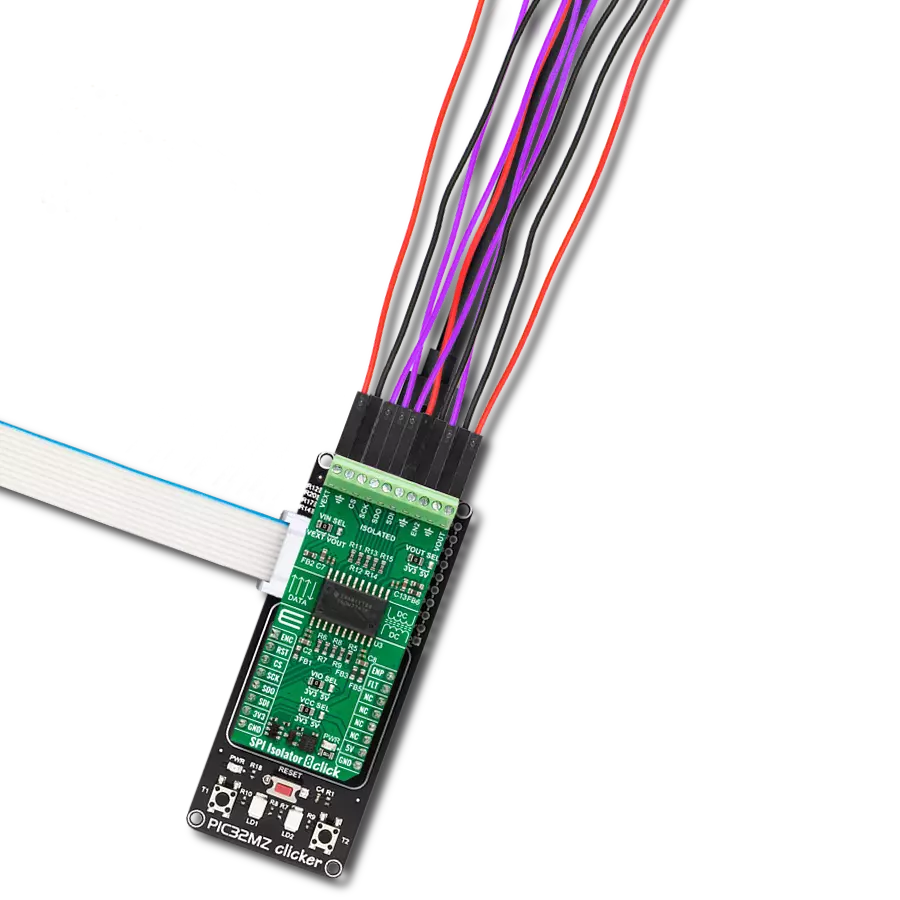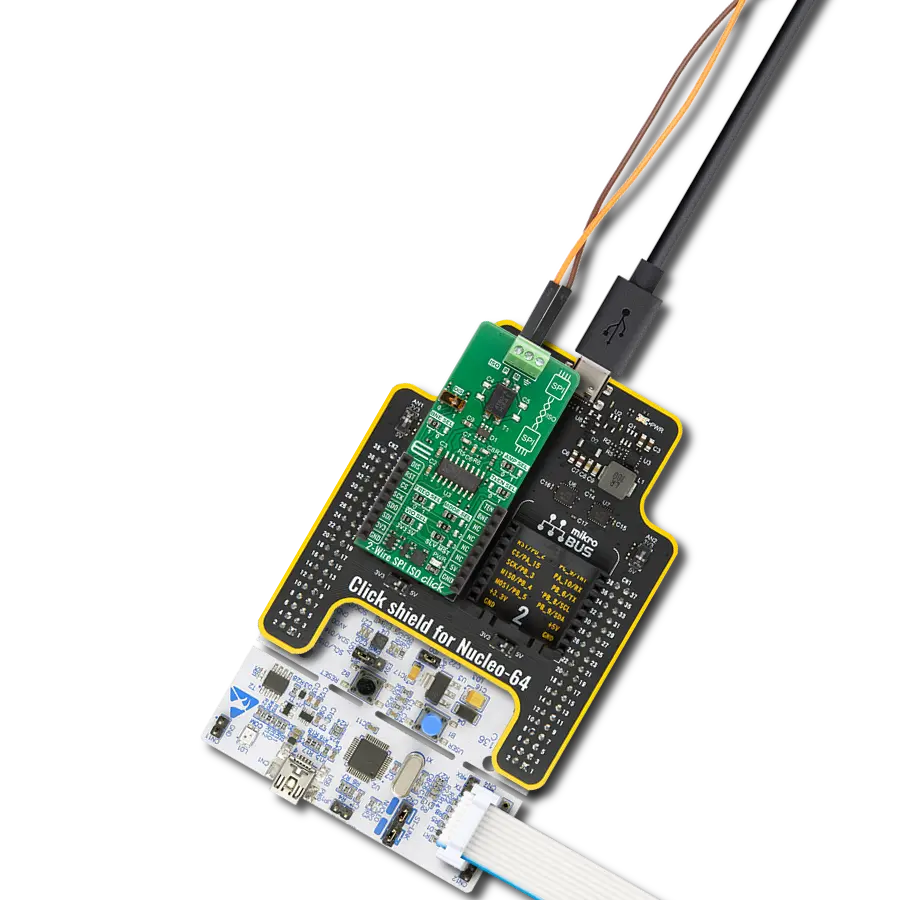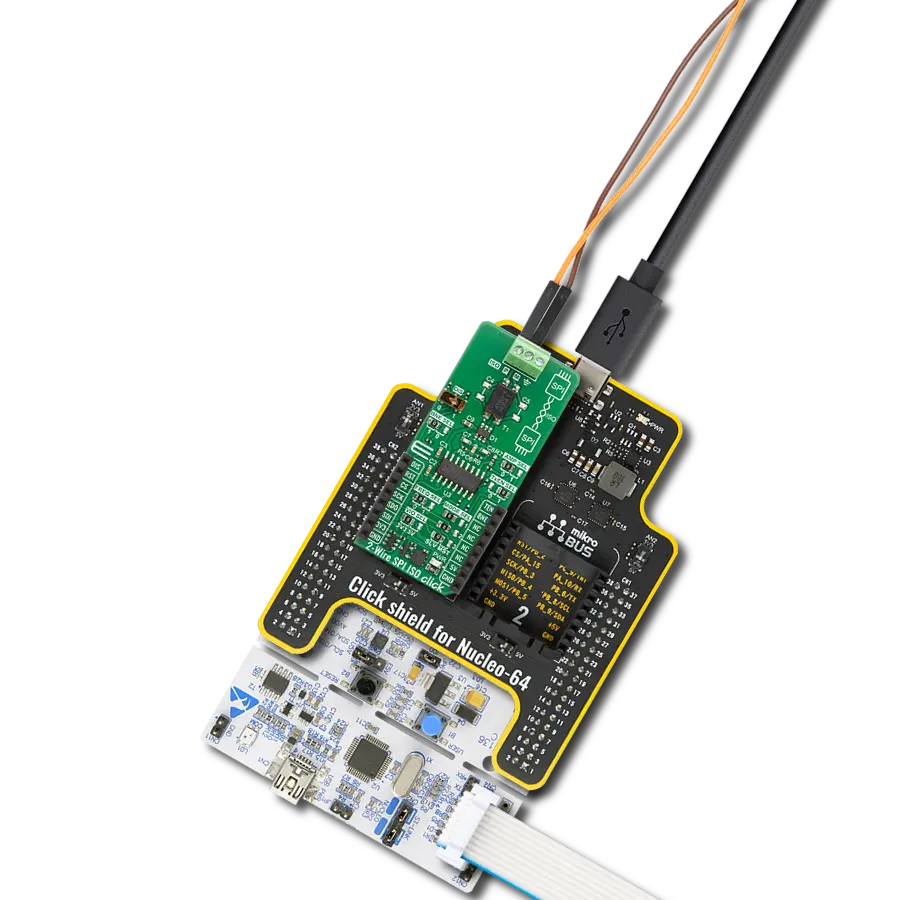Create a communication bridge between devices with different power domains
A
A
Hardware Overview
How does it work?
SPI Isolator 6 Click is based on the MAX22345, a four-channel digital isolator with a maximum data rate of 200Mbps from Analog Devices. The MAX22345 provides galvanic isolation for digital signals transmitted between two ground domains and can withstand up to 784Vpeak of continuous isolation and up to 3.75kVRMS for up to 60 seconds. Besides, Analog's proprietary process technology offers the low-power operation, high electromagnetic interference (EMI) immunity, and stable temperature performance.
Both power pins' wide supply voltage range allows the MAX22345 to be used for level translation and isolation. Because this Click board™ represents an isolator for SPI communication, it logically communicates with the MCU precisely through that communication. As already mentioned, the MAX22345 has two power pins for the A and B isolation sides, where it is possible to supply its B side with external voltage in the range of 1.7 to 5.5V by applying it to the terminal marked with VCC_EXT. In addition to the external power supply terminal,
this Click board™ also possesses another two terminals to which the isolated SPI data communication lines are routed. This Click board™ can operate with either 3.3V or 5V logic voltage levels selected via the VCC SEL jumper. This way, both 3.3V and 5V capable MCUs can use the communication lines properly. However, the Click board™ comes equipped with a library containing easy-to-use functions and an example code that can be used for further development.
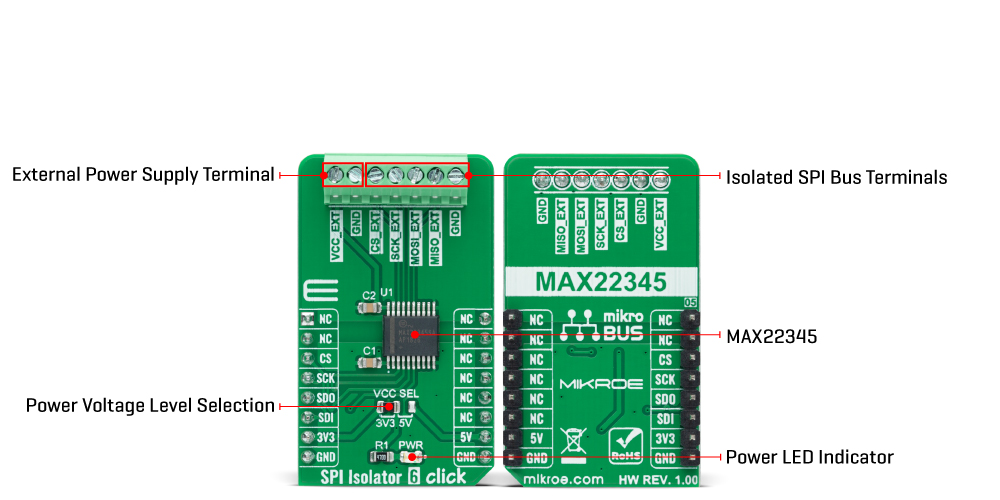
Features overview
Development board
Arduino UNO is a versatile microcontroller board built around the ATmega328P chip. It offers extensive connectivity options for various projects, featuring 14 digital input/output pins, six of which are PWM-capable, along with six analog inputs. Its core components include a 16MHz ceramic resonator, a USB connection, a power jack, an
ICSP header, and a reset button, providing everything necessary to power and program the board. The Uno is ready to go, whether connected to a computer via USB or powered by an AC-to-DC adapter or battery. As the first USB Arduino board, it serves as the benchmark for the Arduino platform, with "Uno" symbolizing its status as the
first in a series. This name choice, meaning "one" in Italian, commemorates the launch of Arduino Software (IDE) 1.0. Initially introduced alongside version 1.0 of the Arduino Software (IDE), the Uno has since become the foundational model for subsequent Arduino releases, embodying the platform's evolution.
Microcontroller Overview
MCU Card / MCU

Architecture
AVR
MCU Memory (KB)
32
Silicon Vendor
Microchip
Pin count
28
RAM (Bytes)
2048
You complete me!
Accessories
Click Shield for Arduino UNO has two proprietary mikroBUS™ sockets, allowing all the Click board™ devices to be interfaced with the Arduino UNO board without effort. The Arduino Uno, a microcontroller board based on the ATmega328P, provides an affordable and flexible way for users to try out new concepts and build prototypes with the ATmega328P microcontroller from various combinations of performance, power consumption, and features. The Arduino Uno has 14 digital input/output pins (of which six can be used as PWM outputs), six analog inputs, a 16 MHz ceramic resonator (CSTCE16M0V53-R0), a USB connection, a power jack, an ICSP header, and reset button. Most of the ATmega328P microcontroller pins are brought to the IO pins on the left and right edge of the board, which are then connected to two existing mikroBUS™ sockets. This Click Shield also has several switches that perform functions such as selecting the logic levels of analog signals on mikroBUS™ sockets and selecting logic voltage levels of the mikroBUS™ sockets themselves. Besides, the user is offered the possibility of using any Click board™ with the help of existing bidirectional level-shifting voltage translators, regardless of whether the Click board™ operates at a 3.3V or 5V logic voltage level. Once you connect the Arduino UNO board with our Click Shield for Arduino UNO, you can access hundreds of Click boards™, working with 3.3V or 5V logic voltage levels.
Used MCU Pins
mikroBUS™ mapper
Take a closer look
Click board™ Schematic

Step by step
Project assembly
Software Support
Library Description
This library contains API for SPI Isolator 6 Click driver.
Key functions:
spiisolator6_generic_writeThis function writes a desired number of data bytes by using SPI serial interface.spiisolator6_generic_readThis function writes and then reads a desired number of data bytes by using SPI serial interface.
Open Source
Code example
The complete application code and a ready-to-use project are available through the NECTO Studio Package Manager for direct installation in the NECTO Studio. The application code can also be found on the MIKROE GitHub account.
/*!
* @file main.c
* @brief SPIIsolator6 Click example
*
* # Description
* This example demonstrates the use of SPI Isolator 6 Click board by reading the
* device ID of the connected Accel 22 Click board.
*
* The demo application is composed of two sections :
*
* ## Application Init
* Initializes the driver and logger.
*
* ## Application Task
* Reads and checks the device ID of the connected Accel 22 Click board, and displays the
* results on the USB UART approximately once per second.
*
* @note
* Make sure to provide VCC power supply on VCC-EXT pin.
*
* @author Stefan Filipovic
*
*/
#include "board.h"
#include "log.h"
#include "spiisolator6.h"
static spiisolator6_t spiisolator6;
static log_t logger;
/**
* @brief SPI Isolator 6 get accel 22 device id function.
* @details This function reads and checks the device ID of the connected Accel 22 Click board.
* @param[in] ctx : Click context object.
* See #spiisolator6_t object definition for detailed explanation.
* @return None.
* @note None.
*/
void spiisolator6_get_accel22_device_id ( spiisolator6_t *ctx );
void application_init ( void )
{
log_cfg_t log_cfg; /**< Logger config object. */
spiisolator6_cfg_t spiisolator6_cfg; /**< Click config object. */
/**
* Logger initialization.
* Default baud rate: 115200
* Default log level: LOG_LEVEL_DEBUG
* @note If USB_UART_RX and USB_UART_TX
* are defined as HAL_PIN_NC, you will
* need to define them manually for log to work.
* See @b LOG_MAP_USB_UART macro definition for detailed explanation.
*/
LOG_MAP_USB_UART( log_cfg );
log_init( &logger, &log_cfg );
log_info( &logger, " Application Init " );
// Click initialization.
spiisolator6_cfg_setup( &spiisolator6_cfg );
SPIISOLATOR6_MAP_MIKROBUS( spiisolator6_cfg, MIKROBUS_1 );
if ( SPI_MASTER_ERROR == spiisolator6_init( &spiisolator6, &spiisolator6_cfg ) )
{
log_error( &logger, " Communication init." );
for ( ; ; );
}
log_info( &logger, " Application Task " );
}
void application_task ( void )
{
spiisolator6_get_accel22_device_id ( &spiisolator6 );
Delay_ms ( 1000 );
}
int main ( void )
{
/* Do not remove this line or clock might not be set correctly. */
#ifdef PREINIT_SUPPORTED
preinit();
#endif
application_init( );
for ( ; ; )
{
application_task( );
}
return 0;
}
void spiisolator6_get_accel22_device_id ( spiisolator6_t *ctx )
{
#define DEVICE_NAME "Accel 22 Click"
#define DEVICE_SPI_READ_REG 0x0B
#define DEVICE_REG_ID 0x00
#define DEVICE_ID 0xAD
uint8_t data_in[ 2 ] = { DEVICE_SPI_READ_REG, DEVICE_REG_ID };
uint8_t device_id;
if ( SPIISOLATOR6_OK == spiisolator6_generic_read ( ctx, data_in, 2, &device_id, 1 ) )
{
log_printf( &logger, "\r\n %s\r\n", ( char * ) DEVICE_NAME );
if ( DEVICE_ID == device_id )
{
log_printf ( &logger, " Device ID: 0x%.2X\r\n", ( uint16_t ) device_id );
}
else
{
log_error( &logger, " Wrong Device ID: 0x%.2X", ( uint16_t ) device_id );
}
}
}
// ------------------------------------------------------------------------ END
Additional Support
Resources
Category:SPI