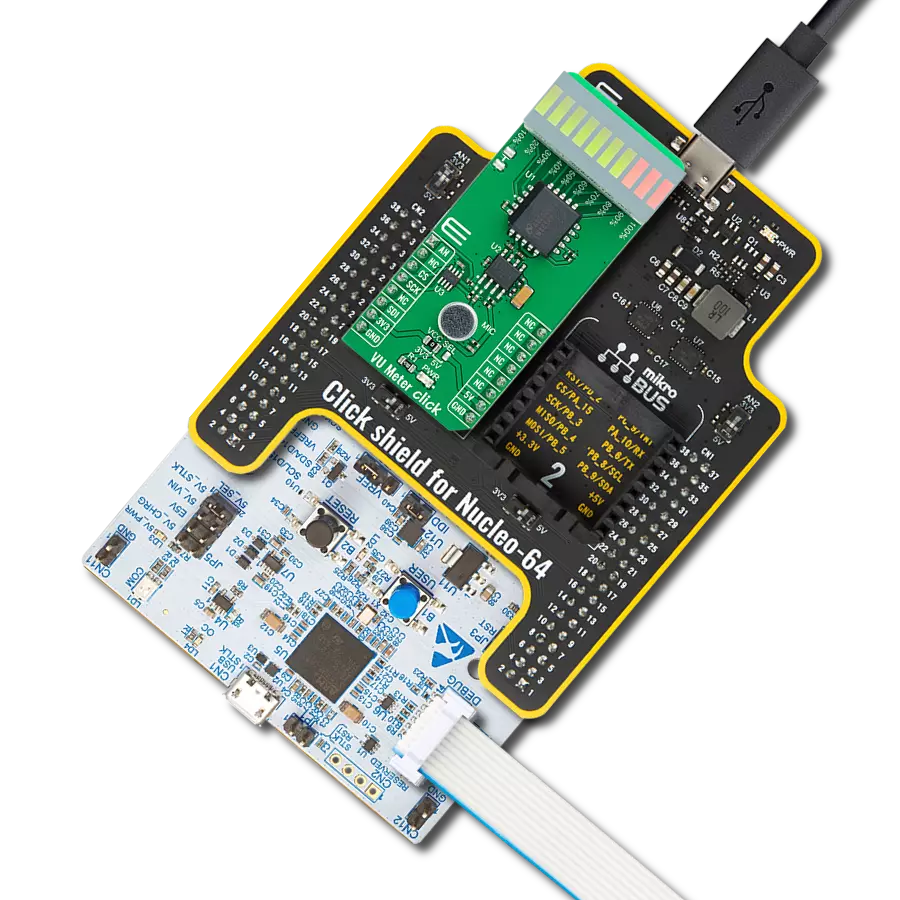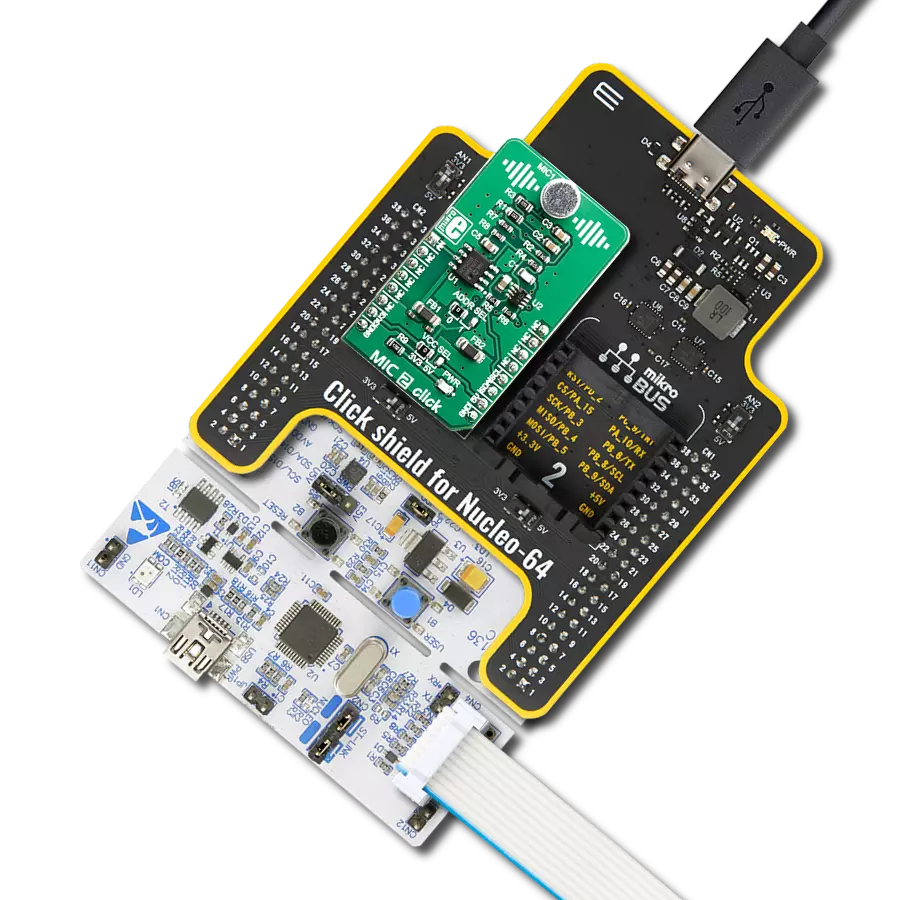Lighten the bar graph display according to the sound quality
A
A
Hardware Overview
How does it work?
VU Meter Click is based on the LM3914, a monolithic integrated circuit that senses analog voltage levels and drives a 10-segment bar graph display from Texas Instruments. This solution is a compact volume unit meter. This analog-controlled driver means it can control display by an analog input voltage and eliminates the need for additional programming. A volume unit meter represents a device that displays the intensity of an audio signal; more specifically, it is used to visualize analog signals. That's why VU Meter Click is suitable as a volume measurement gadget. The LM3914 is configured to work in bar mode, where all parts of the bar graph display below a certain point turn on. This board is manufactured with an onboard sound-detecting device (microphone), the MC33072 Op-Amp, and the LM3914, which gleams the bar graph display according to the sound's quality.
Initially, the microphone captures and transforms the sound into linear voltages to sound amplitude. The capacitor then stops the DC component of the transmission, allowing the AC input from the microphone to enter the MC33072 Op-Amp. One part of the MC33072 represents a variable gain inverting amplifier using the TPL0501, an SPI-configurable digital potentiometer from Texas Instruments, while the second part represents a signal buffer. After filtration and amplification, these filtered and amplified signals are finally provided to LM3914. Considering that this driver is analog controlled, this Click board™ also provides the ability to monitor the analog signal by the MCU via the AN pin of the mikroBUS™ socket. The LM3914 operates in a voltmeter format and lights the XGURUGX10D, a ten-segment bar graph array, according to the strength of the given signal.
The onboard bar graph display segments are bright and uniformly colored, providing pleasant and clean visual feedback. Each segment is composed of green and red-colored LEDs, making it possible to have various essential states marked in a different colors. It can use green, red, and a combination of these two, resulting in amber-colored segments. This Click board™ can operate with either 3.3V or 5V logic voltage levels selected via the VCC SEL jumper. This way, both 3.3V and 5V capable MCUs can use the communication lines properly. However, the Click board™ comes equipped with a library containing easy-to-use functions and an example code that can be used, as a reference, for further development.



Features overview
Development board
Nucleo-64 with STM32F030R8 MCU offers a cost-effective and adaptable platform for developers to explore new ideas and prototype their designs. This board harnesses the versatility of the STM32 microcontroller, enabling users to select the optimal balance of performance and power consumption for their projects. It accommodates the STM32 microcontroller in the LQFP64 package and includes essential components such as a user LED, which doubles as an ARDUINO® signal, alongside user and reset push-buttons, and a 32.768kHz crystal oscillator for precise timing operations. Designed with expansion and flexibility in mind, the Nucleo-64 board features an ARDUINO® Uno V3 expansion connector and ST morpho extension pin
headers, granting complete access to the STM32's I/Os for comprehensive project integration. Power supply options are adaptable, supporting ST-LINK USB VBUS or external power sources, ensuring adaptability in various development environments. The board also has an on-board ST-LINK debugger/programmer with USB re-enumeration capability, simplifying the programming and debugging process. Moreover, the board is designed to simplify advanced development with its external SMPS for efficient Vcore logic supply, support for USB Device full speed or USB SNK/UFP full speed, and built-in cryptographic features, enhancing both the power efficiency and security of projects. Additional connectivity is
provided through dedicated connectors for external SMPS experimentation, a USB connector for the ST-LINK, and a MIPI® debug connector, expanding the possibilities for hardware interfacing and experimentation. Developers will find extensive support through comprehensive free software libraries and examples, courtesy of the STM32Cube MCU Package. This, combined with compatibility with a wide array of Integrated Development Environments (IDEs), including IAR Embedded Workbench®, MDK-ARM, and STM32CubeIDE, ensures a smooth and efficient development experience, allowing users to fully leverage the capabilities of the Nucleo-64 board in their projects.
Microcontroller Overview
MCU Card / MCU

Architecture
ARM Cortex-M0
MCU Memory (KB)
64
Silicon Vendor
STMicroelectronics
Pin count
64
RAM (Bytes)
8192
You complete me!
Accessories
Click Shield for Nucleo-64 comes equipped with two proprietary mikroBUS™ sockets, allowing all the Click board™ devices to be interfaced with the STM32 Nucleo-64 board with no effort. This way, Mikroe allows its users to add any functionality from our ever-growing range of Click boards™, such as WiFi, GSM, GPS, Bluetooth, ZigBee, environmental sensors, LEDs, speech recognition, motor control, movement sensors, and many more. More than 1537 Click boards™, which can be stacked and integrated, are at your disposal. The STM32 Nucleo-64 boards are based on the microcontrollers in 64-pin packages, a 32-bit MCU with an ARM Cortex M4 processor operating at 84MHz, 512Kb Flash, and 96KB SRAM, divided into two regions where the top section represents the ST-Link/V2 debugger and programmer while the bottom section of the board is an actual development board. These boards are controlled and powered conveniently through a USB connection to program and efficiently debug the Nucleo-64 board out of the box, with an additional USB cable connected to the USB mini port on the board. Most of the STM32 microcontroller pins are brought to the IO pins on the left and right edge of the board, which are then connected to two existing mikroBUS™ sockets. This Click Shield also has several switches that perform functions such as selecting the logic levels of analog signals on mikroBUS™ sockets and selecting logic voltage levels of the mikroBUS™ sockets themselves. Besides, the user is offered the possibility of using any Click board™ with the help of existing bidirectional level-shifting voltage translators, regardless of whether the Click board™ operates at a 3.3V or 5V logic voltage level. Once you connect the STM32 Nucleo-64 board with our Click Shield for Nucleo-64, you can access hundreds of Click boards™, working with 3.3V or 5V logic voltage levels.
Used MCU Pins
mikroBUS™ mapper
Take a closer look
Click board™ Schematic
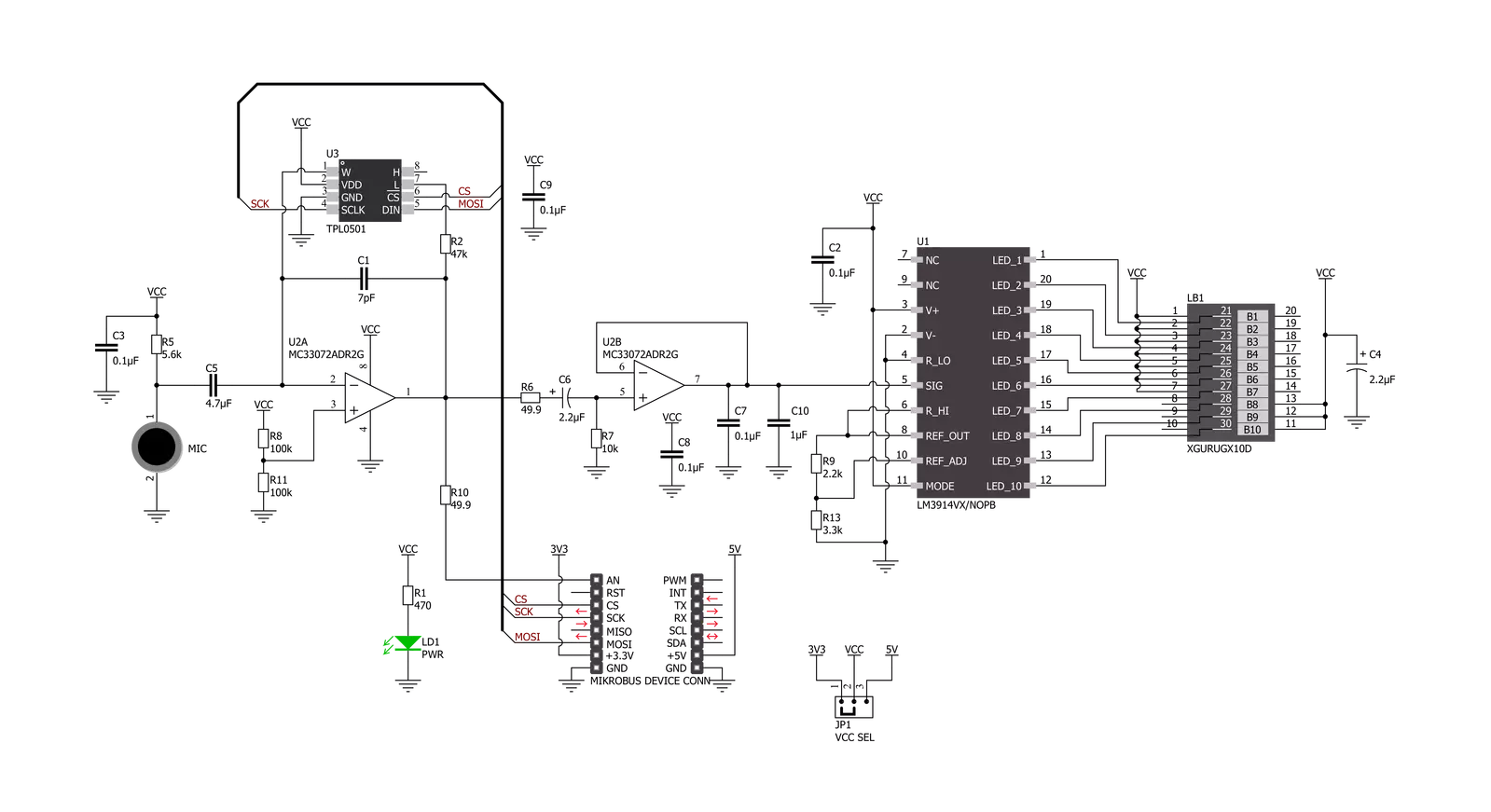
Step by step
Project assembly
Track your results in real time
Application Output
1. Application Output - In Debug mode, the 'Application Output' window enables real-time data monitoring, offering direct insight into execution results. Ensure proper data display by configuring the environment correctly using the provided tutorial.

2. UART Terminal - Use the UART Terminal to monitor data transmission via a USB to UART converter, allowing direct communication between the Click board™ and your development system. Configure the baud rate and other serial settings according to your project's requirements to ensure proper functionality. For step-by-step setup instructions, refer to the provided tutorial.

3. Plot Output - The Plot feature offers a powerful way to visualize real-time sensor data, enabling trend analysis, debugging, and comparison of multiple data points. To set it up correctly, follow the provided tutorial, which includes a step-by-step example of using the Plot feature to display Click board™ readings. To use the Plot feature in your code, use the function: plot(*insert_graph_name*, variable_name);. This is a general format, and it is up to the user to replace 'insert_graph_name' with the actual graph name and 'variable_name' with the parameter to be displayed.

Software Support
Library Description
This library contains API for VU Meter Click driver.
Key functions:
vumeter_read_an_pin_voltageThis function reads the results of the AD conversion of the AN pin and converts them to a proportional voltage level.vumeter_set_gain_levelThis function sets the input signal gain level (the microphone sensitivity).vumeter_calculate_vu_levelThis function calculates the VU level from the analog voltage input.
Open Source
Code example
The complete application code and a ready-to-use project are available through the NECTO Studio Package Manager for direct installation in the NECTO Studio. The application code can also be found on the MIKROE GitHub account.
/*!
* @file main.c
* @brief VUMeter Click example
*
* # Description
* This example demonstrates the use of VU Meter Click board.
*
* The demo application is composed of two sections :
*
* ## Application Init
* Initializes the driver and sets the gain level (the microphone sensitivity) to maximum.
*
* ## Application Task
* Calculates VU level from the analog voltage read from AN pin, and displays the results
* on the USB UART approximately every 100ms.
*
* @author Stefan Filipovic
*
*/
#include "board.h"
#include "log.h"
#include "vumeter.h"
static vumeter_t vumeter;
static log_t logger;
void application_init ( void )
{
log_cfg_t log_cfg; /**< Logger config object. */
vumeter_cfg_t vumeter_cfg; /**< Click config object. */
/**
* Logger initialization.
* Default baud rate: 115200
* Default log level: LOG_LEVEL_DEBUG
* @note If USB_UART_RX and USB_UART_TX
* are defined as HAL_PIN_NC, you will
* need to define them manually for log to work.
* See @b LOG_MAP_USB_UART macro definition for detailed explanation.
*/
LOG_MAP_USB_UART( log_cfg );
log_init( &logger, &log_cfg );
log_info( &logger, " Application Init " );
// Click initialization.
vumeter_cfg_setup( &vumeter_cfg );
VUMETER_MAP_MIKROBUS( vumeter_cfg, MIKROBUS_1 );
err_t init_flag = vumeter_init( &vumeter, &vumeter_cfg );
if ( SPI_MASTER_ERROR == init_flag )
{
log_error( &logger, " Application Init Error. " );
log_info( &logger, " Please, run program again... " );
for ( ; ; );
}
vumeter_set_gain_level ( &vumeter, VUMETER_GAIN_LEVEL_MAX );
log_info( &logger, " Application Task " );
}
void application_task ( void )
{
log_printf( &logger, " VU level: %.3f VU\r\n", vumeter_calculate_vu_level ( &vumeter, 100 ) );
}
int main ( void )
{
/* Do not remove this line or clock might not be set correctly. */
#ifdef PREINIT_SUPPORTED
preinit();
#endif
application_init( );
for ( ; ; )
{
application_task( );
}
return 0;
}
// ------------------------------------------------------------------------ END
Additional Support
Resources
Category:Microphone