Design and develop a waveform generator that produces specific waveforms to simulate sensor inputs for testing and validation purposes
A
A
Hardware Overview
How does it work?
Waveform 3 Click is based on the AD9837, a fully integrated direct digital synthesis (DDS) device capable of producing high-performance sine and triangular wave outputs from Analog Devices. It also has an internal comparator that allows the creation of a square wave for clock generation. With 28-bit wide frequency registers, the output frequency and phase are software-programmable, allowing easy tuning. The AD9837 is capable of a broad range of complex and straightforward modulation schemes fully implemented in the digital domain, allowing the accurate and precise realization of complex modulation algorithms using DSP techniques. The internal circuitry of the AD9837 consists of a numerically controlled oscillator (NCO), frequency and phase modulators, SIN
ROM, a DAC, a comparator, and a regulator. Also, it has a high-performance, onboard 16MHz trimmed general oscillator that can serve as the master clock for the AD9837 achieving a resolution of 0.06Hz. The AD9837 offers a variety of outputs available from an onboard output SMA connector. The various output options (sine, triangular, and square wave) from the AD9837 make this Click board™ suitable for various applications, including modulation applications. It is also ideal for signal generator applications, and with its low current consumption, it is also suitable for applications in which it can serve as a local oscillator. The Waveform 3 Click communicates with MCU using the 3-Wire SPI serial interface compatible with standard SPI, QSPI™, MICROWIRE™, and DSP interface
standards and operates at clock rates up to 40MHz. Besides, it possesses additional functionality, such as a programmable Sleep function that allows external control of the Power-Down mode and Reset function, which resets the appropriate internal registers to 0 to provide an analog output of mid-scale. Remembering that the reset function does not reset the phase, frequency, or control registers is essential. This Click board™ can only be operated with a 3.3V logic voltage level. The board must perform appropriate logic voltage level conversion before using MCUs with different logic levels. However, the Click board™ comes equipped with a library containing functions and an example code that can be used as a reference for further development.
Features overview
Development board
Nucleo-64 with STM32F103RB MCU offers a cost-effective and adaptable platform for developers to explore new ideas and prototype their designs. This board harnesses the versatility of the STM32 microcontroller, enabling users to select the optimal balance of performance and power consumption for their projects. It accommodates the STM32 microcontroller in the LQFP64 package and includes essential components such as a user LED, which doubles as an ARDUINO® signal, alongside user and reset push-buttons, and a 32.768kHz crystal oscillator for precise timing operations. Designed with expansion and flexibility in mind, the Nucleo-64 board features an ARDUINO® Uno V3 expansion connector and ST morpho extension pin
headers, granting complete access to the STM32's I/Os for comprehensive project integration. Power supply options are adaptable, supporting ST-LINK USB VBUS or external power sources, ensuring adaptability in various development environments. The board also has an on-board ST-LINK debugger/programmer with USB re-enumeration capability, simplifying the programming and debugging process. Moreover, the board is designed to simplify advanced development with its external SMPS for efficient Vcore logic supply, support for USB Device full speed or USB SNK/UFP full speed, and built-in cryptographic features, enhancing both the power efficiency and security of projects. Additional connectivity is
provided through dedicated connectors for external SMPS experimentation, a USB connector for the ST-LINK, and a MIPI® debug connector, expanding the possibilities for hardware interfacing and experimentation. Developers will find extensive support through comprehensive free software libraries and examples, courtesy of the STM32Cube MCU Package. This, combined with compatibility with a wide array of Integrated Development Environments (IDEs), including IAR Embedded Workbench®, MDK-ARM, and STM32CubeIDE, ensures a smooth and efficient development experience, allowing users to fully leverage the capabilities of the Nucleo-64 board in their projects.
Microcontroller Overview
MCU Card / MCU

Architecture
ARM Cortex-M3
MCU Memory (KB)
128
Silicon Vendor
STMicroelectronics
Pin count
64
RAM (Bytes)
20480
You complete me!
Accessories
Click Shield for Nucleo-64 comes equipped with two proprietary mikroBUS™ sockets, allowing all the Click board™ devices to be interfaced with the STM32 Nucleo-64 board with no effort. This way, Mikroe allows its users to add any functionality from our ever-growing range of Click boards™, such as WiFi, GSM, GPS, Bluetooth, ZigBee, environmental sensors, LEDs, speech recognition, motor control, movement sensors, and many more. More than 1537 Click boards™, which can be stacked and integrated, are at your disposal. The STM32 Nucleo-64 boards are based on the microcontrollers in 64-pin packages, a 32-bit MCU with an ARM Cortex M4 processor operating at 84MHz, 512Kb Flash, and 96KB SRAM, divided into two regions where the top section represents the ST-Link/V2 debugger and programmer while the bottom section of the board is an actual development board. These boards are controlled and powered conveniently through a USB connection to program and efficiently debug the Nucleo-64 board out of the box, with an additional USB cable connected to the USB mini port on the board. Most of the STM32 microcontroller pins are brought to the IO pins on the left and right edge of the board, which are then connected to two existing mikroBUS™ sockets. This Click Shield also has several switches that perform functions such as selecting the logic levels of analog signals on mikroBUS™ sockets and selecting logic voltage levels of the mikroBUS™ sockets themselves. Besides, the user is offered the possibility of using any Click board™ with the help of existing bidirectional level-shifting voltage translators, regardless of whether the Click board™ operates at a 3.3V or 5V logic voltage level. Once you connect the STM32 Nucleo-64 board with our Click Shield for Nucleo-64, you can access hundreds of Click boards™, working with 3.3V or 5V logic voltage levels.
Used MCU Pins
mikroBUS™ mapper
Take a closer look
Click board™ Schematic
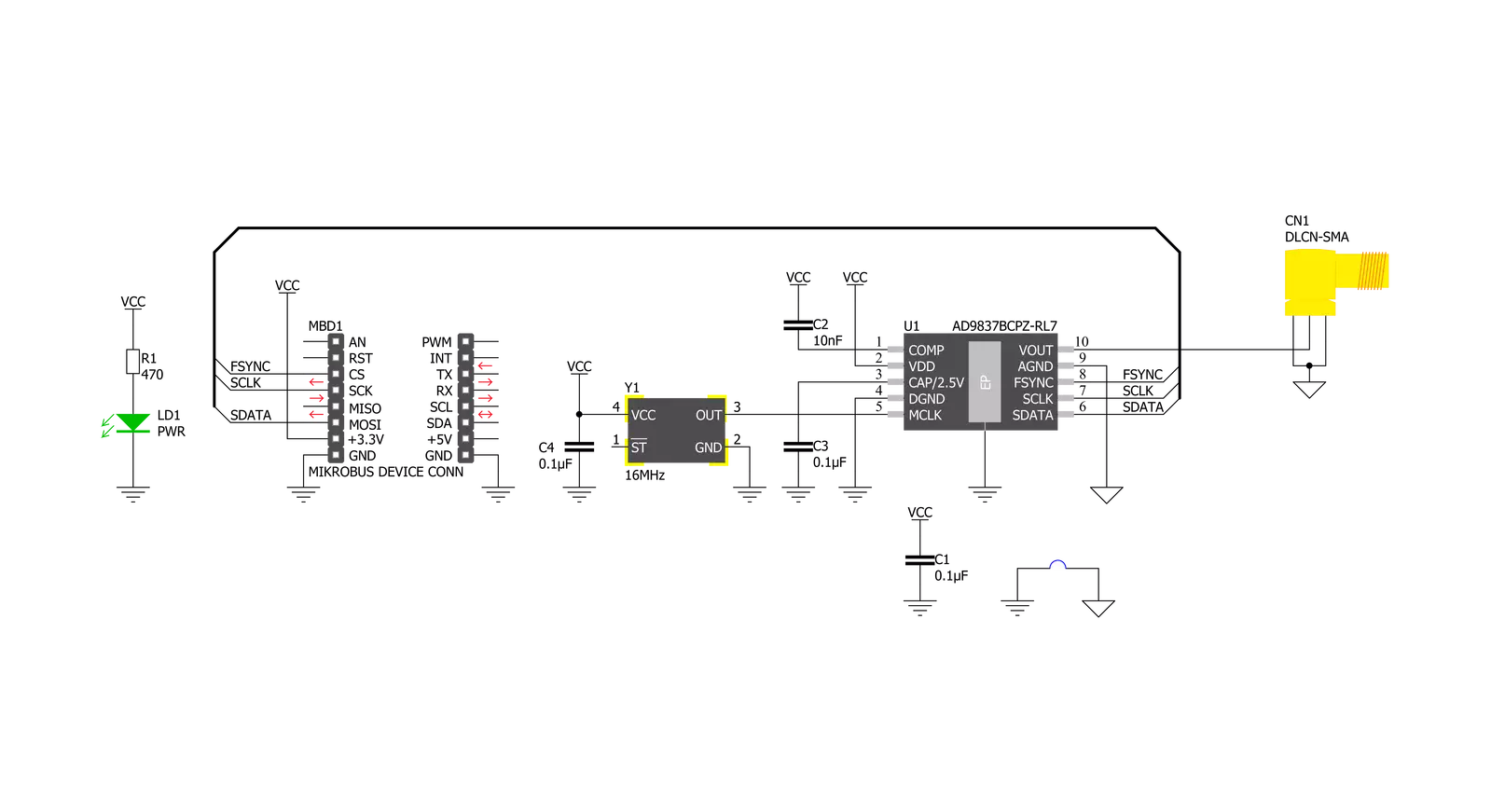
Step by step
Project assembly
Software Support
Library Description
This library contains API for Waveform 3 Click driver.
Key functions:
waveform3_cfg_setup- Config Object Initialization function.waveform3_init- Initialization function.waveform3_default_cfg- Click Default Configuration function.
Open Source
Code example
The complete application code and a ready-to-use project are available through the NECTO Studio Package Manager for direct installation in the NECTO Studio. The application code can also be found on the MIKROE GitHub account.
/*!
* @file main.c
* @brief Waveform3 Click example
*
* # Description
* This demo app shows the basic capabilities of Waveform 3
* Click board. First, the sinusoidal wave is incremented
* to targeted frequency for visually pleasing introduction
* after which it changes between 4 modes of output.
*
* The demo application is composed of two sections :
*
* ## Application Init
* Application initializes the UART LOG and SPI drivers,
* resets the device and sets frequency and phase shift to
* default values. In the end, the mode is set with the
* preferred freq and phase channel.
*
* ## Application Task
* Task commences with the start frequency rising up to
* the targeted one. When it reaches desired frequency,
* the mode changes every 5 seconds which includes:
* sinusoidal, triangular, DAC divided by 2 and DAC
* outputs respectively.
*
* *note:*
* Waveform 3 Click might not provide a high enough peak to peak signal on higher frequencies.
* The user can freely implement custom buffer for the output stage.
* Special thanks to my esteemed co-worker Nenad Filipovic for support during firmware development.
*
* @author Stefan Nikolic
*
*/
#include "board.h"
#include "log.h"
#include "waveform3.h"
static waveform3_t waveform3;
static log_t logger;
static uint32_t start_frequency = 100;
static uint32_t rising_factor = 10;
static uint32_t target_frequency = 10000;
void application_init ( void ) {
log_cfg_t log_cfg; /**< Logger config object. */
waveform3_cfg_t waveform3_cfg; /**< Click config object. */
/**
* Logger initialization.
* Default baud rate: 115200
* Default log level: LOG_LEVEL_DEBUG
* @note If USB_UART_RX and USB_UART_TX
* are defined as HAL_PIN_NC, you will
* need to define them manually for log to work.
* See @b LOG_MAP_USB_UART macro definition for detailed explanation.
*/
LOG_MAP_USB_UART( log_cfg );
log_init( &logger, &log_cfg );
log_info( &logger, " Application Init " );
// Click initialization.
waveform3_cfg_setup( &waveform3_cfg );
WAVEFORM3_MAP_MIKROBUS( waveform3_cfg, MIKROBUS_1 );
err_t init_flag = waveform3_init( &waveform3, &waveform3_cfg );
if ( init_flag == SPI_MASTER_ERROR ) {
log_error( &logger, " Application Init Error. " );
log_info( &logger, " Please, run program again... " );
for ( ; ; );
}
waveform3_default_cfg( &waveform3 );
Delay_ms ( 500 );
log_info( &logger, " Application Task " );
waveform3_set_mode( &waveform3, WAVEFORM3_CFG_MODE_SINUSOIDAL, WAVEFORM3_CFG_FREQ_REG0, WAVEFORM3_CFG_PHASE_REG0 );
}
void application_task ( void ) {
uint8_t cfg_mode_switch;
if ( start_frequency < target_frequency ) {
if ( start_frequency / rising_factor < 100 ) {
start_frequency += rising_factor;
waveform3_set_freq( &waveform3, start_frequency, WAVEFORM3_CFG_FREQ_REG0 );
Delay_ms ( 5 );
} else {
rising_factor += 10;
}
} else {
for ( cfg_mode_switch = 0 ; cfg_mode_switch < 4 ; cfg_mode_switch++ ) {
waveform3_set_mode( &waveform3, cfg_mode_switch, WAVEFORM3_CFG_FREQ_REG0, WAVEFORM3_CFG_PHASE_REG0 );
Delay_ms ( 1000 );
Delay_ms ( 1000 );
Delay_ms ( 1000 );
Delay_ms ( 1000 );
Delay_ms ( 1000 );
}
}
}
int main ( void )
{
/* Do not remove this line or clock might not be set correctly. */
#ifdef PREINIT_SUPPORTED
preinit();
#endif
application_init( );
for ( ; ; )
{
application_task( );
}
return 0;
}
// ------------------------------------------------------------------------ END
Additional Support
Resources
Category:Clock generator




































