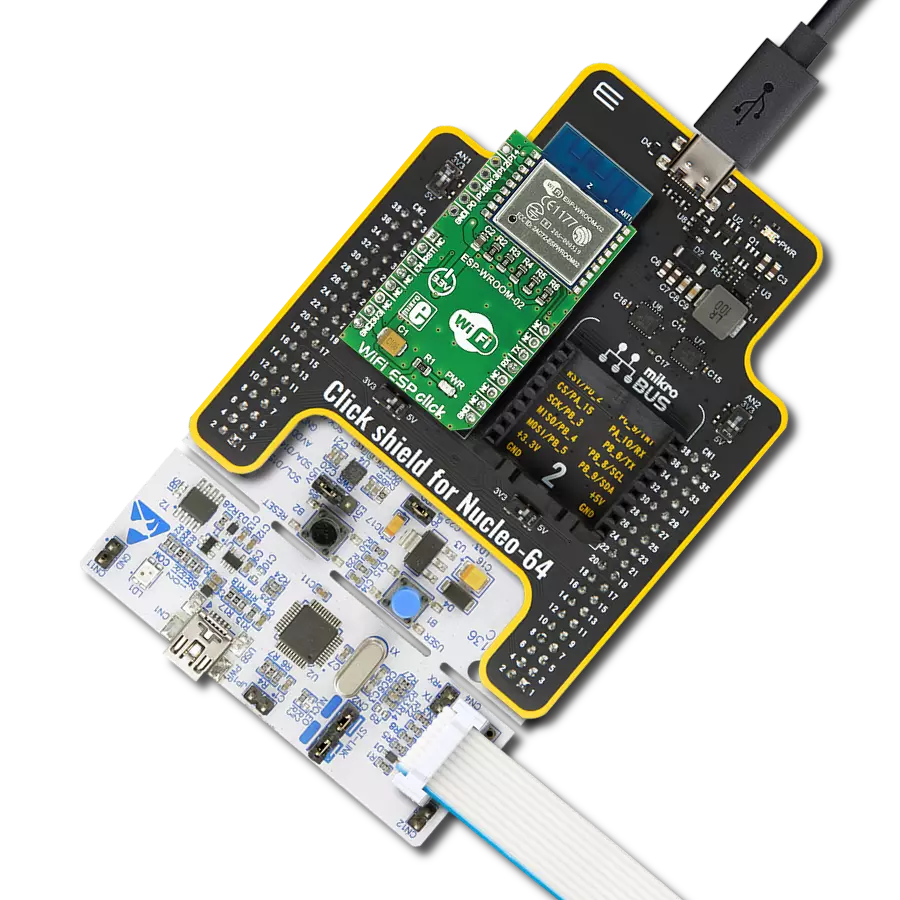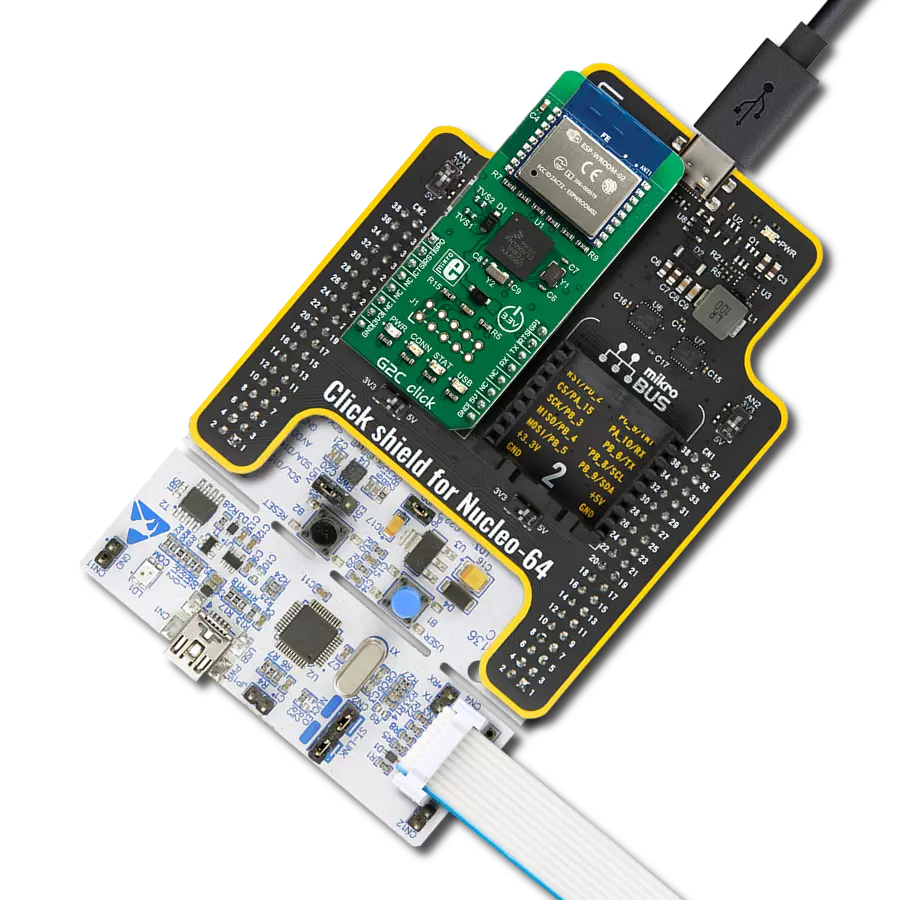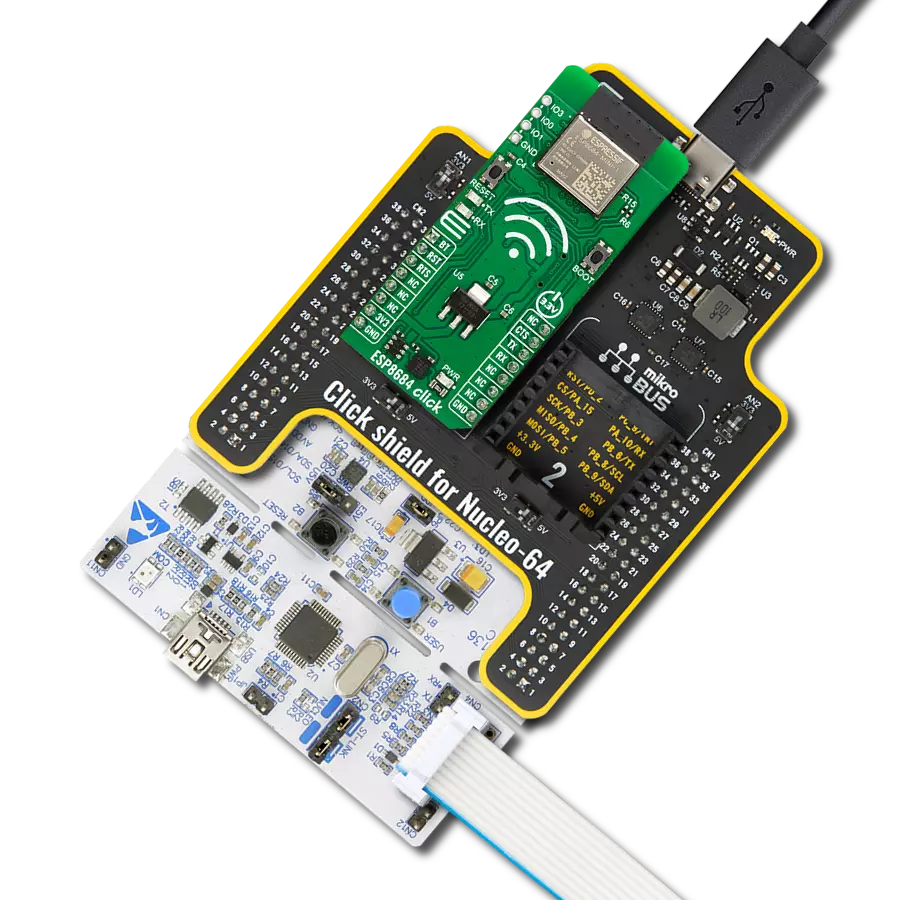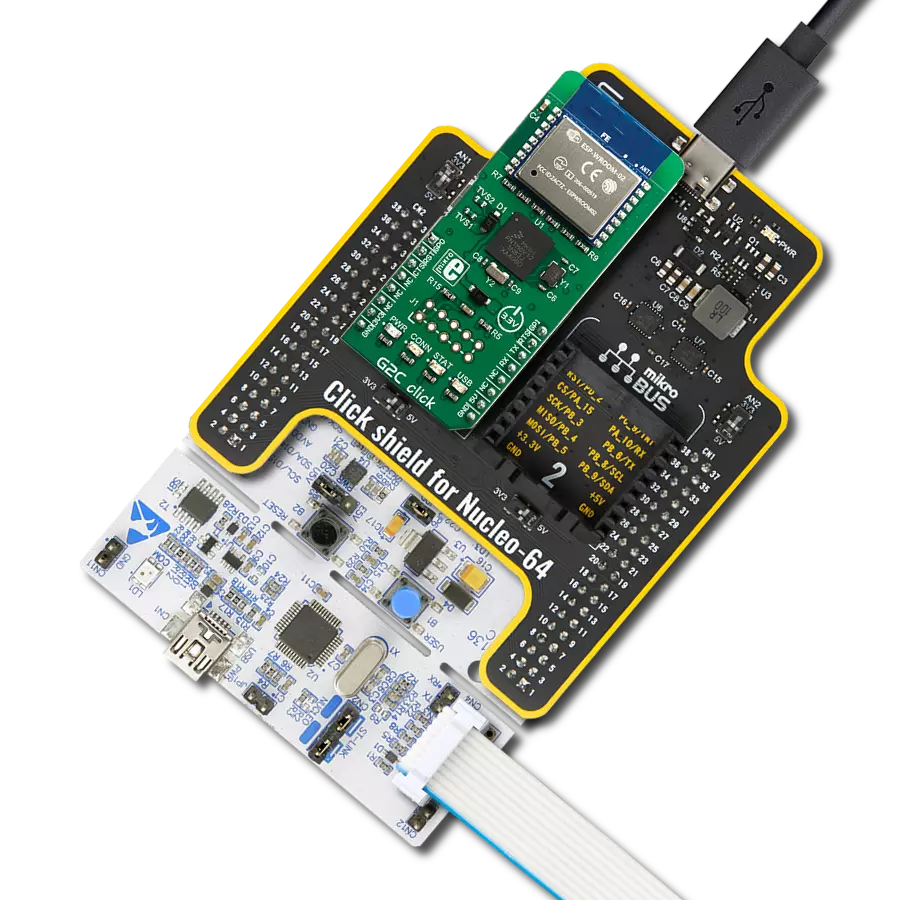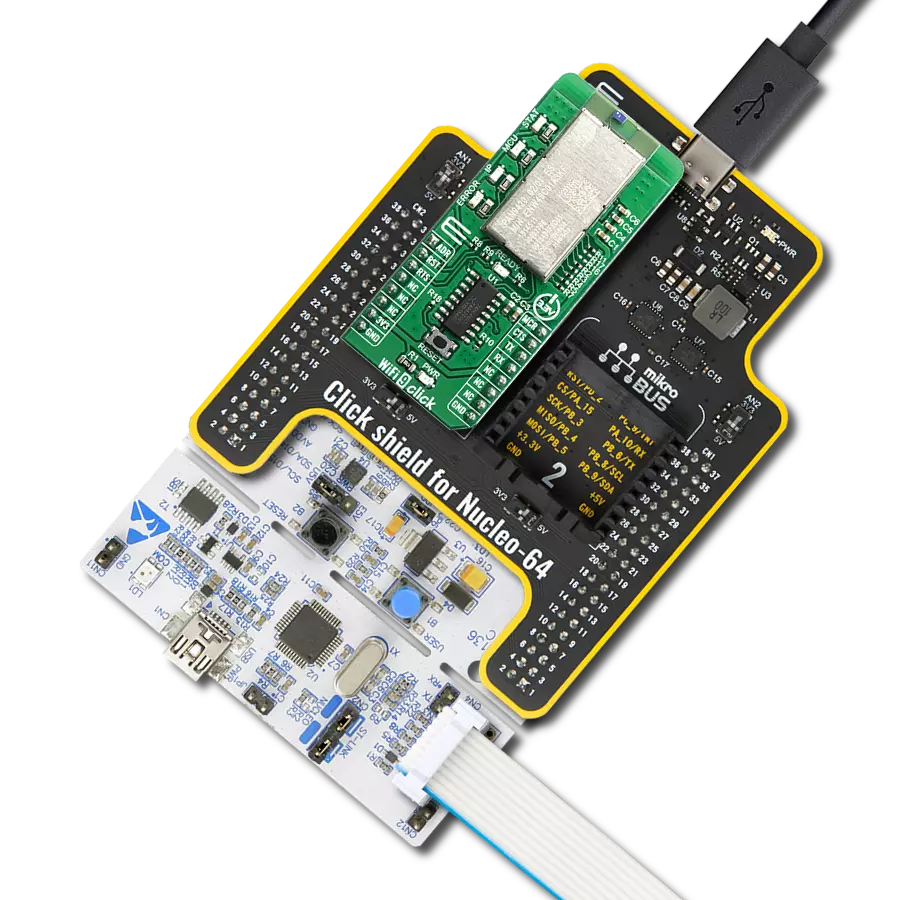Transform your environment into a smart oasis with our WiFi module, designed to effortlessly integrate into your projects, providing the connectivity backbone for your connected lifestyle.
A
A
Hardware Overview
How does it work?
WiFi ESP Click is based on the ESP-WROOM-02, a fully integrated WiFi module from Espressif. It carries the well-known work-horse ESP8266EX, a highly integrated SoC solution that meets continuous demands for efficient power usage, compact design, and reliable performance in the industry. Besides the WiFi functionalities, ESP8266EX integrates an enhanced version of Tensilica’s L106 Diamond series 32-bit processor and on-chip SRAM, as well as antenna switches, RF balun, power amplifier, low noise receiver amplifier, filters, and power management modules. The module also includes 2MB of SPI flash to store a user program. With the complete and self-contained WiFi networking capabilities, it
can perform as either a standalone application (WROOM module itself) or the slave to an MCU host, which is the primary intention of the click board as a whole. So, this click board is applied to any microcontroller design as a WiFi adaptor through the UART interface (RX, TX lines on mikroBUS pin socket). The WiFi ESP Click comes with exposed 5 GPIOs of the module, which are part of the HSPI/GPIO interface of the module. The GPIO0 is used to enter the ESP8266EX’s UART download mode by shortening it with the GND just next to it. This way, you can upgrade the module’s firmware or upload a custom one. WiFi ESP Click communicates with the host MCU using the UART interface as its default communication
protocol at the 115200 baud rate. Besides standard UART RX and TX lines, the host MCU is also connected to the WiFi ESP Click with EN and RST lines. The first one turns off the module with a LOW logic state, while the latter is used to reset the ESP8266EX. You can also use the UART interface to communicate with the ESP-WROOM-O2 module by the AT commands set. This Click board™ can be operated only with a 3.3V logic voltage level. The board must perform appropriate logic voltage level conversion before using MCUs with different logic levels. Also, it comes equipped with a library containing functions and an example code that can be used as a reference for further development.
Features overview
Development board
Nucleo-64 with STM32F091RC MCU offers a cost-effective and adaptable platform for developers to explore new ideas and prototype their designs. This board harnesses the versatility of the STM32 microcontroller, enabling users to select the optimal balance of performance and power consumption for their projects. It accommodates the STM32 microcontroller in the LQFP64 package and includes essential components such as a user LED, which doubles as an ARDUINO® signal, alongside user and reset push-buttons, and a 32.768kHz crystal oscillator for precise timing operations. Designed with expansion and flexibility in mind, the Nucleo-64 board features an ARDUINO® Uno V3 expansion connector and ST morpho extension pin
headers, granting complete access to the STM32's I/Os for comprehensive project integration. Power supply options are adaptable, supporting ST-LINK USB VBUS or external power sources, ensuring adaptability in various development environments. The board also has an on-board ST-LINK debugger/programmer with USB re-enumeration capability, simplifying the programming and debugging process. Moreover, the board is designed to simplify advanced development with its external SMPS for efficient Vcore logic supply, support for USB Device full speed or USB SNK/UFP full speed, and built-in cryptographic features, enhancing both the power efficiency and security of projects. Additional connectivity is
provided through dedicated connectors for external SMPS experimentation, a USB connector for the ST-LINK, and a MIPI® debug connector, expanding the possibilities for hardware interfacing and experimentation. Developers will find extensive support through comprehensive free software libraries and examples, courtesy of the STM32Cube MCU Package. This, combined with compatibility with a wide array of Integrated Development Environments (IDEs), including IAR Embedded Workbench®, MDK-ARM, and STM32CubeIDE, ensures a smooth and efficient development experience, allowing users to fully leverage the capabilities of the Nucleo-64 board in their projects.
Microcontroller Overview
MCU Card / MCU

Architecture
ARM Cortex-M0
MCU Memory (KB)
256
Silicon Vendor
STMicroelectronics
Pin count
64
RAM (Bytes)
32768
You complete me!
Accessories
Click Shield for Nucleo-64 comes equipped with two proprietary mikroBUS™ sockets, allowing all the Click board™ devices to be interfaced with the STM32 Nucleo-64 board with no effort. This way, Mikroe allows its users to add any functionality from our ever-growing range of Click boards™, such as WiFi, GSM, GPS, Bluetooth, ZigBee, environmental sensors, LEDs, speech recognition, motor control, movement sensors, and many more. More than 1537 Click boards™, which can be stacked and integrated, are at your disposal. The STM32 Nucleo-64 boards are based on the microcontrollers in 64-pin packages, a 32-bit MCU with an ARM Cortex M4 processor operating at 84MHz, 512Kb Flash, and 96KB SRAM, divided into two regions where the top section represents the ST-Link/V2 debugger and programmer while the bottom section of the board is an actual development board. These boards are controlled and powered conveniently through a USB connection to program and efficiently debug the Nucleo-64 board out of the box, with an additional USB cable connected to the USB mini port on the board. Most of the STM32 microcontroller pins are brought to the IO pins on the left and right edge of the board, which are then connected to two existing mikroBUS™ sockets. This Click Shield also has several switches that perform functions such as selecting the logic levels of analog signals on mikroBUS™ sockets and selecting logic voltage levels of the mikroBUS™ sockets themselves. Besides, the user is offered the possibility of using any Click board™ with the help of existing bidirectional level-shifting voltage translators, regardless of whether the Click board™ operates at a 3.3V or 5V logic voltage level. Once you connect the STM32 Nucleo-64 board with our Click Shield for Nucleo-64, you can access hundreds of Click boards™, working with 3.3V or 5V logic voltage levels.
Used MCU Pins
mikroBUS™ mapper
Take a closer look
Click board™ Schematic
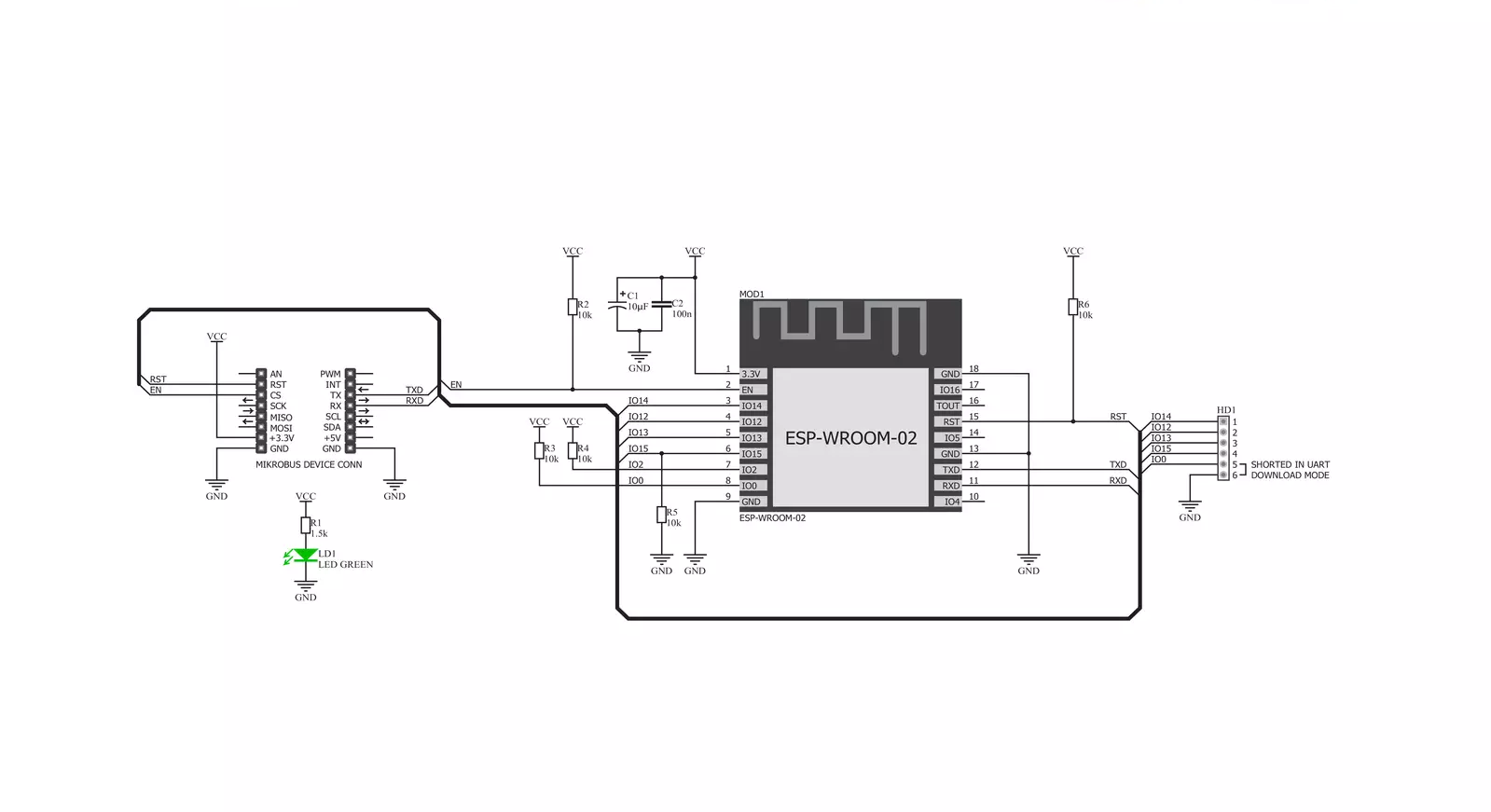
Step by step
Project assembly
Software Support
Library Description
This library contains API for WiFi ESP Click driver.
Key functions:
wifiesp_send_cmd- Sends AT command to the module.wifiesp_generic_write- Generic write function.wifiesp_generic_read- Generic read function.
Open Source
Code example
The complete application code and a ready-to-use project are available through the NECTO Studio Package Manager for direct installation in the NECTO Studio. The application code can also be found on the MIKROE GitHub account.
/*!
* \file
* \brief wifiesp Click example
*
* # Description
* This example connects to the desired WiFi network and then
* creates web server on the IP address assigned to the Click board.
* The user can connect to the server via web browser.
*
* The demo application is composed of two sections :
*
* ## Application Init
* Initializes driver and wifi communication, then connects to the desired WiFi network
* and creates web server on the IP address assigned to the Click board.
*
* ## Application Task
* Waits for the client request (paste IP address in your web browser and
* refresh to send a request).
* The Click board will respond by sending a page content to the client.
*
* \author MikroE Team
*
*/
// ------------------------------------------------------------------- INCLUDES
#include "board.h"
#include "log.h"
#include "wifiesp.h"
#include "string.h"
#include "conversions.h"
#define APP_SSID "MikroE Public"
#define APP_PASSWORD "mikroe.guest"
#define PROCESS_BUFFER_SIZE 610
// ------------------------------------------------------------------ VARIABLES
uint8_t page[ ] = "<a href=\"https://www.mikroe.com/\">MikroElektronika</a>\
<h1 style=\"color:red;\">WiFi ESP Click board</h1>";
uint8_t page_len[ 10 ] = { 0 };
uint8_t send_buf[ 10 ] = { 0 };
static uint8_t link_id[ 2 ] = { 0 };
static wifiesp_t wifiesp;
static log_t logger;
static char app_buf[ PROCESS_BUFFER_SIZE ] = { 0 };
static int32_t app_buf_len = 0;
static err_t app_error_flag;
// ------------------------------------------------------- ADDITIONAL FUNCTIONS
static void wifiesp_clear_app_buf ( void )
{
memset( app_buf, 0, app_buf_len );
app_buf_len = 0;
}
static void wifiesp_log_app_buf ( void )
{
for ( int32_t buf_cnt = 0; buf_cnt < app_buf_len; buf_cnt++ )
{
log_printf( &logger, "%c", app_buf[ buf_cnt ] );
}
}
static err_t wifiesp_process ( void )
{
uint8_t rx_buf[ PROCESS_BUFFER_SIZE ] = { 0 };
int32_t rx_size = 0;
rx_size = wifiesp_generic_read( &wifiesp, rx_buf, PROCESS_BUFFER_SIZE );
if ( rx_size > 0 )
{
int32_t buf_cnt = app_buf_len;
if ( ( ( app_buf_len + rx_size ) > PROCESS_BUFFER_SIZE ) && ( app_buf_len > 0 ) )
{
buf_cnt = PROCESS_BUFFER_SIZE - ( ( app_buf_len + rx_size ) - PROCESS_BUFFER_SIZE );
memmove ( app_buf, &app_buf[ PROCESS_BUFFER_SIZE - buf_cnt ], buf_cnt );
}
for ( int32_t rx_cnt = 0; rx_cnt < rx_size; rx_cnt++ )
{
if ( rx_buf[ rx_cnt ] )
{
app_buf[ buf_cnt++ ] = rx_buf[ rx_cnt ];
if ( app_buf_len < PROCESS_BUFFER_SIZE )
{
app_buf_len++;
}
}
}
return WIFIESP_OK;
}
return WIFIESP_ERROR;
}
static err_t wifiesp_rsp_check ( char * response )
{
uint32_t timeout_cnt = 0;
uint32_t timeout = 120000;
wifiesp_clear_app_buf( );
wifiesp_process( );
while ( ( 0 == strstr( app_buf, response ) ) &&
( 0 == strstr( app_buf, WIFIESP_RSP_ERROR ) ) )
{
wifiesp_process( );
if ( timeout_cnt++ > timeout )
{
wifiesp_clear_app_buf( );
return WIFIESP_ERROR_TIMEOUT;
}
Delay_ms ( 1 );
}
Delay_ms ( 5 );
wifiesp_process( );
if ( strstr( app_buf, response ) )
{
return WIFIESP_OK;
}
else if ( strstr( app_buf, WIFIESP_RSP_ERROR ) )
{
return WIFIESP_ERROR_CMD;
}
return WIFIESP_ERROR_UNKNOWN;
}
static void wifiesp_error_check( err_t error_flag )
{
switch ( error_flag )
{
case WIFIESP_OK:
{
wifiesp_log_app_buf( );
break;
}
case WIFIESP_ERROR:
{
log_error( &logger, " Overflow!" );
break;
}
case WIFIESP_ERROR_TIMEOUT:
{
log_error( &logger, " Timeout!" );
break;
}
case WIFIESP_ERROR_CMD:
{
log_error( &logger, " CMD!" );
break;
}
case WIFIESP_ERROR_UNKNOWN:
default:
{
log_error( &logger, " Unknown!" );
break;
}
}
log_printf( &logger, "\r\n-----------------------------------\r\n" );
Delay_ms ( 500 );
}
void wifi_communication_init( void )
{
wifiesp_process( ); // dummy read
wifiesp_clear_app_buf( );
wifiesp_send_cmd( &wifiesp, WIFIESP_CHECK, NULL );
app_error_flag = wifiesp_rsp_check( WIFIESP_RSP_OK );
wifiesp_error_check( app_error_flag );
wifiesp_send_cmd( &wifiesp, WIFIESP_RESTORE, NULL );
app_error_flag = wifiesp_rsp_check( WIFIESP_RSP_OK );
wifiesp_error_check( app_error_flag );
uart_clear ( &wifiesp.uart );
wifiesp_send_cmd( &wifiesp, WIFIESP_CHECK_FIRMWARE, NULL );
app_error_flag = wifiesp_rsp_check( WIFIESP_RSP_OK );
wifiesp_error_check( app_error_flag );
wifiesp_send_cmd( &wifiesp, WIFIESP_SET_MODE, "1" );
app_error_flag = wifiesp_rsp_check( WIFIESP_RSP_OK );
wifiesp_error_check( app_error_flag );
wifiesp_clear_app_buf( );
strcpy ( app_buf, "\"" );
strcat ( app_buf, APP_SSID );
strcat ( app_buf, "\",\"" );
strcat ( app_buf, APP_PASSWORD );
strcat ( app_buf, "\"" );
app_buf_len = strlen ( app_buf );
wifiesp_send_cmd( &wifiesp, WIFIESP_CONNECT, app_buf );
wifiesp_clear_app_buf ( );
app_error_flag = wifiesp_rsp_check( WIFIESP_RSP_OK );
wifiesp_error_check( app_error_flag );
wifiesp_send_cmd( &wifiesp, WIFIESP_SET_MULTIPLE_CONNECTION, "1" );
app_error_flag = wifiesp_rsp_check( WIFIESP_RSP_OK );
wifiesp_error_check( app_error_flag );
wifiesp_send_cmd( &wifiesp, WIFIESP_SET_AS_SERVER, "1,80" );
app_error_flag = wifiesp_rsp_check( WIFIESP_RSP_OK );
wifiesp_error_check( app_error_flag );
wifiesp_send_cmd( &wifiesp, WIFIESP_GET_IP, NULL );
app_error_flag = wifiesp_rsp_check( WIFIESP_RSP_OK );
wifiesp_error_check( app_error_flag );
}
static void wifiesp_str_cut_chr ( uint8_t *str, uint8_t chr )
{
uint16_t cnt_0 = 0;
uint16_t cnt_1 = 0;
for ( cnt_0 = 0; cnt_0 < strlen( str ); cnt_0++ )
{
if ( str[ cnt_0 ] == chr )
{
for ( cnt_1 = cnt_0; cnt_1 < strlen( str ); cnt_1++ )
{
str[ cnt_1 ] = str[ cnt_1 + 1 ];
}
}
}
}
// ------------------------------------------------------ APPLICATION FUNCTIONS
void application_init ( void )
{
log_cfg_t log_cfg;
wifiesp_cfg_t cfg;
/**
* Logger initialization.
* Default baud rate: 115200
* Default log level: LOG_LEVEL_DEBUG
* @note If USB_UART_RX and USB_UART_TX
* are defined as HAL_PIN_NC, you will
* need to define them manually for log to work.
* See @b LOG_MAP_USB_UART macro definition for detailed explanation.
*/
LOG_MAP_USB_UART( log_cfg );
log_init( &logger, &log_cfg );
log_info( &logger, "---- Application Init ----" );
// Click initialization.
wifiesp_cfg_setup( &cfg );
WIFIESP_MAP_MIKROBUS( cfg, MIKROBUS_1 );
wifiesp_init( &wifiesp, &cfg );
wifiesp_default_cfg( &wifiesp );
Delay_ms ( 1000 );
// Communication initialization
wifi_communication_init( );
uint16_to_str ( strlen( page ), page_len );
wifiesp_str_cut_chr ( page_len, ' ' );
log_info( &logger, "Please connect to the IP address listed above.\r\n" );
}
void application_task ( void )
{
if ( WIFIESP_OK == wifiesp_rsp_check( WIFIESP_RECEIVE ) )
{
link_id[ 0 ] = *( strstr( app_buf, WIFIESP_RECEIVE ) + 5 );
strcpy ( send_buf, link_id );
strcat ( send_buf, "," );
strcat ( send_buf, page_len );
wifiesp_str_cut_chr ( send_buf, ' ' );
wifiesp_log_app_buf( );
wifiesp_clear_app_buf( );
Delay_ms ( 100 );
wifiesp_process( );
wifiesp_log_app_buf( );
wifiesp_send_cmd( &wifiesp, WIFIESP_SEND, send_buf );
app_error_flag = wifiesp_rsp_check( WIFIESP_RSP_READY_FOR_SEND );
wifiesp_log_app_buf( );
Delay_ms ( 100 );
wifiesp_generic_write( &wifiesp, page, strlen( page ) );
app_error_flag = wifiesp_rsp_check( WIFIESP_RSP_SEND_OK );
wifiesp_error_check( app_error_flag );
wifiesp_send_cmd( &wifiesp, WIFIESP_CLOSE, link_id );
app_error_flag = wifiesp_rsp_check( WIFIESP_RSP_OK );
wifiesp_error_check( app_error_flag );
wifiesp_clear_app_buf( );
wifiesp_process( );
wifiesp_log_app_buf( );
wifiesp_clear_app_buf( );
uart_clear ( &wifiesp.uart );
Delay_ms ( 100 );
}
}
int main ( void )
{
/* Do not remove this line or clock might not be set correctly. */
#ifdef PREINIT_SUPPORTED
preinit();
#endif
application_init( );
for ( ; ; )
{
application_task( );
}
return 0;
}
// ------------------------------------------------------------------------ END
Additional Support
Resources
Category:WiFi