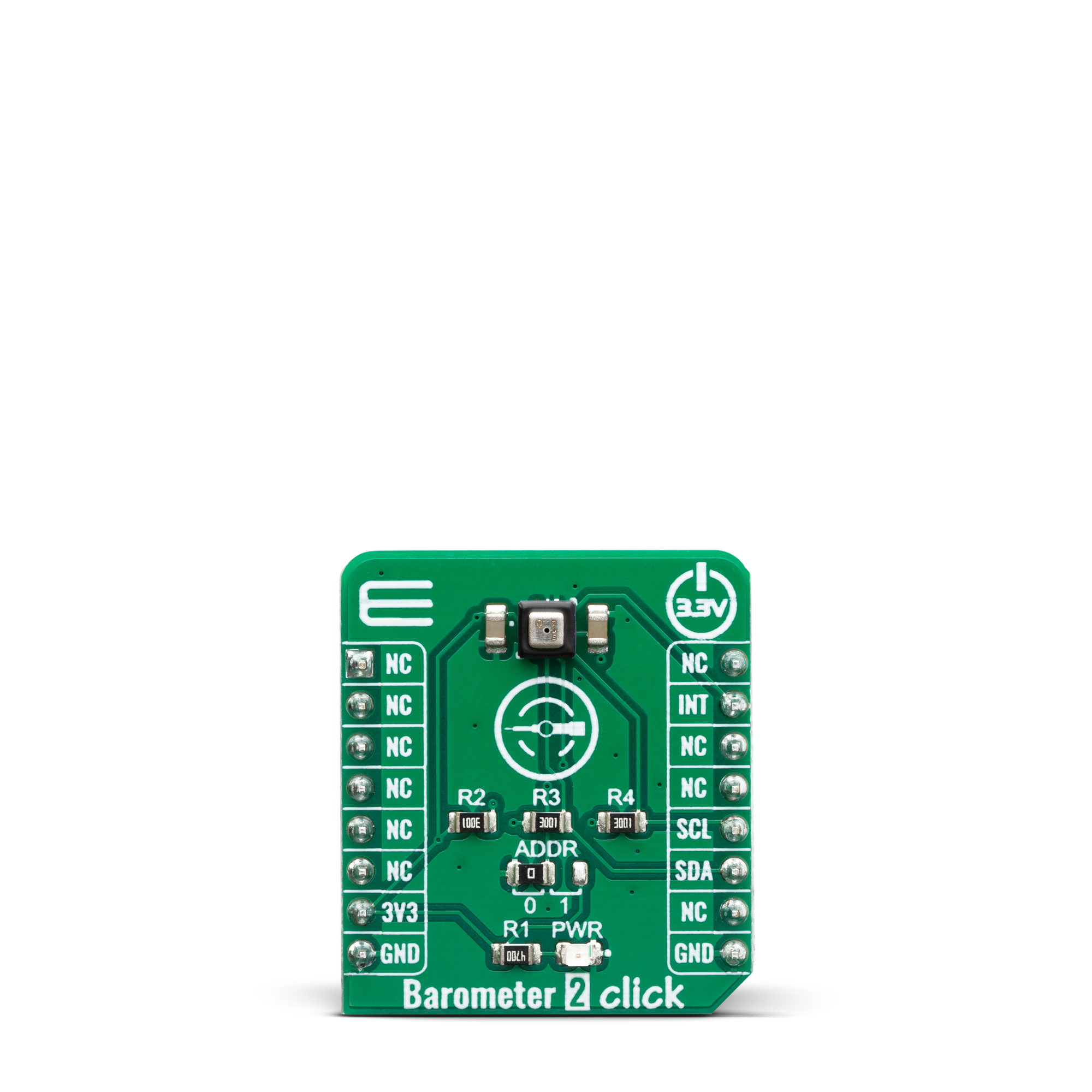Explore the world of barometers and their essential role in predicting weather, enabling you to make informed decisions about your outdoor plans
A
A
Hardware Overview
How does it work?
Barometer 2 Click is based on the LPS35HW, an absolute digital output barometer IC in water-resistant package from STMicroelectronics. It can be used to measure absolute pressure values from 260 - 1260hPa. The sensor can be exposed up to 2MPa of pressure peaks, without causing any permanent damage. However, prolonged exposure to such high pressure can affect the reliability and accuracy of the sensor. The LPS35HW IC comprises a piezoresistive MEMS and an ASIC. The MEMS consists of a suspended membrane manufactured using a proprietary technology, developed by ST. The piezoresistive elements on the membrane form a Wheatstone bridge. By applying a pressure, the balance of the bridge is disturbed, which causes a proportional voltage to appear on its output. The output of the Wheatstone bridge is then processed by the ASIC, which outputs conditioned and factory-calibrated data over the I2C interface, in 24-bit, two’s complement format. Barometer 2 click supports the I2C communication interface, allowing it to be used with a wide range of different MCUs. The
slave I2C address can be configured by an SMD jumper, labeled as ADD SEL. An SMD jumper is used to set the least significant bit (LSB) of the I2C address. When set to 1, the 7-bit I2C slave address becomes 0b1011101x. If set to 0, the address becomes 0b1011100x. The last digit (x) is the R/W bit. One of distinctive features of the LPS35HW is a highly configurable FIFO buffer, with 32 slots of 40-bit data, allowing to buffer both pressure and temperature readings. The FIFO buffer can be configured to work in one of several available modes, offering a great flexibility. Along with the extensive interrupt engine which can signal several FIFO-related events over a dedicated INT_DRDY pin, the FIFO buffer can be very useful for writing an optimized MCU firmware. Besides FIFO-related events, the extensive interrupt engine of the LPS35HW IC can be configured to signal several other events over a dedicated INT_DRDY pin, including events when a programmable low or high threshold level is exceeded, and events when there is a data ready to be read from the output. The INT_DRDY pin of
the LPS35HW IC is routed to the mikroBUS™ INT pin. Its active state (active LOW or active HIGH) is freely configurable. Pressure data at the output is in 24-bit, two’s complement format. Thanks to the highly advanced ASIC, the output is already formatted in physical units, with minimum operations required from the host MCU. Since the sensitivity is 4096 LSB/hPa, the output result should be divided by 4096 in order to obtain the value in hPa units. Temperature data is in 16-bit two’s complement format, and it does not require any conversions. The sensitivity of the temperature sensor is 100 LSB/⁰C so the output result should be divided by 100 in order to obtain the value in ⁰C units. ASIC also offers some other processing functions such as the lowpass filtering of the output data, which helps reducing the inconsistencies due to sudden pressure changes. This Click Board™ uses both I2C, and it is designed to be operated only with 3.3V logic level. A proper logic voltage level conversion should be performed before the Click board™ is used with MCUs with logic levels of 5V.
Features overview
Development board
EasyAVR v8 is a development board designed to rapidly develop embedded applications based on 8-bit AVR microcontrollers (MCUs). Redesigned from the ground up, EasyAVR v8 offers a familiar set of standard features, as well as some new and unique features standard for the 8th generation of development boards: programming and debugging over the WiFi network, connectivity provided by USB-C connectors, support for a wide range of different MCUs, and more. The development board is designed so that the developer has everything that might be needed for the application development, following the Swiss Army knife concept: a highly advanced programmer/debugger module, a reliable power supply module, and a USB-UART connectivity option. EasyAVR v8 board offers several different DIP sockets, covering a wide range of 8-bit AVR MCUs, from the smallest
AVR MCU devices with only eight pins, all the way up to 40-pin "giants". The development board supports the well-established mikroBUS™ connectivity standard, offering five mikroBUS™ sockets, allowing access to a huge base of Click boards™. EasyAVR v8 offers two display options, allowing even the basic 8-bit AVR MCU devices to utilize them and display graphical or textual content. One of them is the 1x20 graphical display connector, compatible with the familiar Graphical Liquid Crystal Display (GLCD) based on the KS108 (or compatible) display driver, and EasyTFT board that contains TFT Color Display MI0283QT-9A, which is driven by ILI9341 display controller, capable of showing advanced graphical content. The other option is the 2x16 character LCD module, a four-bit display module with an embedded character-based display controller. It
requires minimal processing power from the host MCU for its operation. There is a wide range of useful interactive options at the disposal: high-quality buttons with selectable press levels, LEDs, pull-up/pulldown DIP switches, and more. All these features are packed on a single development board, which uses innovative manufacturing technologies, delivering a fluid and immersive working experience. The EasyAVR v8 development board is also integral to the MIKROE rapid development ecosystem. Natively supported by the MIKROE Software toolchain, backed up by hundreds of different Click board™ designs with their number growing daily, it covers many different prototyping and development aspects, thus saving precious development time.
Microcontroller Overview
MCU Card / MCU

Architecture
AVR
MCU Memory (KB)
128
Silicon Vendor
Microchip
Pin count
40
RAM (Bytes)
16384
Used MCU Pins
mikroBUS™ mapper
Take a closer look
Click board™ Schematic
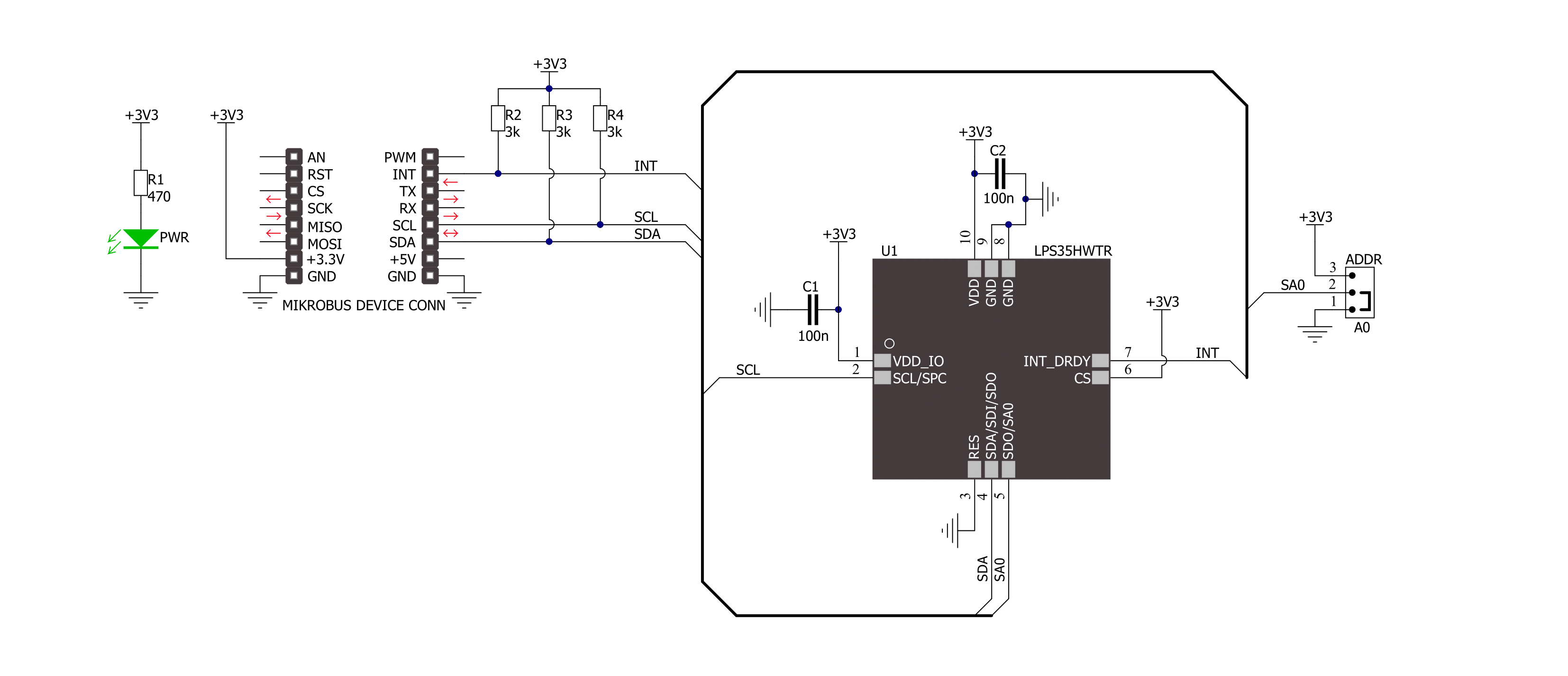
Step by step
Project assembly
Track your results in real time
Application Output
1. Application Output - In Debug mode, the 'Application Output' window enables real-time data monitoring, offering direct insight into execution results. Ensure proper data display by configuring the environment correctly using the provided tutorial.

2. UART Terminal - Use the UART Terminal to monitor data transmission via a USB to UART converter, allowing direct communication between the Click board™ and your development system. Configure the baud rate and other serial settings according to your project's requirements to ensure proper functionality. For step-by-step setup instructions, refer to the provided tutorial.

3. Plot Output - The Plot feature offers a powerful way to visualize real-time sensor data, enabling trend analysis, debugging, and comparison of multiple data points. To set it up correctly, follow the provided tutorial, which includes a step-by-step example of using the Plot feature to display Click board™ readings. To use the Plot feature in your code, use the function: plot(*insert_graph_name*, variable_name);. This is a general format, and it is up to the user to replace 'insert_graph_name' with the actual graph name and 'variable_name' with the parameter to be displayed.

Software Support
Library Description
This library contains API for Barometer 2 Click driver.
Key functions:
barometer2_get_pressure- Gets the pressure valuebarometer2_get_temperature- Gets the temperature valuebarometer2_software_reset- Resets the device
Open Source
Code example
The complete application code and a ready-to-use project are available through the NECTO Studio Package Manager for direct installation in the NECTO Studio. The application code can also be found on the MIKROE GitHub account.
/*!
* \file
* \brief Barometer2 Click example
*
* # Description
* This application measures temperature and pressure data.
*
* The demo application is composed of two sections :
*
* ## Application Init
* Initializes and configures the Click and logger modules and tests the communication for errors.
*
* ## Application Task
* Reads and displays temperature and pressure values every second.
*
* \author MikroE Team
*
*/
// ------------------------------------------------------------------- INCLUDES
#include "board.h"
#include "log.h"
#include "barometer2.h"
// ------------------------------------------------------------------ VARIABLES
static barometer2_t barometer2;
static log_t logger;
// ------------------------------------------------------ APPLICATION FUNCTIONS
void application_init ( )
{
log_cfg_t log_cfg;
barometer2_cfg_t cfg;
uint8_t test;
/**
* Logger initialization.
* Default baud rate: 115200
* Default log level: LOG_LEVEL_DEBUG
* @note If USB_UART_RX and USB_UART_TX
* are defined as HAL_PIN_NC, you will
* need to define them manually for log to work.
* See @b LOG_MAP_USB_UART macro definition for detailed explanation.
*/
LOG_MAP_USB_UART( log_cfg );
log_init( &logger, &log_cfg );
log_info( &logger, "---- Application Init ----" );
// Click initialization.
barometer2_cfg_setup( &cfg );
BAROMETER2_MAP_MIKROBUS( cfg, MIKROBUS_1 );
barometer2_init( &barometer2, &cfg );
// Test communication
test = barometer2_read_byte( &barometer2, BAROMETER2_REG_WHO_AM_I );
if ( test == BAROMETER2_WHO_AM_I )
{
log_printf( &logger, "---- Communication OK!!! ----\r\n" );
}
else
{
log_printf( &logger, "---- Communication ERROR!!! ----\r\n" );
for ( ; ; );
}
// Software reset
barometer2_software_reset( &barometer2 );
Delay_ms ( 1000 );
barometer2_default_cfg( &barometer2 );
Delay_ms ( 1000 );
log_printf( &logger, "---- Start Measurement ---- \r\n" );
}
void application_task ( )
{
float temperature;
float pressure;
temperature = barometer2_get_temperature( &barometer2, BAROMETER2_TEMPERATURE_IN_CELSIUS );
log_printf( &logger, " Temperature : %.2f C\r\n", temperature );
pressure = barometer2_get_pressure( &barometer2, BAROMETER2_PRESSURE_DATA_IN_mBar );
log_printf( &logger, " Pressure : %.2f mbar\r\n", pressure );
log_printf( &logger, "-------------------------- \r\n" );
Delay_ms ( 1000 );
}
int main ( void )
{
/* Do not remove this line or clock might not be set correctly. */
#ifdef PREINIT_SUPPORTED
preinit();
#endif
application_init( );
for ( ; ; )
{
application_task( );
}
return 0;
}
// ------------------------------------------------------------------------ END