Determine the object's position in space and monitor its movement
A
A
Hardware Overview
How does it work?
Accel 4 Click is based on the FXLS8974CF, a highly reliable digital triaxial acceleration from NXP Semiconductors. The FXLS8974CF is highly configurable with a programmable acceleration range of ±2g, ±4g, ±8g, or ±16g, capable of measuring accelerations with selectable output data rates. It supports high-performance and low-power operating modes, allowing maximum flexibility to meet the resolution and power needs for various use cases, from automotive (convenience and security) through industrial IoT to some consumer devices. This sensor includes advanced digital features such as the SDCD block for inertial event detection, auto wake-sleep, and a 32-sample FIFO/LIFO buffer. Besides, it has an embedded temperature sensor with an 8 bits resolution, sensitivity of 1°C/LSB, and a wide measurement range.
Selectable ODRs (Output Data Rate) of the FXLS8974CF go up to 3200Hz, alongside Flexible Performance mode, allowing custom ODRs with programmable decimation (resolution) and idle-time settings. Accel 4 Click allows using both I2C and SPI interfaces with a maximum frequency of 1MHz for I2C and 4MHz for SPI communication. The selection can be made by positioning SMD jumpers labeled as COMM SEL in an appropriate position. Note that all the jumpers' positions must be on the same side, or the Click board™ may become unresponsive. While the I2C interface is selected, the FXLS8974CF allows choosing the least significant bit (LSB) of its I2C slave address using the SMD jumper labeled ADDR SEL. The FXLS8974CF also possesses two interrupts, INT1 and INT2, routed to the INT and AN pins on the mikroBUS™ socket used to signal MCU an event has been sensed,
entirely programmed by the user through the I2C/SPI interface. Also, this Click board™ provides the ability to use the boot mode of the FXLS8974CF by positioning SMD jumpers labeled as BT MODE to an appropriate position. Depending on the selected position, the device can be set in the default operating mode by setting the jumper to position 0 or in Motion Detection Mode to position 1. This Click board™ can only be operated with a 3.3V logic voltage level. The board must perform appropriate logic voltage level conversion before using MCUs with different logic levels. However, the Click board™ comes equipped with a library containing functions and an example code that can be used as a reference for further development.
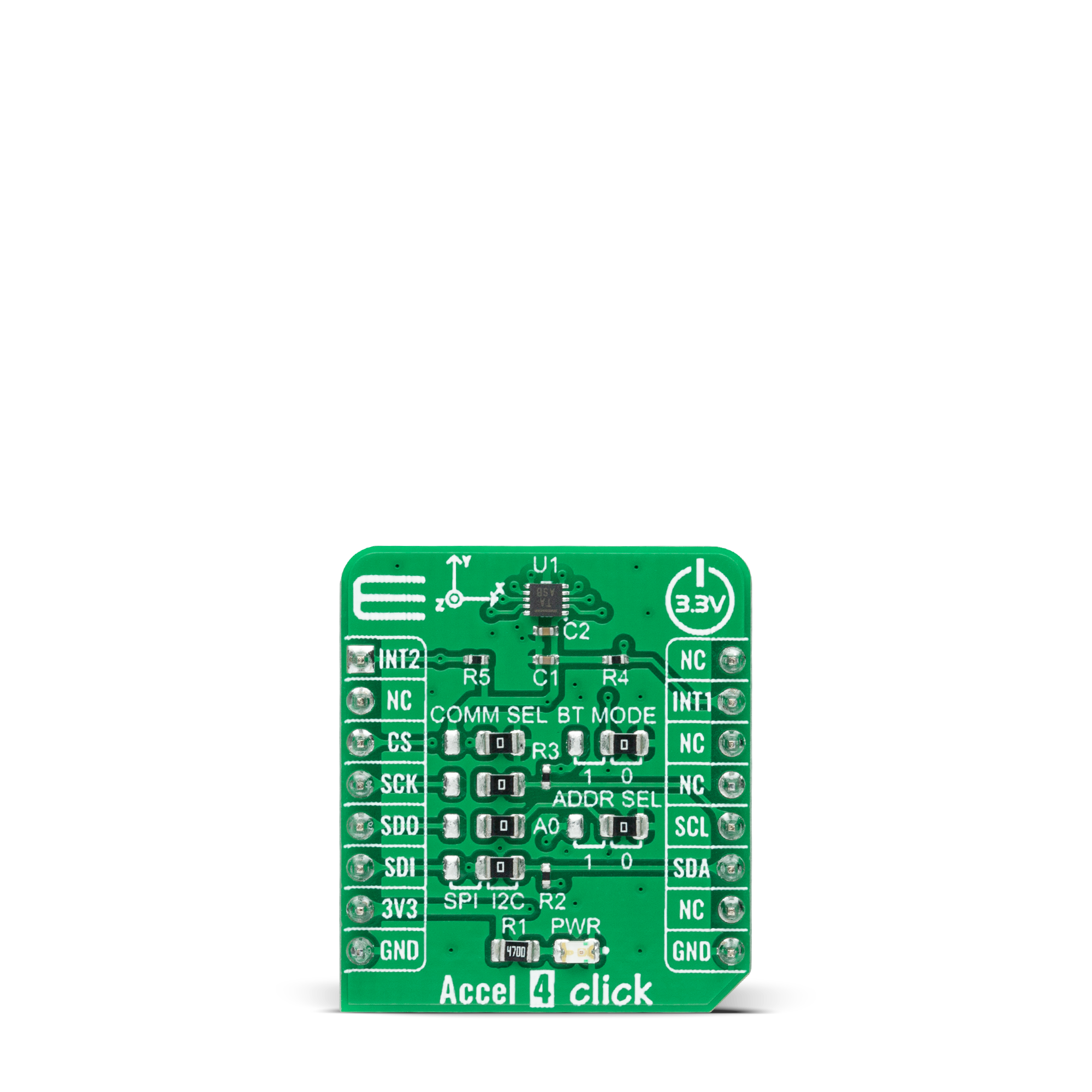
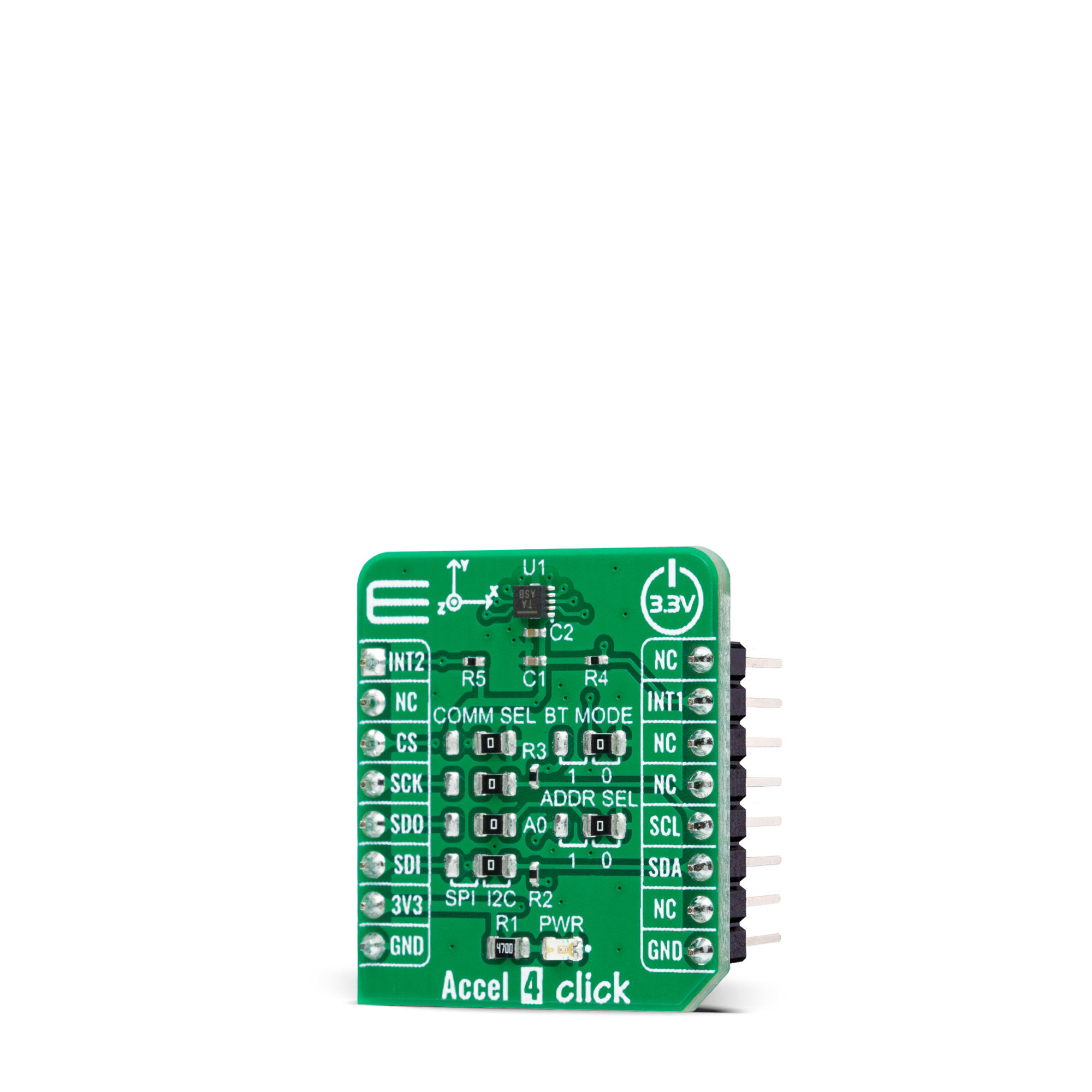

Features overview
Development board
Nucleo 32 with STM32F031K6 MCU board provides an affordable and flexible platform for experimenting with STM32 microcontrollers in 32-pin packages. Featuring Arduino™ Nano connectivity, it allows easy expansion with specialized shields, while being mbed-enabled for seamless integration with online resources. The
board includes an on-board ST-LINK/V2-1 debugger/programmer, supporting USB reenumeration with three interfaces: Virtual Com port, mass storage, and debug port. It offers a flexible power supply through either USB VBUS or an external source. Additionally, it includes three LEDs (LD1 for USB communication, LD2 for power,
and LD3 as a user LED) and a reset push button. The STM32 Nucleo-32 board is supported by various Integrated Development Environments (IDEs) such as IAR™, Keil®, and GCC-based IDEs like AC6 SW4STM32, making it a versatile tool for developers.
Microcontroller Overview
MCU Card / MCU

Architecture
ARM Cortex-M0
MCU Memory (KB)
32
Silicon Vendor
STMicroelectronics
Pin count
32
RAM (Bytes)
4096
You complete me!
Accessories
Click Shield for Nucleo-32 is the perfect way to expand your development board's functionalities with STM32 Nucleo-32 pinout. The Click Shield for Nucleo-32 provides two mikroBUS™ sockets to add any functionality from our ever-growing range of Click boards™. We are fully stocked with everything, from sensors and WiFi transceivers to motor control and audio amplifiers. The Click Shield for Nucleo-32 is compatible with the STM32 Nucleo-32 board, providing an affordable and flexible way for users to try out new ideas and quickly create prototypes with any STM32 microcontrollers, choosing from the various combinations of performance, power consumption, and features. The STM32 Nucleo-32 boards do not require any separate probe as they integrate the ST-LINK/V2-1 debugger/programmer and come with the STM32 comprehensive software HAL library and various packaged software examples. This development platform provides users with an effortless and common way to combine the STM32 Nucleo-32 footprint compatible board with their favorite Click boards™ in their upcoming projects.
Used MCU Pins
mikroBUS™ mapper
Take a closer look
Click board™ Schematic
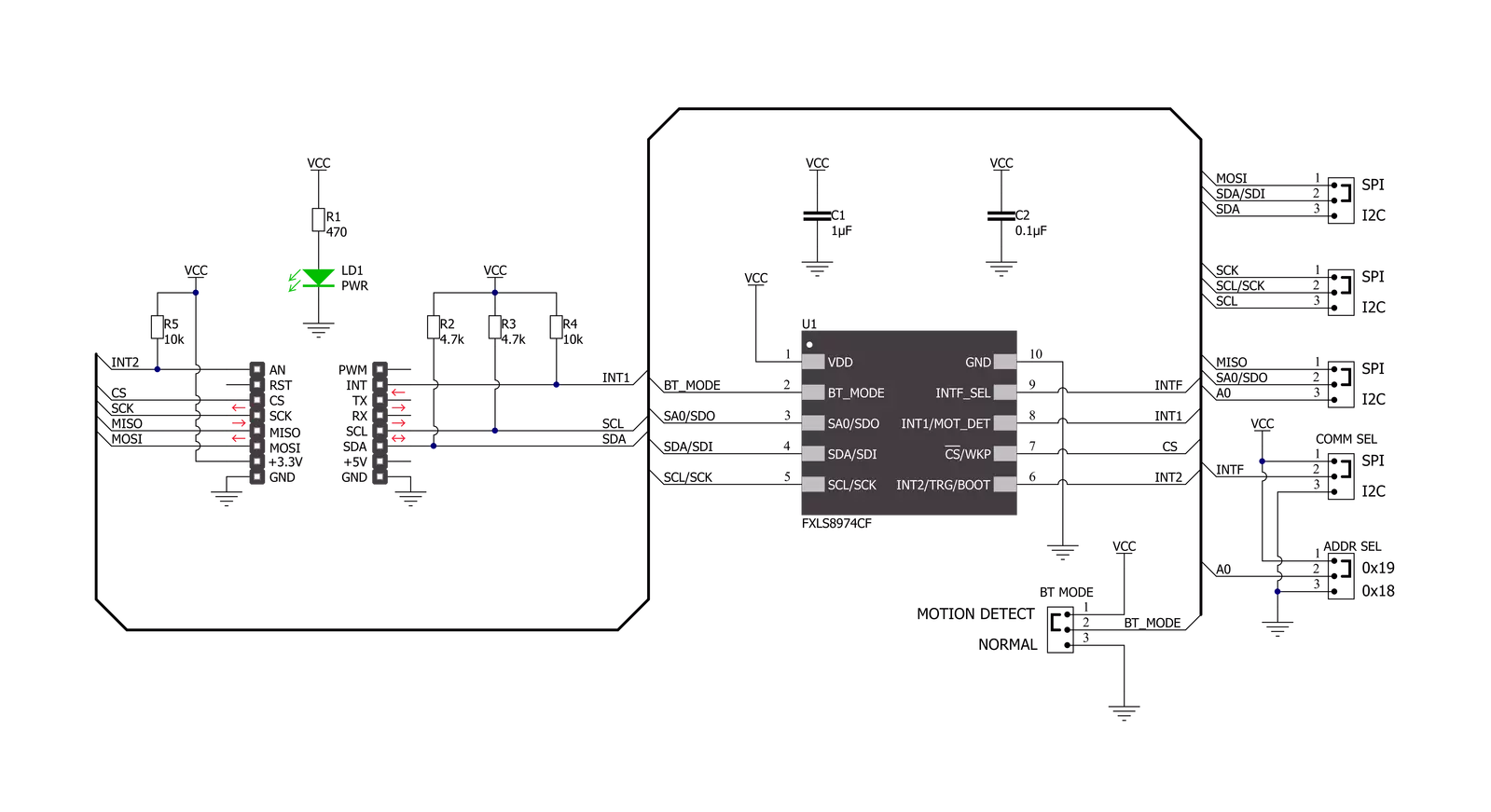
Step by step
Project assembly
Software Support
Library Description
This library contains API for Accel 4 Click driver.
Key functions:
accel4_get_int1- Get interrupt 1 pin state.accel4_axes_get_resolution- Reads current resolution of output data.accel4_get_axes_data- Accel data reading.
Open Source
Code example
The complete application code and a ready-to-use project are available through the NECTO Studio Package Manager for direct installation in the NECTO Studio. The application code can also be found on the MIKROE GitHub account.
/*!
* @file main.c
* @brief Accel4 Click example
*
* # Description
* This example is a showcase of the ability of the device
* to read 3 axis data in varity of 3 resolutions, ability
* to configure 2 interrput pins for user needs etc..
*
* The demo application is composed of two sections :
*
* ## Application Init
* Initializion of communication modules (I2C/SPI, UART) and
* additional interrupt pins. Reading status register in loop
* until power up bit is set to 1. Then reads device ID and checks
* if it's valid, and in the end configures device to get interrupt
* on new data received, set device in active mode and sets currently
* configured resolution to context object.
*
* ## Application Task
* Reads data of all 3 axes whenever interrupt is received and logs it.
*
* @author Luka Filipovic
*
*/
#include "board.h"
#include "log.h"
#include "accel4.h"
static accel4_t accel4;
static log_t logger;
void application_init ( void )
{
log_cfg_t log_cfg; /**< Logger config object. */
accel4_cfg_t accel4_cfg; /**< Click config object. */
/**
* Logger initialization.
* Default baud rate: 115200
* Default log level: LOG_LEVEL_DEBUG
* @note If USB_UART_RX and USB_UART_TX
* are defined as HAL_PIN_NC, you will
* need to define them manually for log to work.
* See @b LOG_MAP_USB_UART macro definition for detailed explanation.
*/
LOG_MAP_USB_UART( log_cfg );
log_init( &logger, &log_cfg );
log_info( &logger, " Application Init " );
// Click initialization.
accel4_cfg_setup( &accel4_cfg );
ACCEL4_MAP_MIKROBUS( accel4_cfg, MIKROBUS_1 );
err_t init_flag = accel4_init( &accel4, &accel4_cfg );
if ( ( I2C_MASTER_ERROR == init_flag ) || ( SPI_MASTER_ERROR == init_flag ) )
{
log_error( &logger, " Application Init Error. " );
log_info( &logger, " Please, run program again... " );
for ( ; ; );
}
uint8_t temp_data = 0;
// Wait for the powerup status
do {
accel4_generic_read( &accel4, ACCEL4_REG_INT_STATUS, &temp_data, 1 );
Delay_ms ( 1 );
}while ( ( temp_data & 1 ) != 1 );
//Read device ID
accel4_generic_read( &accel4, ACCEL4_REG_WHO_AM_I, &temp_data, 1 );
log_printf( &logger, " > WHO AM I: 0x%.2X\r\n", ( uint16_t )temp_data );
if ( ACCEL4_DEVICE_ID != temp_data )
{
log_error( &logger, " ID" );
for( ; ; );
}
accel4_default_cfg ( &accel4 );
Delay_ms ( 1000 );
log_info( &logger, " Application Task " );
}
void application_task ( void )
{
if ( accel4_get_int1( &accel4 ) )
{
accel4_axes_t axes;
accel4_get_axes_data( &accel4, &axes );
log_printf( &logger, " > X: %.2f\r\n", axes.x );
log_printf( &logger, " > Y: %.2f\r\n", axes.y );
log_printf( &logger, " > Z: %.2f\r\n", axes.z );
log_printf( &logger, "*****************************************\r\n" );
Delay_ms ( 300 );
}
}
int main ( void )
{
/* Do not remove this line or clock might not be set correctly. */
#ifdef PREINIT_SUPPORTED
preinit();
#endif
application_init( );
for ( ; ; )
{
application_task( );
}
return 0;
}
// ------------------------------------------------------------------------ END
Additional Support
Resources
Category:Motion

































