Seamlessly converts analog signals to digital, and vice versa, and delivers unparalleled precision and fidelity for a wide range of applications, from audio processing to industrial automation
A
A
Hardware Overview
How does it work?
ADAC Click is based on the AD5593R, an 8-channel 12-bit ADC, DAC, and GPIO from Analog Devices. The click is designed to run on either 3.3V or 5V power supply. ADAC click communicates with the target microcontroller over the I2C interface, with additional functionality provided by the RST pin on the mikroBUS™ line. Every channel can be set individually as ADC, DAC, or GPIO.
The 12-bit conversion values are readable through I2C. The AD5593R has eight input/output (I/O) pins, which can be independently configured as digital-to-analog converter (DAC) outputs, analog-to-digital converter (ADC) inputs, digital outputs, or digital inputs. When an I/O pin is configured as an analog output, it is driven by a 12-bit DAC. The output range of the DAC is 0 V to VREF
or 0 V to 2×V REF. When an I/O pin is configured as an analog input, it is connected to a 12-bit ADC via an analog multiplexer. The input range of the ADC is 0 V to VREF or 0 V to 2 × VREF. The I/O pins can also be configured as general-purpose, digital input, or output (GPIO).
Features overview
Development board
Nucleo 32 with STM32F031K6 MCU board provides an affordable and flexible platform for experimenting with STM32 microcontrollers in 32-pin packages. Featuring Arduino™ Nano connectivity, it allows easy expansion with specialized shields, while being mbed-enabled for seamless integration with online resources. The
board includes an on-board ST-LINK/V2-1 debugger/programmer, supporting USB reenumeration with three interfaces: Virtual Com port, mass storage, and debug port. It offers a flexible power supply through either USB VBUS or an external source. Additionally, it includes three LEDs (LD1 for USB communication, LD2 for power,
and LD3 as a user LED) and a reset push button. The STM32 Nucleo-32 board is supported by various Integrated Development Environments (IDEs) such as IAR™, Keil®, and GCC-based IDEs like AC6 SW4STM32, making it a versatile tool for developers.
Microcontroller Overview
MCU Card / MCU

Architecture
ARM Cortex-M0
MCU Memory (KB)
32
Silicon Vendor
STMicroelectronics
Pin count
32
RAM (Bytes)
4096
You complete me!
Accessories
Click Shield for Nucleo-32 is the perfect way to expand your development board's functionalities with STM32 Nucleo-32 pinout. The Click Shield for Nucleo-32 provides two mikroBUS™ sockets to add any functionality from our ever-growing range of Click boards™. We are fully stocked with everything, from sensors and WiFi transceivers to motor control and audio amplifiers. The Click Shield for Nucleo-32 is compatible with the STM32 Nucleo-32 board, providing an affordable and flexible way for users to try out new ideas and quickly create prototypes with any STM32 microcontrollers, choosing from the various combinations of performance, power consumption, and features. The STM32 Nucleo-32 boards do not require any separate probe as they integrate the ST-LINK/V2-1 debugger/programmer and come with the STM32 comprehensive software HAL library and various packaged software examples. This development platform provides users with an effortless and common way to combine the STM32 Nucleo-32 footprint compatible board with their favorite Click boards™ in their upcoming projects.
Used MCU Pins
mikroBUS™ mapper
Take a closer look
Click board™ Schematic
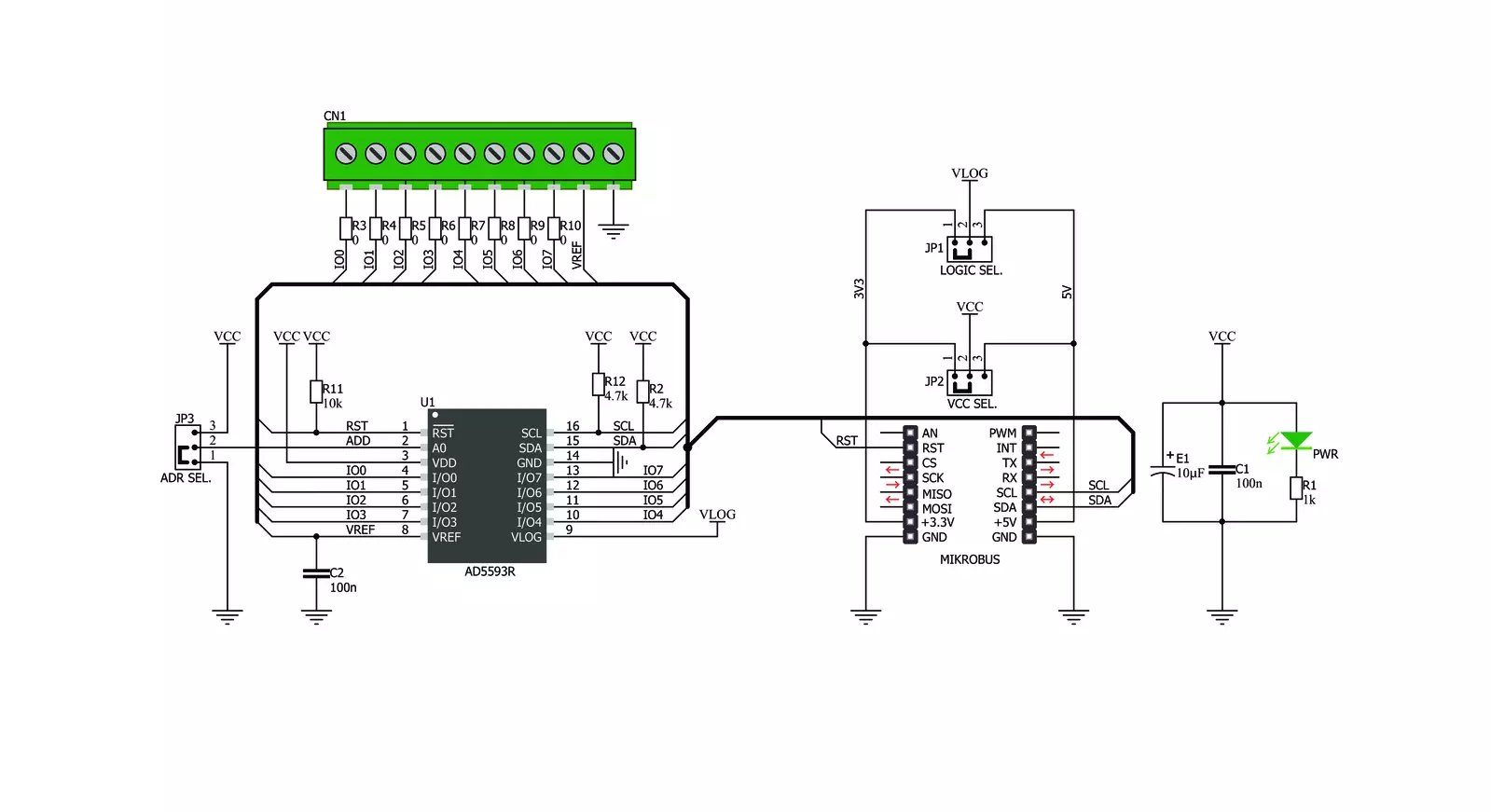
Step by step
Project assembly
Track your results in real time
Application Output
1. Application Output - In Debug mode, the 'Application Output' window enables real-time data monitoring, offering direct insight into execution results. Ensure proper data display by configuring the environment correctly using the provided tutorial.

2. UART Terminal - Use the UART Terminal to monitor data transmission via a USB to UART converter, allowing direct communication between the Click board™ and your development system. Configure the baud rate and other serial settings according to your project's requirements to ensure proper functionality. For step-by-step setup instructions, refer to the provided tutorial.

3. Plot Output - The Plot feature offers a powerful way to visualize real-time sensor data, enabling trend analysis, debugging, and comparison of multiple data points. To set it up correctly, follow the provided tutorial, which includes a step-by-step example of using the Plot feature to display Click board™ readings. To use the Plot feature in your code, use the function: plot(*insert_graph_name*, variable_name);. This is a general format, and it is up to the user to replace 'insert_graph_name' with the actual graph name and 'variable_name' with the parameter to be displayed.

Software Support
Library Description
This library contains API for ADAC Click driver.
Key functions:
adac_write_dac- This function writes DAC using the I2C serial interfaceadac_read_adc- This function reads ADC data using the I2C serial interfaceadac_set_configuration- This function sets the configuration for the click module
Open Source
Code example
The complete application code and a ready-to-use project are available through the NECTO Studio Package Manager for direct installation in the NECTO Studio. The application code can also be found on the MIKROE GitHub account.
/*!
* \file
* \brief ADAC Click example
*
* # Description
* This example showcases how to initialize, configure and use the ADAC Click module. The Click
* has an ADC and a DAC. An external power supply sets the maximum voltage of the input analog
* signal, which is bound to 2.5 V by default. For the input any external analog signal will
* suffice and a multimeter is needed to read the output on one of the channels.
*
* The demo application is composed of two sections :
*
* ## Application Init
* This function initializes and configures the Click and logger modules. It does a hardware
* reset first and after that configures the Click module using default settings.
*
* ## Application Task
* This function first writes digital values ranging from 0 to 256 to output channel 3 with a
* 10 millisecond delay between iterations and after that reads analog values from channel 4
* 10 times and displays results in the UART console.
*
* \author MikroE Team
*
*/
// ------------------------------------------------------------------- INCLUDES
#include "board.h"
#include "log.h"
#include "adac.h"
// ------------------------------------------------------------------ VARIABLES
static adac_t adac;
static log_t logger;
// ------------------------------------------------------ APPLICATION FUNCTIONS
void application_init ( )
{
log_cfg_t log_cfg;
adac_cfg_t cfg;
/**
* Logger initialization.
* Default baud rate: 115200
* Default log level: LOG_LEVEL_DEBUG
* @note If USB_UART_RX and USB_UART_TX
* are defined as HAL_PIN_NC, you will
* need to define them manually for log to work.
* See @b LOG_MAP_USB_UART macro definition for detailed explanation.
*/
LOG_MAP_USB_UART( log_cfg );
log_init( &logger, &log_cfg );
log_info( &logger, "---- Application Init ----" );
// Click initialization.
adac_cfg_setup( &cfg );
ADAC_MAP_MIKROBUS( cfg, MIKROBUS_1 );
adac_init( &adac, &cfg );
Delay_ms ( 100 );
adac_hardware_reset( &adac );
Delay_ms ( 100 );
adac_set_configuration( &adac, ADAC_POWER_REF_CTRL, ADAC_VREF_ON, ADAC_NO_OP );
Delay_ms ( 100 );
log_printf( &logger, "\r\n Click module initialized \r\n" );
Delay_ms ( 500 );
}
void application_task ( )
{
uint16_t adc_val;
uint16_t cnt;
uint8_t chan;
log_printf( &logger, "\r\n *** DAC : write ***\r\n" );
adac_set_configuration( &adac, ADAC_DAC_CONFIG, ADAC_NO_OP, ADAC_IO3 );
Delay_ms ( 100 );
for ( cnt = 0; cnt < 0xFF; cnt +=4 )
{
adac_write_dac( &adac, ADAC_PB_PIN3, cnt / 0x100, cnt % 0x100 );
Delay_ms ( 10 );
log_printf( &logger, " > write... \r\n" );
}
log_printf( &logger, "-------------------\r\n" );
Delay_ms ( 1000 );
log_printf( &logger, "\r\n *** ADC : read ***\r\n" );
adac_set_configuration( &adac, ADAC_ADC_CONFIG, ADAC_NO_OP, ADAC_IO4 );
Delay_ms ( 100 );
adac_set_configuration( &adac, ADAC_ADC_SEQUENCE, ADAC_SEQUENCE_ON, ADAC_IO4 );
for( cnt = 0; cnt < 10; cnt++ )
{
adc_val = adac_read_adc( &adac, &chan );
log_printf( &logger, " channel : %d\r\n", ( uint16_t ) chan );
log_printf( &logger, " val : %d\r\n", adc_val );
Delay_ms ( 1000 );
Delay_ms ( 1000 );
}
log_printf( &logger, "-------------------\r\n" );
Delay_ms ( 1000 );
}
int main ( void )
{
/* Do not remove this line or clock might not be set correctly. */
#ifdef PREINIT_SUPPORTED
preinit();
#endif
application_init( );
for ( ; ; )
{
application_task( );
}
return 0;
}
// ------------------------------------------------------------------------ END


































