Don't let accuracy be a limiting factor in your data acquisition solutions – try our ADC today!
A
A
Hardware Overview
How does it work?
ADC 2 Click is based on the MCP3551, a 22-bit precise single-channel ΔΣ analog-to-digital converter from Microchip. The MCP3551 includes fully differential analog input on a VIN terminal, a third-order delta-sigma modulator, a fourth-order modified SINC decimation filter (allows superior averaging performance), an on-chip, low-noise internal oscillator, a power supply monitoring circuit, and an SPI digital interface. It can be easily used to measure low-frequency, low-level signals such as those found in pressure transducers, temperature, strain gauges, industrial control, or process control applications. This Click board™ communicates with MCU through a 3-Wire SPI interface (read-only) with a maximum frequency of 5MHz. The interface offers two conversion modes: A single Conversion mode for multiplexed
applications and a Continuous Conversion mode for multiple conversions in series, where every conversion is independent of each other (all internal registers are flushed between conversions). When the MCP3551 is not converting, it automatically goes into Shutdown mode, characterized by low power consumption. The MCP3551 provides single-cycle conversions with no digital filter settling time. Every conversion includes an internal offset and gain auto-calibration to reduce device error, which is transparent to the user and done in real-time during the conversion, allowing multiplexed applications. Like any ADC, the MCP3551 uses a reference voltage as the differential voltage range. The reference voltage level selection is performed by positioning the SMD jumper labeled as VREF
SEL to an appropriate position choosing between 3.3V or 5V provided by the mikroBUS™ power rails or 4.096V provided by MCP1541. These voltages may be used as the reference input that results in accuracy and stability. Besides, the ADC 2 Click supports an external power supply for the MCP3551, which can be connected to the input terminal labeled as VCC OUT and should be within the range of 2.7V to 5.5V. This Click board™ can operate with either 3.3V or 5V logic voltage levels selected via the PWR SEL jumper. This way, both 3.3V and 5V capable MCUs can use the communication lines properly. However, the Click board™ comes equipped with a library containing easy-to-use functions and an example code that can be used, as a reference, for further development.
Features overview
Development board
Nucleo 32 with STM32F031K6 MCU board provides an affordable and flexible platform for experimenting with STM32 microcontrollers in 32-pin packages. Featuring Arduino™ Nano connectivity, it allows easy expansion with specialized shields, while being mbed-enabled for seamless integration with online resources. The
board includes an on-board ST-LINK/V2-1 debugger/programmer, supporting USB reenumeration with three interfaces: Virtual Com port, mass storage, and debug port. It offers a flexible power supply through either USB VBUS or an external source. Additionally, it includes three LEDs (LD1 for USB communication, LD2 for power,
and LD3 as a user LED) and a reset push button. The STM32 Nucleo-32 board is supported by various Integrated Development Environments (IDEs) such as IAR™, Keil®, and GCC-based IDEs like AC6 SW4STM32, making it a versatile tool for developers.
Microcontroller Overview
MCU Card / MCU

Architecture
ARM Cortex-M0
MCU Memory (KB)
32
Silicon Vendor
STMicroelectronics
Pin count
32
RAM (Bytes)
4096
You complete me!
Accessories
Click Shield for Nucleo-32 is the perfect way to expand your development board's functionalities with STM32 Nucleo-32 pinout. The Click Shield for Nucleo-32 provides two mikroBUS™ sockets to add any functionality from our ever-growing range of Click boards™. We are fully stocked with everything, from sensors and WiFi transceivers to motor control and audio amplifiers. The Click Shield for Nucleo-32 is compatible with the STM32 Nucleo-32 board, providing an affordable and flexible way for users to try out new ideas and quickly create prototypes with any STM32 microcontrollers, choosing from the various combinations of performance, power consumption, and features. The STM32 Nucleo-32 boards do not require any separate probe as they integrate the ST-LINK/V2-1 debugger/programmer and come with the STM32 comprehensive software HAL library and various packaged software examples. This development platform provides users with an effortless and common way to combine the STM32 Nucleo-32 footprint compatible board with their favorite Click boards™ in their upcoming projects.
Used MCU Pins
mikroBUS™ mapper
Take a closer look
Click board™ Schematic
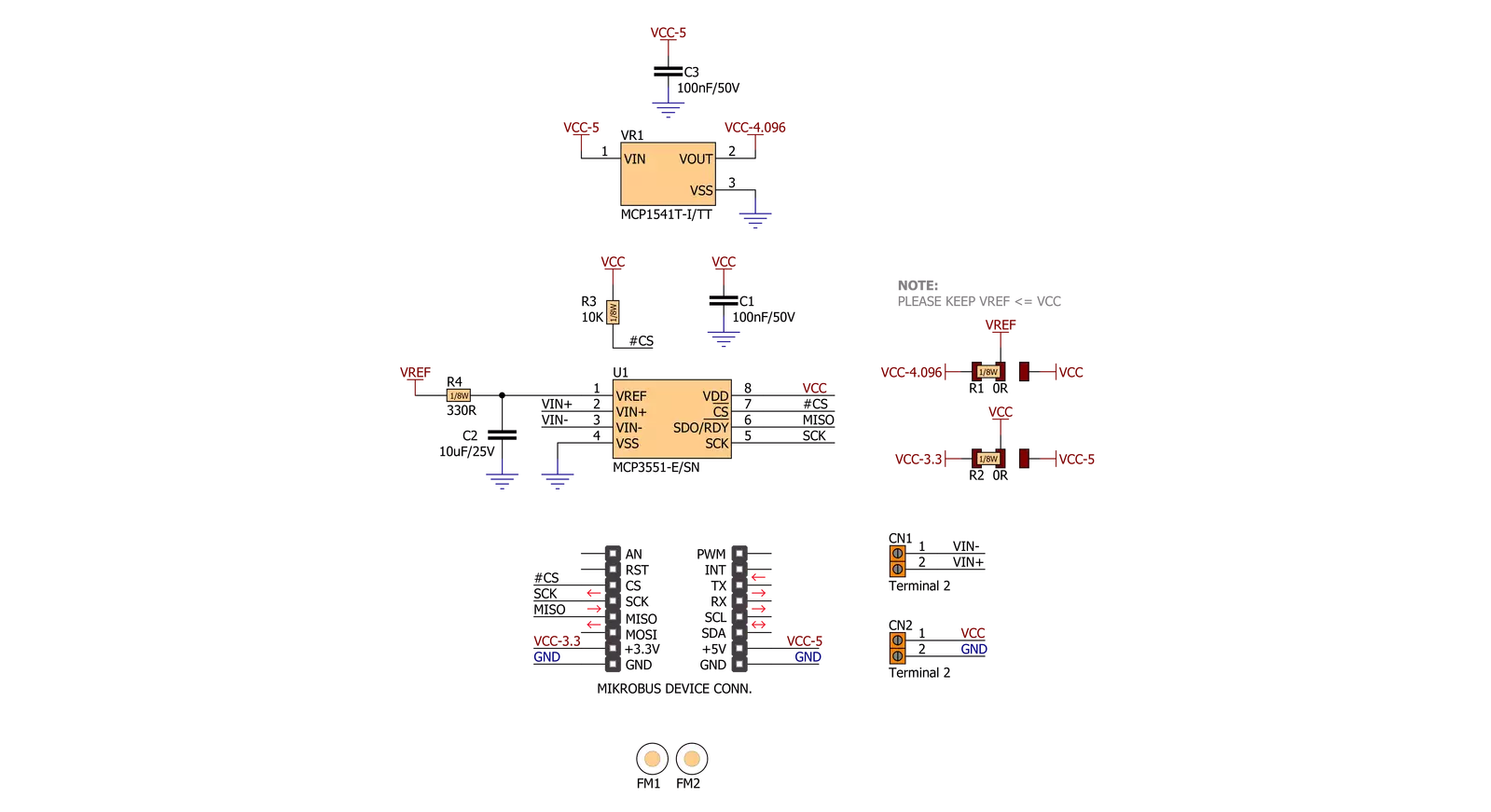
Step by step
Project assembly
Track your results in real time
Application Output
1. Application Output - In Debug mode, the 'Application Output' window enables real-time data monitoring, offering direct insight into execution results. Ensure proper data display by configuring the environment correctly using the provided tutorial.

2. UART Terminal - Use the UART Terminal to monitor data transmission via a USB to UART converter, allowing direct communication between the Click board™ and your development system. Configure the baud rate and other serial settings according to your project's requirements to ensure proper functionality. For step-by-step setup instructions, refer to the provided tutorial.

3. Plot Output - The Plot feature offers a powerful way to visualize real-time sensor data, enabling trend analysis, debugging, and comparison of multiple data points. To set it up correctly, follow the provided tutorial, which includes a step-by-step example of using the Plot feature to display Click board™ readings. To use the Plot feature in your code, use the function: plot(*insert_graph_name*, variable_name);. This is a general format, and it is up to the user to replace 'insert_graph_name' with the actual graph name and 'variable_name' with the parameter to be displayed.

Software Support
Library Description
This library contains API for ADC 2 Click driver.
Key functions:
adc2_adc_Value_Read- Function is used to read specific data from ADC convertor.adc2_check_Over_Low- Function is used to check overflow low state.adc2_check_Over_High- Function is used to check overflow high state.
Open Source
Code example
The complete application code and a ready-to-use project are available through the NECTO Studio Package Manager for direct installation in the NECTO Studio. The application code can also be found on the MIKROE GitHub account.
/*!
* \file
* \brief Adc2 Click example
*
* # Description
* This application enables usage of the 22bit ADC.
*
* The demo application is composed of two sections :
*
* ## Application Init
* Initalizes SPI driver and makes an initial log.
*
* ## Application Task
* This is an example that shows the capabilities of the ADC 2 Click
*
*
* \author MikroE Team
*
*/
// ------------------------------------------------------------------- INCLUDES
#include "board.h"
#include "log.h"
#include "adc2.h"
// ------------------------------------------------------------------ VARIABLES
static adc2_t adc2;
static log_t logger;
// ------------------------------------------------------ APPLICATION FUNCTIONS
void application_init ( void )
{
log_cfg_t log_cfg;
adc2_cfg_t cfg;
/**
* Logger initialization.
* Default baud rate: 115200
* Default log level: LOG_LEVEL_DEBUG
* @note If USB_UART_RX and USB_UART_TX
* are defined as HAL_PIN_NC, you will
* need to define them manually for log to work.
* See @b LOG_MAP_USB_UART macro definition for detailed explanation.
*/
LOG_MAP_USB_UART( log_cfg );
log_init( &logger, &log_cfg );
log_info( &logger, "---- Application Init ----" );
// Click initialization.
adc2_cfg_setup( &cfg );
ADC2_MAP_MIKROBUS( cfg, MIKROBUS_1 );
adc2_init( &adc2, &cfg );
Delay_ms ( 100 );
adc2_set_vref( &adc2, ADC2_VCC_3v3 );
log_printf( &logger, "------------------\r\n" );
log_printf( &logger, " ADC 2 Click \r\n" );
log_printf( &logger, "------------------\r\n" );
}
void application_task ( void )
{
float adc_val;
// Task implementation.
adc_val = adc2_read_adc_data( &adc2 );
log_printf( &logger, "Value : %.2f mV\r\n", adc_val );
if ( adc2.ovf_h )
log_printf( &logger, "HIGH OVERFLOW DETECTED\r\n" );
else if ( adc2.ovf_l )
log_printf( &logger, "LOW OVERFLOW DETECTED\r\n" );
log_printf( &logger, "------------------\r\n" );
Delay_ms ( 500 );
}
int main ( void )
{
/* Do not remove this line or clock might not be set correctly. */
#ifdef PREINIT_SUPPORTED
preinit();
#endif
application_init( );
for ( ; ; )
{
application_task( );
}
return 0;
}
// ------------------------------------------------------------------------ END


































