Monitor airflows in HVAC systems and ensure efficient ventilation and temperature control for enhanced comfort and energy savings
A
A
Hardware Overview
How does it work?
Air Velocity Click is based on the FS3000-1005, a high-performance surface-mount type air velocity module utilizing a MEMS thermopile-based sensor from Renesas. The FS3000-1005 measures the direct local air, which allows the system control to make adjustments quickly. It features a digital output with a 12-bit resolution with a wide operational range of 0-7.2 meters/second (0-16.2mph). By providing a closed-loop control, systems can reduce the energy cost of the system. The FS3000-1005 targets low-profile applications
and is designed to measure airflow around critical components such as analytic gas monitoring systems, data centers, and air quality systems to detect failures in the fan or blower, fan speed control, or filter clogging. The FS3000-1005 comprises a “solid” thermal isolation technology and silicon-carbide coating to protect it from abrasive wear and water condensation. This Click board™ communicates with MCU using the standard I2C 2-Wire interface to read data and configure settings, supporting a Fast Mode
operation up to 400kHz. It continuously measures in operation, where the data is sent in byte packages. This Click board™ can be operated only with a 3.3V logic voltage level. The board must perform appropriate logic voltage level conversion before using MCUs with different logic levels. Also, it comes equipped with a library containing functions and an example code that can be used, as a reference, for further development.
Features overview
Development board
Nucleo 32 with STM32F031K6 MCU board provides an affordable and flexible platform for experimenting with STM32 microcontrollers in 32-pin packages. Featuring Arduino™ Nano connectivity, it allows easy expansion with specialized shields, while being mbed-enabled for seamless integration with online resources. The
board includes an on-board ST-LINK/V2-1 debugger/programmer, supporting USB reenumeration with three interfaces: Virtual Com port, mass storage, and debug port. It offers a flexible power supply through either USB VBUS or an external source. Additionally, it includes three LEDs (LD1 for USB communication, LD2 for power,
and LD3 as a user LED) and a reset push button. The STM32 Nucleo-32 board is supported by various Integrated Development Environments (IDEs) such as IAR™, Keil®, and GCC-based IDEs like AC6 SW4STM32, making it a versatile tool for developers.
Microcontroller Overview
MCU Card / MCU

Architecture
ARM Cortex-M0
MCU Memory (KB)
32
Silicon Vendor
STMicroelectronics
Pin count
32
RAM (Bytes)
4096
You complete me!
Accessories
Click Shield for Nucleo-32 is the perfect way to expand your development board's functionalities with STM32 Nucleo-32 pinout. The Click Shield for Nucleo-32 provides two mikroBUS™ sockets to add any functionality from our ever-growing range of Click boards™. We are fully stocked with everything, from sensors and WiFi transceivers to motor control and audio amplifiers. The Click Shield for Nucleo-32 is compatible with the STM32 Nucleo-32 board, providing an affordable and flexible way for users to try out new ideas and quickly create prototypes with any STM32 microcontrollers, choosing from the various combinations of performance, power consumption, and features. The STM32 Nucleo-32 boards do not require any separate probe as they integrate the ST-LINK/V2-1 debugger/programmer and come with the STM32 comprehensive software HAL library and various packaged software examples. This development platform provides users with an effortless and common way to combine the STM32 Nucleo-32 footprint compatible board with their favorite Click boards™ in their upcoming projects.
Used MCU Pins
mikroBUS™ mapper
Take a closer look
Click board™ Schematic
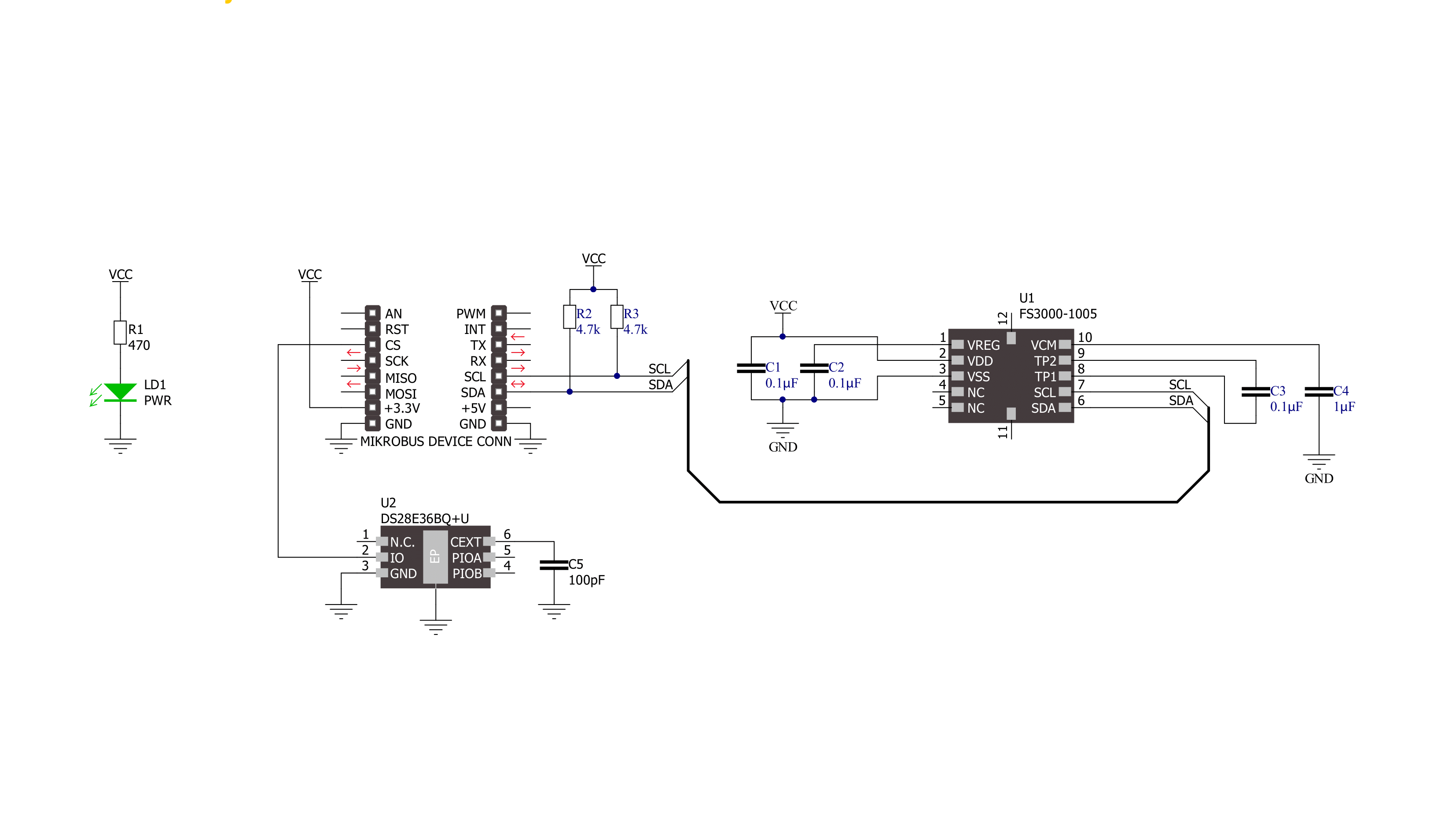
Step by step
Project assembly
Track your results in real time
Application Output
1. Application Output - In Debug mode, the 'Application Output' window enables real-time data monitoring, offering direct insight into execution results. Ensure proper data display by configuring the environment correctly using the provided tutorial.

2. UART Terminal - Use the UART Terminal to monitor data transmission via a USB to UART converter, allowing direct communication between the Click board™ and your development system. Configure the baud rate and other serial settings according to your project's requirements to ensure proper functionality. For step-by-step setup instructions, refer to the provided tutorial.

3. Plot Output - The Plot feature offers a powerful way to visualize real-time sensor data, enabling trend analysis, debugging, and comparison of multiple data points. To set it up correctly, follow the provided tutorial, which includes a step-by-step example of using the Plot feature to display Click board™ readings. To use the Plot feature in your code, use the function: plot(*insert_graph_name*, variable_name);. This is a general format, and it is up to the user to replace 'insert_graph_name' with the actual graph name and 'variable_name' with the parameter to be displayed.

Software Support
Library Description
This library contains API for Air Velocity Click driver.
Key functions:
airvelocity_read_output- This function reads the raw output counts by using I2C serial interfaceairvelocity_convert_counts_to_mps- This function converts raw output counts to velocity in m/sec (0-7.23)
Open Source
Code example
The complete application code and a ready-to-use project are available through the NECTO Studio Package Manager for direct installation in the NECTO Studio. The application code can also be found on the MIKROE GitHub account.
/*!
* @file main.c
* @brief Air Velocity Click example
*
* # Description
* This example demonstrates the use of Air Velocity Click board by reading
* and displaying the output counts and air velocity in m/sec.
*
* The demo application is composed of two sections :
*
* ## Application Init
* Initializes the driver and logger.
*
* ## Application Task
* Reads the output counts and converts it to air velocity in m/sec. Both values
* will be displayed on the USB UART approximately every 250ms.
*
* @author Stefan Filipovic
*
*/
#include "board.h"
#include "log.h"
#include "airvelocity.h"
static airvelocity_t airvelocity;
static log_t logger;
void application_init ( void )
{
log_cfg_t log_cfg; /**< Logger config object. */
airvelocity_cfg_t airvelocity_cfg; /**< Click config object. */
/**
* Logger initialization.
* Default baud rate: 115200
* Default log level: LOG_LEVEL_DEBUG
* @note If USB_UART_RX and USB_UART_TX
* are defined as HAL_PIN_NC, you will
* need to define them manually for log to work.
* See @b LOG_MAP_USB_UART macro definition for detailed explanation.
*/
LOG_MAP_USB_UART( log_cfg );
log_init( &logger, &log_cfg );
log_info( &logger, " Application Init " );
// Click initialization.
airvelocity_cfg_setup( &airvelocity_cfg );
AIRVELOCITY_MAP_MIKROBUS( airvelocity_cfg, MIKROBUS_1 );
if ( I2C_MASTER_ERROR == airvelocity_init( &airvelocity, &airvelocity_cfg ) )
{
log_error( &logger, " Communication init." );
for ( ; ; );
}
log_info( &logger, " Application Task " );
}
void application_task ( void )
{
uint16_t out_counts;
if ( AIRVELOCITY_OK == airvelocity_read_output ( &airvelocity, &out_counts ) )
{
log_printf ( &logger, " Out counts: %u\r\n", out_counts );
log_printf ( &logger, " Air velocity: %.2f m/s\r\n\n", airvelocity_convert_counts_to_mps ( out_counts ) );
Delay_ms ( 250 );
}
}
int main ( void )
{
/* Do not remove this line or clock might not be set correctly. */
#ifdef PREINIT_SUPPORTED
preinit();
#endif
application_init( );
for ( ; ; )
{
application_task( );
}
return 0;
}
// ------------------------------------------------------------------------ END



































