Choose one of many analog data inputs
A
A
Hardware Overview
How does it work?
Analog MUX 4 Click is based on the TMUX1308, a general-purpose 8:1 single-ended CMOS analog multiplexer from Texas Instruments. The TMUX1308 multiplexer allows for multiple inputs/sensors to be monitored with a single AN pin of the mikroBUS™ socket supporting bidirectional analog and digital signals ranging from 0 to 5V. It has an internal injection current control eliminating the need for external diode and resistor networks to protect the switch, keeping the input signals within the supply voltage. The internal injection current control circuitry allows signals on disabled signal paths to exceed the supply voltage without affecting the signal of the enabled signal path.
Alongside internal injection current control, the TMUX1308 also has another protection feature, called Break-before-make delay, which represents a safety feature preventing two inputs from connecting when the device is switching. The output first breaks from the ON-state switch before connecting with the next ON-state switch. This time delay between the break and the make is known as the break-before-make delay. This Click board™ communicates with MCU using several GPIO pins. It can be enabled or disabled through the EN pin of the mikroBUS™ socket, hence, offering a switch operation to turn ON/OFF power delivery to the TMUX1308. It also provides three address signals, labeled from A0 to A2, that control
the switch configuration and determine the activation of the desired analog input channel based on their setup. Also, each analog input has a jumper for its hardware activation or deactivation and capacitors for additional filtering of the input channels. This Click board™ can operate with either 3.3V or 5V logic voltage levels selected via the VCC SEL jumper. This way, both 3.3V and 5V capable MCUs can use the communication lines properly. However, the Click board™ comes equipped with a library containing easy-to-use functions and an example code that can be used, as a reference, for further development.



Features overview
Development board
Nucleo 32 with STM32F031K6 MCU board provides an affordable and flexible platform for experimenting with STM32 microcontrollers in 32-pin packages. Featuring Arduino™ Nano connectivity, it allows easy expansion with specialized shields, while being mbed-enabled for seamless integration with online resources. The
board includes an on-board ST-LINK/V2-1 debugger/programmer, supporting USB reenumeration with three interfaces: Virtual Com port, mass storage, and debug port. It offers a flexible power supply through either USB VBUS or an external source. Additionally, it includes three LEDs (LD1 for USB communication, LD2 for power,
and LD3 as a user LED) and a reset push button. The STM32 Nucleo-32 board is supported by various Integrated Development Environments (IDEs) such as IAR™, Keil®, and GCC-based IDEs like AC6 SW4STM32, making it a versatile tool for developers.
Microcontroller Overview
MCU Card / MCU

Architecture
ARM Cortex-M0
MCU Memory (KB)
32
Silicon Vendor
STMicroelectronics
Pin count
32
RAM (Bytes)
4096
You complete me!
Accessories
Click Shield for Nucleo-32 is the perfect way to expand your development board's functionalities with STM32 Nucleo-32 pinout. The Click Shield for Nucleo-32 provides two mikroBUS™ sockets to add any functionality from our ever-growing range of Click boards™. We are fully stocked with everything, from sensors and WiFi transceivers to motor control and audio amplifiers. The Click Shield for Nucleo-32 is compatible with the STM32 Nucleo-32 board, providing an affordable and flexible way for users to try out new ideas and quickly create prototypes with any STM32 microcontrollers, choosing from the various combinations of performance, power consumption, and features. The STM32 Nucleo-32 boards do not require any separate probe as they integrate the ST-LINK/V2-1 debugger/programmer and come with the STM32 comprehensive software HAL library and various packaged software examples. This development platform provides users with an effortless and common way to combine the STM32 Nucleo-32 footprint compatible board with their favorite Click boards™ in their upcoming projects.
Used MCU Pins
mikroBUS™ mapper
Take a closer look
Click board™ Schematic
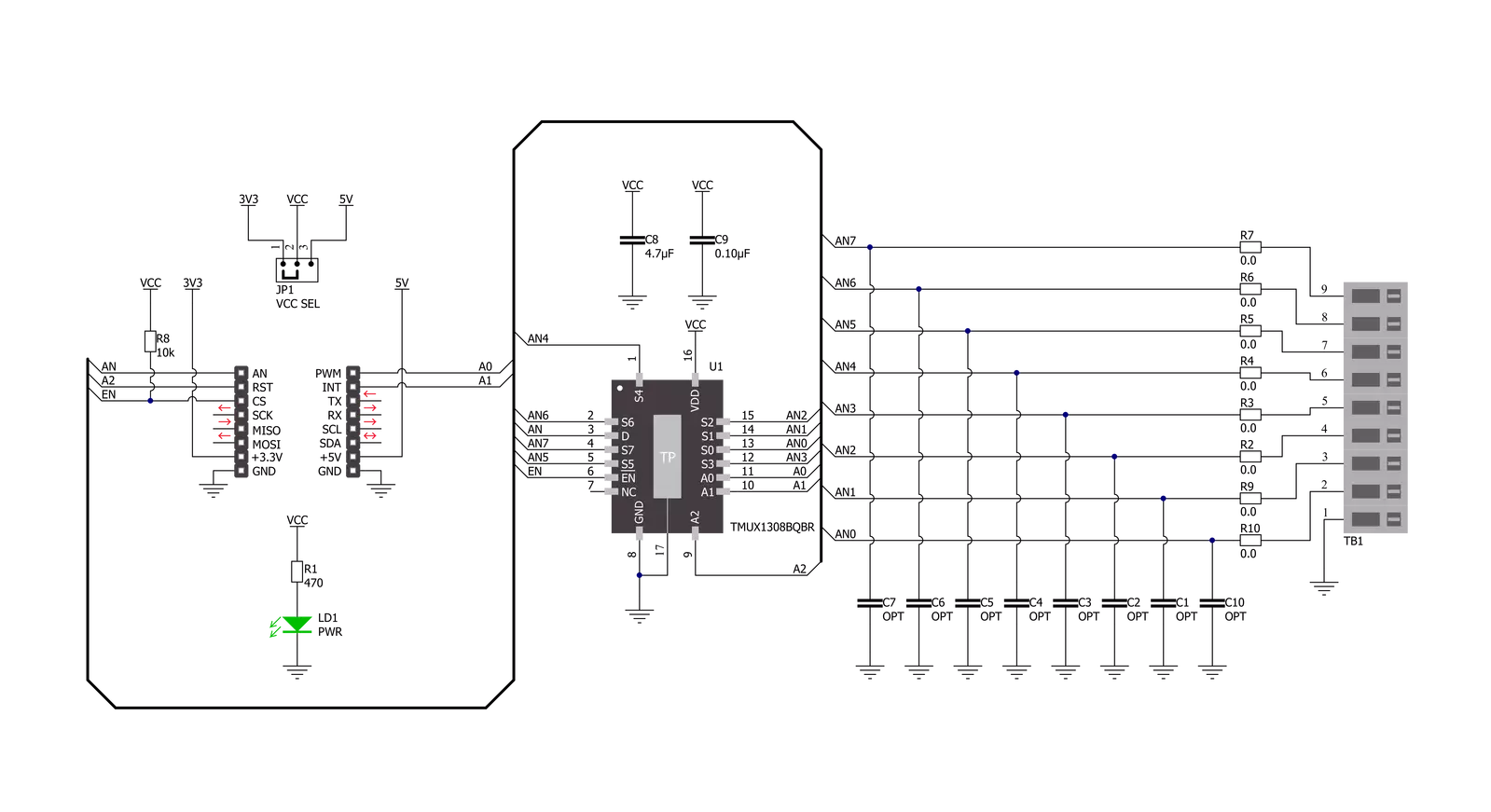
Step by step
Project assembly
Track your results in real time
Application Output
1. Application Output - In Debug mode, the 'Application Output' window enables real-time data monitoring, offering direct insight into execution results. Ensure proper data display by configuring the environment correctly using the provided tutorial.

2. UART Terminal - Use the UART Terminal to monitor data transmission via a USB to UART converter, allowing direct communication between the Click board™ and your development system. Configure the baud rate and other serial settings according to your project's requirements to ensure proper functionality. For step-by-step setup instructions, refer to the provided tutorial.

3. Plot Output - The Plot feature offers a powerful way to visualize real-time sensor data, enabling trend analysis, debugging, and comparison of multiple data points. To set it up correctly, follow the provided tutorial, which includes a step-by-step example of using the Plot feature to display Click board™ readings. To use the Plot feature in your code, use the function: plot(*insert_graph_name*, variable_name);. This is a general format, and it is up to the user to replace 'insert_graph_name' with the actual graph name and 'variable_name' with the parameter to be displayed.

Software Support
Library Description
This library contains API for Analog MUX 4 Click driver.
Key functions:
analogmux4_enable_inputThis function enables analog inputs.analogmux4_read_an_pin_voltageThis function reads the results of the AD conversion of the AN pin and converts them to a proportional voltage level.analogmux4_set_input_channelThis function sets the analog input channel.
Open Source
Code example
The complete application code and a ready-to-use project are available through the NECTO Studio Package Manager for direct installation in the NECTO Studio. The application code can also be found on the MIKROE GitHub account.
/*!
* @file main.c
* @brief Analog MUX 4 Click Example.
*
* # Description
* This example demonstrates the use of Analog MUX 4 Click board.
*
* The demo application is composed of two sections :
*
* ## Application Init
* Initializes the driver and enables the analog inputs.
*
* ## Application Task
* Reads and displays the voltage of all channels on the USB UART approximately once per second.
*
* @note
* The channel's voltage will "float" when the voltage source is not connected to it.
*
* @author Stefan Filipovic
*
*/
#include "board.h"
#include "log.h"
#include "analogmux4.h"
static analogmux4_t analogmux4; /**< Analog MUX 4 Click driver object. */
static log_t logger; /**< Logger object. */
void application_init ( void )
{
log_cfg_t log_cfg; /**< Logger config object. */
analogmux4_cfg_t analogmux4_cfg; /**< Click config object. */
/**
* Logger initialization.
* Default baud rate: 115200
* Default log level: LOG_LEVEL_DEBUG
* @note If USB_UART_RX and USB_UART_TX
* are defined as HAL_PIN_NC, you will
* need to define them manually for log to work.
* See @b LOG_MAP_USB_UART macro definition for detailed explanation.
*/
LOG_MAP_USB_UART( log_cfg );
log_init( &logger, &log_cfg );
log_info( &logger, " Application Init " );
// Click initialization.
analogmux4_cfg_setup( &analogmux4_cfg );
ANALOGMUX4_MAP_MIKROBUS( analogmux4_cfg, MIKROBUS_1 );
if ( ADC_ERROR == analogmux4_init( &analogmux4, &analogmux4_cfg ) )
{
log_error( &logger, " Application Init Error. " );
log_info( &logger, " Please, run program again... " );
for ( ; ; );
}
analogmux4_enable_input ( &analogmux4 );
log_info( &logger, " Application Task " );
}
void application_task ( void )
{
float analogmux4_an_voltage = 0;
for ( uint8_t cnt = ANALOGMUX4_CHANNEL_0; cnt <= ANALOGMUX4_CHANNEL_7; cnt++ )
{
analogmux4_set_input_channel ( &analogmux4, cnt );
if ( ADC_ERROR != analogmux4_read_an_pin_voltage ( &analogmux4, &analogmux4_an_voltage ) )
{
log_printf( &logger, " AN%u voltage : %.3f V\r\n", ( uint16_t ) cnt, analogmux4_an_voltage );
}
}
log_printf( &logger, "\r\n" );
Delay_ms ( 1000 );
}
int main ( void )
{
/* Do not remove this line or clock might not be set correctly. */
#ifdef PREINIT_SUPPORTED
preinit();
#endif
application_init( );
for ( ; ; )
{
application_task( );
}
return 0;
}
// ------------------------------------------------------------------------ END

































