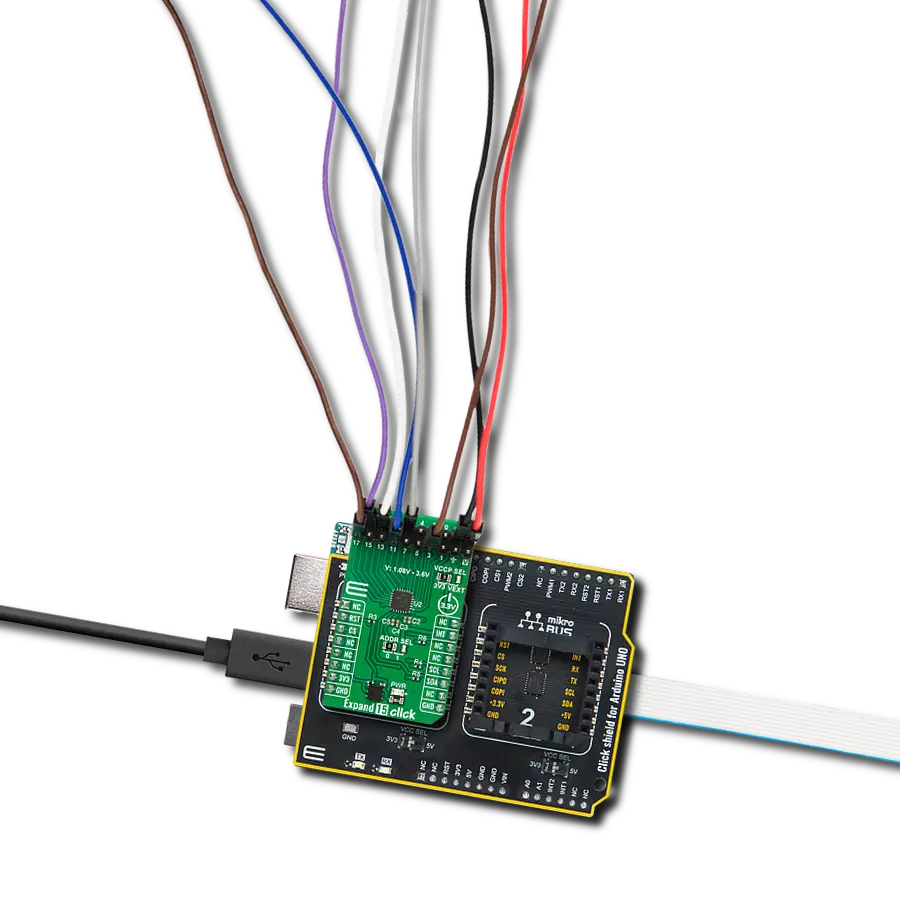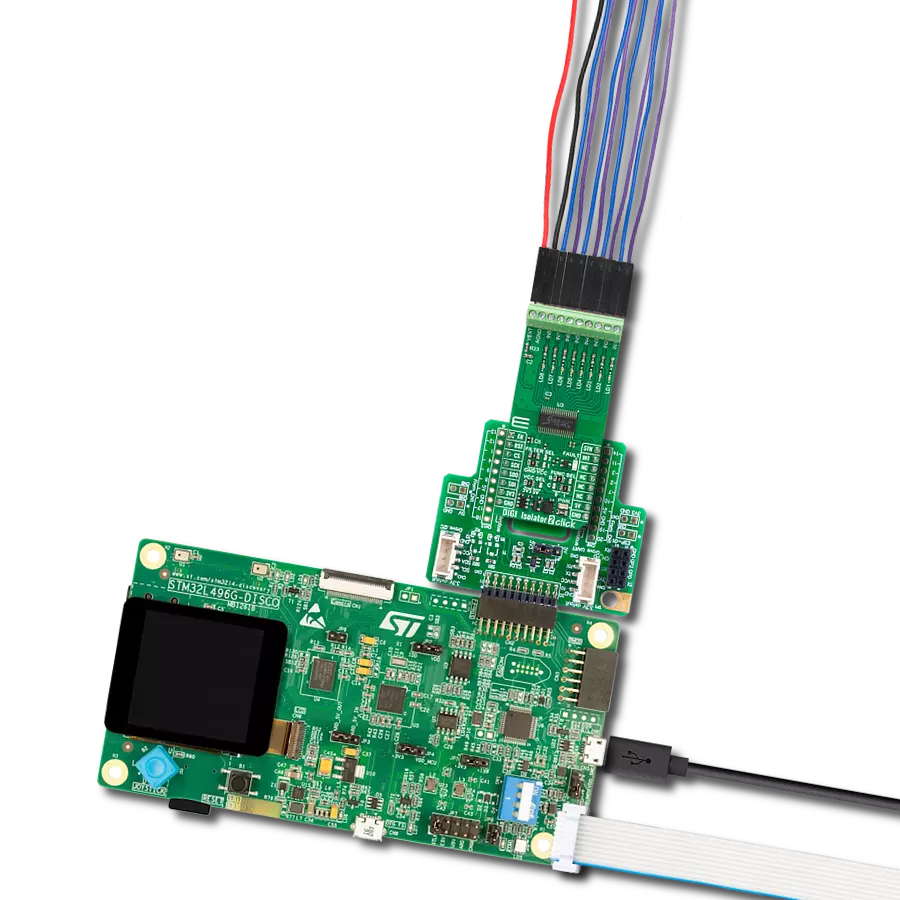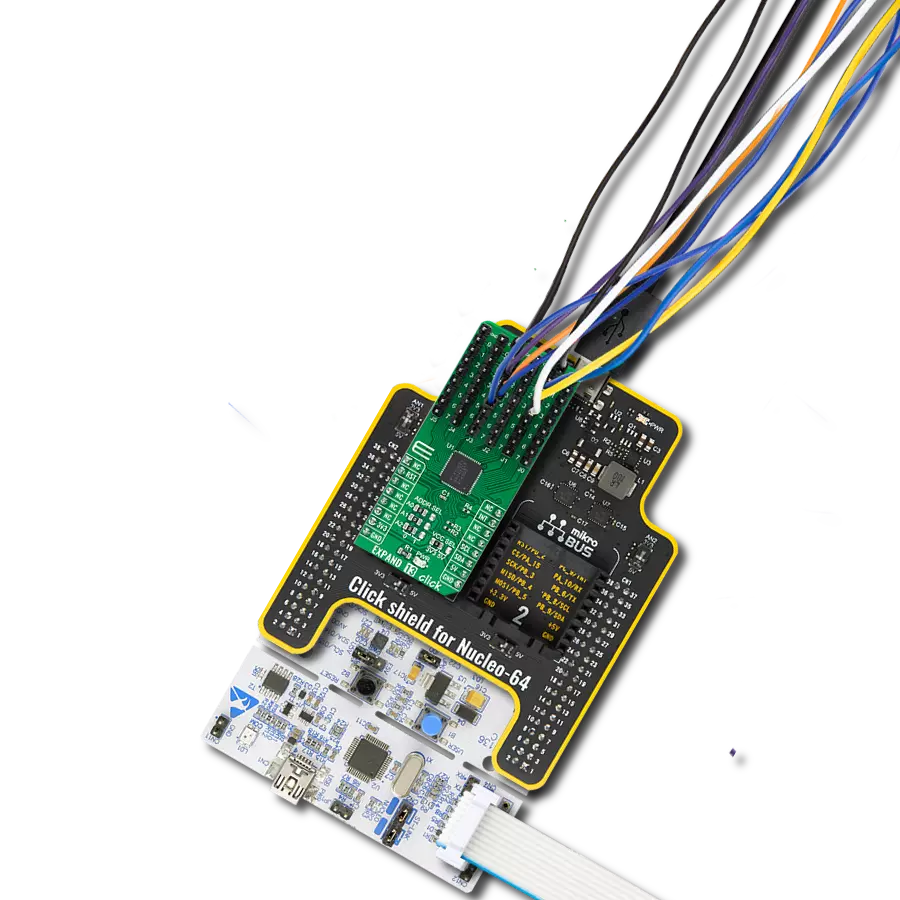Choose one of many analog data inputs
A
A
Hardware Overview
How does it work?
Analog MUX 4 Click is based on the TMUX1308, a general-purpose 8:1 single-ended CMOS analog multiplexer from Texas Instruments. The TMUX1308 multiplexer allows for multiple inputs/sensors to be monitored with a single AN pin of the mikroBUS™ socket supporting bidirectional analog and digital signals ranging from 0 to 5V. It has an internal injection current control eliminating the need for external diode and resistor networks to protect the switch, keeping the input signals within the supply voltage. The internal injection current control circuitry allows signals on disabled signal paths to exceed the supply voltage without affecting the signal of the enabled signal path.
Alongside internal injection current control, the TMUX1308 also has another protection feature, called Break-before-make delay, which represents a safety feature preventing two inputs from connecting when the device is switching. The output first breaks from the ON-state switch before connecting with the next ON-state switch. This time delay between the break and the make is known as the break-before-make delay. This Click board™ communicates with MCU using several GPIO pins. It can be enabled or disabled through the EN pin of the mikroBUS™ socket, hence, offering a switch operation to turn ON/OFF power delivery to the TMUX1308. It also provides three address signals, labeled from A0 to A2, that control
the switch configuration and determine the activation of the desired analog input channel based on their setup. Also, each analog input has a jumper for its hardware activation or deactivation and capacitors for additional filtering of the input channels. This Click board™ can operate with either 3.3V or 5V logic voltage levels selected via the VCC SEL jumper. This way, both 3.3V and 5V capable MCUs can use the communication lines properly. However, the Click board™ comes equipped with a library containing easy-to-use functions and an example code that can be used, as a reference, for further development.



Features overview
Development board
Nucleo-64 with STM32L073RZ MCU offers a cost-effective and adaptable platform for developers to explore new ideas and prototype their designs. This board harnesses the versatility of the STM32 microcontroller, enabling users to select the optimal balance of performance and power consumption for their projects. It accommodates the STM32 microcontroller in the LQFP64 package and includes essential components such as a user LED, which doubles as an ARDUINO® signal, alongside user and reset push-buttons, and a 32.768kHz crystal oscillator for precise timing operations. Designed with expansion and flexibility in mind, the Nucleo-64 board features an ARDUINO® Uno V3 expansion connector and ST morpho extension pin
headers, granting complete access to the STM32's I/Os for comprehensive project integration. Power supply options are adaptable, supporting ST-LINK USB VBUS or external power sources, ensuring adaptability in various development environments. The board also has an on-board ST-LINK debugger/programmer with USB re-enumeration capability, simplifying the programming and debugging process. Moreover, the board is designed to simplify advanced development with its external SMPS for efficient Vcore logic supply, support for USB Device full speed or USB SNK/UFP full speed, and built-in cryptographic features, enhancing both the power efficiency and security of projects. Additional connectivity is
provided through dedicated connectors for external SMPS experimentation, a USB connector for the ST-LINK, and a MIPI® debug connector, expanding the possibilities for hardware interfacing and experimentation. Developers will find extensive support through comprehensive free software libraries and examples, courtesy of the STM32Cube MCU Package. This, combined with compatibility with a wide array of Integrated Development Environments (IDEs), including IAR Embedded Workbench®, MDK-ARM, and STM32CubeIDE, ensures a smooth and efficient development experience, allowing users to fully leverage the capabilities of the Nucleo-64 board in their projects.
Microcontroller Overview
MCU Card / MCU

Architecture
ARM Cortex-M0
MCU Memory (KB)
192
Silicon Vendor
STMicroelectronics
Pin count
64
RAM (Bytes)
20480
You complete me!
Accessories
Click Shield for Nucleo-64 comes equipped with two proprietary mikroBUS™ sockets, allowing all the Click board™ devices to be interfaced with the STM32 Nucleo-64 board with no effort. This way, Mikroe allows its users to add any functionality from our ever-growing range of Click boards™, such as WiFi, GSM, GPS, Bluetooth, ZigBee, environmental sensors, LEDs, speech recognition, motor control, movement sensors, and many more. More than 1537 Click boards™, which can be stacked and integrated, are at your disposal. The STM32 Nucleo-64 boards are based on the microcontrollers in 64-pin packages, a 32-bit MCU with an ARM Cortex M4 processor operating at 84MHz, 512Kb Flash, and 96KB SRAM, divided into two regions where the top section represents the ST-Link/V2 debugger and programmer while the bottom section of the board is an actual development board. These boards are controlled and powered conveniently through a USB connection to program and efficiently debug the Nucleo-64 board out of the box, with an additional USB cable connected to the USB mini port on the board. Most of the STM32 microcontroller pins are brought to the IO pins on the left and right edge of the board, which are then connected to two existing mikroBUS™ sockets. This Click Shield also has several switches that perform functions such as selecting the logic levels of analog signals on mikroBUS™ sockets and selecting logic voltage levels of the mikroBUS™ sockets themselves. Besides, the user is offered the possibility of using any Click board™ with the help of existing bidirectional level-shifting voltage translators, regardless of whether the Click board™ operates at a 3.3V or 5V logic voltage level. Once you connect the STM32 Nucleo-64 board with our Click Shield for Nucleo-64, you can access hundreds of Click boards™, working with 3.3V or 5V logic voltage levels.
Used MCU Pins
mikroBUS™ mapper
Take a closer look
Click board™ Schematic
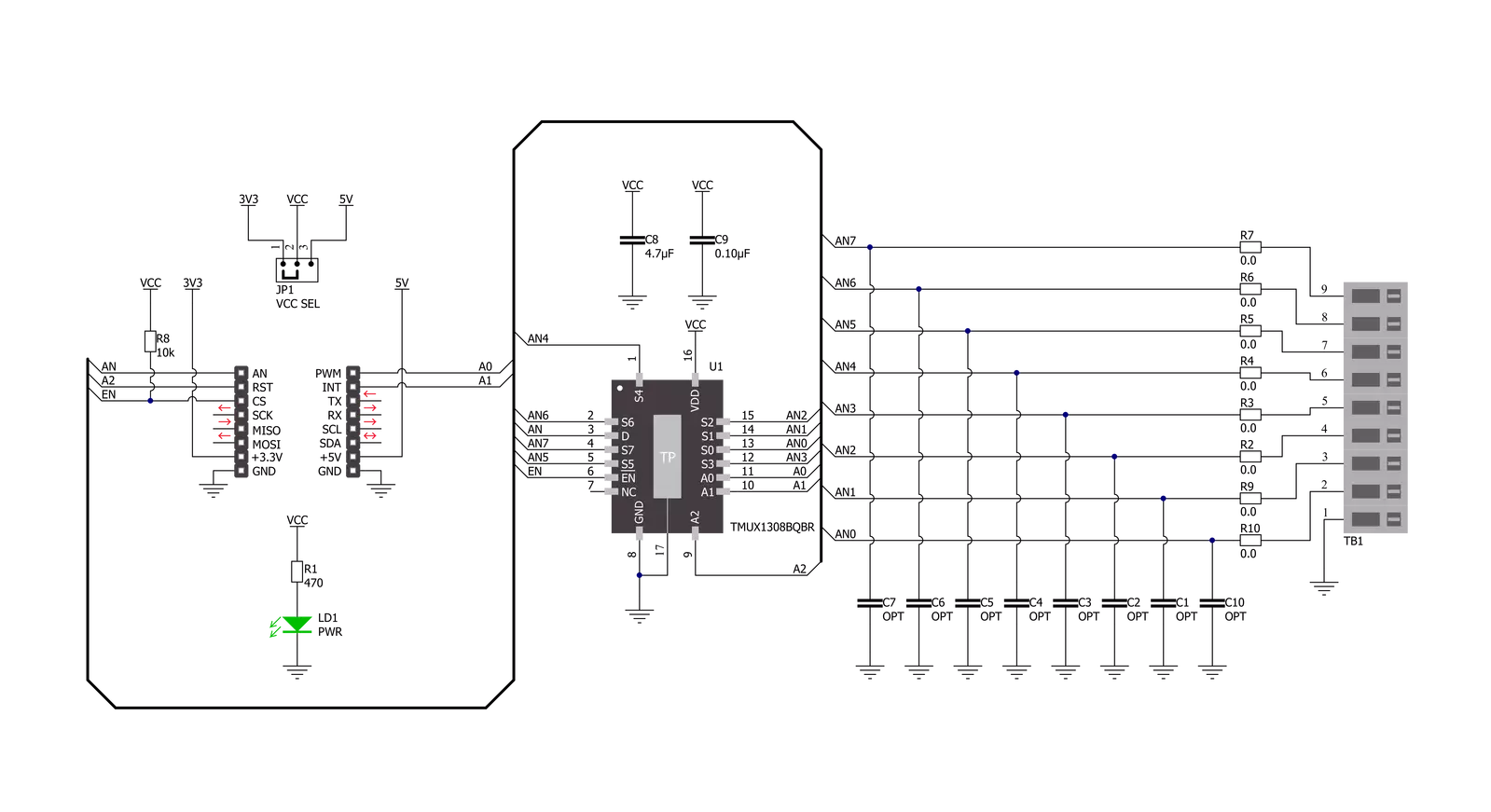
Step by step
Project assembly
Track your results in real time
Application Output
1. Application Output - In Debug mode, the 'Application Output' window enables real-time data monitoring, offering direct insight into execution results. Ensure proper data display by configuring the environment correctly using the provided tutorial.

2. UART Terminal - Use the UART Terminal to monitor data transmission via a USB to UART converter, allowing direct communication between the Click board™ and your development system. Configure the baud rate and other serial settings according to your project's requirements to ensure proper functionality. For step-by-step setup instructions, refer to the provided tutorial.

3. Plot Output - The Plot feature offers a powerful way to visualize real-time sensor data, enabling trend analysis, debugging, and comparison of multiple data points. To set it up correctly, follow the provided tutorial, which includes a step-by-step example of using the Plot feature to display Click board™ readings. To use the Plot feature in your code, use the function: plot(*insert_graph_name*, variable_name);. This is a general format, and it is up to the user to replace 'insert_graph_name' with the actual graph name and 'variable_name' with the parameter to be displayed.

Software Support
Library Description
This library contains API for Analog MUX 4 Click driver.
Key functions:
analogmux4_enable_inputThis function enables analog inputs.analogmux4_read_an_pin_voltageThis function reads the results of the AD conversion of the AN pin and converts them to a proportional voltage level.analogmux4_set_input_channelThis function sets the analog input channel.
Open Source
Code example
The complete application code and a ready-to-use project are available through the NECTO Studio Package Manager for direct installation in the NECTO Studio. The application code can also be found on the MIKROE GitHub account.
/*!
* @file main.c
* @brief Analog MUX 4 Click Example.
*
* # Description
* This example demonstrates the use of Analog MUX 4 Click board.
*
* The demo application is composed of two sections :
*
* ## Application Init
* Initializes the driver and enables the analog inputs.
*
* ## Application Task
* Reads and displays the voltage of all channels on the USB UART approximately once per second.
*
* @note
* The channel's voltage will "float" when the voltage source is not connected to it.
*
* @author Stefan Filipovic
*
*/
#include "board.h"
#include "log.h"
#include "analogmux4.h"
static analogmux4_t analogmux4; /**< Analog MUX 4 Click driver object. */
static log_t logger; /**< Logger object. */
void application_init ( void )
{
log_cfg_t log_cfg; /**< Logger config object. */
analogmux4_cfg_t analogmux4_cfg; /**< Click config object. */
/**
* Logger initialization.
* Default baud rate: 115200
* Default log level: LOG_LEVEL_DEBUG
* @note If USB_UART_RX and USB_UART_TX
* are defined as HAL_PIN_NC, you will
* need to define them manually for log to work.
* See @b LOG_MAP_USB_UART macro definition for detailed explanation.
*/
LOG_MAP_USB_UART( log_cfg );
log_init( &logger, &log_cfg );
log_info( &logger, " Application Init " );
// Click initialization.
analogmux4_cfg_setup( &analogmux4_cfg );
ANALOGMUX4_MAP_MIKROBUS( analogmux4_cfg, MIKROBUS_1 );
if ( ADC_ERROR == analogmux4_init( &analogmux4, &analogmux4_cfg ) )
{
log_error( &logger, " Application Init Error. " );
log_info( &logger, " Please, run program again... " );
for ( ; ; );
}
analogmux4_enable_input ( &analogmux4 );
log_info( &logger, " Application Task " );
}
void application_task ( void )
{
float analogmux4_an_voltage = 0;
for ( uint8_t cnt = ANALOGMUX4_CHANNEL_0; cnt <= ANALOGMUX4_CHANNEL_7; cnt++ )
{
analogmux4_set_input_channel ( &analogmux4, cnt );
if ( ADC_ERROR != analogmux4_read_an_pin_voltage ( &analogmux4, &analogmux4_an_voltage ) )
{
log_printf( &logger, " AN%u voltage : %.3f V\r\n", ( uint16_t ) cnt, analogmux4_an_voltage );
}
}
log_printf( &logger, "\r\n" );
Delay_ms ( 1000 );
}
int main ( void )
{
/* Do not remove this line or clock might not be set correctly. */
#ifdef PREINIT_SUPPORTED
preinit();
#endif
application_init( );
for ( ; ; )
{
application_task( );
}
return 0;
}
// ------------------------------------------------------------------------ END
Additional Support
Resources
Category:Port expander