Empower your network with a CAN transceiver that adapts to the demands of today's dynamic environments. Our solution effortlessly bridges the worlds of CAN and CAN FD, offering you the flexibility and speed you need for your evolving applications.
A
A
Hardware Overview
How does it work?
CAN FD 7 Click is based on the TCAN1462, an automotive fault-protected CAN FD transceiver from Texas Instruments. The transceiver is data rate agnostic, making it backward compatible for supporting classical CAN applications while also supporting CAN FD networks up to 8 Mbps. It actively improves the bus signal by reducing ringing effects in complex topologies, enabling higher throughput. In addition, the transceiver has a much tighter bit of timing symmetry, which provides a larger timing window to sample the correct bit and enables error-free communication in large complex star networks where ringing and bit distortion are inherent. It also has a passive behavior when unpowered and supports a hot plug, with power up or down glitch-free
operation. As for protection, the transceiver features IEC ESD protection, under-voltage, thermal shutdown, TXD dominant state timeout, and more. This Click board™ comes equipped with the industry-standard DE-9 connector, making interfacing with the CAN bus simple and easy. Besides, the user can connect the CAN signals directly through the CAN External header located on the board's left edge (unpopulated by default). The same goes for the UART signals over the TXD/RXD header. The termination 120Ω resistor labeled TERM allows CAN termination to the bus, which you can disable. CAN FD 7 Click uses a standard UART interface to communicate with the host MCU with commonly used UART RX and TX pins. Besides the normal mode, the transceiver
has standby mode support, which puts the transceiver in ultra-low current consumption mode, which, upon receiving a valid wake-up pattern (WUP) on the CAN bus, signals to the microcontroller through the RXD pin. The MCU can then put the device into normal mode using the standby mode STB input pin. This Click board™ can operate with either 3.3V or 5V logic voltage levels selected via the VIO SEL jumper. This way, both 3.3V and 5V capable MCUs can use the communication lines properly. Also, this Click board™ comes equipped with a library containing easy-to-use functions and an example code that can be used as a reference for further development.
Features overview
Development board
Nucleo 32 with STM32F031K6 MCU board provides an affordable and flexible platform for experimenting with STM32 microcontrollers in 32-pin packages. Featuring Arduino™ Nano connectivity, it allows easy expansion with specialized shields, while being mbed-enabled for seamless integration with online resources. The
board includes an on-board ST-LINK/V2-1 debugger/programmer, supporting USB reenumeration with three interfaces: Virtual Com port, mass storage, and debug port. It offers a flexible power supply through either USB VBUS or an external source. Additionally, it includes three LEDs (LD1 for USB communication, LD2 for power,
and LD3 as a user LED) and a reset push button. The STM32 Nucleo-32 board is supported by various Integrated Development Environments (IDEs) such as IAR™, Keil®, and GCC-based IDEs like AC6 SW4STM32, making it a versatile tool for developers.
Microcontroller Overview
MCU Card / MCU

Architecture
ARM Cortex-M0
MCU Memory (KB)
32
Silicon Vendor
STMicroelectronics
Pin count
32
RAM (Bytes)
4096
You complete me!
Accessories
Click Shield for Nucleo-32 is the perfect way to expand your development board's functionalities with STM32 Nucleo-32 pinout. The Click Shield for Nucleo-32 provides two mikroBUS™ sockets to add any functionality from our ever-growing range of Click boards™. We are fully stocked with everything, from sensors and WiFi transceivers to motor control and audio amplifiers. The Click Shield for Nucleo-32 is compatible with the STM32 Nucleo-32 board, providing an affordable and flexible way for users to try out new ideas and quickly create prototypes with any STM32 microcontrollers, choosing from the various combinations of performance, power consumption, and features. The STM32 Nucleo-32 boards do not require any separate probe as they integrate the ST-LINK/V2-1 debugger/programmer and come with the STM32 comprehensive software HAL library and various packaged software examples. This development platform provides users with an effortless and common way to combine the STM32 Nucleo-32 footprint compatible board with their favorite Click boards™ in their upcoming projects.
DB9 Cable Female-to-Female (2m) cable is essential for establishing dependable serial data connections between devices. With its DB9 female connectors on both ends, this cable enables a seamless link between various equipment, such as computers, routers, switches, and other serial devices. Measuring 2 meters in length, it offers flexibility in arranging your setup without compromising data transmission quality. Crafted with precision, this cable ensures consistent and reliable data exchange, making it suitable for industrial applications, office environments, and home setups. Whether configuring networking equipment, accessing console ports, or utilizing serial peripherals, this cable's durable construction and robust connectors guarantee a stable connection. Simplify your data communication needs with the 2m DB9 female-to-female cable, an efficient solution designed to meet your serial connectivity requirements easily and efficiently.
Used MCU Pins
mikroBUS™ mapper
Take a closer look
Click board™ Schematic
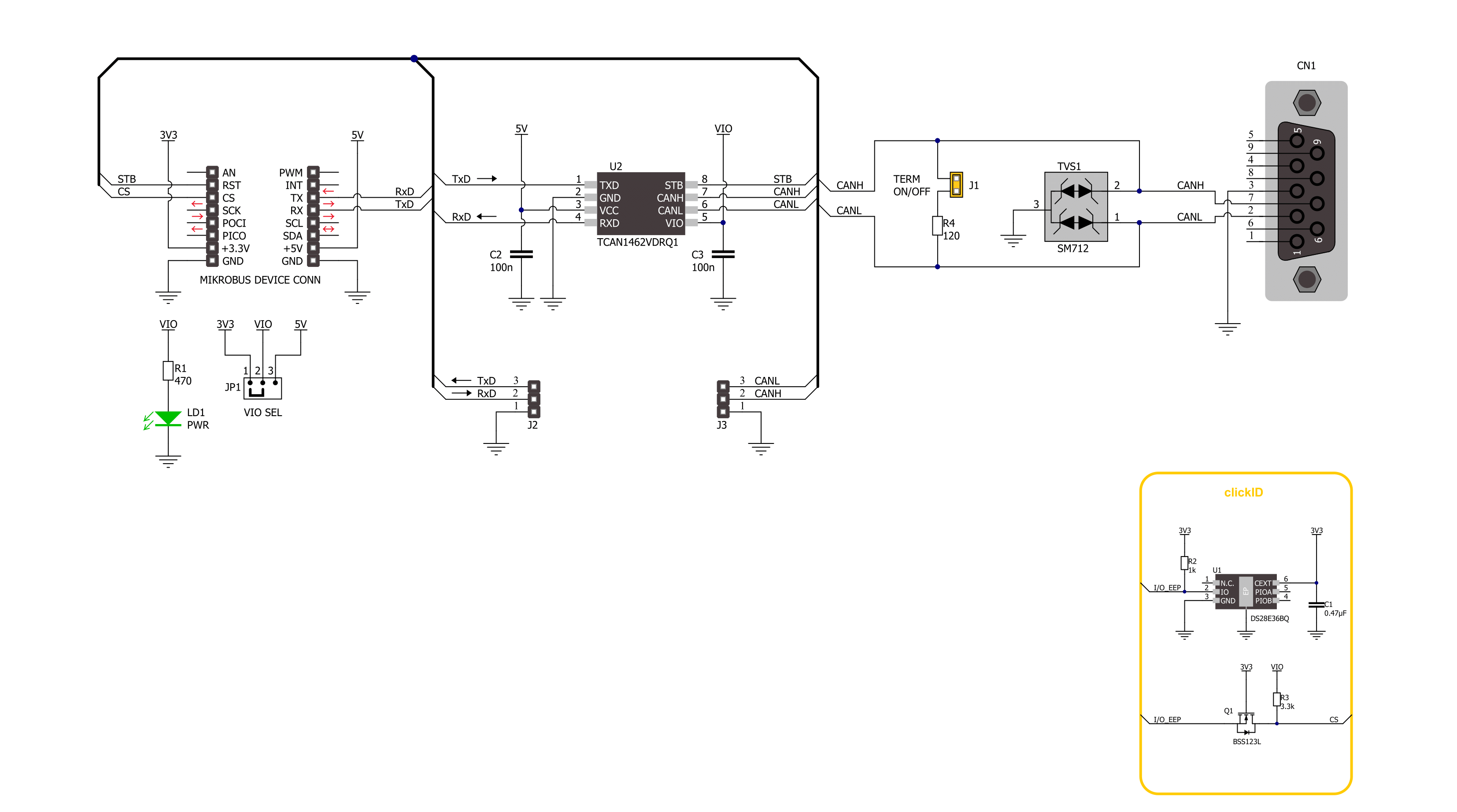
Step by step
Project assembly
Track your results in real time
Application Output
1. Application Output - In Debug mode, the 'Application Output' window enables real-time data monitoring, offering direct insight into execution results. Ensure proper data display by configuring the environment correctly using the provided tutorial.

2. UART Terminal - Use the UART Terminal to monitor data transmission via a USB to UART converter, allowing direct communication between the Click board™ and your development system. Configure the baud rate and other serial settings according to your project's requirements to ensure proper functionality. For step-by-step setup instructions, refer to the provided tutorial.

3. Plot Output - The Plot feature offers a powerful way to visualize real-time sensor data, enabling trend analysis, debugging, and comparison of multiple data points. To set it up correctly, follow the provided tutorial, which includes a step-by-step example of using the Plot feature to display Click board™ readings. To use the Plot feature in your code, use the function: plot(*insert_graph_name*, variable_name);. This is a general format, and it is up to the user to replace 'insert_graph_name' with the actual graph name and 'variable_name' with the parameter to be displayed.

Software Support
Library Description
This library contains API for CAN FD 7 Click driver.
Key functions:
canfd7_generic_write- CAN FD 7 data writing function.canfd7_generic_read- CAN FD 7 data reading function.canfd7_set_stb_pin- CAN FD 7 set STB pin function.
Open Source
Code example
The complete application code and a ready-to-use project are available through the NECTO Studio Package Manager for direct installation in the NECTO Studio. The application code can also be found on the MIKROE GitHub account.
/*!
* @file main.c
* @brief CAN FD 7 Click Example.
*
* # Description
* This example writes and reads and processes data from CAN FD 7 Click.
* The library also includes a function for selection of the output polarity.
*
* The demo application is composed of two sections :
*
* ## Application Init
* Initializes the driver and performs the click default configuration.
*
* ## Application Task
* This example contains Transmitter/Receiver task depending on uncommented code.
* Receiver logs each received byte to the UART for data logging,
* while the transmitter sends messages every 2 seconds.
*
* ## Additional Function
* - static err_t canfd7_process ( canfd7_t *ctx )
*
* @author Stefan Ilic
*
*/
#include "board.h"
#include "log.h"
#include "canfd7.h"
#define PROCESS_BUFFER_SIZE 200
#define TX_MESSAGE "CAN FD 7 Click \r\n"
// Comment out the line below in order to switch the application mode to receiver.
#define DEMO_APP_TRANSMITTER
static canfd7_t canfd7;
static log_t logger;
static uint8_t app_buf[ PROCESS_BUFFER_SIZE ] = { 0 };
static int32_t app_buf_len = 0;
/**
* @brief CAN FD 7 data reading function.
* @details This function reads data from device and concatenates data to application buffer.
* @param[in] ctx : Click context object.
* See #canfd7_t object definition for detailed explanation.
* @return @li @c 0 - Read some data.
* @li @c -1 - Nothing is read.
* See #err_t definition for detailed explanation.
* @note None.
*/
static err_t canfd7_process ( canfd7_t *ctx );
void application_init ( void )
{
log_cfg_t log_cfg; /**< Logger config object. */
canfd7_cfg_t canfd7_cfg; /**< Click config object. */
/**
* Logger initialization.
* Default baud rate: 115200
* Default log level: LOG_LEVEL_DEBUG
* @note If USB_UART_RX and USB_UART_TX
* are defined as HAL_PIN_NC, you will
* need to define them manually for log to work.
* See @b LOG_MAP_USB_UART macro definition for detailed explanation.
*/
LOG_MAP_USB_UART( log_cfg );
log_init( &logger, &log_cfg );
log_info( &logger, " Application Init " );
// Click initialization.
canfd7_cfg_setup( &canfd7_cfg );
CANFD7_MAP_MIKROBUS( canfd7_cfg, MIKROBUS_1 );
if ( UART_ERROR == canfd7_init( &canfd7, &canfd7_cfg ) )
{
log_error( &logger, " Communication init." );
for ( ; ; );
}
canfd7_default_cfg ( &canfd7 );
#ifdef DEMO_APP_TRANSMITTER
log_info( &logger, "---- Transmitter mode ----" );
#else
log_info( &logger, "---- Receiver mode ----" );
#endif
log_info( &logger, " Application Task " );
}
void application_task ( void )
{
#ifdef DEMO_APP_TRANSMITTER
canfd7_generic_write( &canfd7, TX_MESSAGE, strlen( TX_MESSAGE ) );
log_info( &logger, "---- Data sent ----" );
Delay_ms( 2000 );
#else
canfd7_process( &canfd7 );
#endif
}
void main ( void )
{
application_init( );
for ( ; ; )
{
application_task( );
}
}
static err_t canfd7_process ( canfd7_t *ctx )
{
uint32_t rx_size;
char rx_buf[ PROCESS_BUFFER_SIZE ] = { 0 };
rx_size = canfd7_generic_read( &canfd7, rx_buf, PROCESS_BUFFER_SIZE );
if ( rx_size > 0 )
{
log_printf( &logger, "%s", rx_buf );
return CANFD7_OK;
}
return CANFD7_ERROR;
}
// ------------------------------------------------------------------------ END



































