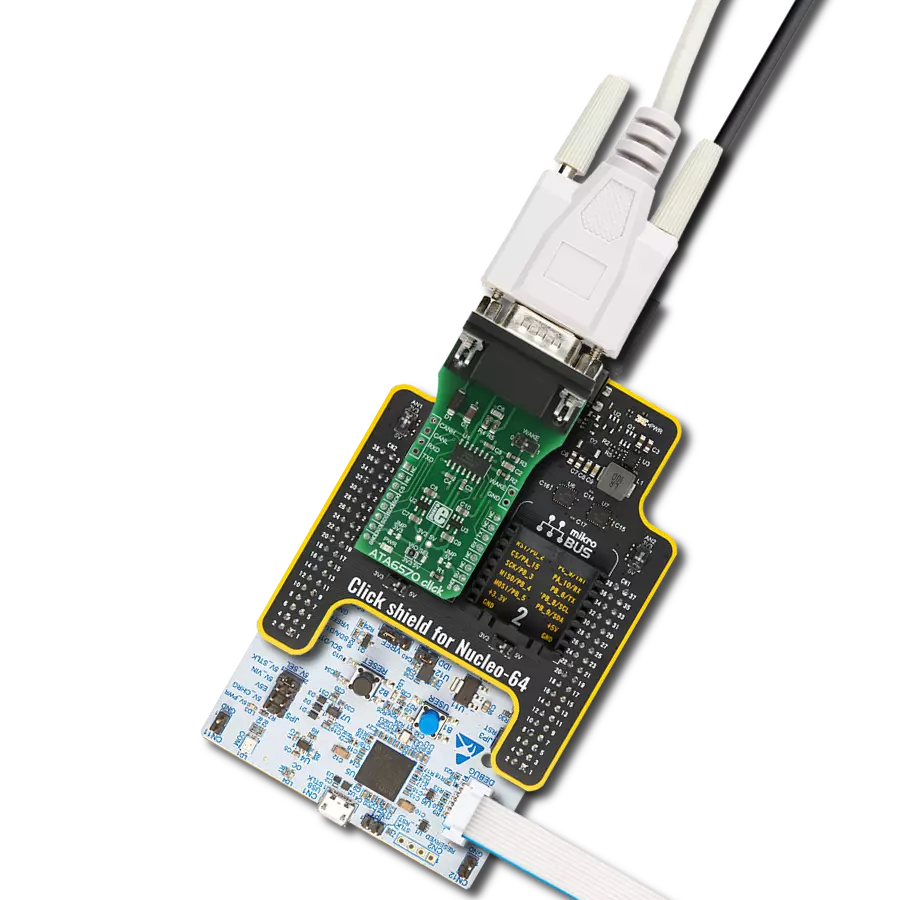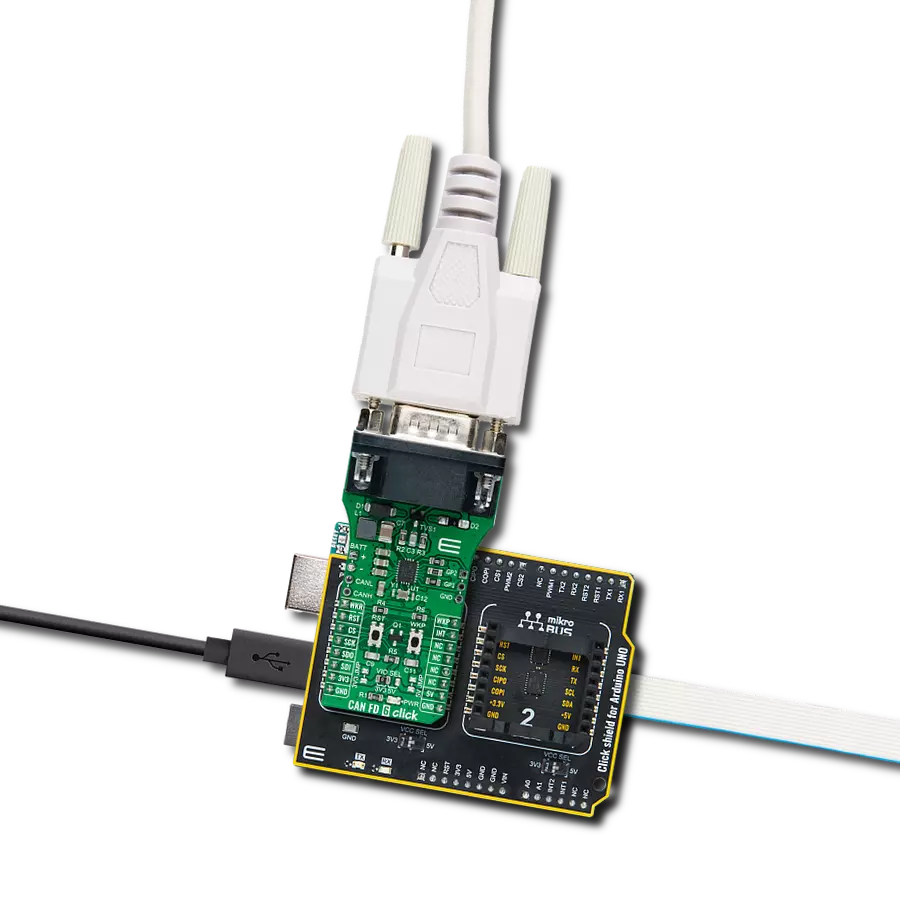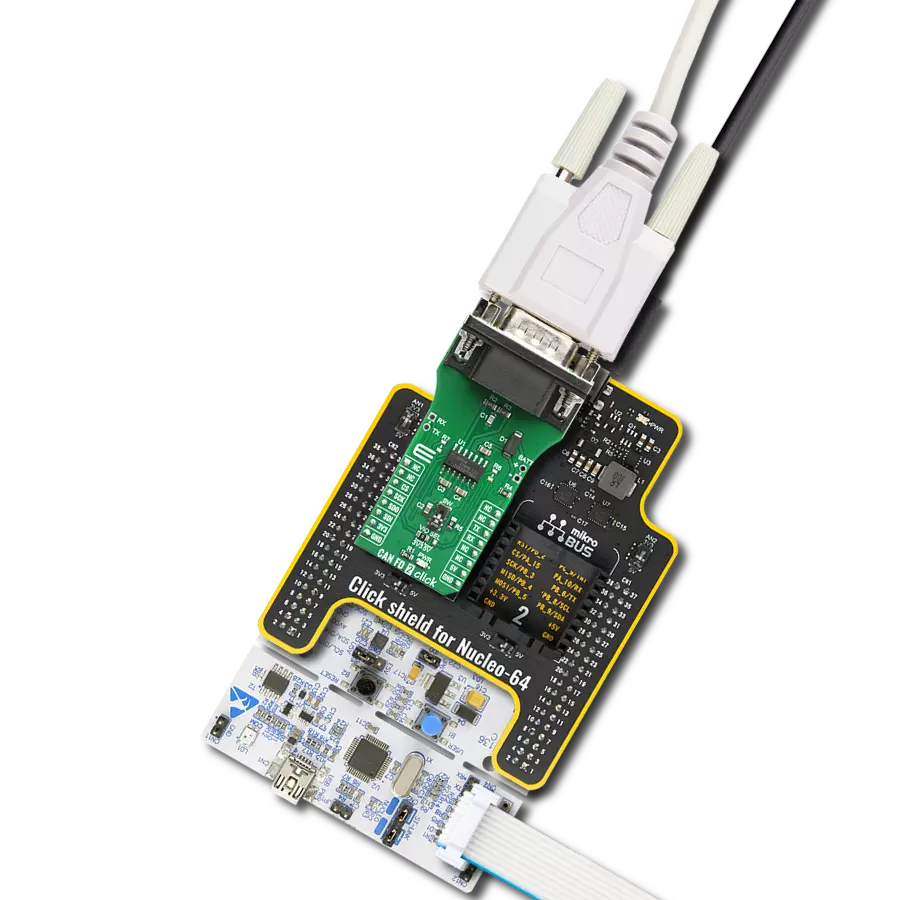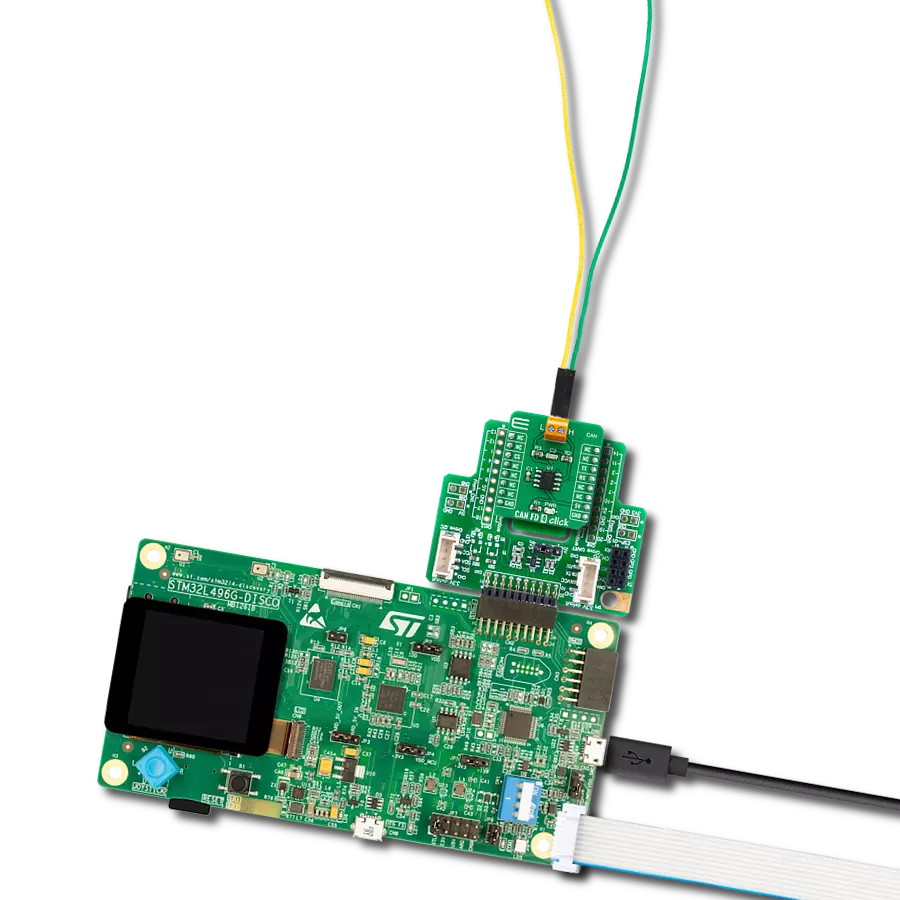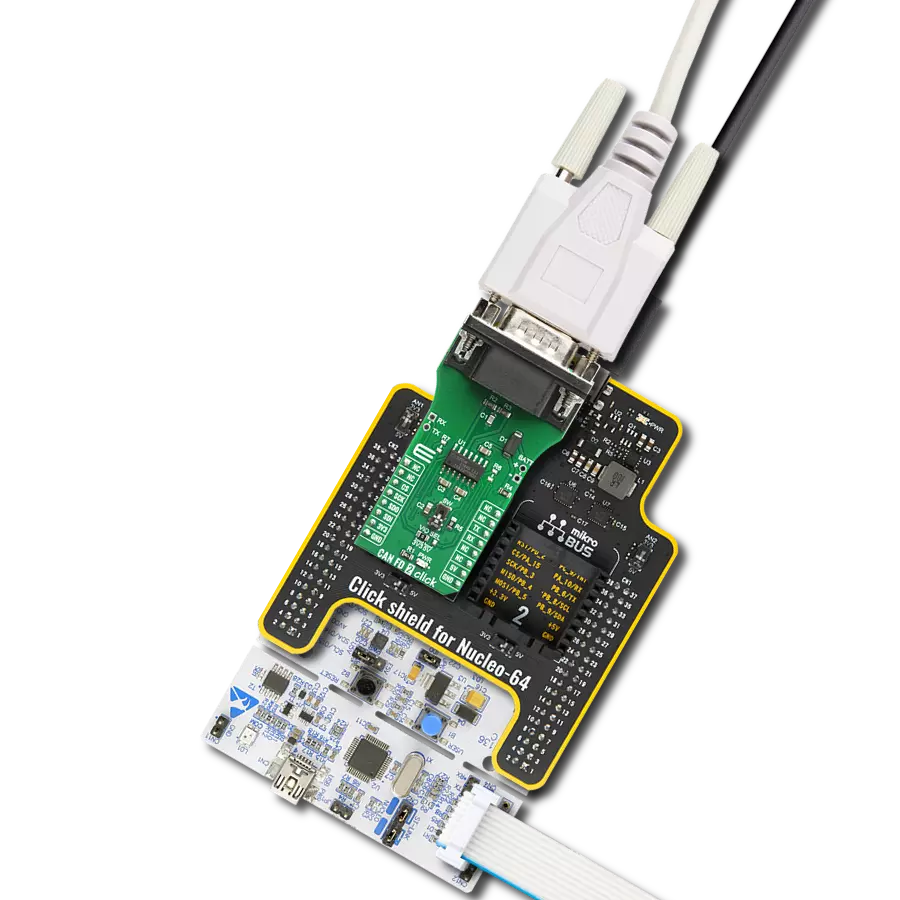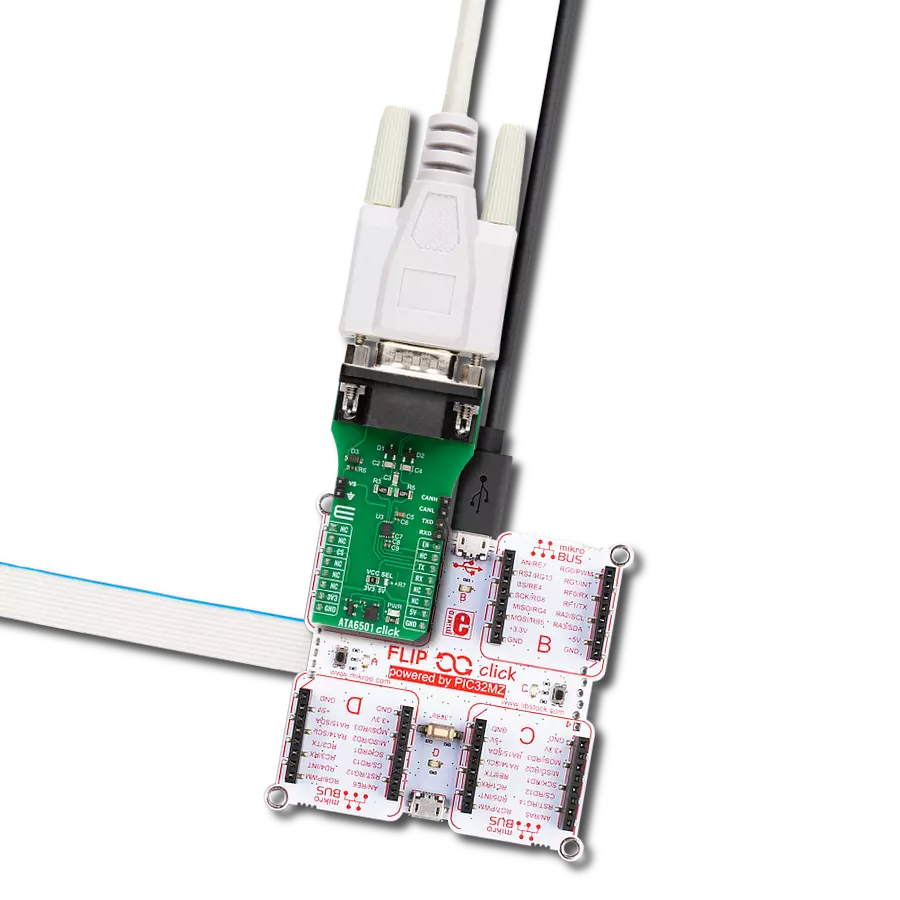Our single-wire CAN transceiver is designed to streamline communication in low-speed applications, reducing wiring complexity and achieving cost savings in automotive body control modules
A
A
Hardware Overview
How does it work?
Single Wire CAN Click is based on the NCV7356, a Single Wire CAN transceiver from ON Semiconductor, which operates from a supply voltage from 5V to 27V with a bus speed up to 40 kbps. It can access several modes such as Normal Mode with reduced dominant output voltage and reduced receiver input voltage, High-Speed, High Voltage Wake-Up, or Sleep Mode. The transmission bit rate in Normal communication is 33 Kbits/s, while a typical bit rate of 83 kbit/s is recommended for High-Speed communication. In Normal Transmission Mode, the Single Wire CAN Click supports controlled waveform rise and overshoot times, while the High−Speed Mode is only intended to be operational when the bus is attached to an off−board service node. The Single Wire CAN bus pin CANH comprises a pull−up
amplifier for driving this Click board™. The minimum output driver capability is 50 mA, but output shorts to the ground can reach 350 mA. Normal CANH output voltage is between 4.4 V and 5.1 V. These amplitudes increase to 9.9 V and 12.5 V for system selection in Wake−Up Mode. The bus Wake−Up from Sleep Input Voltage Threshold is between 6.6 V and 7.9 V, but to maintain normal communication, the threshold is 2.1 V. The CANH pin can also act as a bus read amplifier. The NCV7356D1R2G communicates with MCU using the UART interface at 9600 bps with commonly used UART RX and TX pins. It possesses additional functionality such as Operational Mode Selection MODE 0 and MODE 1 routed at RST and CS pins of the mikroBUS™, on whose selected logical states one of the four possible operational modes can be
selected. The transceiver provides a weak internal pulldown current on each of these pins, which causes the transceiver, on default, to enter sleep mode when not driven. Single Wire CAN Click can also re-enter the Sleep Mode if there is no mode change within typically 250 ms. This Click board™ communicates with MCU using the UART interface for the data transfer. The onboard SMD jumper labeled VCC SEL allows logic level voltage selection for interfacing with 3.3V and 5V MCUs. More information about the NCV7356D1R2G’s functionality, electrical specifications, and typical performance can be found in the attached datasheet. However, the Click board™ comes equipped with a library that contains easy-to-use functions and a usage example that may be used as a reference for the development.
Features overview
Development board
Nucleo-64 with STM32F446RE MCU offers a cost-effective and adaptable platform for developers to explore new ideas and prototype their designs. This board harnesses the versatility of the STM32 microcontroller, enabling users to select the optimal balance of performance and power consumption for their projects. It accommodates the STM32 microcontroller in the LQFP64 package and includes essential components such as a user LED, which doubles as an ARDUINO® signal, alongside user and reset push-buttons, and a 32.768kHz crystal oscillator for precise timing operations. Designed with expansion and flexibility in mind, the Nucleo-64 board features an ARDUINO® Uno V3 expansion connector and ST morpho extension pin
headers, granting complete access to the STM32's I/Os for comprehensive project integration. Power supply options are adaptable, supporting ST-LINK USB VBUS or external power sources, ensuring adaptability in various development environments. The board also has an on-board ST-LINK debugger/programmer with USB re-enumeration capability, simplifying the programming and debugging process. Moreover, the board is designed to simplify advanced development with its external SMPS for efficient Vcore logic supply, support for USB Device full speed or USB SNK/UFP full speed, and built-in cryptographic features, enhancing both the power efficiency and security of projects. Additional connectivity is
provided through dedicated connectors for external SMPS experimentation, a USB connector for the ST-LINK, and a MIPI® debug connector, expanding the possibilities for hardware interfacing and experimentation. Developers will find extensive support through comprehensive free software libraries and examples, courtesy of the STM32Cube MCU Package. This, combined with compatibility with a wide array of Integrated Development Environments (IDEs), including IAR Embedded Workbench®, MDK-ARM, and STM32CubeIDE, ensures a smooth and efficient development experience, allowing users to fully leverage the capabilities of the Nucleo-64 board in their projects.
Microcontroller Overview
MCU Card / MCU

Architecture
ARM Cortex-M4
MCU Memory (KB)
512
Silicon Vendor
STMicroelectronics
Pin count
64
RAM (Bytes)
131072
You complete me!
Accessories
Click Shield for Nucleo-64 comes equipped with two proprietary mikroBUS™ sockets, allowing all the Click board™ devices to be interfaced with the STM32 Nucleo-64 board with no effort. This way, Mikroe allows its users to add any functionality from our ever-growing range of Click boards™, such as WiFi, GSM, GPS, Bluetooth, ZigBee, environmental sensors, LEDs, speech recognition, motor control, movement sensors, and many more. More than 1537 Click boards™, which can be stacked and integrated, are at your disposal. The STM32 Nucleo-64 boards are based on the microcontrollers in 64-pin packages, a 32-bit MCU with an ARM Cortex M4 processor operating at 84MHz, 512Kb Flash, and 96KB SRAM, divided into two regions where the top section represents the ST-Link/V2 debugger and programmer while the bottom section of the board is an actual development board. These boards are controlled and powered conveniently through a USB connection to program and efficiently debug the Nucleo-64 board out of the box, with an additional USB cable connected to the USB mini port on the board. Most of the STM32 microcontroller pins are brought to the IO pins on the left and right edge of the board, which are then connected to two existing mikroBUS™ sockets. This Click Shield also has several switches that perform functions such as selecting the logic levels of analog signals on mikroBUS™ sockets and selecting logic voltage levels of the mikroBUS™ sockets themselves. Besides, the user is offered the possibility of using any Click board™ with the help of existing bidirectional level-shifting voltage translators, regardless of whether the Click board™ operates at a 3.3V or 5V logic voltage level. Once you connect the STM32 Nucleo-64 board with our Click Shield for Nucleo-64, you can access hundreds of Click boards™, working with 3.3V or 5V logic voltage levels.
Used MCU Pins
mikroBUS™ mapper
Take a closer look
Click board™ Schematic
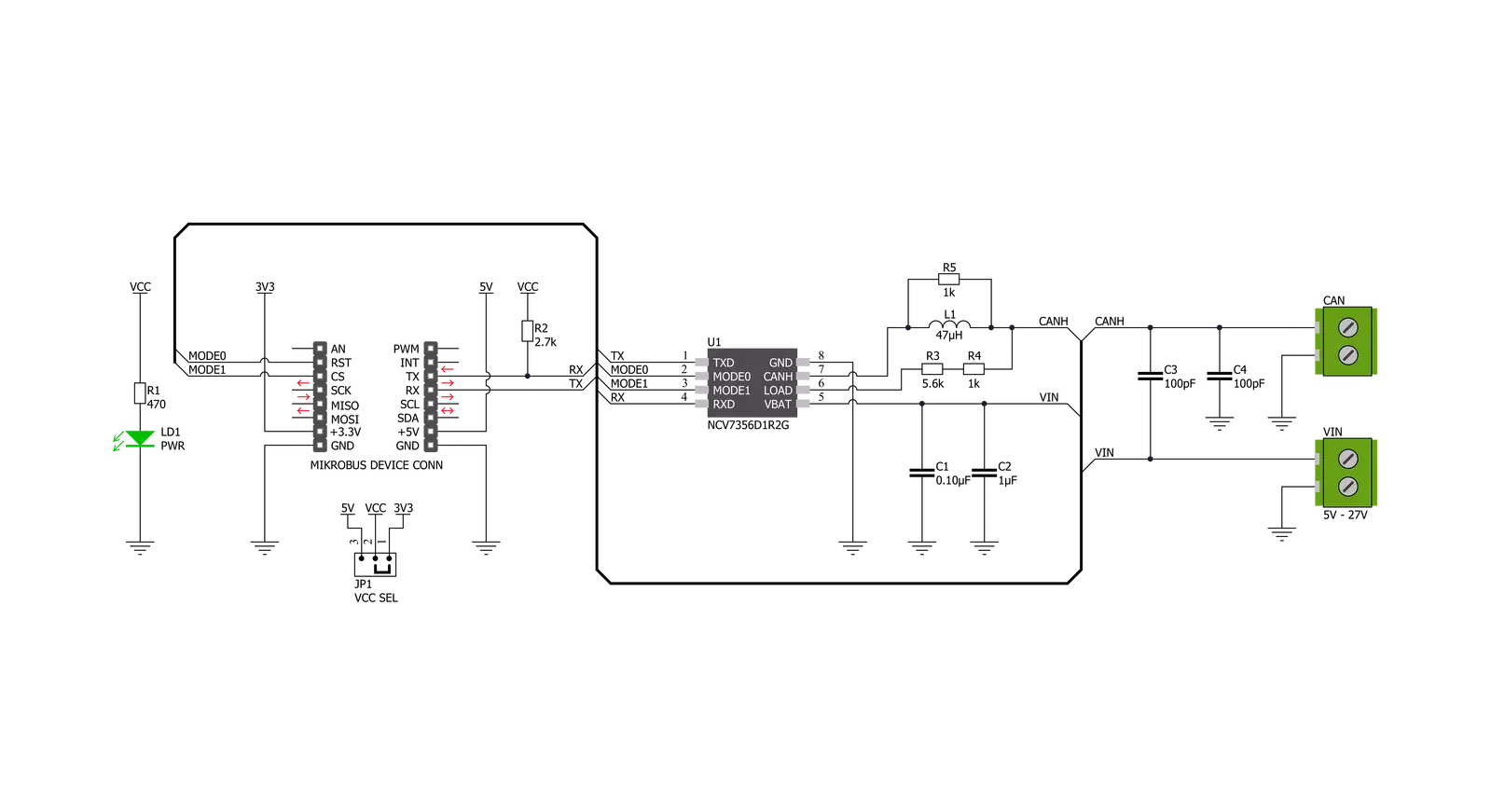
Step by step
Project assembly
Software Support
Library Description
This library contains API for Single Wire CAN Click driver.
Key functions:
singlewirecan_set_operating_mode- The function set desired operating mode of NCV7356 Single Wire CAN Transceiversinglewirecan_generic_write- This function write specified number of bytessinglewirecan_generic_read- This function reads a desired number of data bytes
Open Source
Code example
The complete application code and a ready-to-use project are available through the NECTO Studio Package Manager for direct installation in the NECTO Studio. The application code can also be found on the MIKROE GitHub account.
/*!
* \file
* \brief SingleWireCan Click example
*
* # Description
* This example demonstrate the use of Single Wire CAN Click board.
*
* The demo application is composed of two sections :
*
* ## Application Init
* Initializes the driver and configures the Click for the normal operation mode.
*
* ## Application Task
* Depending on the selected mode, it reads all the received data or sends the desired message
* every 2 seconds.
*
* ## Additional Function
* - singlewirecan_process ( ) - The general process of collecting the received data.
*
* \author MikroE Team
*
*/
// ------------------------------------------------------------------- INCLUDES
#include "board.h"
#include "log.h"
#include "singlewirecan.h"
#include "string.h"
#define PROCESS_RX_BUFFER_SIZE 500
#define TEXT_TO_SEND "MikroE\r\n"
// ------------------------------------------------------------------ VARIABLES
#define DEMO_APP_RECEIVER
// #define DEMO_APP_TRANSMITTER
static singlewirecan_t singlewirecan;
static log_t logger;
// ------------------------------------------------------- ADDITIONAL FUNCTIONS
static void singlewirecan_process ( void )
{
int32_t rsp_size;
char uart_rx_buffer[ PROCESS_RX_BUFFER_SIZE ] = { 0 };
uint8_t check_buf_cnt;
rsp_size = singlewirecan_generic_read( &singlewirecan, uart_rx_buffer, PROCESS_RX_BUFFER_SIZE );
if ( rsp_size >= strlen( TEXT_TO_SEND ) )
{
log_printf( &logger, "Received data: " );
for ( check_buf_cnt = 0; check_buf_cnt < rsp_size; check_buf_cnt++ )
{
log_printf( &logger, "%c", uart_rx_buffer[ check_buf_cnt ] );
}
}
Delay_ms ( 100 );
}
// ------------------------------------------------------ APPLICATION FUNCTIONS
void application_init ( void )
{
log_cfg_t log_cfg;
singlewirecan_cfg_t cfg;
/**
* Logger initialization.
* Default baud rate: 115200
* Default log level: LOG_LEVEL_DEBUG
* @note If USB_UART_RX and USB_UART_TX
* are defined as HAL_PIN_NC, you will
* need to define them manually for log to work.
* See @b LOG_MAP_USB_UART macro definition for detailed explanation.
*/
LOG_MAP_USB_UART( log_cfg );
log_init( &logger, &log_cfg );
log_info( &logger, "---- Application Init ----" );
// Click initialization.
singlewirecan_cfg_setup( &cfg );
SINGLEWIRECAN_MAP_MIKROBUS( cfg, MIKROBUS_1 );
singlewirecan_init( &singlewirecan, &cfg );
Delay_ms ( 100 );
singlewirecan_set_operating_mode( &singlewirecan, SINGLEWIRECAN_OPERATING_MODE_NORMAL );
log_info( &logger, "---- Normal Operation Mode ----" );
Delay_ms ( 100 );
}
void application_task ( void )
{
#ifdef DEMO_APP_RECEIVER
singlewirecan_process( );
#endif
#ifdef DEMO_APP_TRANSMITTER
singlewirecan_generic_write( &singlewirecan, TEXT_TO_SEND, 8 );
log_info( &logger, "---- Data sent ----" );
Delay_ms ( 1000 );
Delay_ms ( 1000 );
#endif
}
int main ( void )
{
/* Do not remove this line or clock might not be set correctly. */
#ifdef PREINIT_SUPPORTED
preinit();
#endif
application_init( );
for ( ; ; )
{
application_task( );
}
return 0;
}
// ------------------------------------------------------------------------ END
Additional Support
Resources
Category:CAN