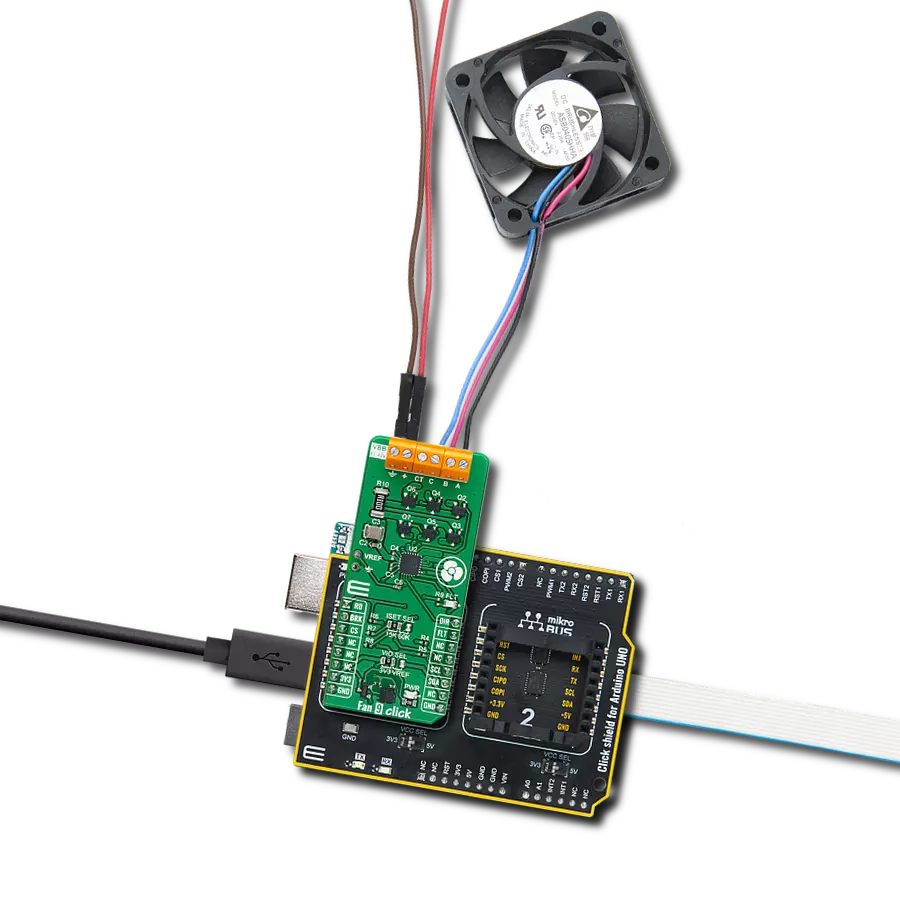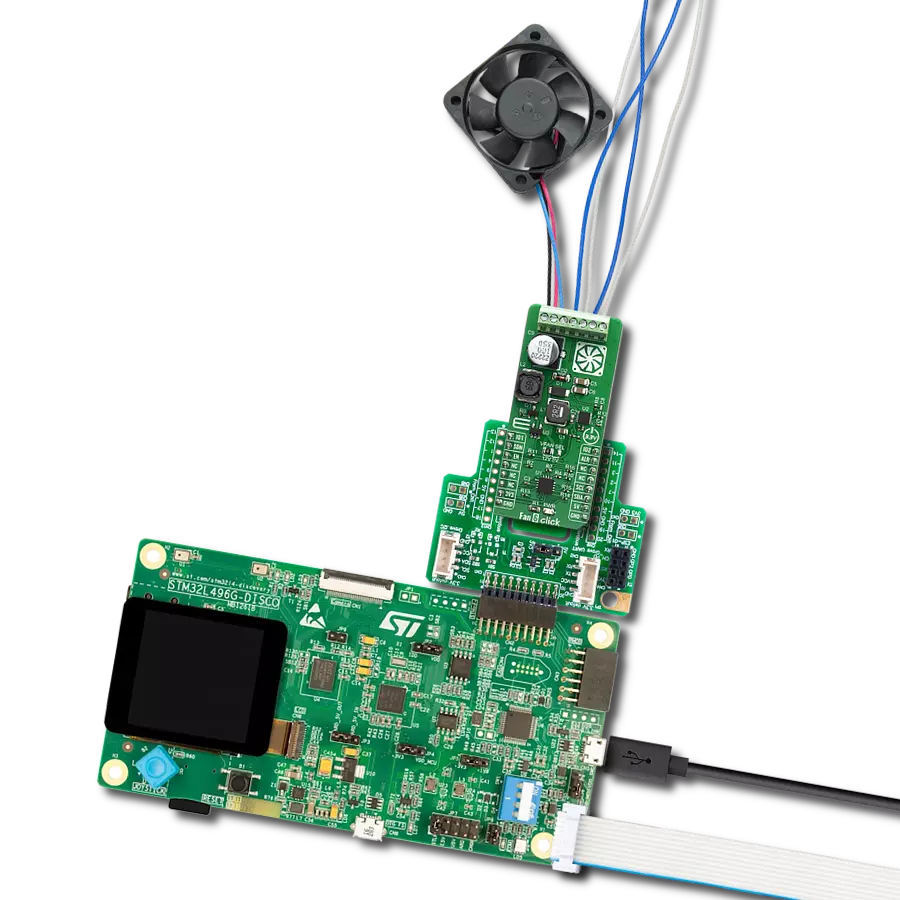Stop electronics overheating! Add efficient cooling with this mini air conditioner.
A
A
Hardware Overview
How does it work?
Cooler Click is based on the DRV8213, an advanced brushless DC motor driver from Texas Instruments, as its core component. This innovative board integrates a miniature temperature sensor, TMP007, and a cooling fan, MF25060V2-1000U-A99, right on its surface, making it a ready-to-go cooling solution. It's perfectly suited for use in environments prone to overheating, such as server rack cooling, embedded systems and IoT devices, development board prototyping, gaming consoles and PC cooling, automotive electronics, medical equipment cooling, or similar applications, where continuous cooling is essential. The DRV8213 is a comprehensive motor driver featuring an integrated full-bridge driver with current sensing and regulation capabilities and a unique current sense output. It's designed for efficiency, using a 2-pin PWM interface for motor speed control through the
IN1 and IN2 pins on the mikroBUS™ socket, covering a wide PWM frequency range from 0 to 100kHz. Notably, its auto-sleep mode reduces the need for additional GPIO connections for sleep or turn-off functions by automatically entering a low-power mode when not in use. The DRV8213 is also enriched with several protection features, such as undervoltage lockout, overcurrent protection, and overtemperature shutdown, ensuring reliable operation under various conditions. The TMP007 sensor, another onboard component from Texas Instruments, employs infrared thermopile technology to measure temperatures without direct contact with the object. This capability accurately monitors the surrounding temperature where the Click board™ is placed. The sensor's output is digitized and processed along with the die temperature to compute the object temperature. It
uses an I2C interface for communication with the host MCU and an alert function via the ALR pin of the mikroBUS™ socket for temperature exceedance notifications. Complementing these components is the MF25060V2-1000U-A99 fan, a high-performance cooling fan operating on a 5VDC supply capable of reaching speeds up to 10,000 RPM. This fan is essential for dissipating heat efficiently, ensuring the system remains cool under operation. This Click board™ can operate with either 3.3V or 5V logic voltage levels selected via the VCC SEL jumper. This way, both 3.3V and 5V capable MCUs can use the communication lines properly. Also, this Click board™ comes equipped with a library containing easy-to-use functions and an example code that can be used as a reference for further development.
Features overview
Development board
Nucleo 32 with STM32F031K6 MCU board provides an affordable and flexible platform for experimenting with STM32 microcontrollers in 32-pin packages. Featuring Arduino™ Nano connectivity, it allows easy expansion with specialized shields, while being mbed-enabled for seamless integration with online resources. The
board includes an on-board ST-LINK/V2-1 debugger/programmer, supporting USB reenumeration with three interfaces: Virtual Com port, mass storage, and debug port. It offers a flexible power supply through either USB VBUS or an external source. Additionally, it includes three LEDs (LD1 for USB communication, LD2 for power,
and LD3 as a user LED) and a reset push button. The STM32 Nucleo-32 board is supported by various Integrated Development Environments (IDEs) such as IAR™, Keil®, and GCC-based IDEs like AC6 SW4STM32, making it a versatile tool for developers.
Microcontroller Overview
MCU Card / MCU

Architecture
ARM Cortex-M0
MCU Memory (KB)
32
Silicon Vendor
STMicroelectronics
Pin count
32
RAM (Bytes)
4096
You complete me!
Accessories
Click Shield for Nucleo-32 is the perfect way to expand your development board's functionalities with STM32 Nucleo-32 pinout. The Click Shield for Nucleo-32 provides two mikroBUS™ sockets to add any functionality from our ever-growing range of Click boards™. We are fully stocked with everything, from sensors and WiFi transceivers to motor control and audio amplifiers. The Click Shield for Nucleo-32 is compatible with the STM32 Nucleo-32 board, providing an affordable and flexible way for users to try out new ideas and quickly create prototypes with any STM32 microcontrollers, choosing from the various combinations of performance, power consumption, and features. The STM32 Nucleo-32 boards do not require any separate probe as they integrate the ST-LINK/V2-1 debugger/programmer and come with the STM32 comprehensive software HAL library and various packaged software examples. This development platform provides users with an effortless and common way to combine the STM32 Nucleo-32 footprint compatible board with their favorite Click boards™ in their upcoming projects.
Used MCU Pins
mikroBUS™ mapper
Take a closer look
Click board™ Schematic
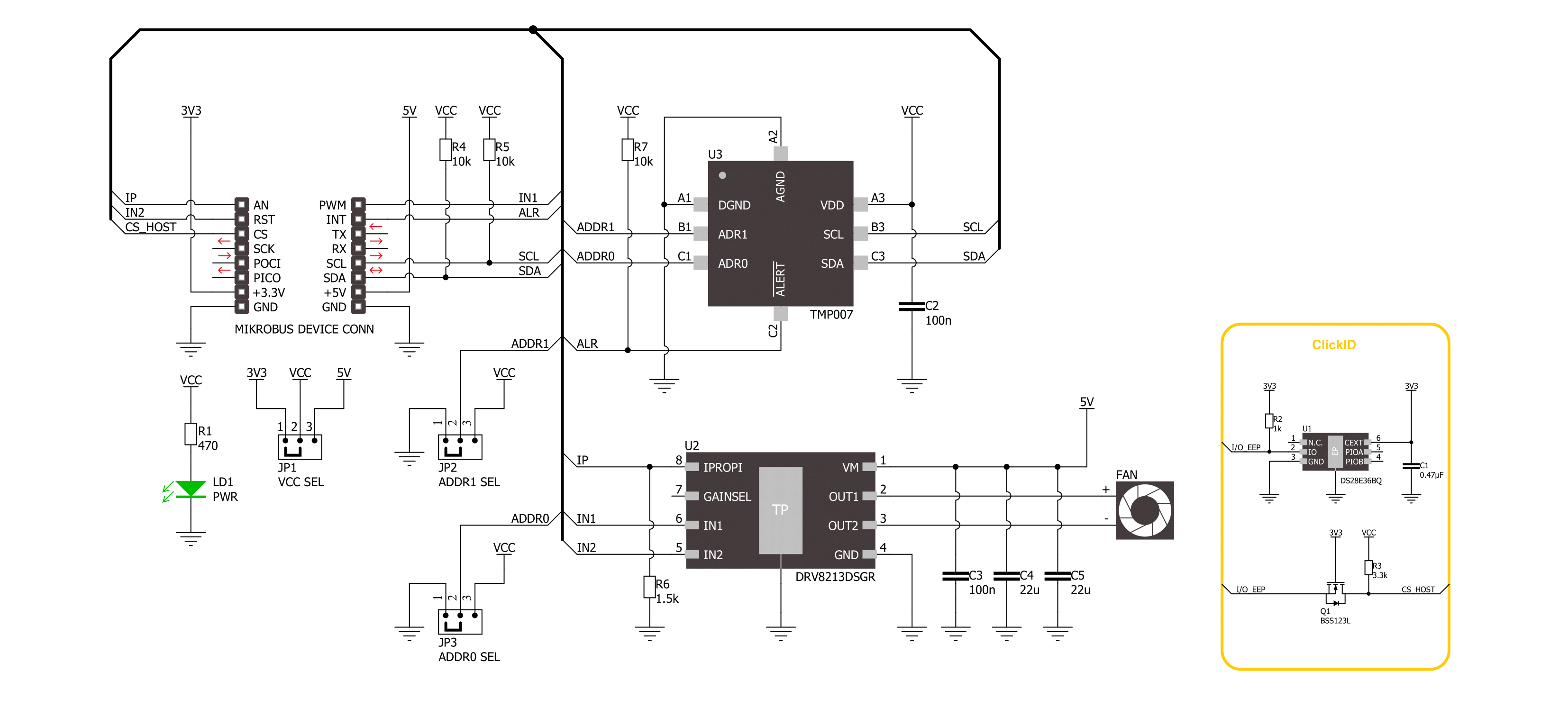
Step by step
Project assembly
Track your results in real time
Application Output
1. Application Output - In Debug mode, the 'Application Output' window enables real-time data monitoring, offering direct insight into execution results. Ensure proper data display by configuring the environment correctly using the provided tutorial.

2. UART Terminal - Use the UART Terminal to monitor data transmission via a USB to UART converter, allowing direct communication between the Click board™ and your development system. Configure the baud rate and other serial settings according to your project's requirements to ensure proper functionality. For step-by-step setup instructions, refer to the provided tutorial.

3. Plot Output - The Plot feature offers a powerful way to visualize real-time sensor data, enabling trend analysis, debugging, and comparison of multiple data points. To set it up correctly, follow the provided tutorial, which includes a step-by-step example of using the Plot feature to display Click board™ readings. To use the Plot feature in your code, use the function: plot(*insert_graph_name*, variable_name);. This is a general format, and it is up to the user to replace 'insert_graph_name' with the actual graph name and 'variable_name' with the parameter to be displayed.

Software Support
Library Description
This library contains API for Cooler Click driver.
Key functions:
cooler_get_object_temperature- This function reads the object's temperature data in degrees Celsius.cooler_set_out_state- This function controls the operation of the cooler - on/off.
Open Source
Code example
The complete application code and a ready-to-use project are available through the NECTO Studio Package Manager for direct installation in the NECTO Studio. The application code can also be found on the MIKROE GitHub account.
/*!
* @file main.c
* @brief Cooler Click Example.
*
* # Description
* This example demonstrates the use of the Cooler Click board
* by reading the target object temperature and controlling the cooler.
*
* The demo application is composed of two sections :
*
* ## Application Init
* The initialization of the I2C module, log UART, and additional pins.
* After the driver init, the app executes a default configuration.
*
* ## Application Task
* The demo application measures the temperature of the target object in degrees Celsius
* and enables a cooler if the temperature exceeds the temperature high limit value.
* Results are being sent to the UART Terminal, where you can track their changes.
*
* @author Nenad Filipovic
*
*/
#include "board.h"
#include "log.h"
#include "cooler.h"
// Object temperature high limit
#define COOLER_TEMP_HIGH_LIMIT 30.0
static cooler_t cooler; /**< Cooler Click driver object. */
static log_t logger; /**< Logger object. */
void application_init ( void )
{
log_cfg_t log_cfg; /**< Logger config object. */
cooler_cfg_t cooler_cfg; /**< Click config object. */
/**
* Logger initialization.
* Default baud rate: 115200
* Default log level: LOG_LEVEL_DEBUG
* @note If USB_UART_RX and USB_UART_TX
* are defined as HAL_PIN_NC, you will
* need to define them manually for log to work.
* See @b LOG_MAP_USB_UART macro definition for detailed explanation.
*/
LOG_MAP_USB_UART( log_cfg );
log_init( &logger, &log_cfg );
log_info( &logger, " Application Init " );
// Click initialization.
cooler_cfg_setup( &cooler_cfg );
COOLER_MAP_MIKROBUS( cooler_cfg, MIKROBUS_1 );
err_t init_flag = cooler_init( &cooler, &cooler_cfg );
if ( ( ADC_ERROR == init_flag ) || ( I2C_MASTER_ERROR == init_flag ) )
{
log_error( &logger, " Communication init." );
for ( ; ; );
}
if ( COOLER_ERROR == cooler_default_cfg ( &cooler ) )
{
log_error( &logger, " Default configuration." );
for ( ; ; );
}
log_info( &logger, " Application Task " );
}
void application_task ( void )
{
float temperature = 0;
if ( COOLER_OK == cooler_get_object_temperature( &cooler, &temperature ) )
{
log_printf( &logger, " Temperature: %.2f degC\r\n", temperature );
log_printf( &logger, " Cooler: " );
if ( COOLER_TEMP_HIGH_LIMIT < temperature )
{
if ( COOLER_OK == cooler_set_out_state( &cooler, COOLER_ENABLE ) )
{
log_printf( &logger, " Enabled.\r\n\n" );
}
}
else
{
if ( COOLER_OK == cooler_set_out_state( &cooler, COOLER_DISABLE ) )
{
log_printf( &logger, " Disabled.\r\n\n" );
}
}
}
Delay_ms ( 1000 );
}
int main ( void )
{
/* Do not remove this line or clock might not be set correctly. */
#ifdef PREINIT_SUPPORTED
preinit();
#endif
application_init( );
for ( ; ; )
{
application_task( );
}
return 0;
}
// ------------------------------------------------------------------------ END