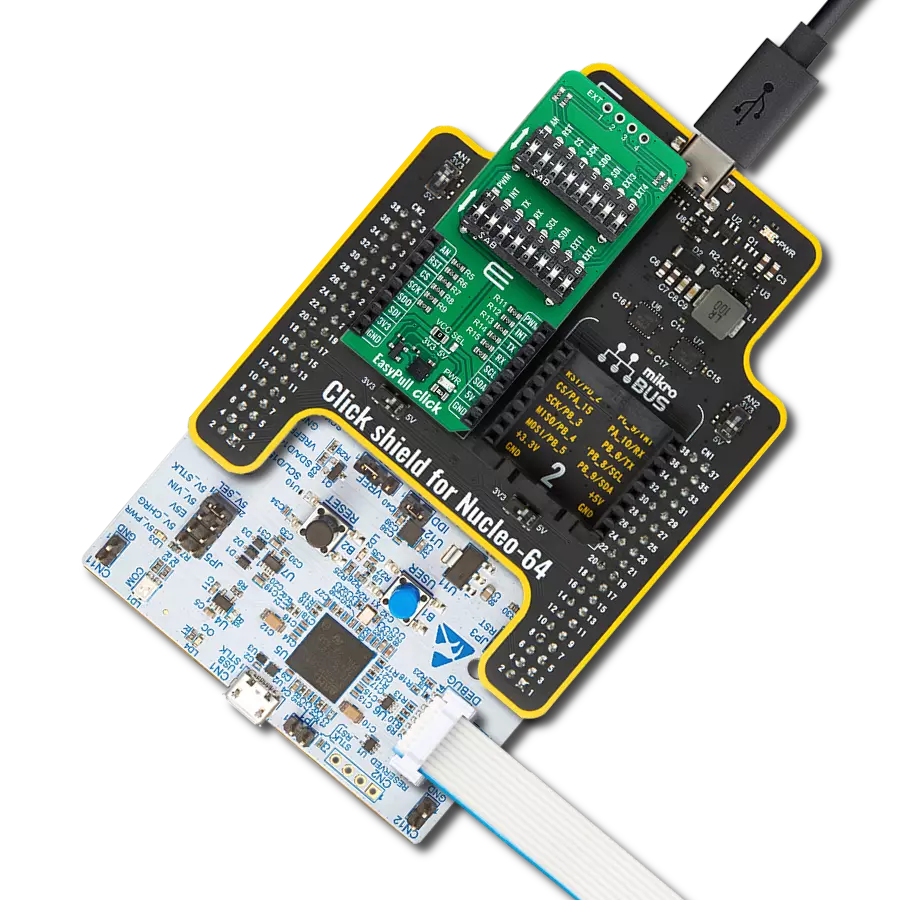Configure used mikroBUS™ signals within applications to be either in a pull-up or pull-down state
A
A
Hardware Overview
How does it work?
EasyPull Click is a compact add-on board designed to empower users to easily configure used mikroBUS™ signals within their applications to be either in a pull-up or pull-down state. This board is equipped with two 8-position switches that enable the pull-up or pull-down configuration for mikroBUS™ signals such as AN, RST, PWM, and INT, as well as for communication protocols like SPI, UART, and I2C. All resistors on the EasyPull Click are set to 4.7kΩ, ensuring consistent performance across various signal lines. Whether for prototyping or final product development, EasyPull Click provides developers with a practical tool for enhancing their projects with reliable signal management capabilities. Configuring the signal lines to the desired state is straightforward, thanks to the clear directional arrows on each switch's left
side. These arrows indicate the direction to toggle the switch to achieve either a pull-up (upward direction) or pull-down (downward direction) state. This feature allows for quick and easy adjustments, enhancing the board's usability and flexibility in different project setups. Additionally, the EasyPull Click board™ offers an unpopulated header marked as EXT, which extends four signals from the switches - two from each - labeled as EXTx. This header can be used as a conventional GPIO (General Purpose Input/Output) signal according to the user's requirements. The board also includes two sets of unmarked resistors at the top, connected to the EXT signals, maintaining the 4.7kΩ resistance value consistent with the rest of the board. A unique feature of the EasyPull Click is its low-power mode capability, achieved by cutting
the ID CUT traces on the back of the board. The connection to the lower section of the board, which includes the power (PWR) LED and ID chip, is interrupted by cutting these lines. This action results in significant energy savings, making the EasyPull Click an excellent choice for energy-sensitive applications that require efficient power management. This Click board™ can operate with either 3.3V or 5V logic voltage levels selected via the VCC SEL jumper. This way, both 3.3V and 5V capable MCUs can use the communication lines properly. Also, this Click board™ comes equipped with a library containing easy-to-use functions and an example code that can be used as a reference for further development.
Features overview
Development board
Nucleo 32 with STM32F031K6 MCU board provides an affordable and flexible platform for experimenting with STM32 microcontrollers in 32-pin packages. Featuring Arduino™ Nano connectivity, it allows easy expansion with specialized shields, while being mbed-enabled for seamless integration with online resources. The
board includes an on-board ST-LINK/V2-1 debugger/programmer, supporting USB reenumeration with three interfaces: Virtual Com port, mass storage, and debug port. It offers a flexible power supply through either USB VBUS or an external source. Additionally, it includes three LEDs (LD1 for USB communication, LD2 for power,
and LD3 as a user LED) and a reset push button. The STM32 Nucleo-32 board is supported by various Integrated Development Environments (IDEs) such as IAR™, Keil®, and GCC-based IDEs like AC6 SW4STM32, making it a versatile tool for developers.
Microcontroller Overview
MCU Card / MCU

Architecture
ARM Cortex-M0
MCU Memory (KB)
32
Silicon Vendor
STMicroelectronics
Pin count
32
RAM (Bytes)
4096
You complete me!
Accessories
Click Shield for Nucleo-32 is the perfect way to expand your development board's functionalities with STM32 Nucleo-32 pinout. The Click Shield for Nucleo-32 provides two mikroBUS™ sockets to add any functionality from our ever-growing range of Click boards™. We are fully stocked with everything, from sensors and WiFi transceivers to motor control and audio amplifiers. The Click Shield for Nucleo-32 is compatible with the STM32 Nucleo-32 board, providing an affordable and flexible way for users to try out new ideas and quickly create prototypes with any STM32 microcontrollers, choosing from the various combinations of performance, power consumption, and features. The STM32 Nucleo-32 boards do not require any separate probe as they integrate the ST-LINK/V2-1 debugger/programmer and come with the STM32 comprehensive software HAL library and various packaged software examples. This development platform provides users with an effortless and common way to combine the STM32 Nucleo-32 footprint compatible board with their favorite Click boards™ in their upcoming projects.
Used MCU Pins
mikroBUS™ mapper
Take a closer look
Click board™ Schematic
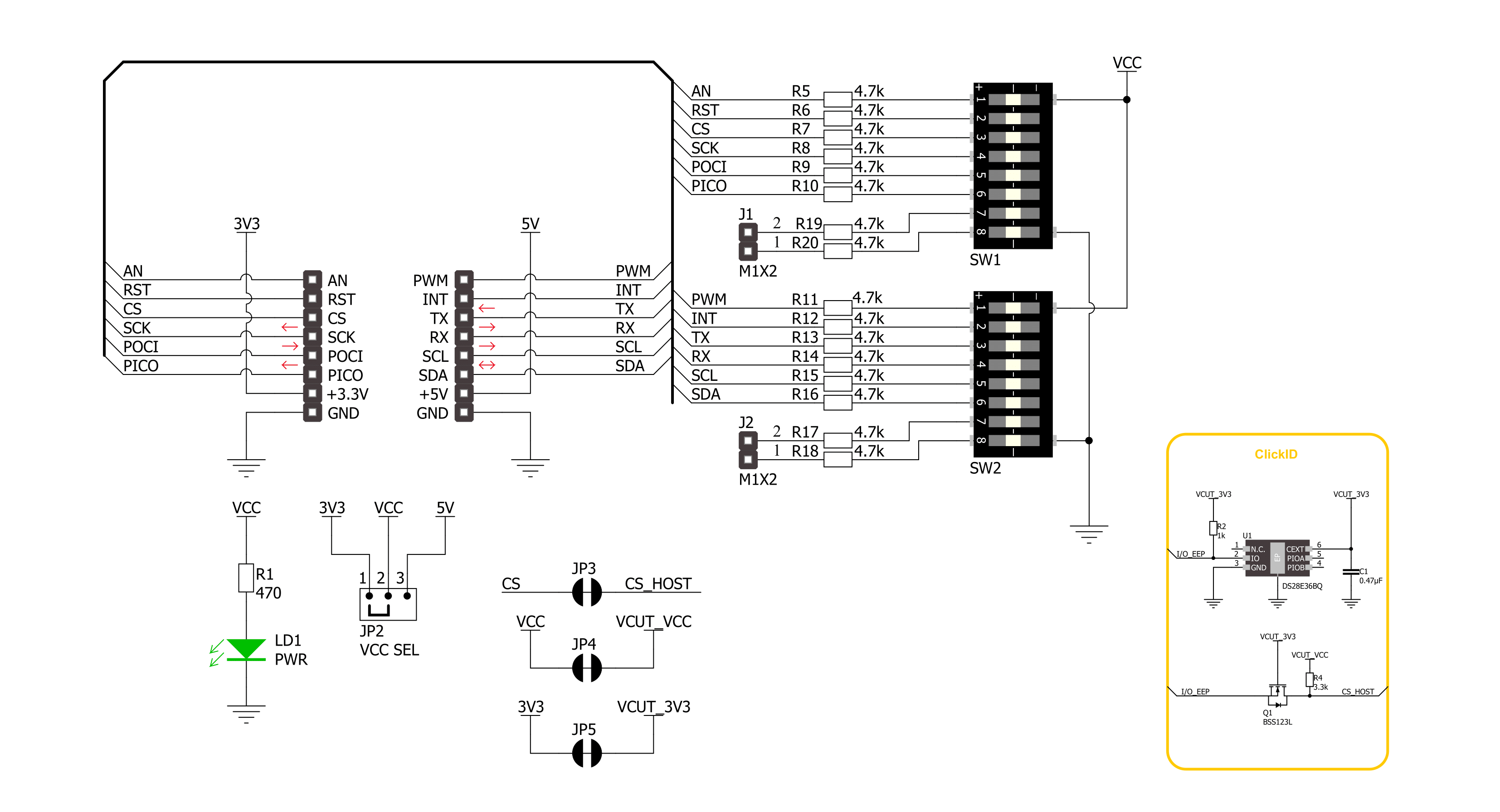
Step by step
Project assembly
Software Support
Library Description
This library contains API for EasyPull Click driver.
Key functions:
easypull_get_an_pin- This function reads the state of the AN pin of EasyPull click boardeasypull_get_rst_pin- This function reads the state of the RST pin of EasyPull click boardeasypull_get_cs_pin- This function reads the state of the CS pin of EasyPull click board
Open Source
Code example
The complete application code and a ready-to-use project are available through the NECTO Studio Package Manager for direct installation in the NECTO Studio. The application code can also be found on the MIKROE GitHub account.
/*!
* @file main.c
* @brief EasyPull Click Example.
*
* # Description
* This example demonstrates the use of EasyPull Click boards.
*
* The demo application is composed of two sections :
*
* ## Application Init
* Initializes the driver and USB UART logger.
*
* ## Application Task
* It checks the state of the pins and displays their state on the USB UART.
*
* @author Stefan Ilic
*
*/
#include "board.h"
#include "log.h"
#include "easypull.h"
static easypull_t easypull; /**< EasyPull Click driver object. */
static log_t logger; /**< Logger object. */
void application_init ( void )
{
log_cfg_t log_cfg; /**< Logger config object. */
easypull_cfg_t easypull_cfg; /**< Click config object. */
/**
* Logger initialization.
* Default baud rate: 115200
* Default log level: LOG_LEVEL_DEBUG
* @note If USB_UART_RX and USB_UART_TX
* are defined as HAL_PIN_NC, you will
* need to define them manually for log to work.
* See @b LOG_MAP_USB_UART macro definition for detailed explanation.
*/
LOG_MAP_USB_UART( log_cfg );
log_init( &logger, &log_cfg );
log_info( &logger, " Application Init " );
// Click initialization.
easypull_cfg_setup( &easypull_cfg );
EASYPULL_MAP_MIKROBUS( easypull_cfg, MIKROBUS_1 );
if ( DIGITAL_OUT_UNSUPPORTED_PIN == easypull_init( &easypull, &easypull_cfg ) )
{
log_error( &logger, " Communication init." );
for ( ; ; );
}
log_info( &logger, " Application Task " );
}
void application_task ( void )
{
if ( EASYPULL_PIN_STATE_HIGH == easypull_get_an_pin( &easypull ) )
{
log_printf( &logger, " AN pin state: HIGH \n" );
}
else
{
log_printf( &logger, " AN pin state: LOW \n" );
}
if ( EASYPULL_PIN_STATE_HIGH == easypull_get_rst_pin( &easypull ) )
{
log_printf( &logger, " RST pin state: HIGH \n" );
}
else
{
log_printf( &logger, " RST pin state: LOW \n" );
}
if ( EASYPULL_PIN_STATE_HIGH == easypull_get_cs_pin( &easypull ) )
{
log_printf( &logger, " CS pin state: HIGH \n" );
}
else
{
log_printf( &logger, " CS pin state: LOW \n" );
}
if ( EASYPULL_PIN_STATE_HIGH == easypull_get_pwm_pin( &easypull ) )
{
log_printf( &logger, " PWM pin state: HIGH \n" );
}
else
{
log_printf( &logger, " PWM pin state: LOW \n" );
}
if ( EASYPULL_PIN_STATE_HIGH == easypull_get_int_pin( &easypull ) )
{
log_printf( &logger, " INT pin state: HIGH \n" );
}
else
{
log_printf( &logger, " INT pin state: LOW \n" );
}
log_printf( &logger, "- - - - - - - - - - - - - \r\n" );
Delay_ms ( 1000 );
}
int main ( void )
{
/* Do not remove this line or clock might not be set correctly. */
#ifdef PREINIT_SUPPORTED
preinit();
#endif
application_init( );
for ( ; ; )
{
application_task( );
}
return 0;
}
// ------------------------------------------------------------------------ END
Additional Support
Resources
Category:Proto