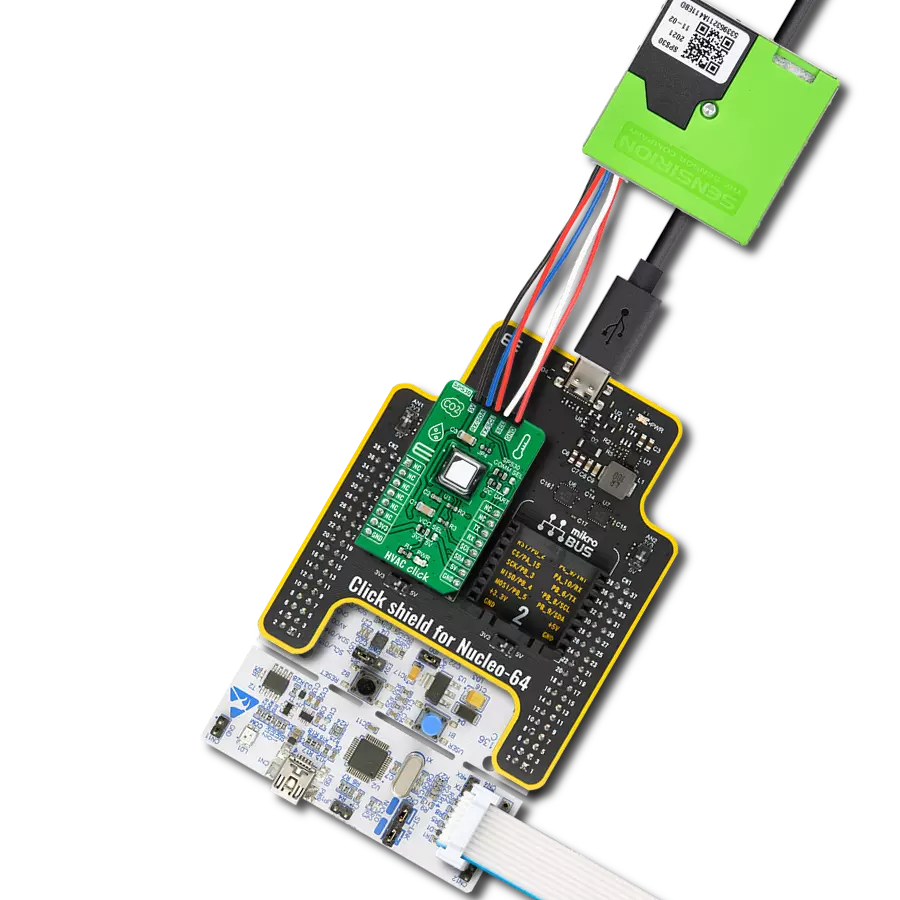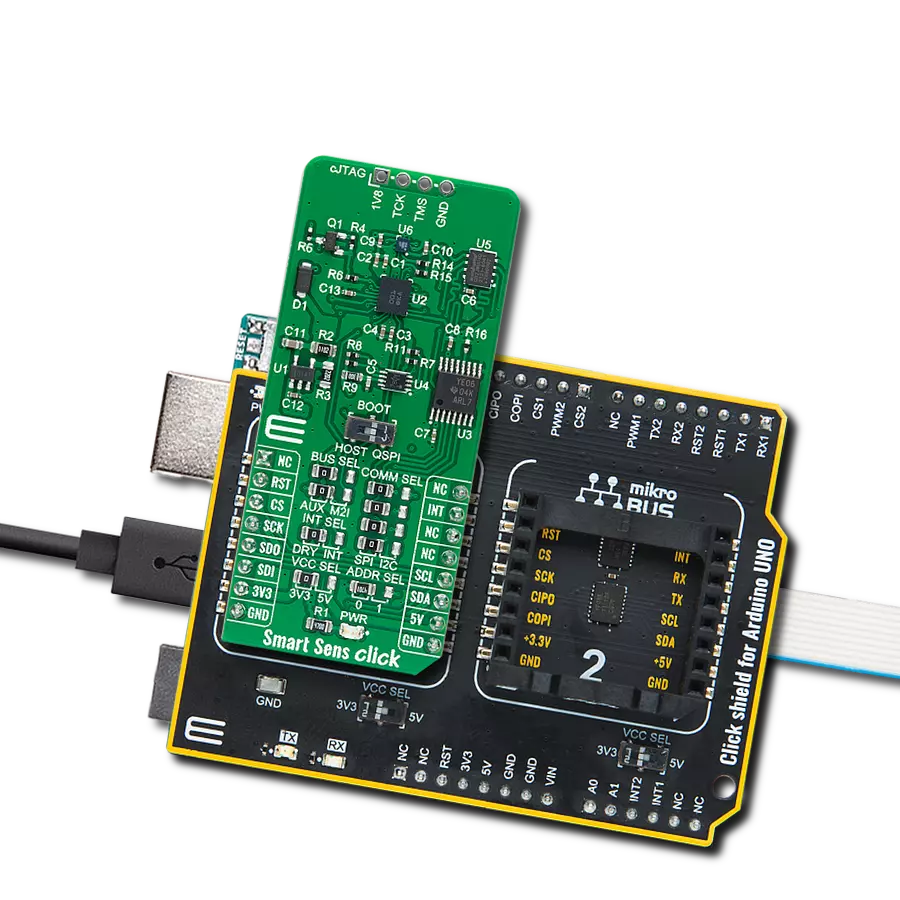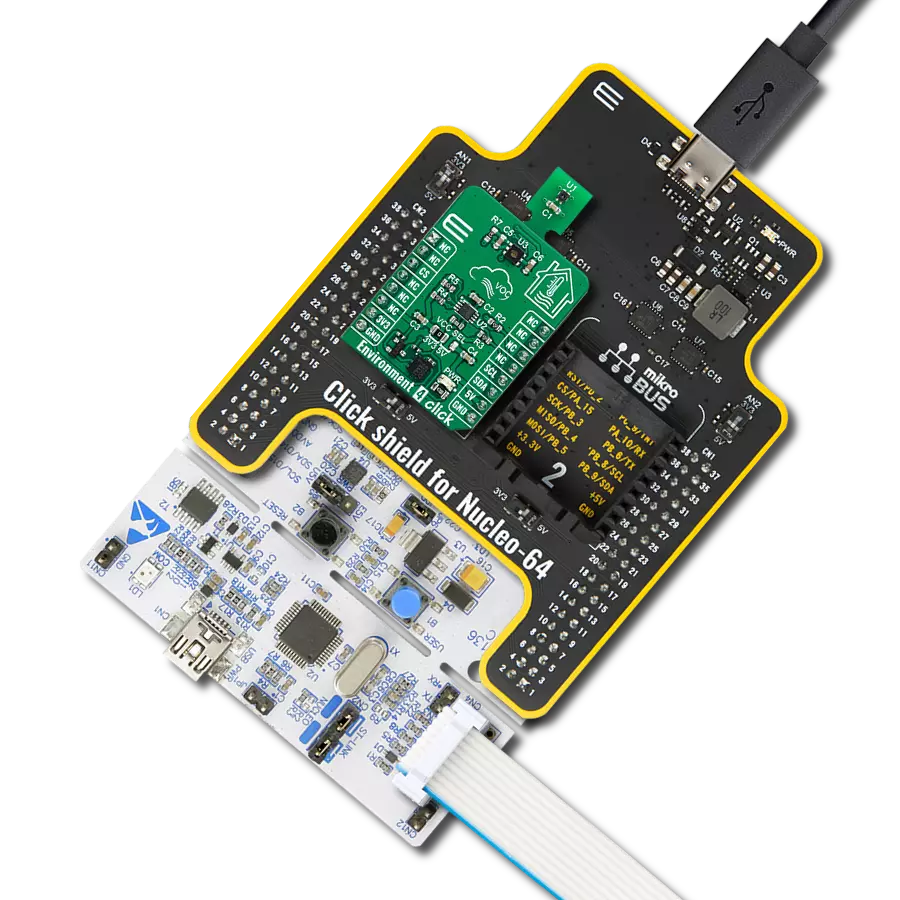Craft environments that strike the perfect balance between comfort and health by using precise humidity and air quality data to inform your adjustments
A
A
Hardware Overview
How does it work?
Environment 3 Click is based on the BME688, air quality MEMS sensor that combines gas, humidity, temperature, and barometric pressure sensing from Bosch Sensortec. The BME688 combines reliable high-precision sensors with wide-ranging gas detection and innovative AI capabilities, enabling users to rapidly develop various applications to improve well-being, lifestyle, and sustainability. It offers reduced power consumption, improved accuracy specifications, and a configurable host interface for the fastest data transfer. It covers extended operating pressure, humidity, and temperature ranges from 300-1100hPa, 0-100%RH and from -40°C to +85°C with the accuracy of ±3%RH and ±0.5°C. The BME688 supports a full suite of operational modes, which provides vast flexibility in optimizing
the device for power consumption, resolution, and filter performance. Additionally, it also has a gas scanner function; it can detect Volatile Organic Compounds (VOCs), Volatile Sulfur Compounds (VSCs), and other gases such as carbon monoxide and hydrogen in the part per billion (ppb) range. In standard configuration, the presence of VSCs is being detected as an indicator for, e.g., bacteria growth, where the gas scanner can be customized for sensitivity, selectivity, data rate, and power consumption. Based on its main features listed above, this Click board is the best choice for indoor and outdoor air quality measurement applications, detection of unusual gases that might indicate leakage or fire, early detection of odors and bad smells, and other various temperature and humidity-related applications. Environment 3 Click
allows using both I2C and SPI interfaces. The selection can be made by positioning SMD jumpers labeled COMM SEL in an appropriate position. Note that all the jumpers' positions must be on the same side, or the Click board™ may become unresponsive. While the I2C interface is selected, the BME688 allows choosing the least significant bit (LSB) of its I2C slave address using the SMD jumper labeled ADDR SEL to an appropriate position marked as 0 or 1. This Click board™ can be operated only with a 3.3V logic voltage level. The board must perform appropriate logic voltage level conversion before using MCUs with different logic levels. Also, it comes equipped with a library containing functions and an example code that can be used, as a reference, for further development.
Features overview
Development board
Nucleo 32 with STM32F031K6 MCU board provides an affordable and flexible platform for experimenting with STM32 microcontrollers in 32-pin packages. Featuring Arduino™ Nano connectivity, it allows easy expansion with specialized shields, while being mbed-enabled for seamless integration with online resources. The
board includes an on-board ST-LINK/V2-1 debugger/programmer, supporting USB reenumeration with three interfaces: Virtual Com port, mass storage, and debug port. It offers a flexible power supply through either USB VBUS or an external source. Additionally, it includes three LEDs (LD1 for USB communication, LD2 for power,
and LD3 as a user LED) and a reset push button. The STM32 Nucleo-32 board is supported by various Integrated Development Environments (IDEs) such as IAR™, Keil®, and GCC-based IDEs like AC6 SW4STM32, making it a versatile tool for developers.
Microcontroller Overview
MCU Card / MCU

Architecture
ARM Cortex-M0
MCU Memory (KB)
32
Silicon Vendor
STMicroelectronics
Pin count
32
RAM (Bytes)
4096
You complete me!
Accessories
Click Shield for Nucleo-32 is the perfect way to expand your development board's functionalities with STM32 Nucleo-32 pinout. The Click Shield for Nucleo-32 provides two mikroBUS™ sockets to add any functionality from our ever-growing range of Click boards™. We are fully stocked with everything, from sensors and WiFi transceivers to motor control and audio amplifiers. The Click Shield for Nucleo-32 is compatible with the STM32 Nucleo-32 board, providing an affordable and flexible way for users to try out new ideas and quickly create prototypes with any STM32 microcontrollers, choosing from the various combinations of performance, power consumption, and features. The STM32 Nucleo-32 boards do not require any separate probe as they integrate the ST-LINK/V2-1 debugger/programmer and come with the STM32 comprehensive software HAL library and various packaged software examples. This development platform provides users with an effortless and common way to combine the STM32 Nucleo-32 footprint compatible board with their favorite Click boards™ in their upcoming projects.
Used MCU Pins
mikroBUS™ mapper
Take a closer look
Click board™ Schematic
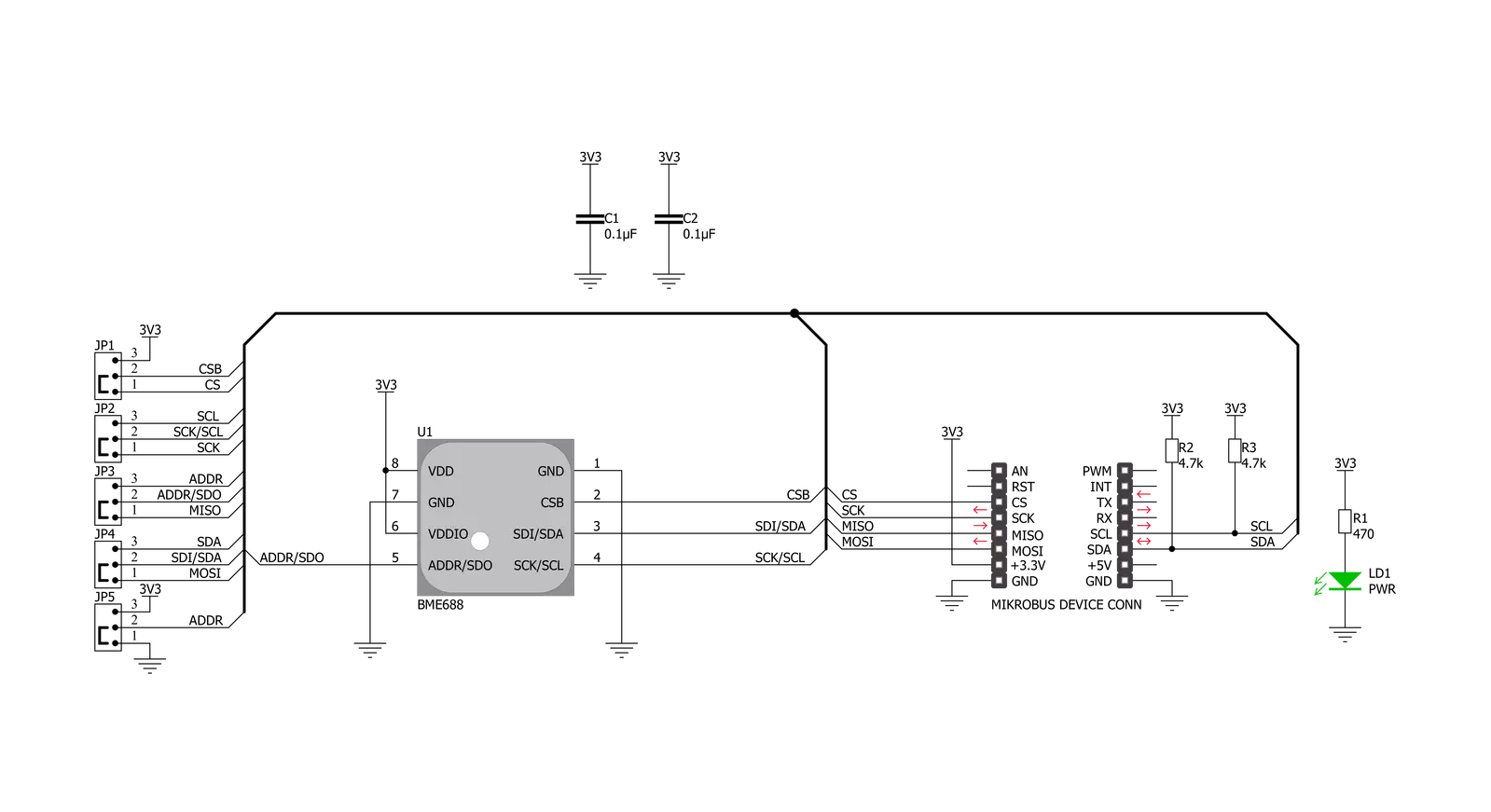
Step by step
Project assembly
Track your results in real time
Application Output
1. Application Output - In Debug mode, the 'Application Output' window enables real-time data monitoring, offering direct insight into execution results. Ensure proper data display by configuring the environment correctly using the provided tutorial.

2. UART Terminal - Use the UART Terminal to monitor data transmission via a USB to UART converter, allowing direct communication between the Click board™ and your development system. Configure the baud rate and other serial settings according to your project's requirements to ensure proper functionality. For step-by-step setup instructions, refer to the provided tutorial.

3. Plot Output - The Plot feature offers a powerful way to visualize real-time sensor data, enabling trend analysis, debugging, and comparison of multiple data points. To set it up correctly, follow the provided tutorial, which includes a step-by-step example of using the Plot feature to display Click board™ readings. To use the Plot feature in your code, use the function: plot(*insert_graph_name*, variable_name);. This is a general format, and it is up to the user to replace 'insert_graph_name' with the actual graph name and 'variable_name' with the parameter to be displayed.

Software Support
Library Description
This library contains API for Environment 3 Click driver.
Key functions:
environment3_get_all_data- This function reads the temperature, humidity, pressure, and gas resistance data from the sensorenvironment3_enable_heater- This function enables or disables the gas sensor heaterenvironment3_soft_reset- This function soft-resets the sensor
Open Source
Code example
The complete application code and a ready-to-use project are available through the NECTO Studio Package Manager for direct installation in the NECTO Studio. The application code can also be found on the MIKROE GitHub account.
/*!
* @file main.c
* @brief Environment3 Click example
*
* # Description
* This example demonstrates the use of Environment 3 Click board.
*
* The demo application is composed of two sections :
*
* ## Application Init
* Initializes the driver, sets the default configuration, and disables the gas sensor heater.
*
* ## Application Task
* Reads the temperature, humidity, pressure, and gas resistance data from the sensor and
* displays all values on the USB UART approximately every second.
*
* @note
* The heater is disabled by default, enable it in the Application Init if you need gas resistance data.
* Gas resistance data is RAW data, if you need VOCs, please contact Bosch Sensortec for VOC calculation library.
* The temperature and humidity data don't represent the real environmental data when the heater is enabled.
*
* @author Stefan Filipovic
*
*/
#include "board.h"
#include "log.h"
#include "environment3.h"
static environment3_t environment3;
static log_t logger;
void application_init ( void )
{
log_cfg_t log_cfg; /**< Logger config object. */
environment3_cfg_t environment3_cfg; /**< Click config object. */
/**
* Logger initialization.
* Default baud rate: 115200
* Default log level: LOG_LEVEL_DEBUG
* @note If USB_UART_RX and USB_UART_TX
* are defined as HAL_PIN_NC, you will
* need to define them manually for log to work.
* See @b LOG_MAP_USB_UART macro definition for detailed explanation.
*/
LOG_MAP_USB_UART( log_cfg );
log_init( &logger, &log_cfg );
log_info( &logger, " Application Init " );
// Click initialization.
environment3_cfg_setup( &environment3_cfg );
ENVIRONMENT3_MAP_MIKROBUS( environment3_cfg, MIKROBUS_1 );
err_t init_flag = environment3_init( &environment3, &environment3_cfg );
if ( ( I2C_MASTER_ERROR == init_flag ) || ( SPI_MASTER_ERROR == init_flag ) )
{
log_error( &logger, " Application Init Error. " );
log_info( &logger, " Please, run program again... " );
for ( ; ; );
}
if ( ENVIRONMENT3_OK != environment3_default_cfg ( &environment3 ) )
{
log_error( &logger, " Default Config Error. " );
log_info( &logger, " Please, run program again... " );
for ( ; ; );
}
environment3_enable_heater ( &environment3, ENVIRONMENT3_DISABLE );
log_info( &logger, " Application Task " );
}
void application_task ( void )
{
float temperature, pressure, humidity;
uint32_t gas_resistance;
if ( ENVIRONMENT3_OK == environment3_get_all_data ( &environment3,
&temperature,
&humidity,
&pressure,
&gas_resistance ) )
{
log_printf( &logger, " Temperature : %.2f C\r\n", temperature );
log_printf( &logger, " Humidity : %.2f %%\r\n", humidity );
log_printf( &logger, " Pressure : %.3f mBar\r\n", pressure );
if ( ENVIRONMENT3_ENABLE == environment3.gas_sett.enable )
{
log_printf( &logger, " Gas Resistance : %ld Ohms\r\n", gas_resistance );
log_printf( &logger, "--------------------------------\r\n" );
}
else
{
log_printf( &logger, "--------------------------------\r\n" );
Delay_ms ( 1000 );
}
}
}
int main ( void )
{
/* Do not remove this line or clock might not be set correctly. */
#ifdef PREINIT_SUPPORTED
preinit();
#endif
application_init( );
for ( ; ; )
{
application_task( );
}
return 0;
}
// ------------------------------------------------------------------------ END