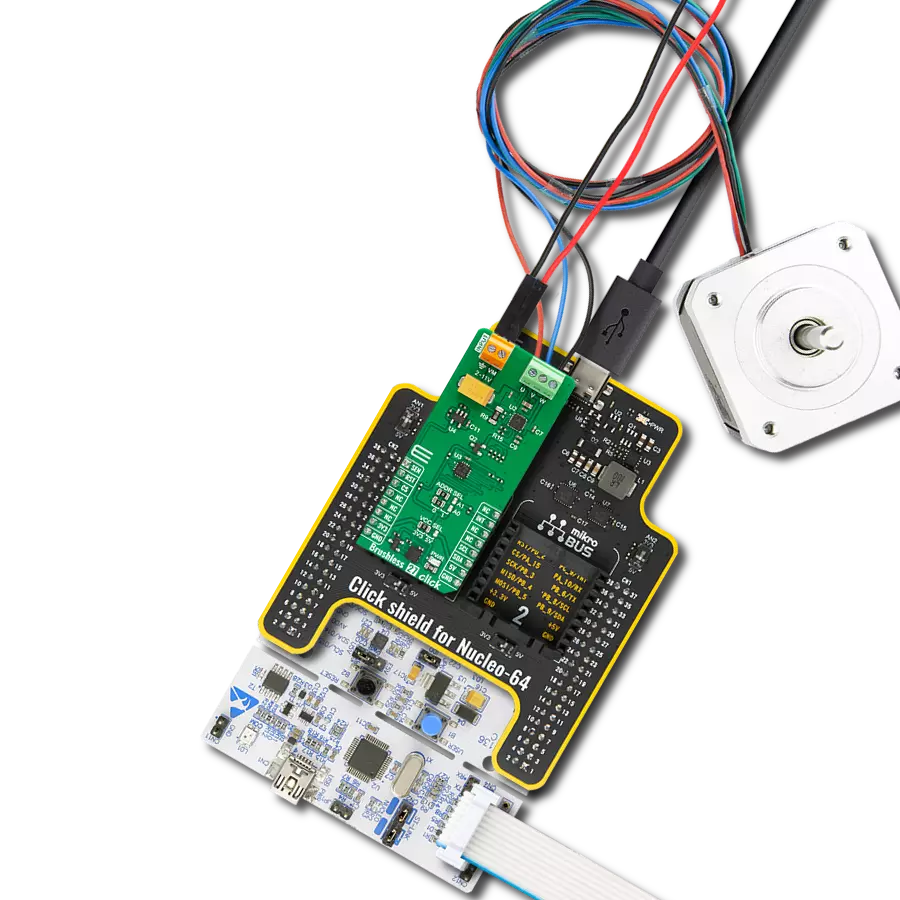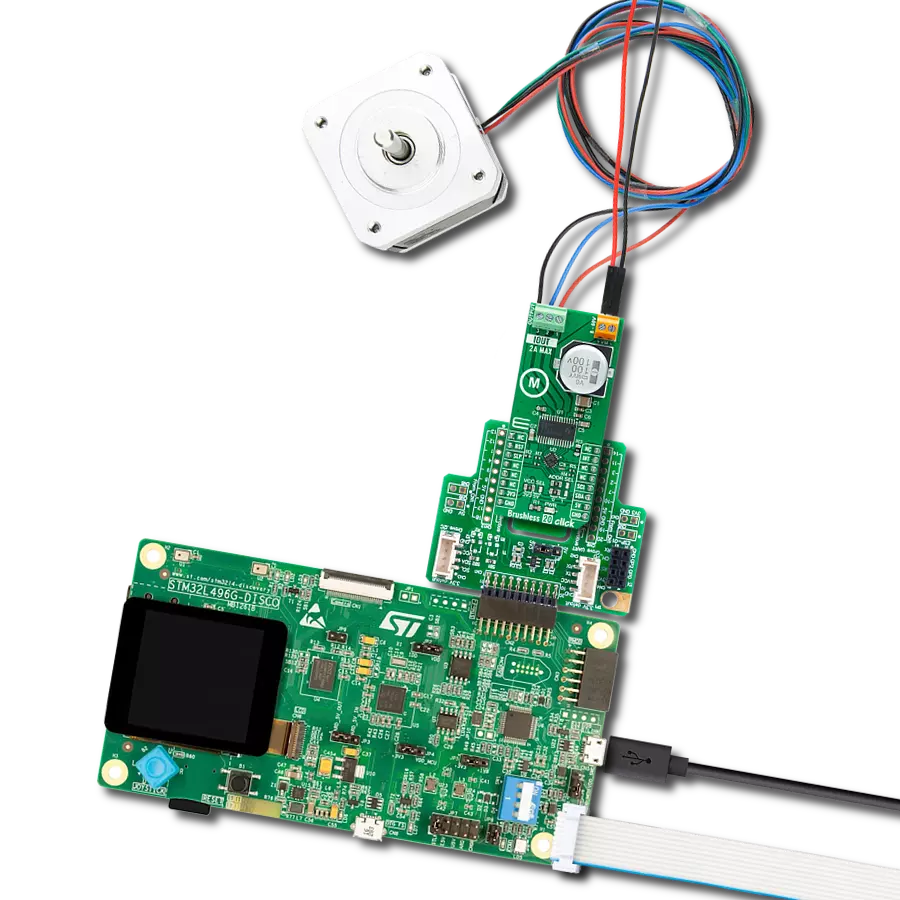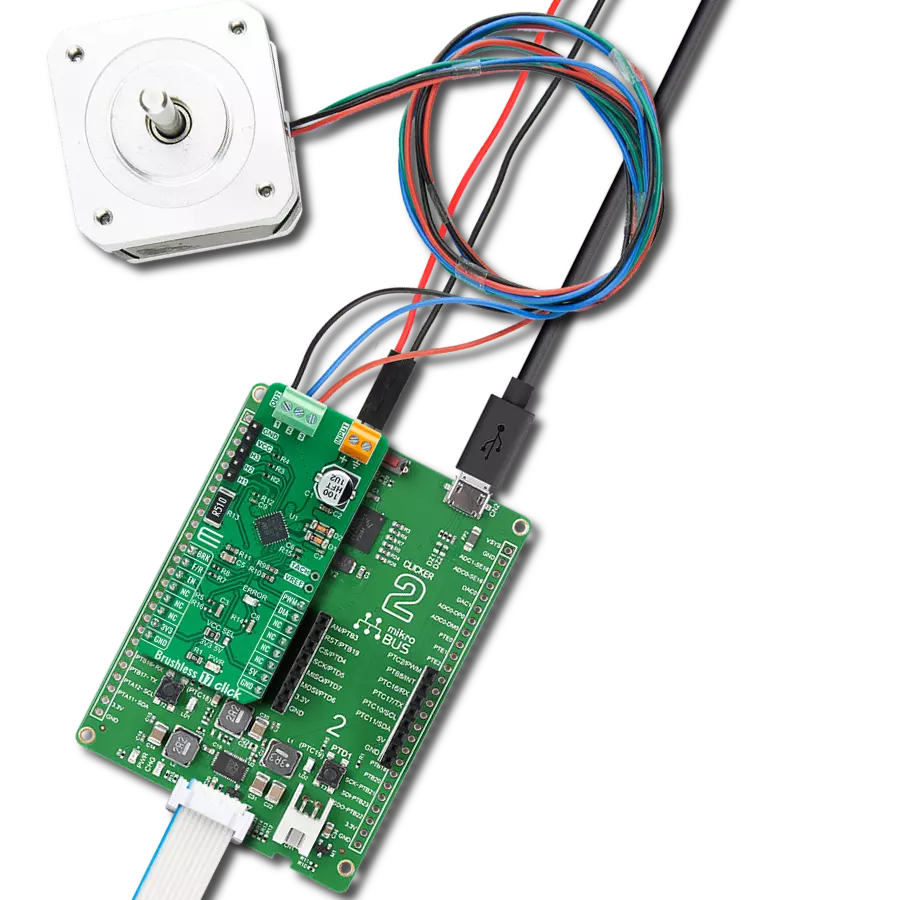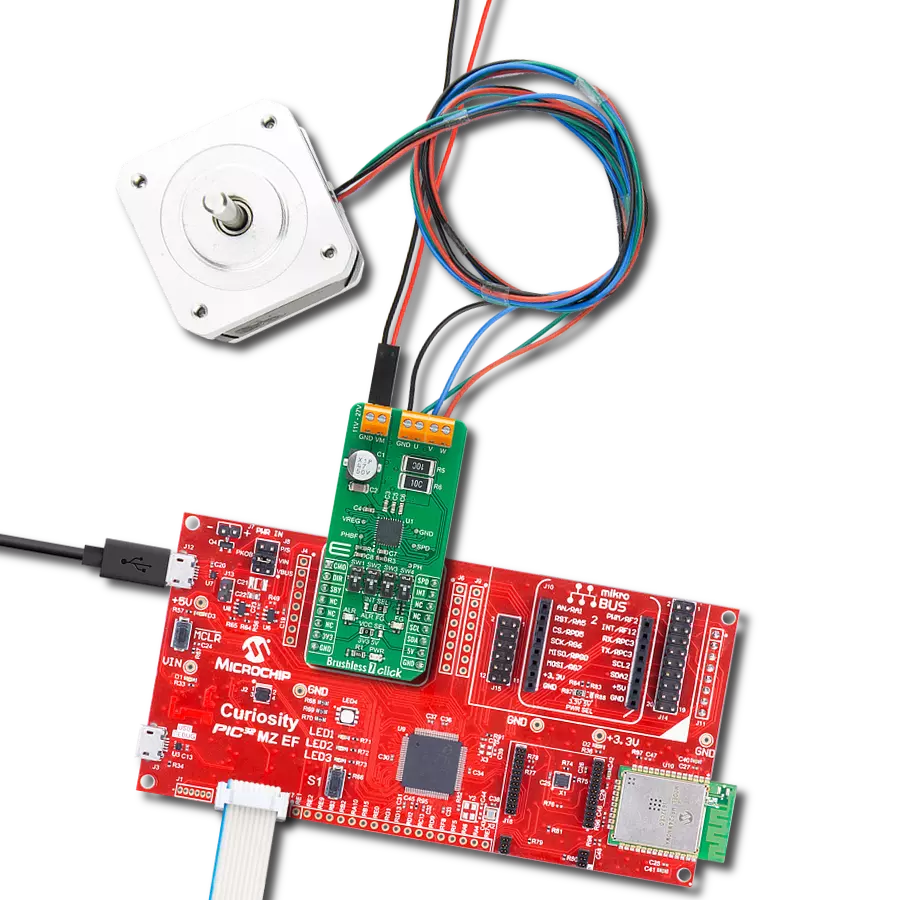Take control of the perfect airflow with our PWM-mode fan speed controller!
A
A
Hardware Overview
How does it work?
Fan 5 Click is based on the TC654, a fan speed controller from Microchip that allows you to control and monitor the speed of two DC brushless fans. The TC654 is based on the FanSense™ technology, which protects your application against fan failure and eliminates the need for 3-wire fans. With the TC654, the fan speed can be controlled by its input voltage or the serial interface, allowing for high flexibility. The input voltage of the TC654 represents temperature, typically provided by a chosen internal or external thermistor (selected using an NTC SEL jumper). The TC654 controls fan speed according to the system temperature by pulse-width modulating the voltage across the fan. This method reduces the fan'sfan's acoustic noise and extends the fan'sfan's working life. An external N-channel MOSFET, one per channel, controls the
fans. Modulating the voltage applied to the gate of the MOSFETs also modulates the voltage applied to the fan. The PWM output can be adjusted between 30% and 100%, based on the TC654's input voltage, or programmed, as mentioned, via the I2C interface to allow fan speed control without needing an external thermistor. The standard I2C 2-Wire interface reads data and configures settings with a maximum frequency of 100kHz. The TC654 also measures and monitors fan revolutions per minute (RPM), representing a measure of its health. As a fan'sfan's bearings wear out, the fan slows down and eventually stops (locked rotor). The TC654 can detect open, shorted, unconnected, and locked rotor fan conditions by monitoring the fan'sfan's RPM level. Apart from the availability of this information on the FLT pin of the mikroBUS™ socket, this condition can also be
visually detected through the red LED marked with FAULT. The fan RPM data and threshold registers are available over the I2C interface, allowing complete system control. In addition to the two terminals for fan connections, there is another terminal, VFAN, for an external 12V power supply for FAN1. FAN2 uses the necessary supply from the 5V mikroBUS™ power rail. This Click board™ can operate with both 3.3V and 5V logic voltage levels selected via the VCC SEL jumper. This way, both 3.3V and 5V MCUs can use the communication lines correctly. However, the Click board™ comes equipped with a library containing easy-to-use functions and an example code that can be used, as a reference, for further development.
Features overview
Development board
Nucleo 32 with STM32F031K6 MCU board provides an affordable and flexible platform for experimenting with STM32 microcontrollers in 32-pin packages. Featuring Arduino™ Nano connectivity, it allows easy expansion with specialized shields, while being mbed-enabled for seamless integration with online resources. The
board includes an on-board ST-LINK/V2-1 debugger/programmer, supporting USB reenumeration with three interfaces: Virtual Com port, mass storage, and debug port. It offers a flexible power supply through either USB VBUS or an external source. Additionally, it includes three LEDs (LD1 for USB communication, LD2 for power,
and LD3 as a user LED) and a reset push button. The STM32 Nucleo-32 board is supported by various Integrated Development Environments (IDEs) such as IAR™, Keil®, and GCC-based IDEs like AC6 SW4STM32, making it a versatile tool for developers.
Microcontroller Overview
MCU Card / MCU

Architecture
ARM Cortex-M0
MCU Memory (KB)
32
Silicon Vendor
STMicroelectronics
Pin count
32
RAM (Bytes)
4096
You complete me!
Accessories
Click Shield for Nucleo-32 is the perfect way to expand your development board's functionalities with STM32 Nucleo-32 pinout. The Click Shield for Nucleo-32 provides two mikroBUS™ sockets to add any functionality from our ever-growing range of Click boards™. We are fully stocked with everything, from sensors and WiFi transceivers to motor control and audio amplifiers. The Click Shield for Nucleo-32 is compatible with the STM32 Nucleo-32 board, providing an affordable and flexible way for users to try out new ideas and quickly create prototypes with any STM32 microcontrollers, choosing from the various combinations of performance, power consumption, and features. The STM32 Nucleo-32 boards do not require any separate probe as they integrate the ST-LINK/V2-1 debugger/programmer and come with the STM32 comprehensive software HAL library and various packaged software examples. This development platform provides users with an effortless and common way to combine the STM32 Nucleo-32 footprint compatible board with their favorite Click boards™ in their upcoming projects.
Used MCU Pins
mikroBUS™ mapper
Take a closer look
Click board™ Schematic
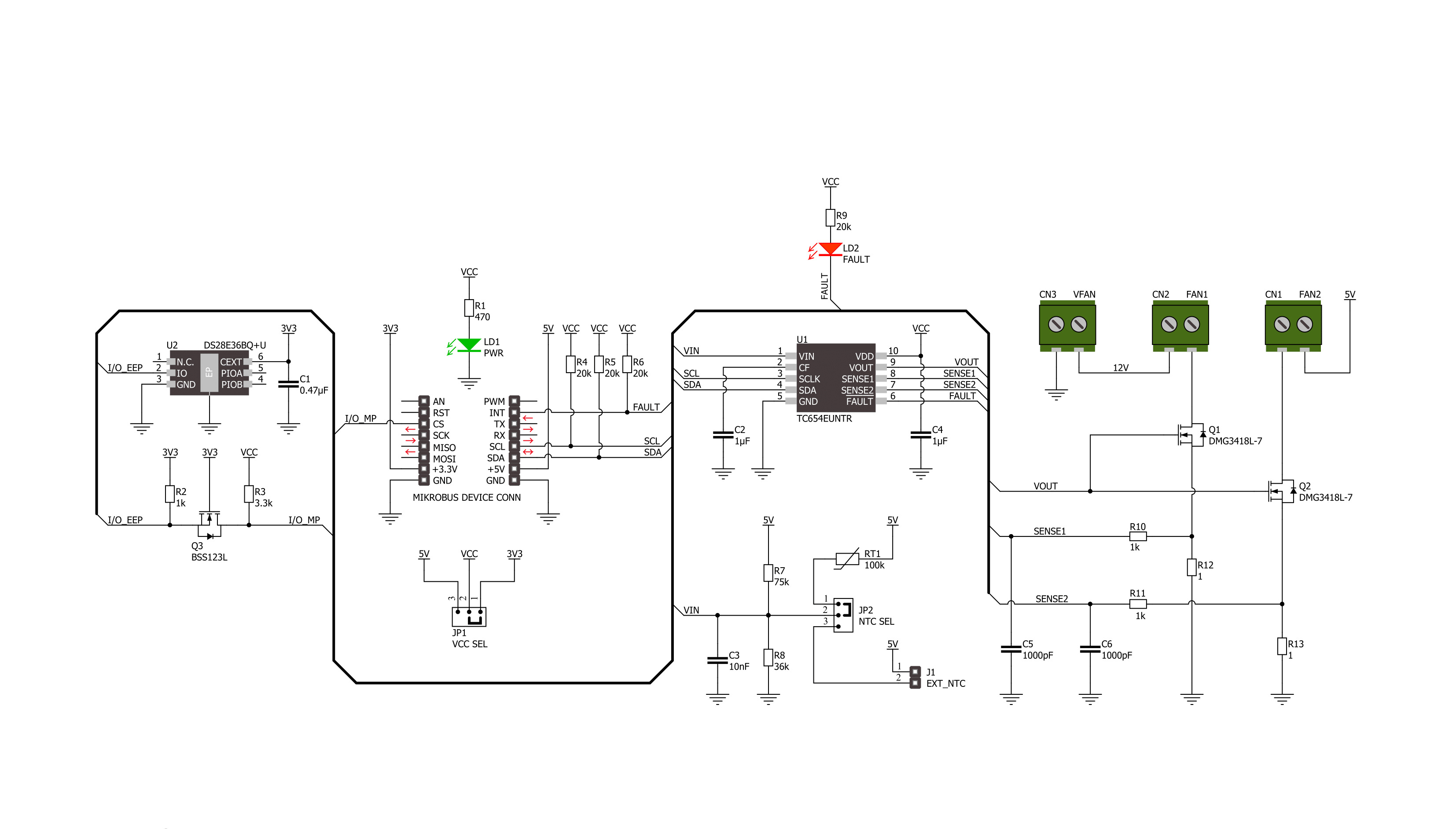
Step by step
Project assembly
Software Support
Library Description
This library contains API for Fan 5 Click driver.
Key functions:
fan5_get_rpm1- Fan 5 get speed of FAN1fan5_set_duty_cycle- Fan 5 set duty cyclefan5_turn_on_fans- Fan 5 turn on fans
Open Source
Code example
The complete application code and a ready-to-use project are available through the NECTO Studio Package Manager for direct installation in the NECTO Studio. The application code can also be found on the MIKROE GitHub account.
/*!
* @file main.c
* @brief Fan 5 Click example
*
* # Description
* This example demonstrates the use of FAN 5 Click board by controlling and
* regulating the fan motors speed.
*
* The demo application is composed of two sections :
*
* ## Application Init
* Initializes the driver, performs the Click default configuration, reads
* manufacturer id and sets configuration in correspondence to user-selected mode.
*
* ## Application Task
* If Fan control is selected example will monitor FAN 1 speed and if the speed
* falls below 500 RPM for longer then 2.4 seconds fan output will be disabled.
* In other case, example is showcasing speed control by changing duty cycle and
* monitoring fan speed.
*
* @author Stefan Ilic
*
*/
#include "board.h"
#include "log.h"
#include "fan5.h"
#define FAN_CONTROL_MODE
static fan5_t fan5;
static log_t logger;
void application_init ( void )
{
log_cfg_t log_cfg; /**< Logger config object. */
fan5_cfg_t fan5_cfg; /**< Click config object. */
/**
* Logger initialization.
* Default baud rate: 115200
* Default log level: LOG_LEVEL_DEBUG
* @note If USB_UART_RX and USB_UART_TX
* are defined as HAL_PIN_NC, you will
* need to define them manually for log to work.
* See @b LOG_MAP_USB_UART macro definition for detailed explanation.
*/
LOG_MAP_USB_UART( log_cfg );
log_init( &logger, &log_cfg );
log_info( &logger, " Application Init " );
// Click initialization.
fan5_cfg_setup( &fan5_cfg );
FAN5_MAP_MIKROBUS( fan5_cfg, MIKROBUS_1 );
if ( I2C_MASTER_ERROR == fan5_init( &fan5, &fan5_cfg ) )
{
log_error( &logger, " Communication init." );
for ( ; ; );
}
if ( FAN5_ERROR == fan5_default_cfg ( &fan5 ) )
{
log_error( &logger, " Default configuration." );
for ( ; ; );
}
fan5_turn_on_fans( &fan5 );
uint8_t id = 0;
fan5_get_mfr_id( &fan5, &id );
log_printf( &logger, " Manufacturer ID: 0x%X \r\n", ( uint16_t ) id );
#if defined FAN_CONTROL_MODE
fan5_set_duty_cycle( &fan5, FAN5_100_PER_DUTY );
fan5_set_fan_fault1( &fan5, 500 );
#else
fan5_set_duty_cycle( &fan5, FAN5_30_PER_DUTY );
fan5_set_fan_fault1( &fan5, 0 );
#endif
log_info( &logger, " Application Task " );
}
void application_task ( void )
{
#if defined FAN_CONTROL_MODE
uint16_t speed = 0;
uint8_t flag_data = 0;
fan5_get_rpm1( &fan5, &speed);
log_printf( &logger, " SPEED: %d RPM \r\n", speed );
if ( FAN5_FAULT == fan5_get_fault_state( &fan5 ) )
{
fan5_get_status_flags ( &fan5, &flag_data );
log_printf( &logger, " FLAG: %d \r\n", flag_data );
if ( FAN5_F1F_FLAG & flag_data )
{
log_printf( &logger, " FAN SPEED DROPED !!! \r\n" );
log_printf( &logger, " OUTPUT IS DISABLED \r\n" );
fan5_turn_off_fans( &fan5 );
for( ; ; );
}
}
Delay_ms ( 1000 );
Delay_ms ( 1000 );
#else
uint16_t speed;
uint8_t duty_value;
for ( duty_value = FAN5_30_PER_DUTY; duty_value <= FAN5_100_PER_DUTY; duty_value++ )
{
fan5_set_duty_cycle( &fan5, duty_value );
log_printf( &logger, " Duty value: %d \r\n", ( uint16_t ) duty_value );
Delay_ms ( 1000 );
Delay_ms ( 1000 );
Delay_ms ( 1000 );
Delay_ms ( 1000 );
Delay_ms ( 1000 );
fan5_get_rpm1( &fan5, &speed);
log_printf( &logger, " SPEED: %d RPM \r\n", speed );
Delay_ms ( 500 );
}
#endif
}
int main ( void )
{
/* Do not remove this line or clock might not be set correctly. */
#ifdef PREINIT_SUPPORTED
preinit();
#endif
application_init( );
for ( ; ; )
{
application_task( );
}
return 0;
}
// ------------------------------------------------------------------------ END
Additional Support
Resources
Category:Brushless