LRA/ERM haptic driver with multiple input triggers, integrated waveform memory and wideband support
A
A
Hardware Overview
How does it work?
Haptic 4 Click is based on the DA7280, a haptic driver designed to drive linear resonant actuator (LRA) and eccentric rotating mass (ERM) actuators from Renesas. The DA7280 stands out with its automatic closed-loop LRA resonant frequency tracking feature, ensuring consistent performance across various conditions, including production tolerances and mechanical coupling effects. Depending on the register configuration, its capability to drive both LRA and ERM actuators originates from its differential output drive architecture and continuous motion sensing, which foster calibration-free operation and reduce software complexity. The DA7280's architecture is optimized for wideband operation, unlocking the full potential of the latest wideband and multidirectional LRAs. This feature makes it ideal for many applications, from wearables and electronic
peripherals to automotive, industrial settings, and AR/VR controllers. The DA7280's unique ability to control the drive level across loads connected to the OUT terminal and to sense actuator movement via a current-regulated loop and high-frequency PWM modulation enhances its utility. With support for six independent haptic sequences triggered via the mikroBUS™ pins (GP0, GP1, and GP2) without host interaction and options for external control via I2C or PWM signal, the DA7280 ensures versatile haptic feedback configurations. Using the I2C interface, this Click board™ can communicate with the host MCU supporting frequency up to 1MHz. The DA7280 is also capable of closed-loop actuator monitoring while driving to enable calibration-free playback, frequency tracking (LRA only), Active Acceleration, Rapid Stop, and actuator diagnostics available on the IRQ pin of the mikroBUS™ socket.
Continuous resonant frequency tracking can be enabled while driving an LRA to track the mechanical resonance of the actuator through closed-loop control. This feature maximizes electrical to mechanical energy conversion efficiency for narrowband actuators and is especially useful in applications such as operating system notifications and alarms. This Click board™ can operate with either 3.3V or 5V logic voltage levels selected via the PWR SEL jumper. This way, both 3.3V and 5V capable MCUs can use the communication lines properly. Also, this Click board™ comes equipped with a library containing easy-to-use functions and an example code that can be used as a reference for further development.
Features overview
Development board
Nucleo 32 with STM32F031K6 MCU board provides an affordable and flexible platform for experimenting with STM32 microcontrollers in 32-pin packages. Featuring Arduino™ Nano connectivity, it allows easy expansion with specialized shields, while being mbed-enabled for seamless integration with online resources. The
board includes an on-board ST-LINK/V2-1 debugger/programmer, supporting USB reenumeration with three interfaces: Virtual Com port, mass storage, and debug port. It offers a flexible power supply through either USB VBUS or an external source. Additionally, it includes three LEDs (LD1 for USB communication, LD2 for power,
and LD3 as a user LED) and a reset push button. The STM32 Nucleo-32 board is supported by various Integrated Development Environments (IDEs) such as IAR™, Keil®, and GCC-based IDEs like AC6 SW4STM32, making it a versatile tool for developers.
Microcontroller Overview
MCU Card / MCU

Architecture
ARM Cortex-M0
MCU Memory (KB)
32
Silicon Vendor
STMicroelectronics
Pin count
32
RAM (Bytes)
4096
You complete me!
Accessories
Click Shield for Nucleo-32 is the perfect way to expand your development board's functionalities with STM32 Nucleo-32 pinout. The Click Shield for Nucleo-32 provides two mikroBUS™ sockets to add any functionality from our ever-growing range of Click boards™. We are fully stocked with everything, from sensors and WiFi transceivers to motor control and audio amplifiers. The Click Shield for Nucleo-32 is compatible with the STM32 Nucleo-32 board, providing an affordable and flexible way for users to try out new ideas and quickly create prototypes with any STM32 microcontrollers, choosing from the various combinations of performance, power consumption, and features. The STM32 Nucleo-32 boards do not require any separate probe as they integrate the ST-LINK/V2-1 debugger/programmer and come with the STM32 comprehensive software HAL library and various packaged software examples. This development platform provides users with an effortless and common way to combine the STM32 Nucleo-32 footprint compatible board with their favorite Click boards™ in their upcoming projects.
Vibration ERM Motor 9K RPM 3V (VC1026B002F - old MPN C1026B002F) represents a compact-size Eccentric Rotating Mass (ERM) motor designed by Vybronics. This type of motor contains a small eccentric weight on its rotor, so while rotating, it also produces a vibration effect often used for haptic feedback on many small handheld devices. Due to its circular shape with a diameter of 10mm, the VC1026B002F is often referred to as a coin motor. The main characteristics of this vibration motor are its supply voltage, in this case, 3VDC, maximum rated current of 85mA, and the rated speed of 9000RPM, which produces the highest G force/vibration energy of 0.80GRMS. It can also be used with self-adhesive tape to mount it on your PCB or the inner wall of your product's housing.
Used MCU Pins
mikroBUS™ mapper
Take a closer look
Click board™ Schematic
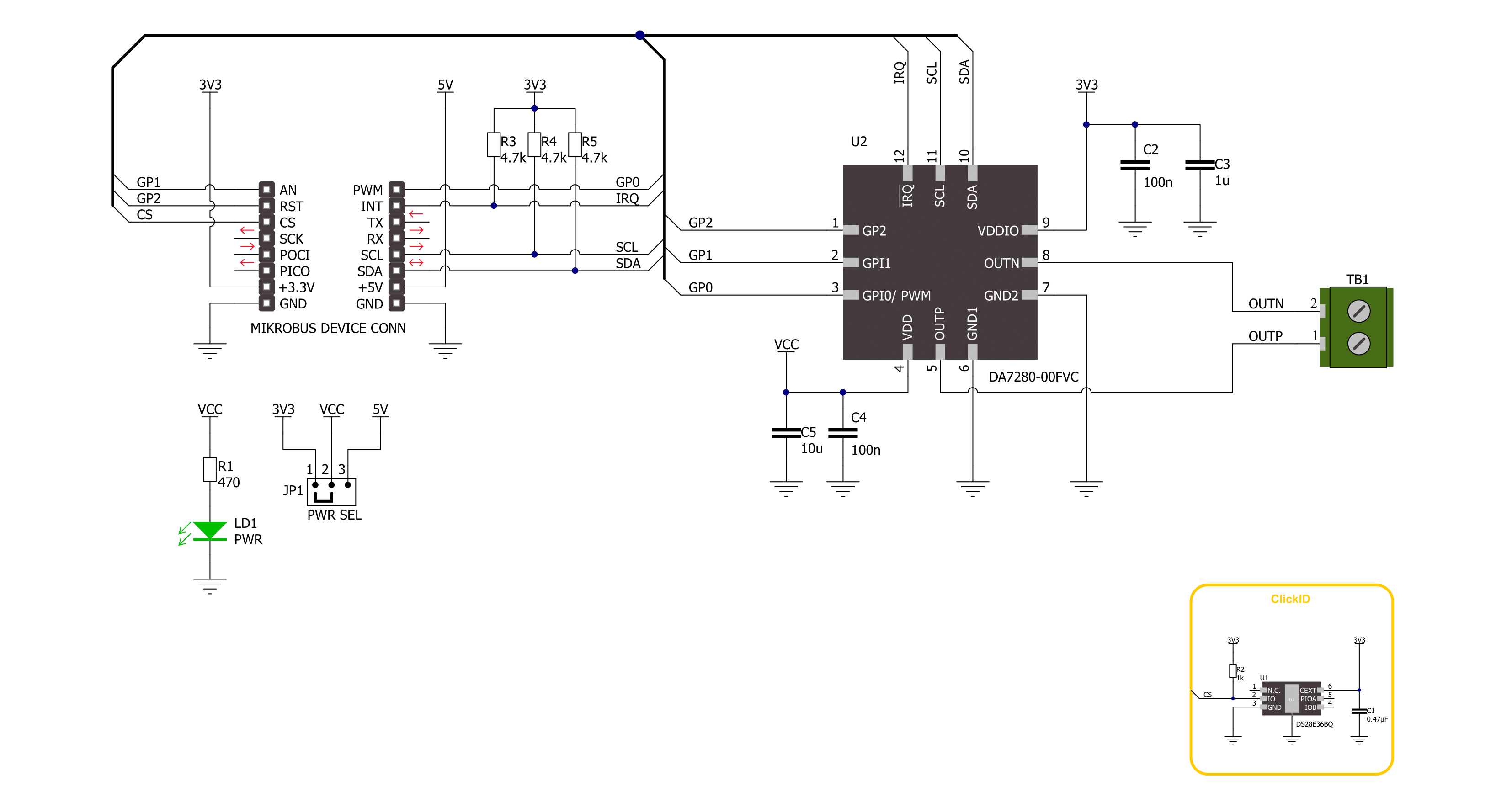
Step by step
Project assembly
Track your results in real time
Application Output
1. Application Output - In Debug mode, the 'Application Output' window enables real-time data monitoring, offering direct insight into execution results. Ensure proper data display by configuring the environment correctly using the provided tutorial.

2. UART Terminal - Use the UART Terminal to monitor data transmission via a USB to UART converter, allowing direct communication between the Click board™ and your development system. Configure the baud rate and other serial settings according to your project's requirements to ensure proper functionality. For step-by-step setup instructions, refer to the provided tutorial.

3. Plot Output - The Plot feature offers a powerful way to visualize real-time sensor data, enabling trend analysis, debugging, and comparison of multiple data points. To set it up correctly, follow the provided tutorial, which includes a step-by-step example of using the Plot feature to display Click board™ readings. To use the Plot feature in your code, use the function: plot(*insert_graph_name*, variable_name);. This is a general format, and it is up to the user to replace 'insert_graph_name' with the actual graph name and 'variable_name' with the parameter to be displayed.

Software Support
Library Description
This library contains API for Haptic 4 Click driver.
Key functions:
haptic4_check_communication- This function checks the communication by reading and verifying the chip IDhaptic4_set_vibration_level- This function sets the motor vibration levelhaptic4_get_vibration_level- This function reads the motor vibration level
Open Source
Code example
The complete application code and a ready-to-use project are available through the NECTO Studio Package Manager for direct installation in the NECTO Studio. The application code can also be found on the MIKROE GitHub account.
/*!
* @file main.c
* @brief Haptic 4 Click example
*
* # Description
* This example demonstrates the use of Haptic 4 Click board by controlling
* the attached motor vibration level.
*
* The demo application is composed of two sections :
*
* ## Application Init
* Initializes the driver and performs the Click default configuration.
*
* ## Application Task
* Changes the motor vibration level every 2 seconds between MAX and MIN,
* and displays the currently set level on the USB UART.
*
* @author Stefan Ilic
*
*/
#include "board.h"
#include "log.h"
#include "haptic4.h"
static haptic4_t haptic4;
static log_t logger;
void application_init ( void )
{
log_cfg_t log_cfg; /**< Logger config object. */
haptic4_cfg_t haptic4_cfg; /**< Click config object. */
/**
* Logger initialization.
* Default baud rate: 115200
* Default log level: LOG_LEVEL_DEBUG
* @note If USB_UART_RX and USB_UART_TX
* are defined as HAL_PIN_NC, you will
* need to define them manually for log to work.
* See @b LOG_MAP_USB_UART macro definition for detailed explanation.
*/
LOG_MAP_USB_UART( log_cfg );
log_init( &logger, &log_cfg );
log_info( &logger, " Application Init " );
// Click initialization.
haptic4_cfg_setup( &haptic4_cfg );
HAPTIC4_MAP_MIKROBUS( haptic4_cfg, MIKROBUS_1 );
if ( I2C_MASTER_ERROR == haptic4_init( &haptic4, &haptic4_cfg ) )
{
log_error( &logger, " Communication init." );
for ( ; ; );
}
if ( HAPTIC4_ERROR == haptic4_default_cfg ( &haptic4 ) )
{
log_error( &logger, " Default configuration." );
for ( ; ; );
}
log_info( &logger, " Application Task " );
}
void application_task ( void )
{
float vibration_level;
if ( HAPTIC4_OK == haptic4_set_vibration_level ( &haptic4, HAPTIC4_VIBRATION_LEVEL_MAX ) )
{
if ( HAPTIC4_OK == haptic4_get_vibration_level ( &haptic4, &vibration_level ) )
{
log_printf( &logger, " Vibration level: %.3f \r\n\n", vibration_level );
}
}
Delay_ms ( 1000 );
Delay_ms ( 1000 );
if ( HAPTIC4_OK == haptic4_set_vibration_level ( &haptic4, HAPTIC4_VIBRATION_LEVEL_MIN ) )
{
if ( HAPTIC4_OK == haptic4_get_vibration_level ( &haptic4, &vibration_level ) )
{
log_printf( &logger, " Vibration level: %.3f \r\n\n", vibration_level );
}
}
Delay_ms ( 1000 );
Delay_ms ( 1000 );
}
int main ( void )
{
/* Do not remove this line or clock might not be set correctly. */
#ifdef PREINIT_SUPPORTED
preinit();
#endif
application_init( );
for ( ; ; )
{
application_task( );
}
return 0;
}
// ------------------------------------------------------------------------ END



































