Completely isolated I2C interface
A
A
Hardware Overview
How does it work?
I2C Isolator 4 Click is based on the MAX14937, a two-channel, 5kVRMS I2C digital isolator from Analog Devices. The MAX14937 bidirectionally buffers the two I2C signals across the isolation barrier and supports I2C clock-stretching while providing 5kVrms of galvanic isolation. It transfers digital signals between circuits with different power domains at ambient temperatures and offers glitch-free operation, excellent reliability,
and very long operational life. The wide temperature range and high isolation voltage make the device ideal for harsh industrial environments. This Click board™ also possesses two terminals labeled as VIN and SDA/SCL at the bottom of the Click board™, where VIN represents the B-side power supply of the isolator, while the other corresponds to the isolated bidirectional logic-bus terminal.
This Click board™ can operate with either 3.3V or 5V logic voltage levels selected via the VCC SEL jumper. This way, both 3.3V and 5V capable MCUs can use the communication lines properly. However, the Click board™ comes equipped with a library containing easy-to-use functions and an example code that can be used, as a reference, for further development.
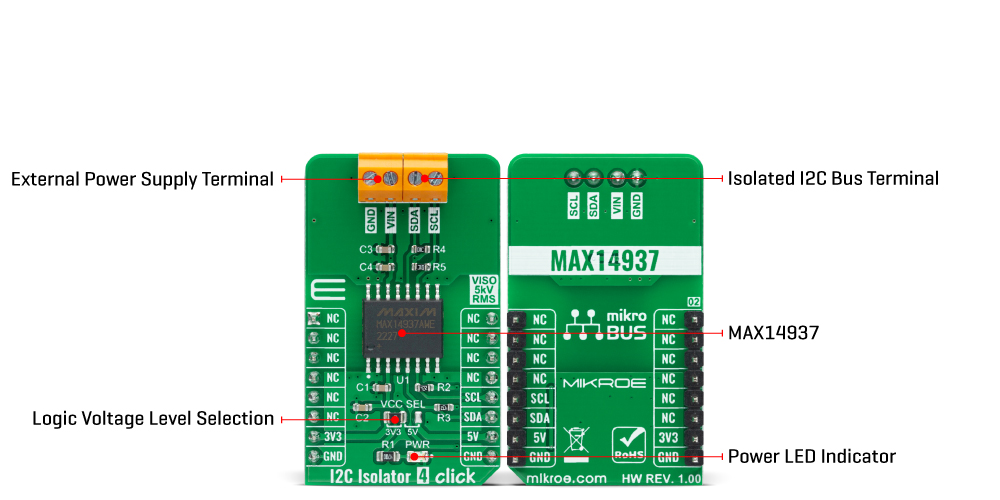
Features overview
Development board
Nucleo 32 with STM32F031K6 MCU board provides an affordable and flexible platform for experimenting with STM32 microcontrollers in 32-pin packages. Featuring Arduino™ Nano connectivity, it allows easy expansion with specialized shields, while being mbed-enabled for seamless integration with online resources. The
board includes an on-board ST-LINK/V2-1 debugger/programmer, supporting USB reenumeration with three interfaces: Virtual Com port, mass storage, and debug port. It offers a flexible power supply through either USB VBUS or an external source. Additionally, it includes three LEDs (LD1 for USB communication, LD2 for power,
and LD3 as a user LED) and a reset push button. The STM32 Nucleo-32 board is supported by various Integrated Development Environments (IDEs) such as IAR™, Keil®, and GCC-based IDEs like AC6 SW4STM32, making it a versatile tool for developers.
Microcontroller Overview
MCU Card / MCU

Architecture
ARM Cortex-M0
MCU Memory (KB)
32
Silicon Vendor
STMicroelectronics
Pin count
32
RAM (Bytes)
4096
You complete me!
Accessories
Click Shield for Nucleo-32 is the perfect way to expand your development board's functionalities with STM32 Nucleo-32 pinout. The Click Shield for Nucleo-32 provides two mikroBUS™ sockets to add any functionality from our ever-growing range of Click boards™. We are fully stocked with everything, from sensors and WiFi transceivers to motor control and audio amplifiers. The Click Shield for Nucleo-32 is compatible with the STM32 Nucleo-32 board, providing an affordable and flexible way for users to try out new ideas and quickly create prototypes with any STM32 microcontrollers, choosing from the various combinations of performance, power consumption, and features. The STM32 Nucleo-32 boards do not require any separate probe as they integrate the ST-LINK/V2-1 debugger/programmer and come with the STM32 comprehensive software HAL library and various packaged software examples. This development platform provides users with an effortless and common way to combine the STM32 Nucleo-32 footprint compatible board with their favorite Click boards™ in their upcoming projects.
Used MCU Pins
mikroBUS™ mapper
Take a closer look
Click board™ Schematic
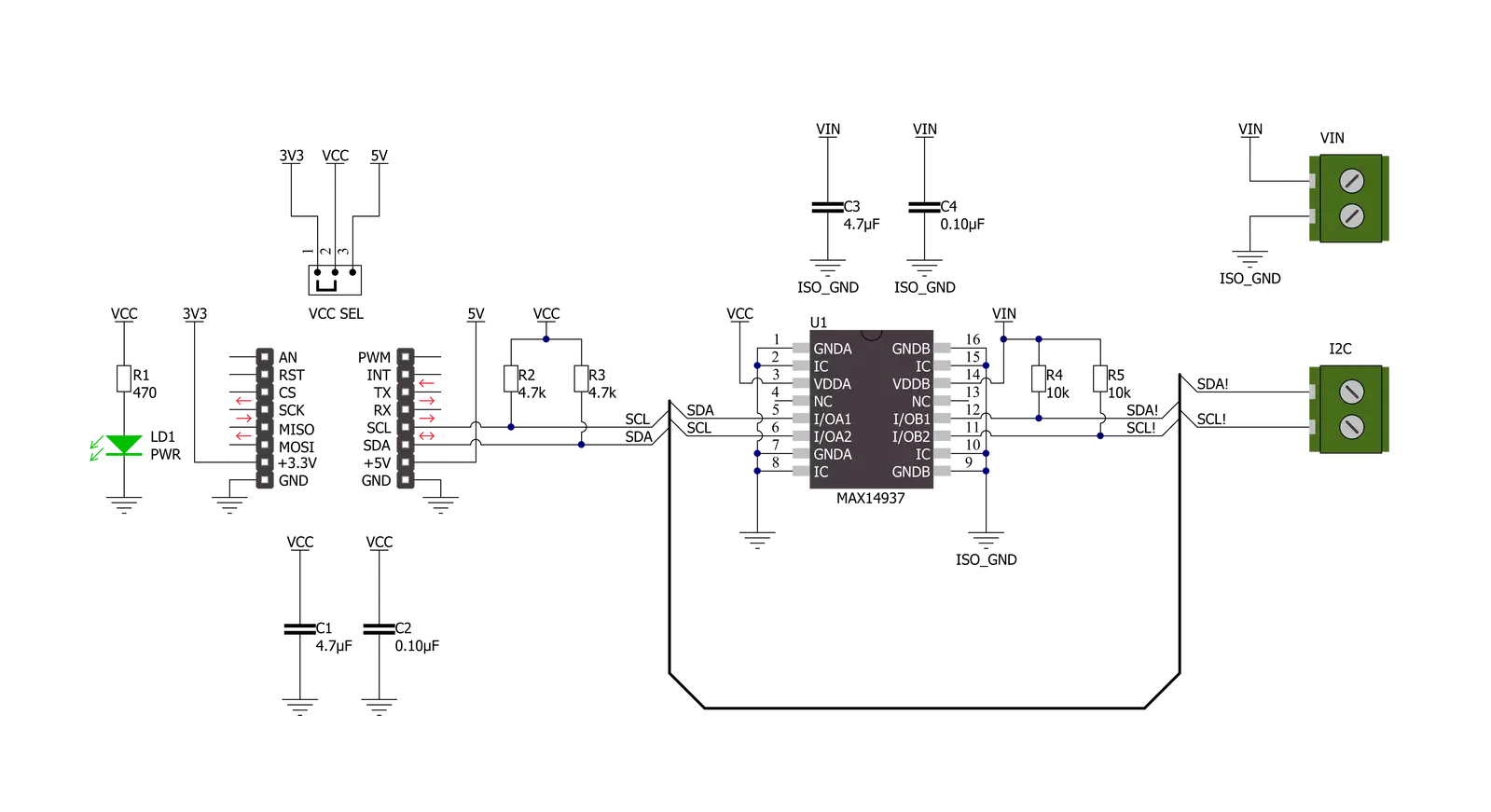
Step by step
Project assembly
Track your results in real time
Application Output
1. Application Output - In Debug mode, the 'Application Output' window enables real-time data monitoring, offering direct insight into execution results. Ensure proper data display by configuring the environment correctly using the provided tutorial.

2. UART Terminal - Use the UART Terminal to monitor data transmission via a USB to UART converter, allowing direct communication between the Click board™ and your development system. Configure the baud rate and other serial settings according to your project's requirements to ensure proper functionality. For step-by-step setup instructions, refer to the provided tutorial.

3. Plot Output - The Plot feature offers a powerful way to visualize real-time sensor data, enabling trend analysis, debugging, and comparison of multiple data points. To set it up correctly, follow the provided tutorial, which includes a step-by-step example of using the Plot feature to display Click board™ readings. To use the Plot feature in your code, use the function: plot(*insert_graph_name*, variable_name);. This is a general format, and it is up to the user to replace 'insert_graph_name' with the actual graph name and 'variable_name' with the parameter to be displayed.

Software Support
Library Description
This library contains API for I2C Isolator 4 Click driver.
Key functions:
i2cisolator4_generic_writeI2C Isolator 4 I2C writing function.i2cisolator4_generic_readI2C Isolator 4 I2C reading function.i2cisolator4_set_slave_addressI2C Isolator 4 set I2C Slave address function.
Open Source
Code example
The complete application code and a ready-to-use project are available through the NECTO Studio Package Manager for direct installation in the NECTO Studio. The application code can also be found on the MIKROE GitHub account.
/*!
* @file main.c
* @brief I2cIsolator4 Click example
*
* # Description
* This library contains API for the I2C Isolator 4 Click driver.
* This demo application shows an example of an I2C Isolator 4 Click
* wired to the VAV Press Click for reading
* differential pressure and temperature measurement.
*
* The demo application is composed of two sections :
*
* ## Application Init
* Initialization of I2C module and log UART.
* After driver initialization and default settings,
* the app set VAV Press Click I2C slave address ( 0x5C )
* and enable device.
*
* ## Application Task
* This is an example that shows the use of an I2C Isolator 4 Click board™.
* Logs pressure difference [ Pa ] and temperature [ degree Celsius ] values
* of the VAV Press Click wired to the I2C Isolator 4 Click board™.
* Results are being sent to the Usart Terminal where you can track their changes.
*
* @note
* void get_dif_press_and_temp ( void ) - Get differential pressure and temperature function.
*
* @author Nenad Filipovic
*
*/
#include "board.h"
#include "log.h"
#include "i2cisolator4.h"
#define I2CISOLATOR4_VAV_PRESS_DEV_ADDR 0x5C
#define I2CISOLATOR4_VAV_PRESS_CMD_START_PRESSURE_CONVERSION 0x21
#define I2CISOLATOR4_VAV_PRESS_PRESS_SCALE_FACTOR 1200
#define I2CISOLATOR4_VAV_PRESS_TEMP_SCALE_FACTOR 72
#define I2CISOLATOR4_VAV_PRESS_READOUT_AT_KNOWN_TEMPERATURE 105
#define I2CISOLATOR4_VAV_PRESS_KNOWN_TEMPERATURE_C 23.1
static i2cisolator4_t i2cisolator4;
static log_t logger;
static float diff_press;
static float temperature;
void get_dif_press_and_temp ( void ) {
uint8_t rx_buf[ 4 ];
int16_t readout_data;
i2cisolator4_generic_read( &i2cisolator4, I2CISOLATOR4_VAV_PRESS_CMD_START_PRESSURE_CONVERSION, &rx_buf[ 0 ], 4 );
readout_data = rx_buf[ 1 ];
readout_data <<= 9;
readout_data |= rx_buf[ 0 ];
readout_data >>= 1;
diff_press = ( float ) readout_data;
diff_press /= I2CISOLATOR4_VAV_PRESS_PRESS_SCALE_FACTOR;
readout_data = rx_buf[ 3 ];
readout_data <<= 8;
readout_data |= rx_buf[ 2 ];
temperature = ( float ) readout_data;
temperature -= I2CISOLATOR4_VAV_PRESS_READOUT_AT_KNOWN_TEMPERATURE;
temperature /= I2CISOLATOR4_VAV_PRESS_TEMP_SCALE_FACTOR;
temperature += I2CISOLATOR4_VAV_PRESS_KNOWN_TEMPERATURE_C;
}
void application_init ( void ) {
log_cfg_t log_cfg; /**< Logger config object. */
i2cisolator4_cfg_t i2cisolator4_cfg; /**< Click config object. */
/**
* Logger initialization.
* Default baud rate: 115200
* Default log level: LOG_LEVEL_DEBUG
* @note If USB_UART_RX and USB_UART_TX
* are defined as HAL_PIN_NC, you will
* need to define them manually for log to work.
* See @b LOG_MAP_USB_UART macro definition for detailed explanation.
*/
LOG_MAP_USB_UART( log_cfg );
log_init( &logger, &log_cfg );
log_info( &logger, " Application Init " );
// Click initialization.
i2cisolator4_cfg_setup( &i2cisolator4_cfg );
I2CISOLATOR4_MAP_MIKROBUS( i2cisolator4_cfg, MIKROBUS_1 );
err_t init_flag = i2cisolator4_init( &i2cisolator4, &i2cisolator4_cfg );
if ( init_flag == I2C_MASTER_ERROR ) {
log_error( &logger, " Application Init Error. " );
log_info( &logger, " Please, run program again... " );
for ( ; ; );
}
log_info( &logger, " Application Task " );
Delay_ms ( 100 );
log_printf( &logger, "--------------------------------\r\n" );
log_printf( &logger, " Set I2C Slave Address \r\n" );
i2cisolator4_set_slave_address ( &i2cisolator4, I2CISOLATOR4_VAV_PRESS_DEV_ADDR );
Delay_ms ( 100 );
}
void application_task ( void ) {
get_dif_press_and_temp( );
log_printf( &logger, " Diff. Pressure : %.4f Pa\r\n", diff_press );
log_printf( &logger, " Temperature : %.4f C\r\n", temperature );
log_printf( &logger, "--------------------------------\r\n" );
Delay_ms ( 1000 );
Delay_ms ( 1000 );
}
int main ( void )
{
/* Do not remove this line or clock might not be set correctly. */
#ifdef PREINIT_SUPPORTED
preinit();
#endif
application_init( );
for ( ; ; )
{
application_task( );
}
return 0;
}
// ------------------------------------------------------------------------ END

































